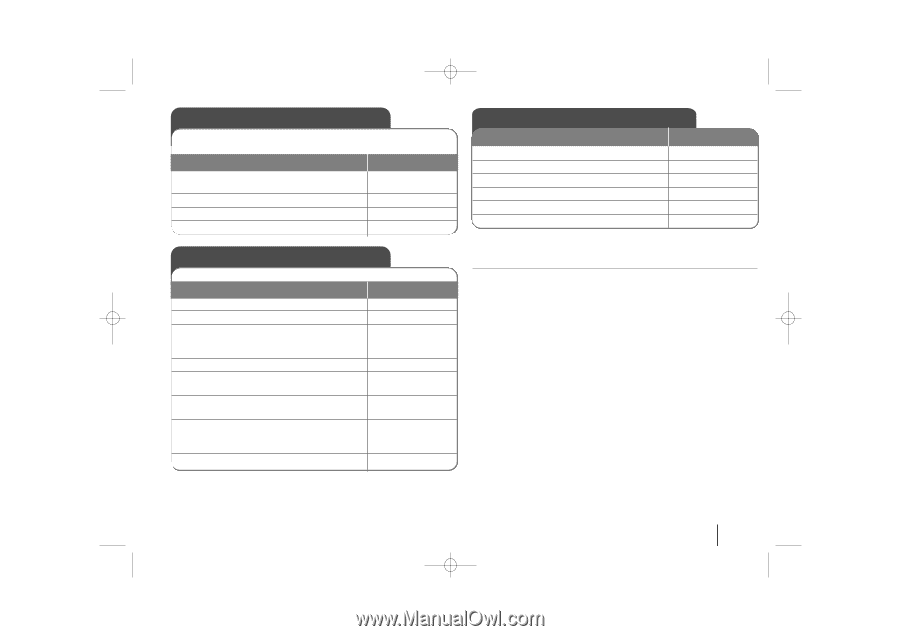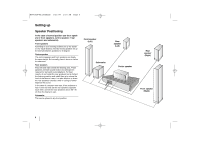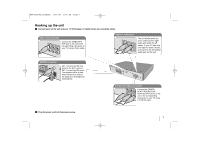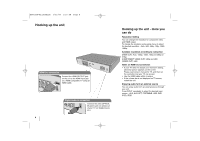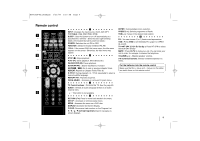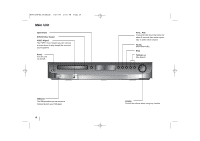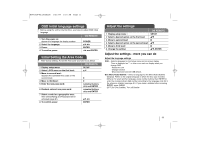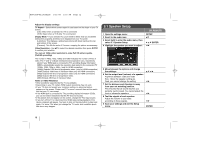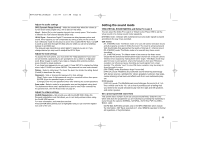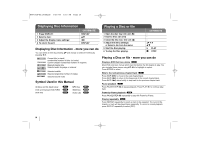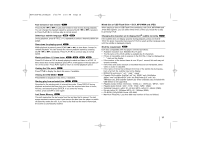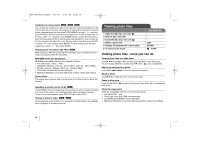LG LHT854 Owner's Manual (English) - Page 11
Adjust the settings, OSD Initial language settings, Initial Setting the Area Code - remote codes
 |
UPC - 719192173323
View all LG LHT854 manuals
Add to My Manuals
Save this manual to your list of manuals |
Page 11 highlights
HT963SA-AP_DUSALLK 1/31/08 1:16 PM Page 11 OSD Initial language settings Before using the unit for the first time, you have to adjust OSD initial language ON REMOTE 1 Turn the power on: Appear the language list display window 2 Select the language: 3 Press: 4 To confirm press: POWER vV b B ENTER b B and ENTER Initial Setting the Area Code After factory setting ,To set the Area code you have to as below. ON REMOTE 1 Display setup menu: SETUP 2 Select LOCK menu on the first level: v V 3 Move to second level: Appears the activated Area code on the second level.: B 4 Move to thirdlevel: B 5 Enter the new pass word: 6 Recheck entered new pass word: 7 Select a code for a geographic area: After select,Rating and Passward will be activated.(page 21) 8 To confirm press: numerical buttons (0-9) and ENTER numerical buttons (0-9) and ENTER vV b B ENTER Adjust the settings 1 Display setup menu : 2 Select a desired option on the first level: 3 Move to second level: 4 Select a desired option on the second level: 5 Move to third level: 6 Change the setting: ON REMOTE SETUP vV B vV B v V, ENTER Adjust the settings - more you can do Adjust the language settings OSD - Select a language for the Setup menu and on-screen display. There is displayed as "-" or other error mark on display when you change OSD. - Restart the unit - Change function - Disconnect and connect USB device. Disc Menu/Audio/Subtitle - Select a language for the Menu/Audio/Subtitle. [Original]: Refers to the original language in which the disc was recorded. [Others]: To select another language, press number buttons then ENTER to enter the corresponding 4-digit number according to the language code list in the reference chapter (see page 21). If you make a mistake before pressing ENTER, press CLEAR [OFF] (for Disc Subtitle): Turn off Subtitle. 11