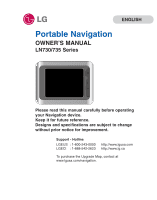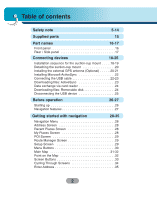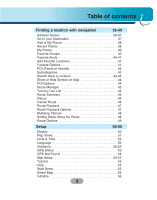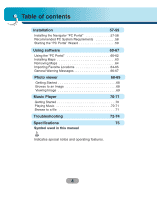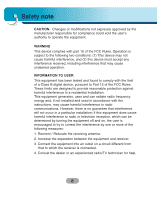LG LN735 Owners Manual
LG LN735 - LG - Automotive GPS Receiver Manual
 |
UPC - 719192171602
View all LG LN735 manuals
Add to My Manuals
Save this manual to your list of manuals |
LG LN735 manual content summary:
- LG LN735 | Owners Manual - Page 1
operating your Navigation device. Keep it for future reference. Designs and specifications are subject to change without prior notice for improvement. Support - Hotline LGEUS : 1-800-243-0000 LGECI : 1-888-542-2623 http://www.lgusa.com http://www.lg.ca To purchase the Upgrade Map, contact at - LG LN735 | Owners Manual - Page 2
external GPS antenna (Optional 20-21 Installing Microsoft ActiveSync 22 Connecting the USB cable 22-23 Downloading files: ActiveSync 23 Data exchange via card reader 24 Downloading files: Removable disk 24 Disconnecting the USB device 25 Before operation 26-27 Starting up 26 Navigation - LG LN735 | Owners Manual - Page 3
Table of contents Finding a location with navigation 36-49 Address Screen 36-37 Go to your 48 Route Options 49 Setup 50-56 Display 50 Map Views 51 Units & Time 52 Language 52 Guidance 52-23 GPS Status 53 GPS Not Found 54 Map Setup 54-55 Tutorial 55 Help 55 Start Demo 55 - LG LN735 | Owners Manual - Page 4
Table of contents Installation 57-59 Installing the Navigator "PC Portal 57-58 Recommended PC System Requirements 58 Starting the "PC Portal" Wizard 59 Using software 60-67 Using the "PC Portal 60-62 Installing Maps 63 Removing Maps 64 Importing Favorite Locations 64-65 General Warning - LG LN735 | Owners Manual - Page 5
NO USER SERVICEABLE PARTS INSIDE. REFER SERVICING TO QUALIFIED SERVICE PERSONNEL. The servicing) instructions in the literature accompanying the appliance. To disconnect power from the mains, pull out the mains cord the Global Positioning System ("GPS") hardware, operating software or other aspects - LG LN735 | Owners Manual - Page 6
undesired operation. INFORMATION TO USER: This equipment has been tested and found to comply with the limit of a Class B digital device, pursuant to Part 15 of the FCC Rules. These limits are designed to provide reasonable protection against harmful interference in a residential installation. This - LG LN735 | Owners Manual - Page 7
the wall outlet before cleaning. Do not use liquid cleaners. 7. Do not block any ventilation openings. Install in accordance with the manufacturer's instructions. -Slots and openings in the cabinet are provided for ventilation and to ensure reliable operation of the product and to protect it from - LG LN735 | Owners Manual - Page 8
for replacement of the obsolete outlet. 10. Protect the power cord from being walked on or pinched particularly at plugs, convenience receptacles all servicing to qualified service personnel. Servicing is required when the apparatus has been damaged in any way, such as power-supply cord or - LG LN735 | Owners Manual - Page 9
be fully aware of all driving conditions. Minimize the amount of time spent viewing the navigation screen while driving and use voice prompts when possible. Do not enter destinations, change settings 5 - 5.4V) The appliance is not intended for use by children or infirm persons without supervision. 9 - LG LN735 | Owners Manual - Page 10
Do not use the product for other purposes than those described in this guide. Do not use for many hours at extremely low or high temperatures. or humid places. Take special attention when touching the product box, owner's manual and accessories to avoid cuts. While driving, keep the sound volume at - LG LN735 | Owners Manual - Page 11
Customer Service Center. problems. Do not use the navigator for extended periods of time. This may result in battery discharge. Please obey all traffic regulations. To aid safe driving, information on safe driving routes and routes where accidents occur frequently is included. Voice guidance and map - LG LN735 | Owners Manual - Page 12
vacuum disk may fall off. • The Navigator holder may fall off at a sudden the dashboard so it can be supported properly. • Applying too much force falls off, please follow the instructions again to reinstall and use it built-in battery may be damaged when kept under direct sunlight in the car for a - LG LN735 | Owners Manual - Page 13
windshield mount, car charger etc) visible in an unattended vehicle, since it's an easy target for thieves. • Back up your data using our provided software in accessory. • The instructions are not 100% correct, so only use it to aid you finding the destination. Map data is updated annually, so it - LG LN735 | Owners Manual - Page 14
, property damage or accidents resulting from reliance on the navigation system. • LG is not responsible for the accuracy of traffic-related information and data supplied by other parties. • LG disclaims all liability for use of the navigation that causes or contributes to death, injury or property - LG LN735 | Owners Manual - Page 15
Supplied parts Main Body GPS Antenna (Optional) Suction-Cup Mount USB Cable Cigarette Lighter Carrying Case Adapter (Optional) Installation CD Quick Reference Guide AC Adapter (Optional) Contents may be changed without notice. Supporter of Cradle 15 - LG LN735 | Owners Manual - Page 16
Part names Front panel 1 2 3 4 1. LCD 2. MENU button Moves to the main menu screen Power sleep Entering power sleep mode. ON: Press and hold. OFF: Press and - LG LN735 | Owners Manual - Page 17
Rear / Side panel Part names 1 2 3 4 6 5 1. External GPS Antenna Port (Optional) 2. Speaker Gives a voice guidance service. 3. Docking connector 4. USB port 7 or altering the map data in the built-in memory or the SD memory card randomly, may cause problems in the navigation function. 17 - LG LN735 | Owners Manual - Page 18
Connecting devices Installation sequence for the suction-cup mount 1. Select the most suitable position on the windscreen. 2. Clean the surface of the windscreen, to remove any dust and grease. 3. Place the suction-cup mount on a suitable position on the windscreen. 4. Push back the lever to the - LG LN735 | Owners Manual - Page 19
use in vehicles that have 5 -5.4V, negative ground electrical systems. (This is a standard for most vehicles.) If your vehicle has a different type of electrical system, the DC power system cannot be used. • When attaching the mount, remove impurities from the surface before attaching, and press the - LG LN735 | Owners Manual - Page 20
Connecting devices Detaching the suction-cup mount 1. To seprate the mount, pull the lever to the right. 2. If the mount still doesn't detach from the windscreen, pull up handle of suction cup to move the suction rubber. Drivers in California and Minnesota prohibit from placing anything on the - LG LN735 | Owners Manual - Page 21
Connecting devices When Installing the antenna inside the vehicle (on the dashboard or shelf) Affix the external GPS antenna on as level a surface as possible where the external GPS antenna faces outside the window. (The GPS antenna is fastened with a double-sided tape.) • Make sure the surface is - LG LN735 | Owners Manual - Page 22
Connecting devices Installing Microsoft ActiveSync In order to synchronize your data between your PC and the unit, you need the Microsoft ActiveSync program. 1. on your PC and then plug the other end into your unit's USB port. 4. The icon is displayed in the system tray if successfully connected. 22 - LG LN735 | Owners Manual - Page 23
Hardware Wizard" should automatically install the USB drivers. 6. Follow the on screen instructions to establish a partnership and synchronize your unit with your PC. Downloading files: ActiveSync 1. Open Windows Explorer on your PC. The Mobile Device is displayed in Window explorer. 2. Create the - LG LN735 | Owners Manual - Page 24
Connecting devices Not supplied. Data exchange via card reader. You can transfer data the card reader into your computer's USB port. 3. An icon is displayed in the system tray if successfully connected. Downloading files: Removable disk 1. Open Windows Explorer on your PC. The removable disk is - LG LN735 | Owners Manual - Page 25
Wait until you get a message that you can safely unplug the device before disconnecting the USB device. 1. The safe remove icon is in the system tray. 2. Click on the icon to eject the unit from the PC and select the 'Safely remove' message. 3. A message will appear indicating that it is - LG LN735 | Owners Manual - Page 26
operation Starting up The navigation software and the digital map material are supplied in the built-in memory. Installation is fairly automatic. Built-in memory: The application and maps are stored in the built-in memory. Push the Power button up to turn on the device. The Map screen is displayed - LG LN735 | Owners Manual - Page 27
Before operation Navigation features The Navigation System provides the following features for easy navigation: • Route calculation within seconds. • High quality 2D/3D maps with display of street names. • Address input via a full-size keyboard optimized for finger input address. • Storing of any - LG LN735 | Owners Manual - Page 28
an address, see "Enter Address" on the page 35. Recent Places Screen The "Recent Places" button lets you navigate to a previously visited destination. For a complete description of how to navigate to a recent location, see "Recent Places" on the page 38. My Places Screen The "My Places" button lets - LG LN735 | Owners Manual - Page 29
screen of popular place categories appears. The "POI" button lets you navigate to thousands of interesting places, such as beaches, parks, hotels, Manager Screen You can tap the "Route Manager" button to determine the map display and to show the generated route after you have selected a location. - LG LN735 | Owners Manual - Page 30
The Cancel Route button, on the Route Manager menu, stops the current navigation and clears the route. This feature is active only after a destination has been set. Tap this button to move between the Setup and Extras menus. Tap this button to display software's version and copyright information. 30 - LG LN735 | Owners Manual - Page 31
Getting started with navigation Main Map When you tap the "Map" button on the Navigation menu screens, the Main Map screen appears. You can use the icons displayed on this screen to view your route. Tap "Zoom Out" or "Zoom In" buttons to increase or decrease the detail of the map view. When tapping - LG LN735 | Owners Manual - Page 32
Getting started with navigation The GPS bar is a toggle button that displays the remaining travel distance and travel time, and estimated time of arrival. Point on the Map You can navigate to any point by tapping its location directly on the Main Map screen in both 2D and 3D map view. This feature - LG LN735 | Owners Manual - Page 33
When you tap the "Go" button, the navigation calculates the route to your selected destination. The Options button provides a list of command options available for the selected address or place. The "Save", "OK", or "Done" buttons confirm your value preferences and returns you to the menu or map. 33 - LG LN735 | Owners Manual - Page 34
Getting started with navigation Cycling Through Screens Every navigation function in the system, such as Address, POI, or My Favorites consists of a sequence of screens. You can cycle through the screen sequences by either: • Selecting an item from - LG LN735 | Owners Manual - Page 35
on the page 36. After you have selected a state, the Navigator displays the "Mode" screen appears. This sequence displays the following address screens: City, Street, Address Number. You can also navigate a city or a street only. When you have selected a city, the - LG LN735 | Owners Manual - Page 36
of the entered characters. 3. After you have selected a city, the Navigator displays the next address field, such as street and address number. 4. alphabet characters (for example, Greek). The operating system installed on the device must be able to support these characters. The "Erase" button lets - LG LN735 | Owners Manual - Page 37
System automatically searches for the entered characters throughout the entire list, for example, in the middle or the end of the name. • The navigator the address, tap the "OK" button. 2. The navigator shows your destination on Map screen before calculating a route. Check that the destination - LG LN735 | Owners Manual - Page 38
Places" button. 2. From the Recent Locations screen, select a location and tap the "OK" button. 3. A map appears showing the specified location. 4. Tap the "Go" button to calculate the route. • The Navigator automatically stores the last 64 destinations in memory. • As each new route is added to the - LG LN735 | Owners Manual - Page 39
My Favorites screen displays your favorites groups. 3. When you tap on a selected group, the Navigator automatically displays its stored locations. 4. Tap the selected location to show your destination on a map. 5. Tap the "Go" button to calculate your route. The My Favorites folder is the default - LG LN735 | Owners Manual - Page 40
with navigation Favorite Groups You can tap the "Edit" button from the "My Places" screen to add, edit, or delete groups, as described below. Enter the group name and select an icon to identify the group. The icon identifies all destinations located in that group, as displayed on the map. You - LG LN735 | Owners Manual - Page 41
Finding a location with navigation You can disable the alerts for all groups by selecting the the "Options" button to display the following commands. Lets you see the map with the selected favorite destination for you to review before creating a route. Lets you change the name, comment, or group - LG LN735 | Owners Manual - Page 42
of interesting or useful places organized by easy-to-find categories. For example, you can use the Navigator to guide you to a shopping center, hotel, restaurant, or gas station. 1. From the Navigations menu, tap the "POI" button. 2. The POI Popular Category screen appears, which lets you quickly - LG LN735 | Owners Manual - Page 43
a specified destination. For example, you know your general destination, but not very much about interesting locations in the area. You can use the Navigator to locate the tourist attractions most appealing to yourself, family, or friends. Note that this button is enabled only when a destination is - LG LN735 | Owners Manual - Page 44
If you don't specify a search radius, the navigator searches the whole map. Show or Hide Symbol on Map You can select or clear the checkmarks next to display the commands listed below. Lets you show the map with the displayed destination for you to review before creating a route. Lets you add a POI - LG LN735 | Owners Manual - Page 45
The "Turn" button displays the next turn on the Map screen, including the street name, the distance to it, and the direction of the turn. The "Avoid" button lets you avoid the selected turn in the directions list. The Navigator recalculates the route automatically. Note that when you exclude a turn - LG LN735 | Owners Manual - Page 46
Finding a location with navigation Route Summary The "Route Summary" button lets you display an overview of your complete route on the Map screen, the total driving distance to your destination, the estimated travel time, and the complete destination address. Detour You can specify that certain - LG LN735 | Owners Manual - Page 47
screen and tap the "Stop" button. 3. To playback your recording, select the data file, and tap the "Play" button. The navigator plays the recorded route on the Main Map screen. 4. To stop the playback, return to the Route Playback screen and tap the "Stop" button. Route Playback Options You can tap - LG LN735 | Owners Manual - Page 48
Finding a location with navigation Multistop planner Edit Way Points lets you plan a route with up to 5 stops. When you tap the "Go" button, the route is calculated in stages, - LG LN735 | Owners Manual - Page 49
Route Options You can use Route options to determine what road categories to avoid or allow and to set the default route type when Navigator calculates your selected destination. Avoid Roads Toll, Highway, and Ferry route sections are avoided or allowed as determined by whether they are selected - LG LN735 | Owners Manual - Page 50
Setup Display Tap the "Display" button to determine how Navigator's map view is displayed, as shown below. Dimension The 2D and 3D Mode buttons lets you display the map view in 2-dimensional or 3-dimensional views for either day or night driving. Day&Night The Day and Night Mode buttons lets you - LG LN735 | Owners Manual - Page 51
Map Views The map views below let you see the differences between 2d/3d day/night conditions. 2D Day Mode Map View Setup 2D Night Mode Map View 3D Day Mode Map View 3D Night Mode Map View 51 - LG LN735 | Owners Manual - Page 52
"Units & Time" button to specify units of measure system and adjust the time as displayed on your Navigator. Distance Unit Miles : Display and announce in miles notifications that you would like to use while navigating. Speed Warning Warns you when your car exceeds the speed limit. This prompt is - LG LN735 | Owners Manual - Page 53
of the guidance name that you will use to navigate the route. GPS Status The Navigator uses the GPS receiver to pinpoint your location. GPS signals are automatically acquired and your vehicle's location and position are constantly updated. The GPS receiver may take a few minutes to find its initial - LG LN735 | Owners Manual - Page 54
cannot calculate the route if there is no GPS reception (for example, in a tunnel). • The navigation device is charged or connected to the cigarette lighter. Map Setup You can tap the "Map Setup" button to customize your map display. Use Automatic Zoom When this option is selected, the zoom - LG LN735 | Owners Manual - Page 55
available. You can also start the Navigator Guided Tour any time, by tapping the "Tutorial" button from the "Extras" menu. Help The "Help" button lets you display Navigator technical support information. Start Demo The "Start Demo" button lets the Navigator display a simulated route. Many of the - LG LN735 | Owners Manual - Page 56
. Lets you refresh the screen when a new memory card is inserted into the device. Lets you permanently remove a selected map. You cannot delete the current map. Select Lets you designate a selected map as the current map. Initialize Clear Memory: You can delete all listing from the memory. Factory - LG LN735 | Owners Manual - Page 57
the Microsoft .Net Framework 2.0 from the install screen. 1. Insert the Navigator CD into the PC's CD-ROM drive. The "PC Portal" Installation the "Finish" button. 6. After finish installing PC Portal, install the "Maps installer' program. This procedures are simillar to PC Portal install. 7. When - LG LN735 | Owners Manual - Page 58
9. Select from up to two connected devices. (LN735/LN740) You can uninstall the "PC Portal" by opening the Microsoft® Windows Programs menu, selecting LGE > Uninstall "PC Portal". Recommended PC System Requirements Please review the following system requirements before installing "PC Portal": • CPU - LG LN735 | Owners Manual - Page 59
Wizard automatically starts, letting you install Navigator software, supported languages and voice prompts, and maps. For a complete description of the wizard automatically starts and displays the Welcome screen. 4. Make sure that your device is connected by USB cable to a port on your PC. You will - LG LN735 | Owners Manual - Page 60
Using the "PC Portal" Click "Install Software" and select from the following components to install to your device: • LGE: GPS navigation software • Tutorial: Tutorial guide To install Navigator components: 1. From the Install Software screen, select from the list of components, as described above - LG LN735 | Owners Manual - Page 61
Using software Click the "Backup/Restore" button to backup the following Navigator items: • Favorites: All locations that are displayed in Navigator's Favorites screens. • Trips: All locations that appear in Navigator's Multistops screens. • LGE Settings: Setting configurations, such as map views ( - LG LN735 | Owners Manual - Page 62
up to two connected devices. The Select Device screen lets you quickly install, import or export, backup or restore Navigator components and data for multiple devices. Click the "About" button to check software version. Click the "User Manual" button to see a user manual. Click Install Languages to - LG LN735 | Owners Manual - Page 63
Using software Installing Maps 1. From the Desktop Maps pane, select a map. 2. From the "Target" context box, select a target the selected map. 4. Click the "Add/Remove" button. 5. The selected map is installed and displayed in the Device Maps pane. • Click the "Refresh Targets" button to update the - LG LN735 | Owners Manual - Page 64
Using software Removing Maps You can remove a map by selecting a map in the Device Maps pane and clicking the "Add/Remove" button. Before removing maps, you must set in Media Player (Music, Photo) mode. And then, you can remove a map. Importing Favorite Locations Import Favorites lets you import - LG LN735 | Owners Manual - Page 65
Using software The .csv file contains the following fields: Fav. Name Notes Longitude Latitude Altitude City Street Address Fav.place 1 Comm. 1 39.21370 38.78903 8033 Munich - LG LN735 | Owners Manual - Page 66
you wish to uninstall? " It is recommended to uninstall a previous version of "PC Portal" before installing the current version. Updates to "PC Portal" If there are updates in Navigator, you are prompted to download them in the following message: "There are updates to "PC Portal", do you wish to - LG LN735 | Owners Manual - Page 67
message appears when you have selected an installed map and clicked the Actions button: "Selected maps shall be removed from your device. Are you sure you wish to continue?" If you close the PC Portal while install Navigator software, a map, importing or exporting a Favorite location, or backing up - LG LN735 | Owners Manual - Page 68
a slide show. Browse to an Image When you open the Photo Viewer, the Photo list screen is displayed, showing the top level folders on your device. Click the folder icon to display its sub-folders and JPG and BMP image files. You can tap the "Page Up" and "Page Down" arrow - LG LN735 | Owners Manual - Page 69
Photo Viewer Viewing Image Tap an image file icon in the Photo list screen to view. The image appears in the View Image screen, as shown below. The following buttons are provided to let you display images from the View Image screen: The m or M button lets you display the previous or next image in - LG LN735 | Owners Manual - Page 70
Music Player Getting Started You can open the Music Player by clicking the "Music" button. • Sampling Frequency: 8 - 48kHz (MP3) • Bit rate: within 8 - 320 kbps (MP3) (include VBR) Playing Music Tap a music file in the Music list screen to listen. The m or M button lets you select the skip or search - LG LN735 | Owners Manual - Page 71
change of sound output during playback. tap the image. Browse to a file The Music list screen is displayed, showing the top level folders on your device. Click the folder icon to display its sub-folders and music files. You can tap the "Page Up" and "Page Down" arrow buttons to display - LG LN735 | Owners Manual - Page 72
Troubleshooting Navigation program and map data protection • If you want to operate this product properly, there should be the same programs (Contained in LGE folder) and maps (megapixels). Cannot identify the current location. (GPS not receiving) GPS cannot be used indoors and must be connected to - LG LN735 | Owners Manual - Page 73
the data. If the problem persists after the installation, contact the Customer Service Center. Map data and dangerous area information are not updated. You must periodically update the map data. Refer to the homepage for details on how to update the data. The path guide can be different from the - LG LN735 | Owners Manual - Page 74
weather conditions, anywhere in the world, 24 hours a day. There are no subscription fees or setup charges to use GPS. GPS GPS GPS GPS Map matching The GPS used by this Mobile Navigation System is susceptible to certain errors. Their calculations may on occasion place you in a location on the - LG LN735 | Owners Manual - Page 75
AUDIO GPS NAVI MAP POWER SPECIFICATION Win CE 5.0 Centrality Atlas-II ARM9 LN730 : 1GB LN735 : 2GB 3.5 inch TFT LCD Resolution 320 X 240 LED type Backlight Touch Screen Mono, Internal Speaker SiRF star III, Internal Antenna Full Map Navteq DC 5.0 +/- 0.2V TEMPERATURE Built-in BATTERY Operating - LG LN735 | Owners Manual - Page 76
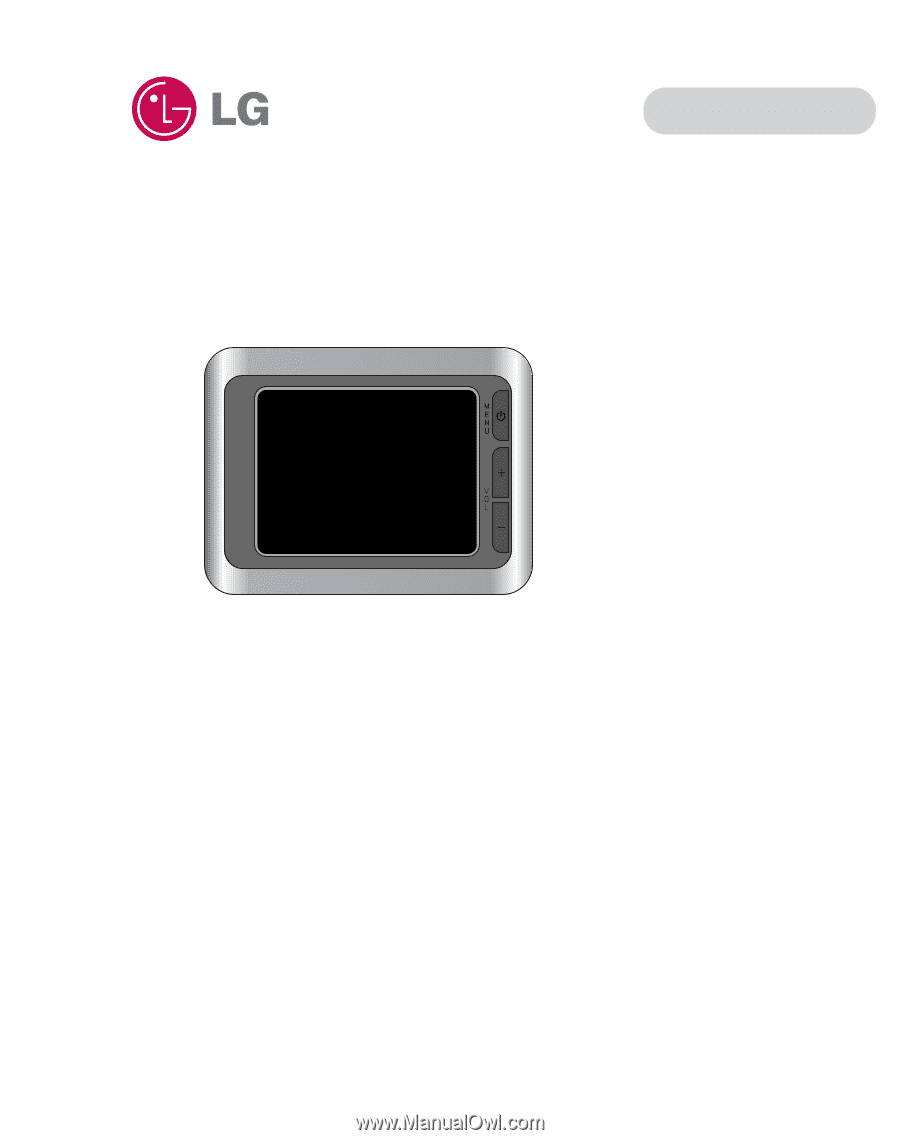
Portable Navigation
OWNER’S MANUAL
LN730/735 Series
ENGLISH
Please read this manual carefully before operating
your Navigation device.
Keep it for future reference.
Designs and specifications are subject to change
without prior notice for improvement.
Support - Hotline
LGEUS
: 1-800-243-0000
LGECI
: 1-888-542-2623
To purchase the Upgrade Map, contact at
www.lgusa.com/navigation.