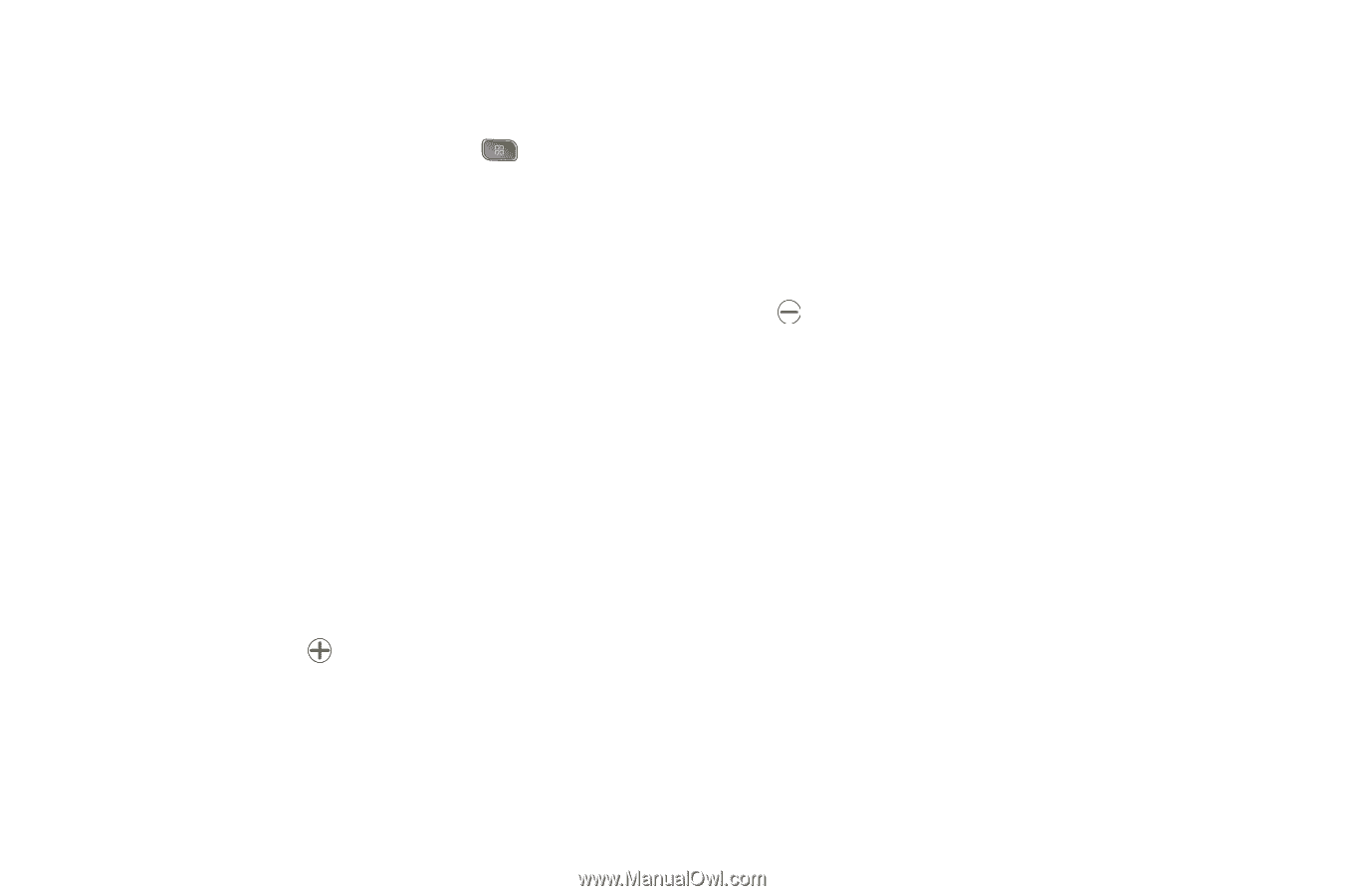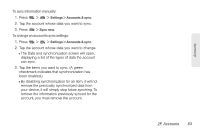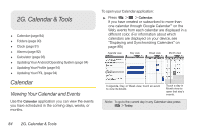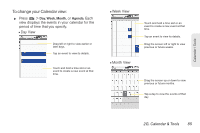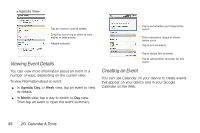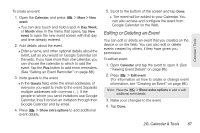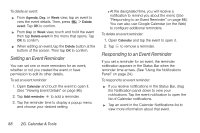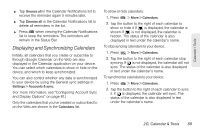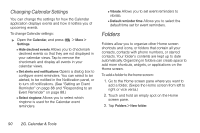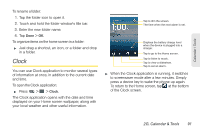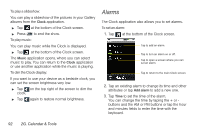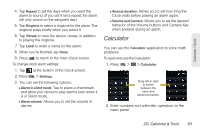LG LS670 Owner's Manual - Page 102
Setting an Event Reminder, See Viewing Event Details
 |
View all LG LS670 manuals
Add to My Manuals
Save this manual to your list of manuals |
Page 102 highlights
To delete an event: ᮣ From Agenda, Day, or Week view, tap an event to view the event details. Then, press > Delete event. Tap OK to confirm. ᮣ From Day or Week view, touch and hold the event then tap Delete event in the menu that opens. Tap OK to confirm. ᮣ When editing an event, tap the Delete button at the bottom of the screen. Then tap OK to confirm. Setting an Event Reminder You can set one or more reminders for an event, whether or not you created the event or have permission to edit its other details. To set an event reminder: 1. Open Calendar and touch the event to open it. (See "Viewing Event Details" on page 86.) 2. Tap Add reminder to add a reminder. 3. Tap the reminder time to display a popup menu and choose your desired setting. Ⅲ At the designated time, you will receive a notification to remind you about the event. (See "Responding to an Event Reminder" on page 88.) You can also use Google Calendar (on the Web) to configure additional reminders. To delete an event reminder: 1. Open Calendar and tap the event to open it. 2. Tap to remove a reminder. Responding to an Event Reminder If you set a reminder for an event, the reminder notification appears in the Status Bar when the reminder time arrives. (See "Using the Notifications Panel" on page 24.) To respond to an event reminder: ᮣ If you receive notifications in the Status Bar, drag the Notification panel down to view your notifications. Tap the event notification to open the list of Calendar notifications. ᮣ Tap an event in the Calendar Notifications list to view more information about that event. 88 2G. Calendar & Tools