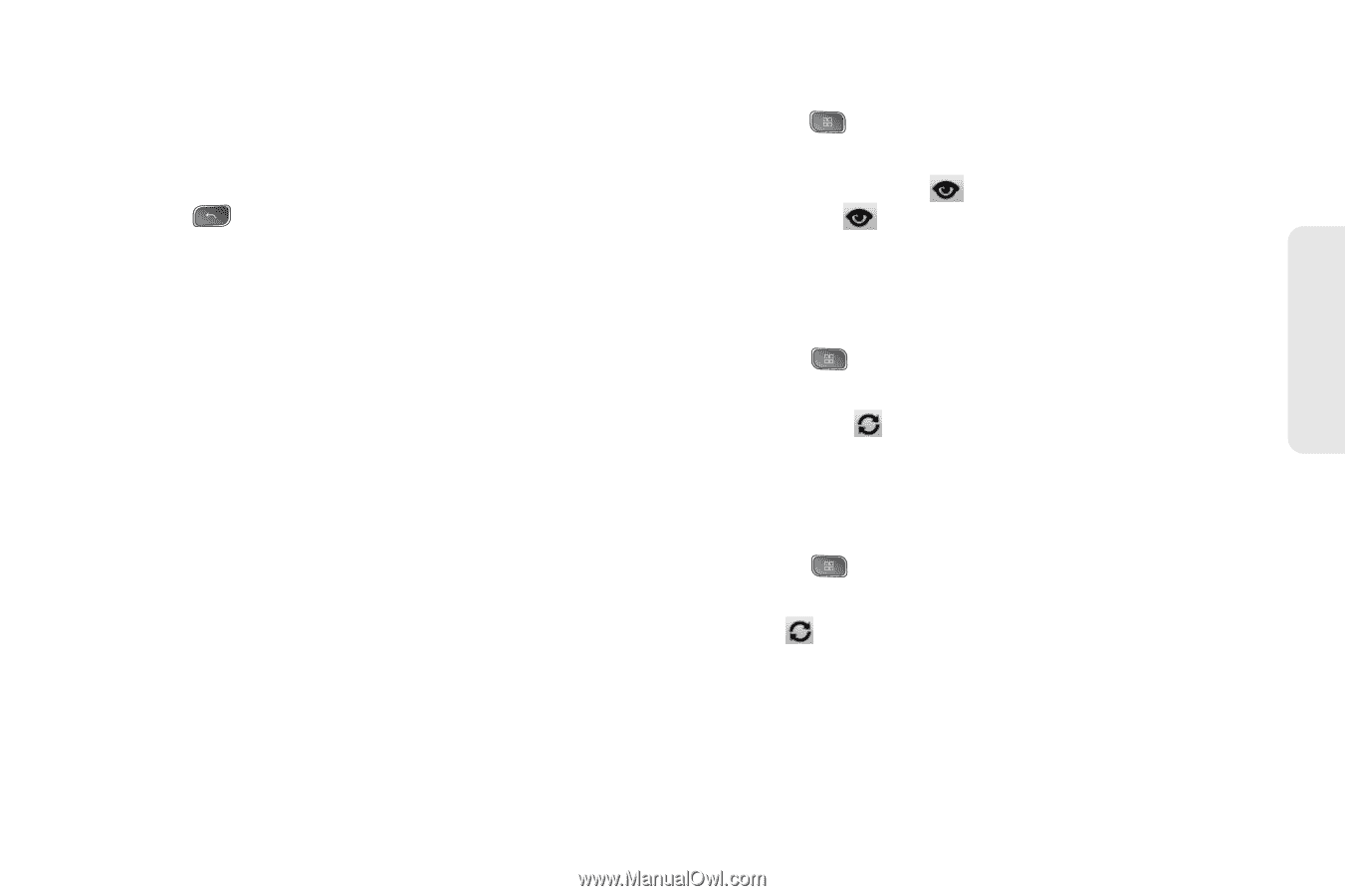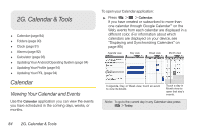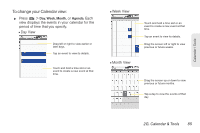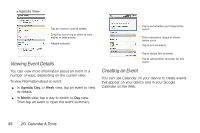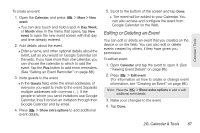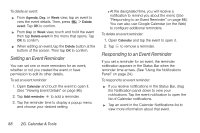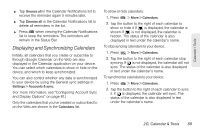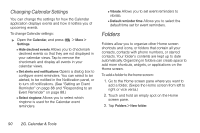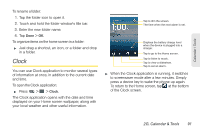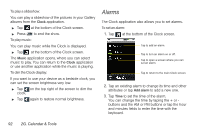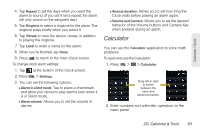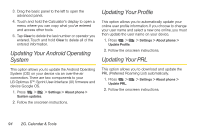LG LS670 Owner's Manual - Page 103
Displaying and Synchronizing Calendars, For more information, see Configuring Account Sync
 |
View all LG LS670 manuals
Add to My Manuals
Save this manual to your list of manuals |
Page 103 highlights
Calendar / Tools ᮣ Tap Snooze all in the Calendar Notifications list to receive the reminder again 5 minutes later. ᮣ Tap Dismiss all in the Calendar Notifications list to delete all reminders in the list. ᮣ Press when viewing the Calendar Notifications list to keep the reminders. The reminders will remain in the Status Bar. Displaying and Synchronizing Calendars Initially, all calendars that you create or subscribe to through Google Calendar on the Web are also displayed in the Calendar application on your device. You can select which calendars to show or hide on the device, and which to keep synchronized. You can also control whether any data is synchronized to your device by using the General sync settings in Settings > Accounts & sync. (For more information, see "Configuring Account Sync and Display Options" on page 81.) Only the calendars that you've created or subscribed to on the Web are shown in the Calendars list. To show or hide calendars: 1. Press > More > Calendars. 2. Tap the button to the right of each calendar to show or hide it. If is displayed, the calendar is shown. If is not displayed, the calendar is hidden. The status of the calendar is also displayed in text under the calendar's name. To stop syncing calendars to your device: 1. Press > More > Calendars. 2. Tap the button to the right of each calendar stop syncing. If is not displayed, the calendar will not sync. The status of the calendar is also displayed in text under the calendar's name. To synchronize calendars to your device: 1. Press > More > Calendars. 2. Tap the button to the right of each calendar to sync it. If is displayed, the calendar will sync. The status of the calendar is also displayed in text under the calendar's name. 2G. Calendar & Tools 89