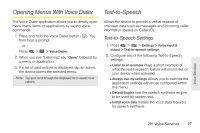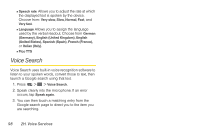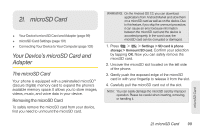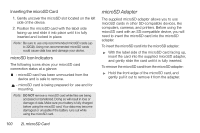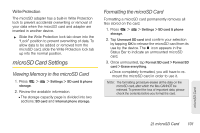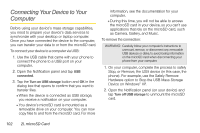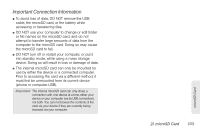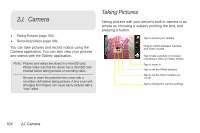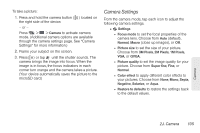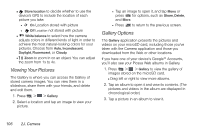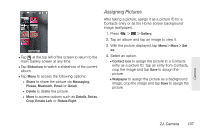LG LS670 Owner's Manual - Page 116
Connecting Your Device to Your Computer - phone cases
 |
View all LG LS670 manuals
Add to My Manuals
Save this manual to your list of manuals |
Page 116 highlights
Connecting Your Device to Your Computer Before using your device's mass storage capabilities, you need to prepare your device's data services to synchronize with your desktop or laptop computer. Once you have connected the device to the computer, you can transfer your data to or from the microSD card. To connect your device to a computer via USB: 1. Use the USB cable that came with your phone to connect the phone to a USB port on your computer. 2. Open the Notification panel and tap USB connected. 3. Tap the Turn on USB storage button and OK in the dialog box that opens to confirm that you want to transfer files. Ⅲ When the device is connected as USB storage, you receive a notification on your computer. Ⅲ You device's microSD card is mounted as a removable drive on your computer. You can now copy files to and from the microSD card. For more information, see the documentation for your computer. Ⅲ During this time, you will not be able to access the microSD card in your device, so you can't use applications that rely on the microSD card, such as Camera, Gallery, and Music. To remove the connection: WARNING: Carefully follow your computer's instructions to unmount, remove, or disconnect any removable USB devices or disks, to avoid losing information on the microSD card when disconnecting your phone from your computer. 1. On your computer, complete the process to safely Stop, or Remove, the USB device (in this case, the phone). For example, use the Safely Remove Hardware option to Stop the USB Mass Storage Device on Windows® XP. 2. Open the Notification panel (on your device) and tap Turn off USB storage to unmount the microSD card. 102 2I. microSD Card