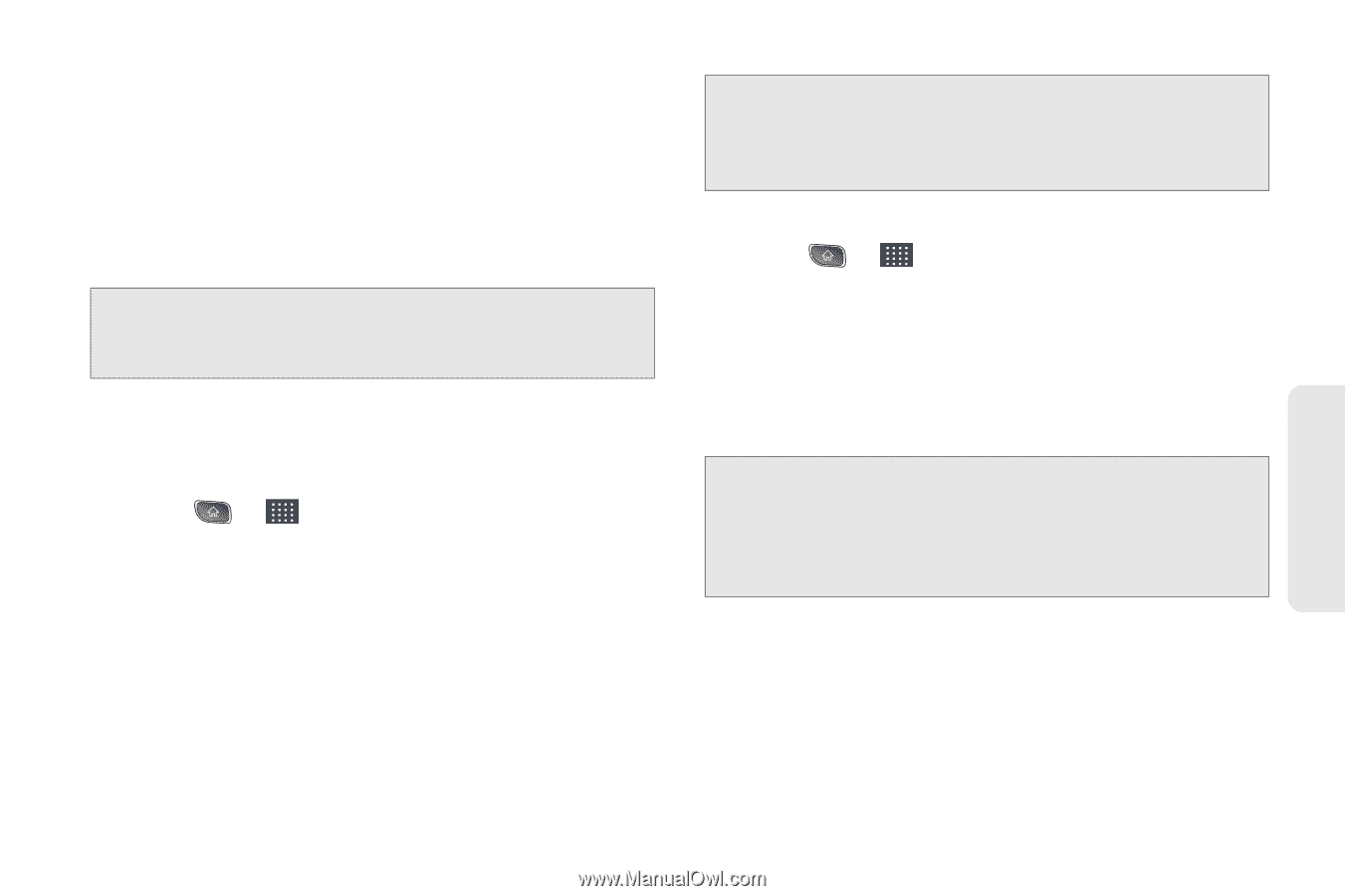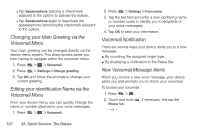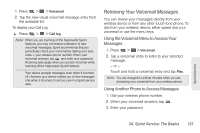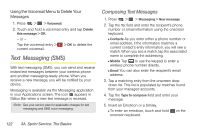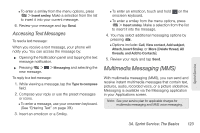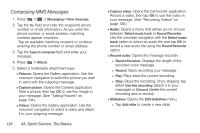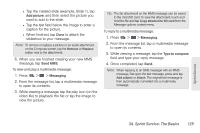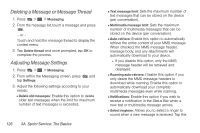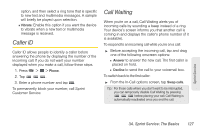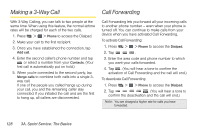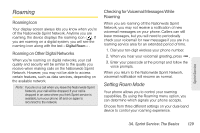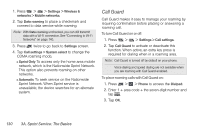LG LS670 Owner's Manual - Page 139
video file to playback the file or tap the image, to open its contents.
 |
View all LG LS670 manuals
Add to My Manuals
Save this manual to your list of manuals |
Page 139 highlights
● Tap the created slide (example, Slide 1), tap Add picture, and then select the picture you want to add to the slide. ● Tap the text field below the image to enter a caption for the picture. ● When finished, tap Done to attach the slideshow to your message. Note: To remove or replace a picture or an audio attachment, on the Compose screen, tap the Remove or Replace button next to the attachment. 6. When you are finished creating your new MMS message, tap Send MMS. To view and play a multimedia message: 1. Press > > Messaging. 2. From the message list, tap a multimedia message to open its contents. 3. While viewing a message, tap the play icon (on the video file) to playback the file or tap the image to view the picture. Tip: The file attachment on the MMS message can be saved to the microSD card. To save the attachment, touch and hold the file and tap Copy attached to SD card from the Message options context menu. To reply to a multimedia message: 1. Press > > Messaging. 2. From the message list, tap a multimedia message to open its contents. 3. While viewing a message, tap the Type to compose field and type your reply message. 4. Once completed, tap Send. Note: When replying to an SMS message with an MMS message, first open the text message, press and tap Add subject or Attach. The original text message is then automatically converted into a multimedia message. Sprint Service 3A. Sprint Service: The Basics 125