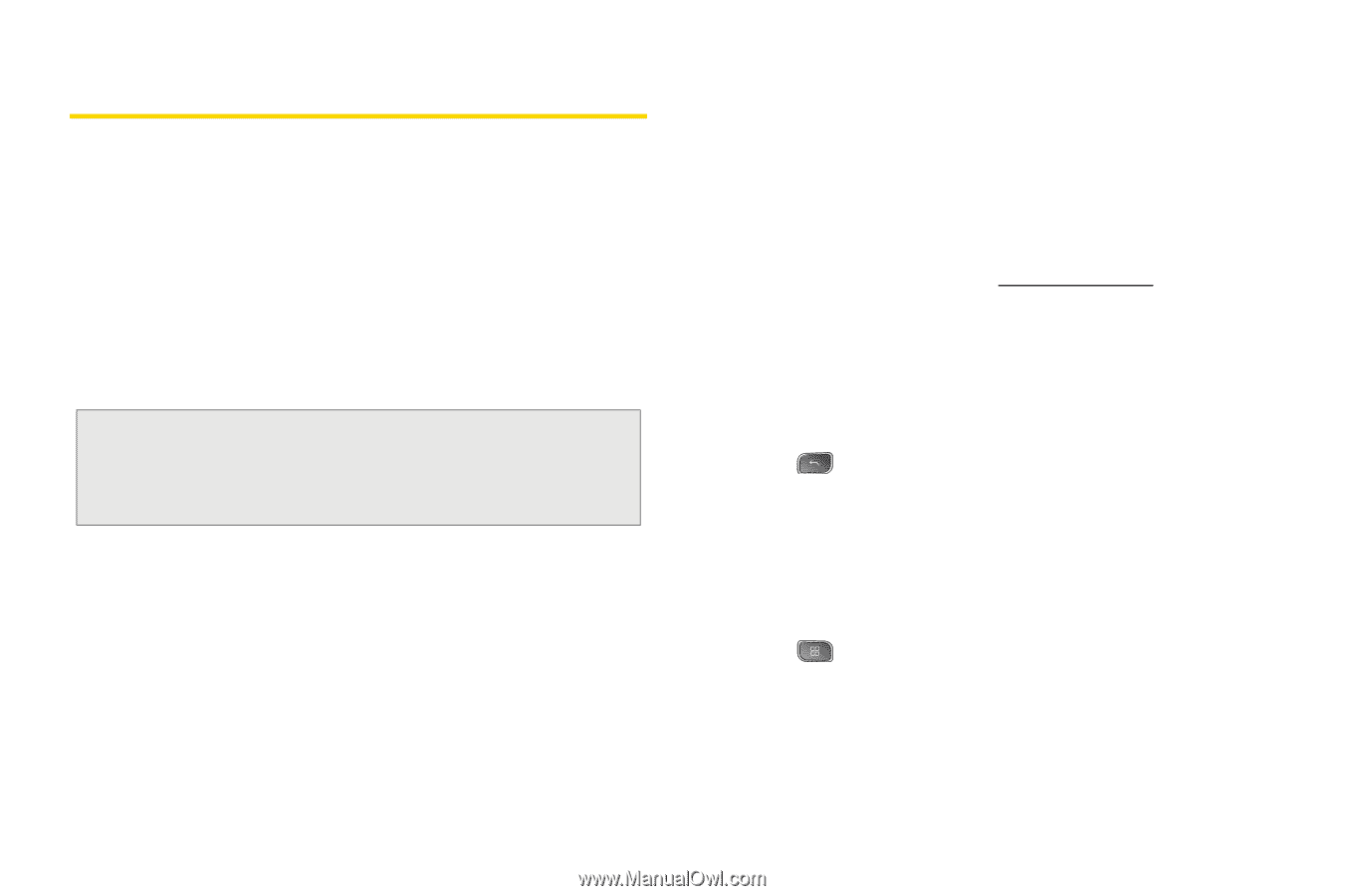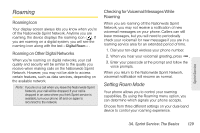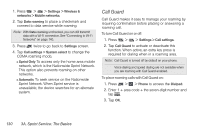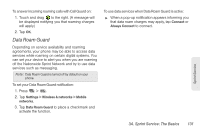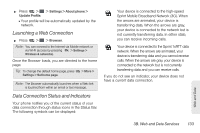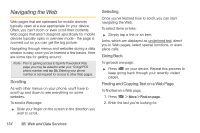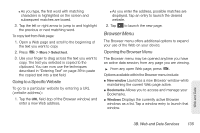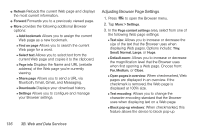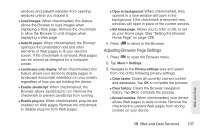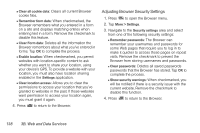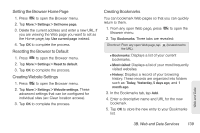LG LS670 Owner's Manual - Page 148
Navigating the Web, Scrolling, Selecting, Going Back, Finding and Copying Text on a Web
 |
View all LG LS670 manuals
Add to My Manuals
Save this manual to your list of manuals |
Page 148 highlights
Navigating the Web Web pages that are optimized for mobile devices typically open at a size appropriate for your device. Often, you can't zoom or even scroll their contents. Web pages that aren't designed specifically for mobile devices typically open in overview mode - the page is zoomed out so you can get the big picture. Navigating through menus and websites during a data session is easy once you've learned a few basics. Here are some tips for getting around: Note: Prior to gaining access to Sprint's Powerdeck Web page, you may be asked to enter your 10-digit PCS phone number and tap Ok. Entering your phone number is not required for access to other Web pages. Scrolling As with other menus on your phone, you'll have to scroll up and down to see everything on some websites. To scroll a Web page: ᮣ Slide your finger on the screen in the direction you wish to scroll. Selecting Once you've learned how to scroll, you can start navigating the Web. To select items or links: ᮣ Simply tap a link or an item. Links, which are displayed as underlined text, direct you to Web pages, select special functions, or even place calls. Going Back To go back one page: ᮣ Press on your device. Repeat this process to keep going back through your recently visited pages. Finding and Copying Text on a Web Page To find text on a Web page: 1. Press > More > Find on page. 2. Enter the text you're looking for. 134 3B. Web and Data Services