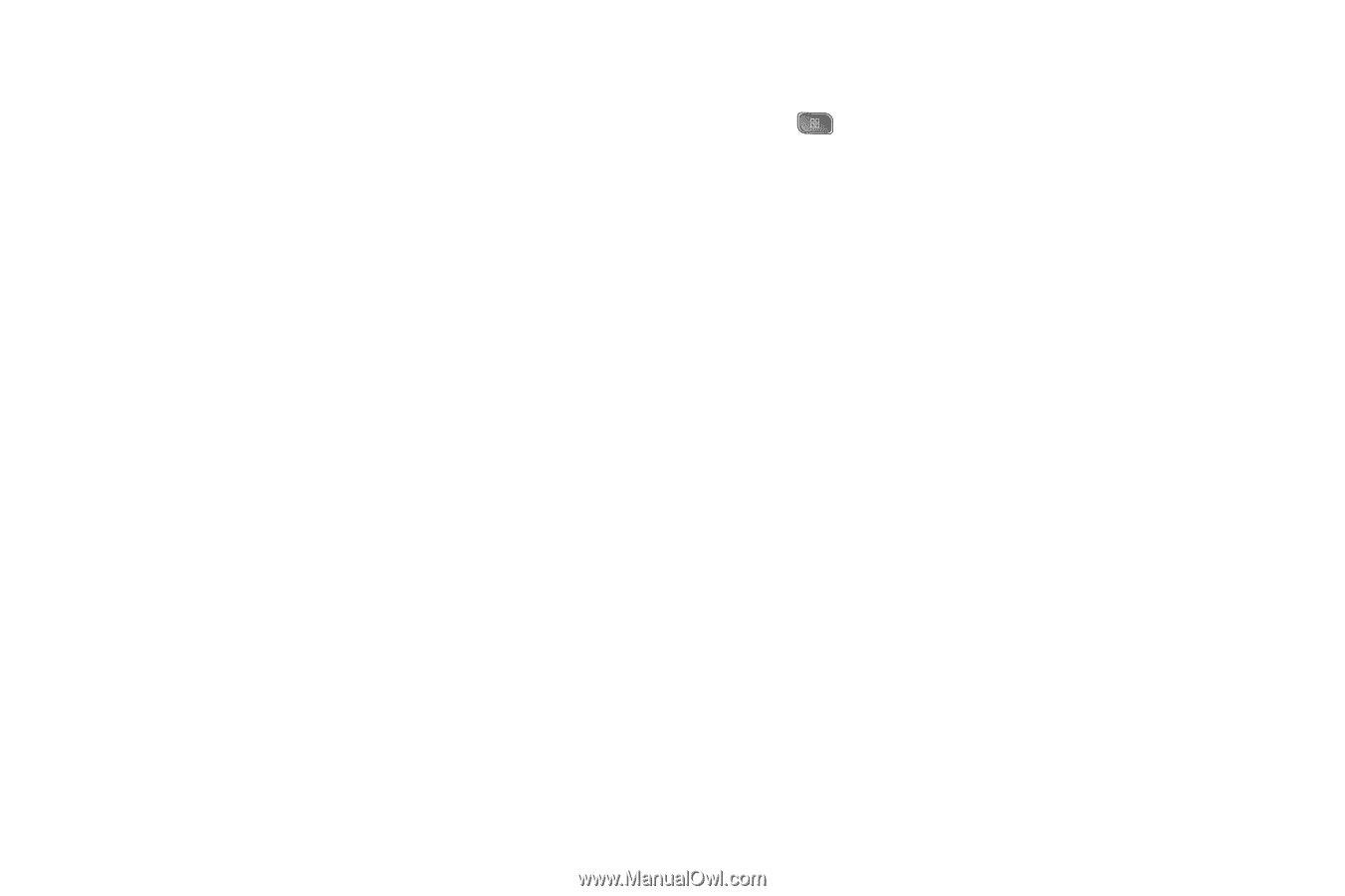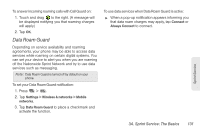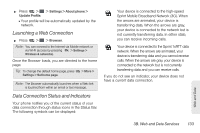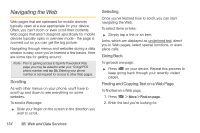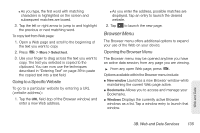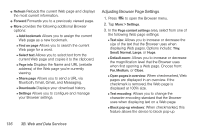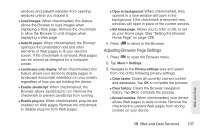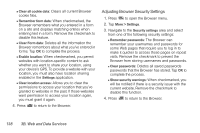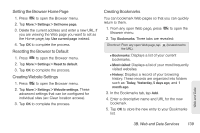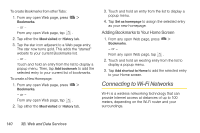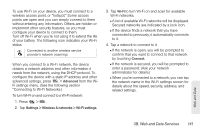LG LS670 Owner's Manual - Page 150
Adjusting Browser Settings - standard
 |
View all LG LS670 manuals
Add to My Manuals
Save this manual to your list of manuals |
Page 150 highlights
ⅷ Refresh Reloads the current Web page and displays the most current information. ⅷ Forward Forwards you to a previously viewed page. ⅷ More provides the following additional Browser options: Ⅲ Add bookmark Allows you to assign the current Web page as a new bookmark. Ⅲ Find on page Allows you to search the current Web page for a word. Ⅲ Select text Allows you to select text from the current Web page and copies it to the clipboard. Ⅲ Page info Displays the Name and URL (website address) of the Web page you're currently viewing. Ⅲ Share page Allows you to send a URL via Bluetooth, Email, Gmail, and Messaging. Ⅲ Downloads Displays your download history. Ⅲ Settings Allows you to configure and manage your Browser settings. Adjusting Browser Page Settings 1. Press to open the Browser menu. 2. Tap More > Settings. 3. In the Page content settings area, select from one of the following Web page settings: Ⅲ Text size: Allows you to increase or decrease the size of the text that the Browser uses when displaying Web pages. Options include: Tiny, Small, Normal, Large, or Huge. Ⅲ Default zoom: Allows you to increase or decrease the magnification level that the Browser uses when first opening a Web page. Choose from: Far, Medium, or Close. Ⅲ Open pages in overview: When checkmarked, Web pages are displayed in an overview. If the checkmark is removed, the Web page is displayed at 100% size. Ⅲ Text encoding: Allows you to change the character-encoding standard that the Browser uses when displaying text on a Web page. Ⅲ Block pop-up windows: When checkmarked, this feature allows the device to block pop-up 136 3B. Web and Data Services