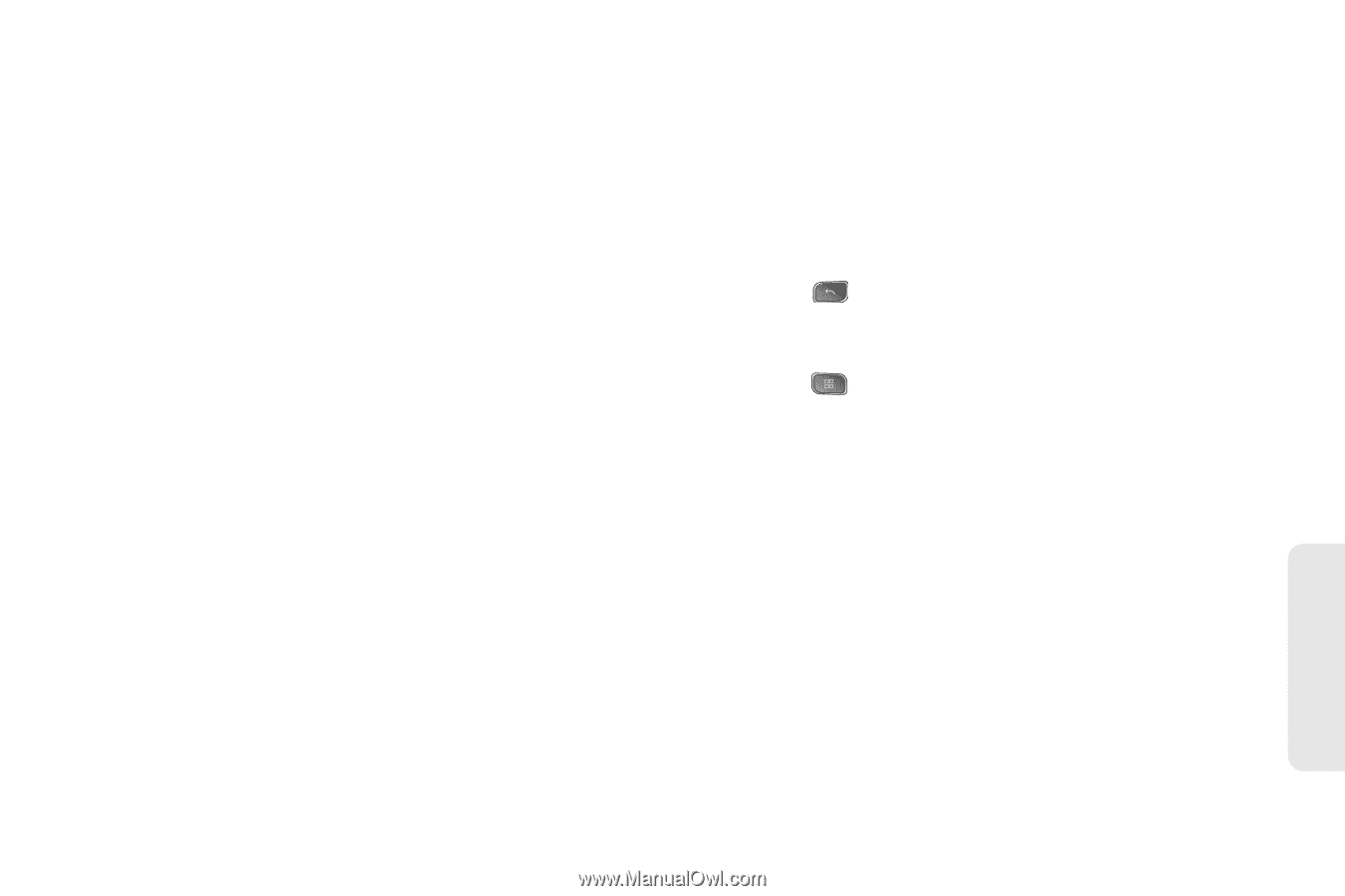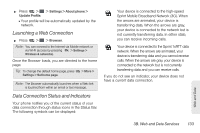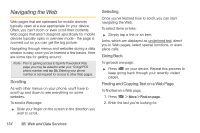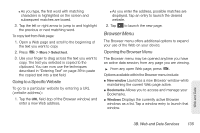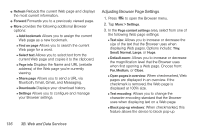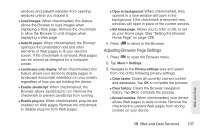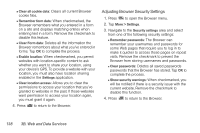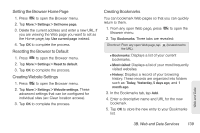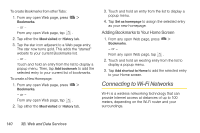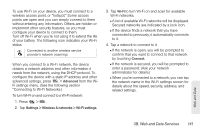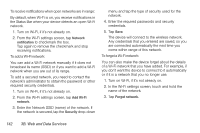LG LS670 Owner's Manual - Page 151
B. Web and Data Services, to return to the Browser.
 |
View all LG LS670 manuals
Add to My Manuals
Save this manual to your list of manuals |
Page 151 highlights
windows and prevent websites from opening windows unless you request it. Ⅲ Load images: When checkmarked, this feature allows the Browser to load images when displaying a Web page. Remove the checkmark to allow the Browser to omit images when displaying a Web page. Ⅲ Auto-fit pages: When checkmarked, the Browser optimizes the presentation text and other elements of Web pages to fit your device's screen. If the checkmark is removed, Web pages can be viewed as designed for a computer screen. Ⅲ Landscape-only display: When checkmarked, this feature allows your device to display pages in landscape (horizontal) orientation on your screen, regardless of how you are holding the device. Ⅲ Enable JavaScript: When checkmarked, the Browser allows JavaScript to run. Remove the checkmark to prevent JavaScript from running. Ⅲ Enable plug-ins: When checkmarked, plug-ins are enabled on Web pages. Remove the checkmark to disable plug-ins from Web pages. Ⅲ Open in background: When checkmarked, links opened in a new window will open in the background. If the checkmark is removed, new windows will open in place of the current window. Ⅲ Set home page: Allows you to enter a URL to set as your Home page. (See "Setting the Browser Home Page" on page 139) 4. Press to return to the Browser. Adjusting Browser Page Settings 1. Press to open the Browser menu. 2. Tap More > Settings. 3. Navigate to the Privacy settings area and select from one of the following privacy settings: Ⅲ Clear cache: Clears all currently cached content and databases. Tap OK to complete the process. Ⅲ Clear history: Clears the Browser navigation history. Tap OK to complete the process. Ⅲ Accept cookies: When checkmarked, your device allows Web pages to store cookies. Remove the checkmark to prevent Web pages from storing cookies on your device. Web and Data 3B. Web and Data Services 137