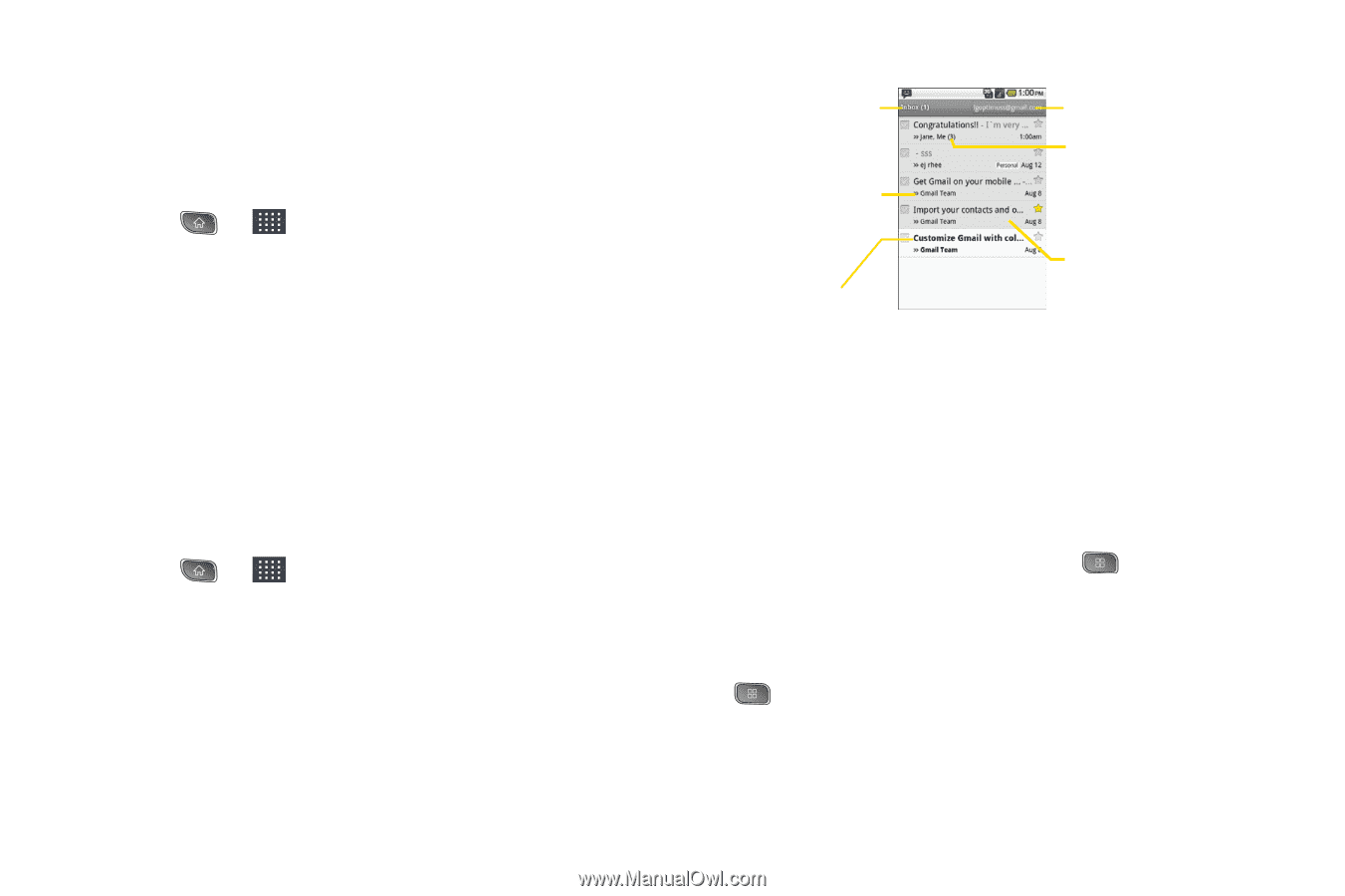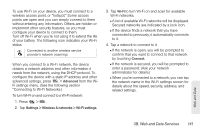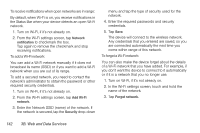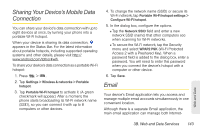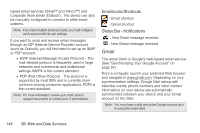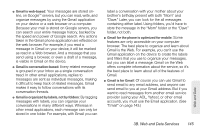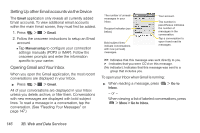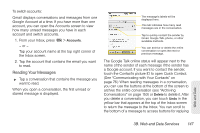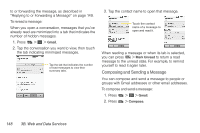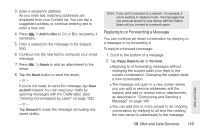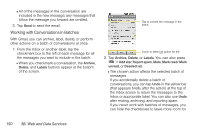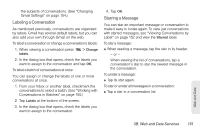LG LS670 Owner's Manual - Page 160
Setting Up other Email accounts via the Device, Opening Gmail and Your Inbox
 |
View all LG LS670 manuals
Add to My Manuals
Save this manual to your list of manuals |
Page 160 highlights
Setting Up other Email accounts via the Device The Email application only reveals all currently added Email accounts. To view additional email accounts within the main Email screen, they must first be added. 1. Press > > Email. 2. Follow the onscreen instructions to setup an Email account. Ⅲ Tap Manual setup to configure your connection settings manually (POP3 or IMAP). Follow the onscreen prompts and enter the information specific to your carrier. Opening Gmail and Your Inbox When you open the Gmail application, the most recent conversations are displayed in your Inbox. ᮣ Press > > Gmail. All of your conversations are displayed in your Inbox unless you delete, archive, or filter them. Conversations with new messages are displayed with bold subject lines. To read a message in a conversation, tap the conversation. (See "Reading Your Messages" on page 147.) The number of unread messages in your Inbox. Recipient indicator (see below) Bold subject lines indicate conversations with new (unread) messages. Your account. The number in parentheses indicates the number of messages in the conversation. Tap a conversation to open it and read its messages. >>: Indicates that this message was sent directly to you. > : Indicates that you were CC'd on this message. (No indicator): Indicates that this message was sent to a group that includes you. To open your Inbox when Gmail is running: ᮣ When reading a message, press Inbox. > Go to - or - When viewing a list of labeled conversations, press > More > Go to Inbox. 146 3B. Web and Data Services