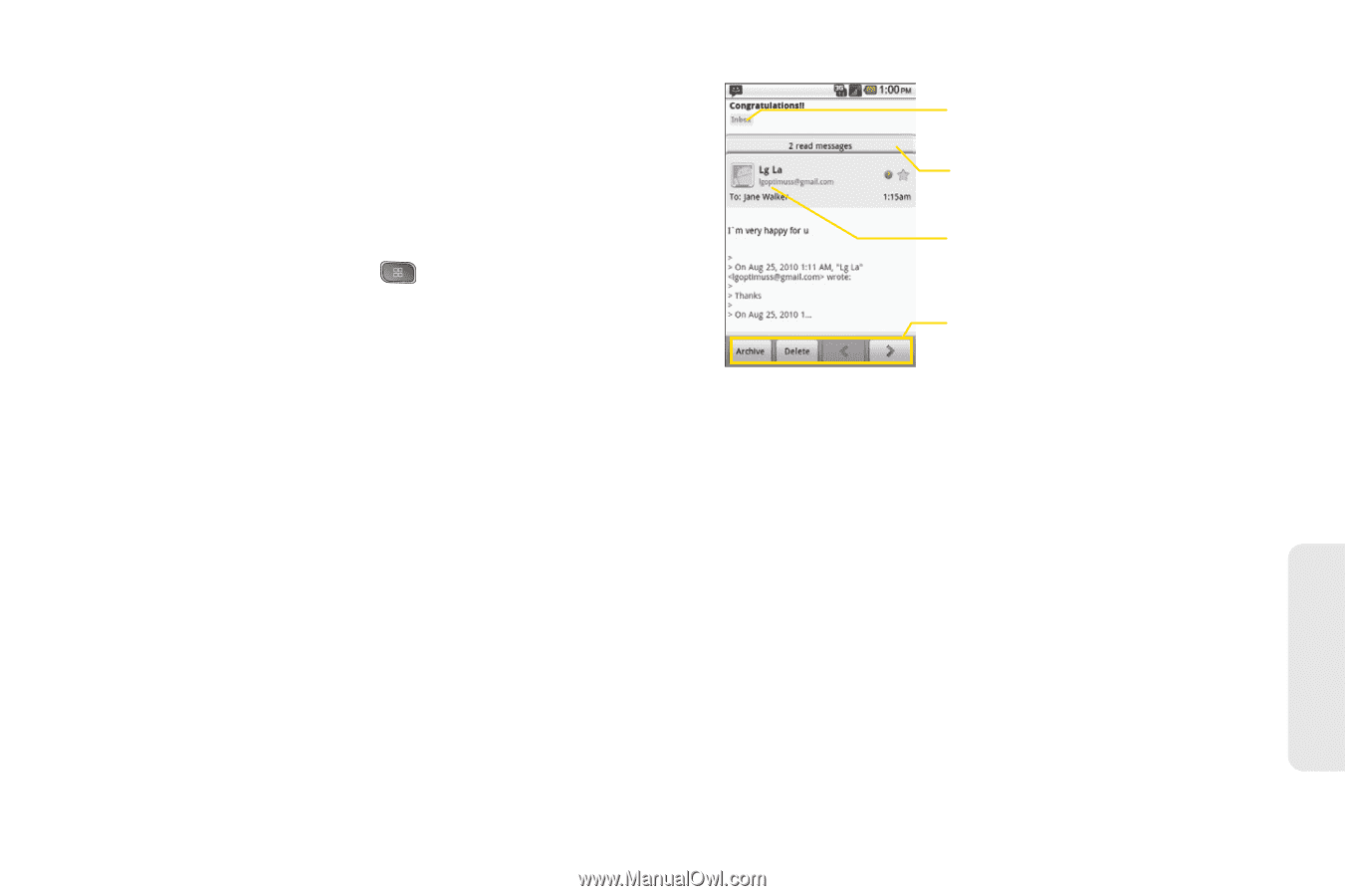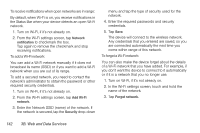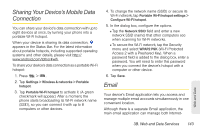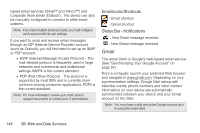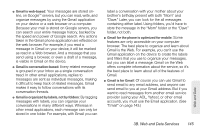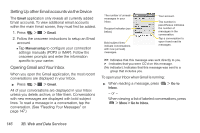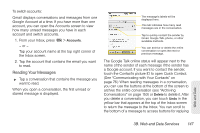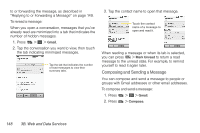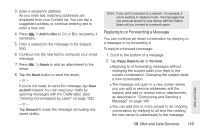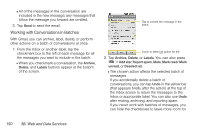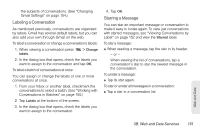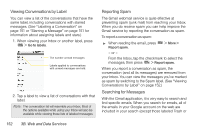LG LS670 Owner's Manual - Page 161
Reading Your Messages, See Communicating with Your Contacts
 |
View all LG LS670 manuals
Add to My Manuals
Save this manual to your list of manuals |
Page 161 highlights
To switch accounts: Gmail displays conversations and messages from one Google Account at a time. If you have more than one account, you can open the Accounts screen to view how many unread messages you have in each account and switch accounts. 1. From your Inbox, press > Accounts. - or - Tap your account name at the top right corner of the Inbox screen. 2. Tap the account that contains the email you want to read. Reading Your Messages ᮣ Tap a conversation that contains the message you want to read. When you open a conversation, the first unread or starred message is displayed. The message's labels will be displayed here. This tab indicates how many read messages are in the conversation. Tap to quickly contact the sender by Gmail, Google Talk, phone, or other available methods. You can archive or delete the entire conversation or open the next or previous message. The Google Talk online status will appear next to the name of the sender of each message if the sender has a Google account. If you want to contact the sender, touch the Contact's picture ID to open Quick Contact. (See "Communicating with Your Contacts" on page 76.) When reading messages in a conversation, you can use the buttons at the bottom of the screen to archive the entire conversation (see "Archiving Conversations" on page 153) or Delete to delete it. After you delete a conversation, you can touch Undo in the yellow bar that appears at the top of the Inbox screen to return the message to the Inbox. You can scroll to the bottom of a message to access buttons for replying Web and Data 3B. Web and Data Services 147