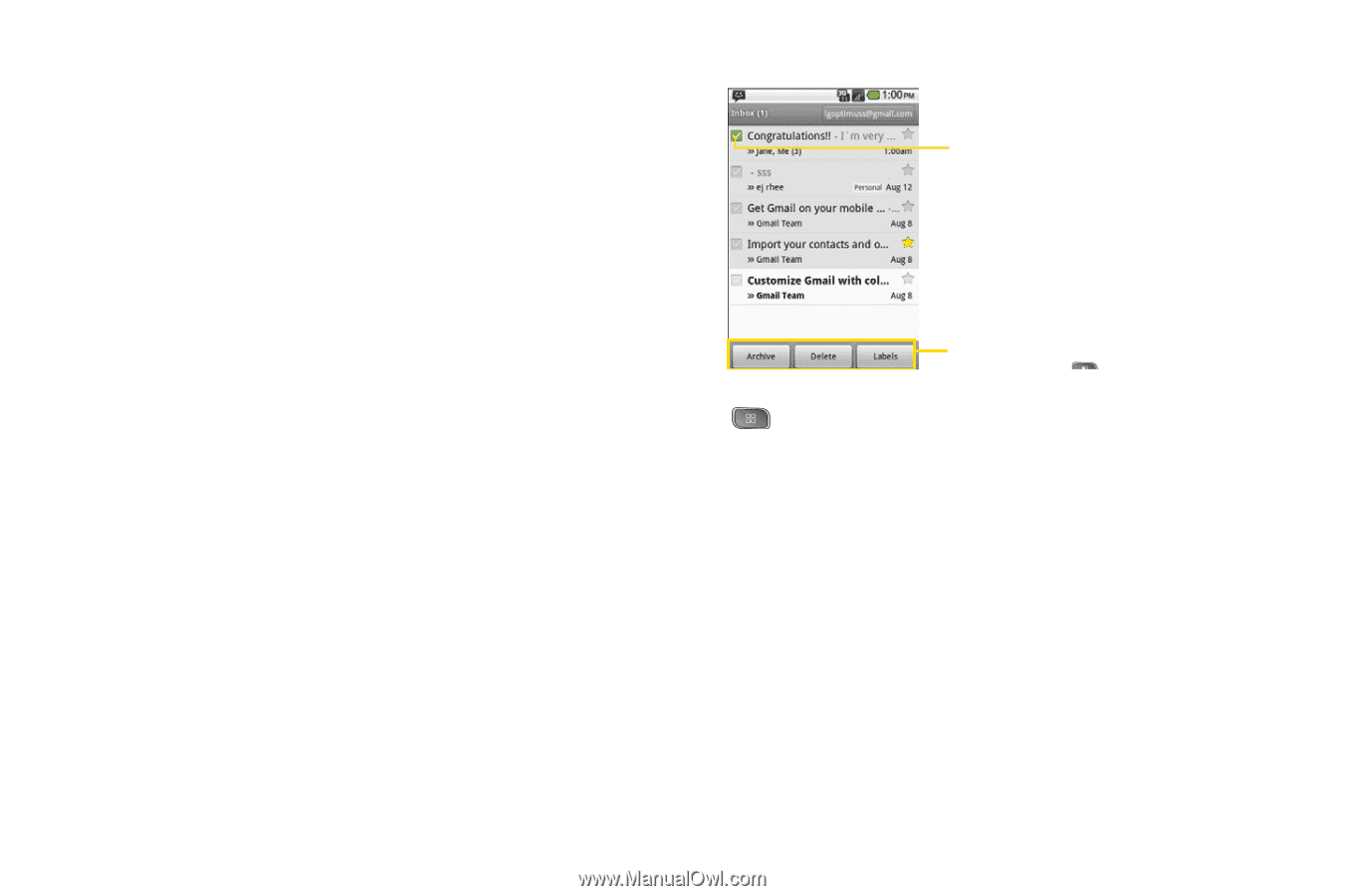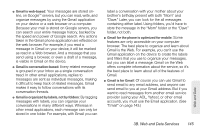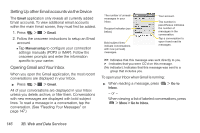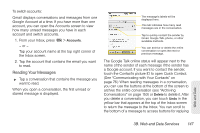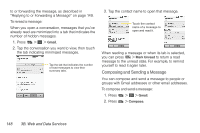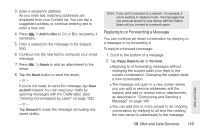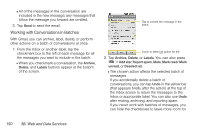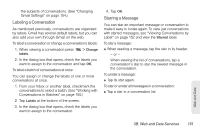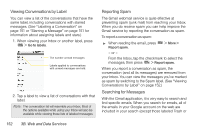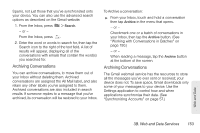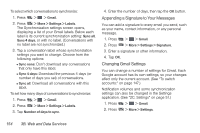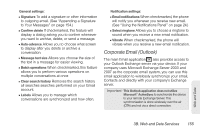LG LS670 Owner's Manual - Page 164
Working with Conversations in Batches, Archive, Delete, Labels, Add star, Report spam, Mark read/ Mark
 |
View all LG LS670 manuals
Add to My Manuals
Save this manual to your list of manuals |
Page 164 highlights
Ⅲ All of the messages in the conversation are included in the new message; any messages that follow the message you forward are omitted. 3. Tap Send to send the email. Working with Conversations in Batches With Gmail, you can archive, label, delete, or perform other actions on a batch of conversations at once. 1. From the Inbox or another label, tap the checkmark box to the left of each message for all the messages you want to include in the batch. Ⅲ When you checkmark a conversation, the Archive, Delete, and Labels buttons appear at the bottom of the screen. Tap to include the message in the batch. Touch to select an action for the batch or press for more options 2. Tap Archive, Delete, or Labels. You can also press > Add star, Report spam, Mute, Mark read/ Mark unread, or Deselect all. Ⅲ The chosen action affects the selected batch of messages. If you accidentally delete a batch of conversations, you can tap Undo in the yellow bar (that appears briefly after the action) at the top of the Inbox screen to return the messages to the Inbox or appropriate label. You can also use Undo after muting, archiving, and reporting spam. If you never work with batches of messages, you can hide the checkboxes to leave more room for 150 3B. Web and Data Services