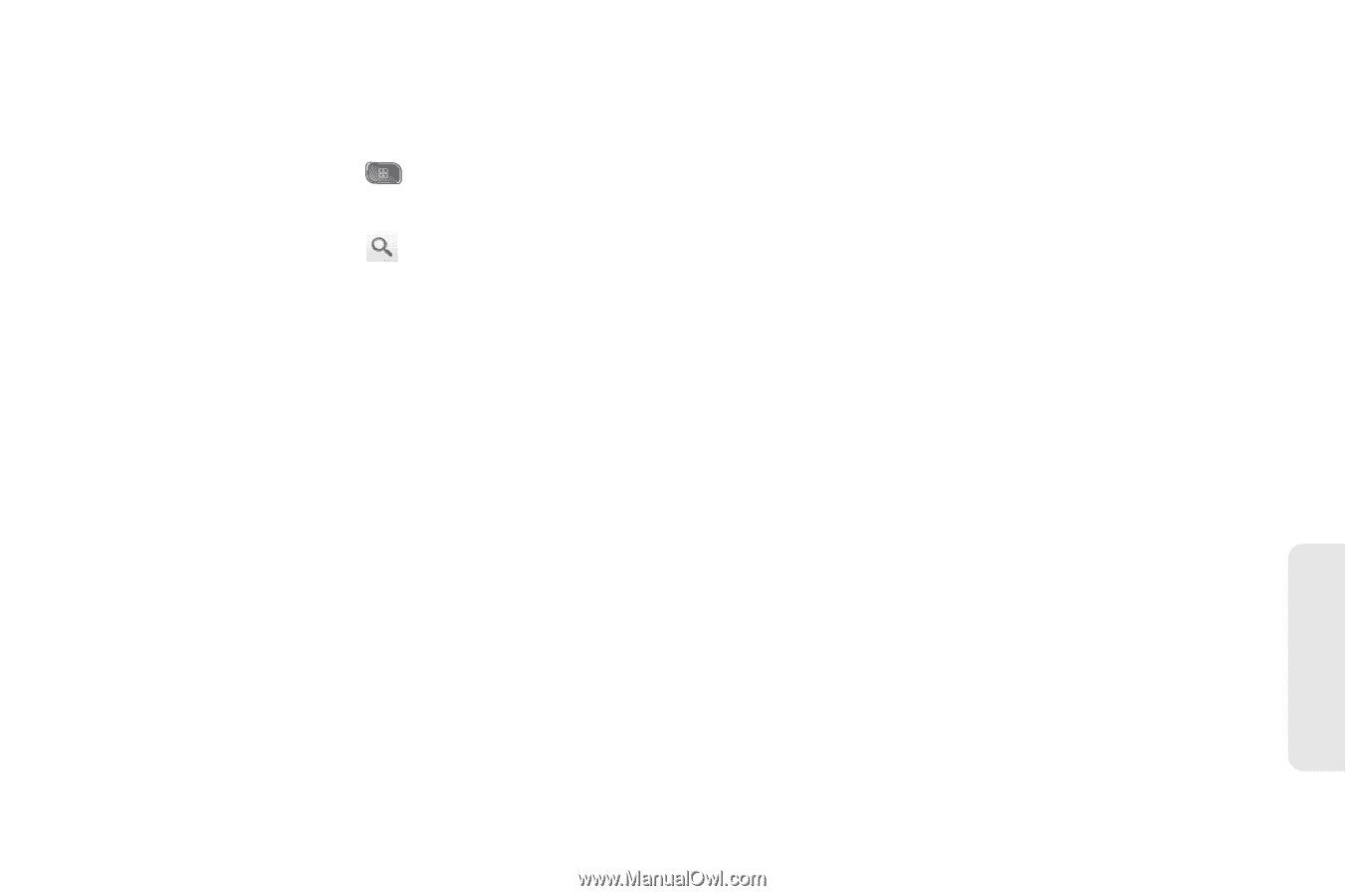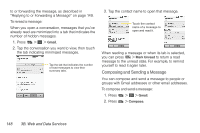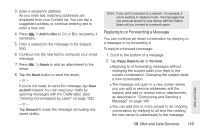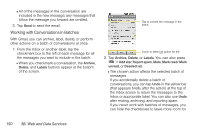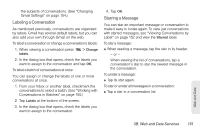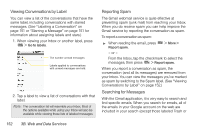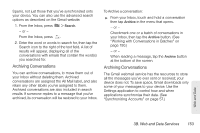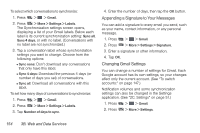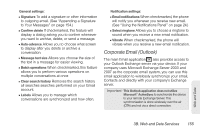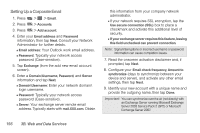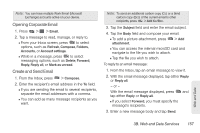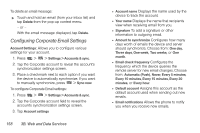LG LS670 Owner's Manual - Page 167
Archiving Conversations, button. See
 |
View all LG LS670 manuals
Add to My Manuals
Save this manual to your list of manuals |
Page 167 highlights
Spam), not just those that you've synchronized onto your device. You can also use the advanced search options as described on the Gmail website. 1. From the Inbox, press - or - From the Inbox, press > Search. . 2. Enter the word or words to search for, then tap the Search icon to the right of the text field. A list of results will appear, displaying all of the conversations with emails that contain the word(s) you searched for. Archiving Conversations You can archive conversations, to move them out of your Inbox without deleting them. Archived conversations are assigned the All Mail label, and also retain any other labels you've assigned to them. Archived conversations are also included in search results. If someone replies to a message that you've archived, its conversation will be restored to your Inbox. To Archive a conversation: ᮣ From your Inbox, touch and hold a conversation then tap Archive in the menu that opens. - or - Checkmark one or a batch of conversations in your Inbox, then tap the Archive button. (See "Working with Conversations in Batches" on page 150.) - or - When reading a message, tap the Archive button at the bottom of the screen. Archiving Conversations The Gmail webmail service has the resources to store all the messages you've ever sent or received; your device does not. To save space, Gmail downloads only some of your messages to your device. Use the Settings application to control how and when applications synchronize their data. (See "Synchronizing Accounts" on page 57.) Web and Data 3B. Web and Data Services 153