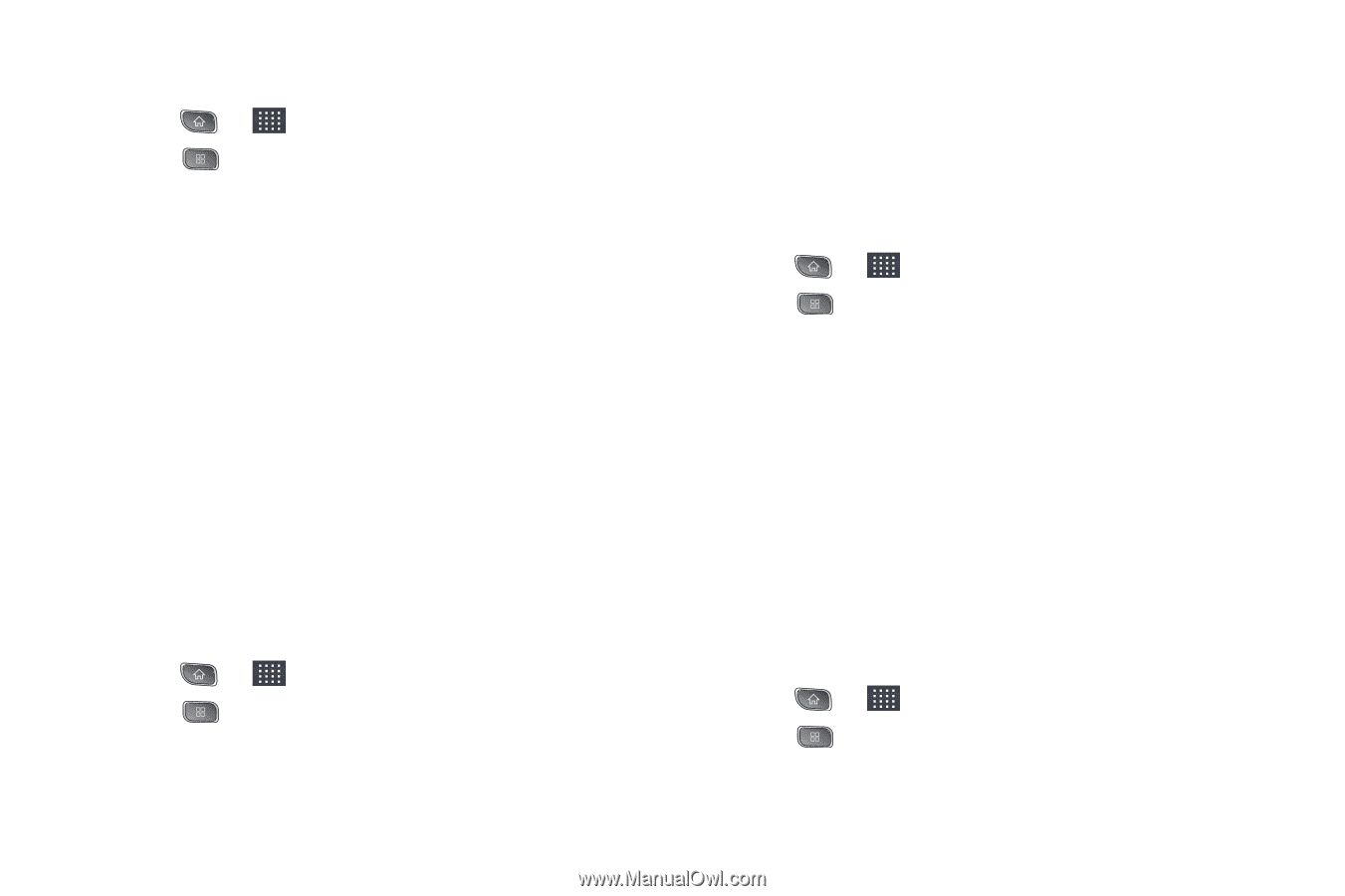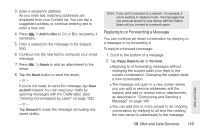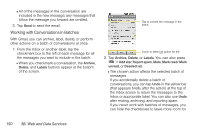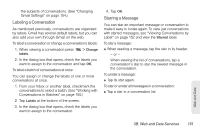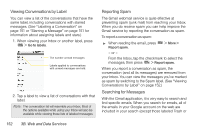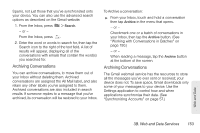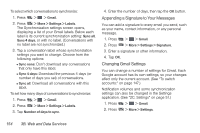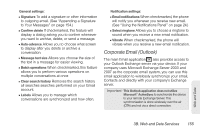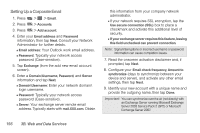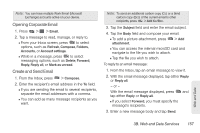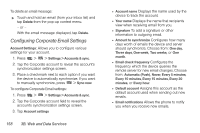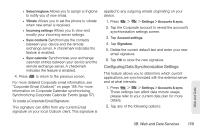LG LS670 Owner's Manual - Page 168
Appending a Signature to Your Messages, Changing Gmail Settings, Gmail, More > Settings > Labels
 |
View all LG LS670 manuals
Add to My Manuals
Save this manual to your list of manuals |
Page 168 highlights
To select which conversations to synchronize: 1. Press > > Gmail. 2. Press > More > Settings > Labels. The Synchronization settings screen opens, displaying a list of your Gmail labels. Below each label is its current synchronization setting: Sync all, Sync 4 days, or with no label. (Conversations with no label are not synchronized.) 3. Tap a conversation label whose synchronization settings you want to change. Choose from the following options: Ⅲ Sync none: Don't download any conversations that only have this label. Ⅲ Sync 4 days: Download the previous 4 days (or number of days you set) of conversations. Ⅲ Sync all: Download all conversations with this label. To set how many days of conversations to synchronize: 1. Press > > Gmail. 2. Press > More > Settings > Labels. 3. Tap Number of days to sync. 4. Enter the number of days, then tap the OK button. Appending a Signature to Your Messages You can add a signature to every email you send, such as your name, contact information, or any personal message. 1. Press > > Gmail. 2. Press > More > Settings > Signature. 3. Enter a signature or other information. 4. Tap OK. Changing Gmail Settings You can change a number of settings for Gmail. Each Google account has its own settings, so your changes affect only the current account. (See "To switch accounts:" on page 147.) Notification volumes and some synchronization settings can also be changed in the Settings application. (See "2C. Settings" on page 51.) 1. Press > > Gmail. 2. Press > More > Settings. 154 3B. Web and Data Services