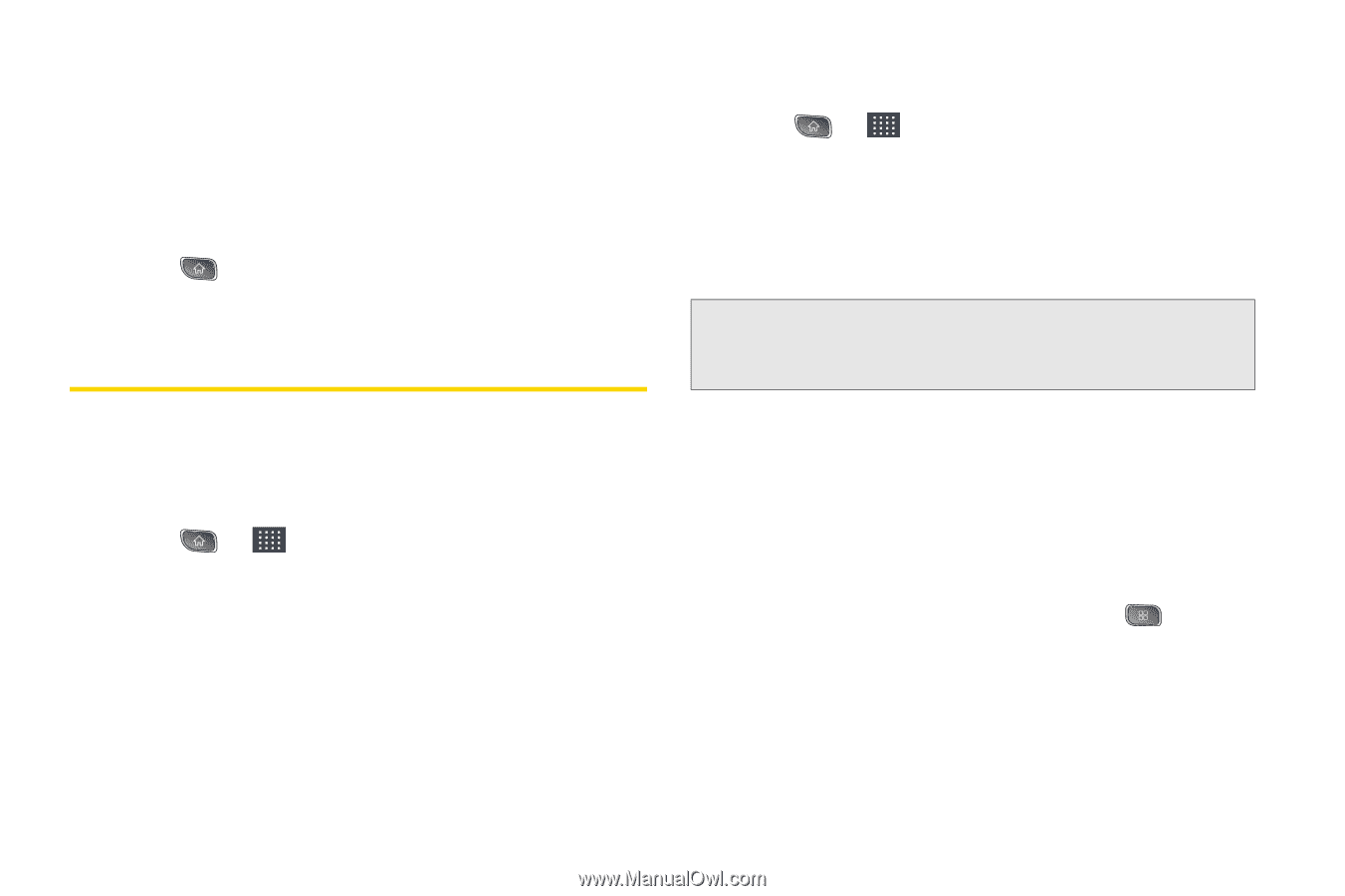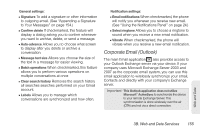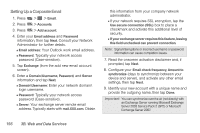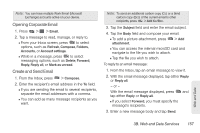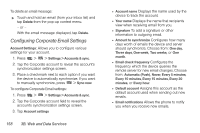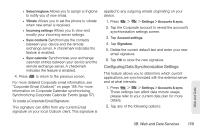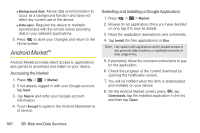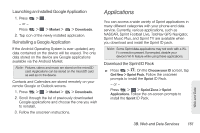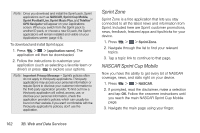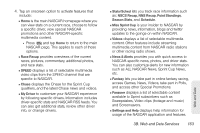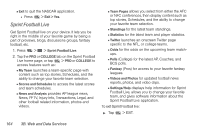LG LS670 Owner's Manual - Page 174
Android MarketTM, Accessing the Market, Selecting and Installing a Google Application
 |
View all LG LS670 manuals
Add to My Manuals
Save this manual to your list of manuals |
Page 174 highlights
Ⅲ Background data: Allows data synchronization to occur as a background function and does not affect any current use of the device. Ⅲ Auto-sync: Requires the device to maintain synchronized with the remote server providing data to your selected applications. 3. Press to store your changes and return to the Home screen. Android MarketTM Android Market provides direct access to applications and games to download and install on your device. Accessing the Market 1. Press > > Market. 2. If not already logged in with your Google account, tap Next. 3. Tap Sign in and enter your Google account information. 4. Touch Accept to agree to the Android Market terms of service. Selecting and Installing a Google Application 1. Press > > Market. 2. Browse for an application. Once you have decided on one, tap it to view its details. 3. Read the application descriptions and comments. 4. Tap Install (for free applications) or Buy. Note: Use caution with applications which request access to any personal data, functions, or significant amounts of data usage times. 5. If prompted, follow the onscreen instructions to pay for the application. 6. Check the progress of the current download by opening the Notification screen. 7. You will be notified when the item is downloaded and installed on your device. 8. On the Android Market screen, press , tap Downloads, tap the installed application in the list, and then tap Open. 160 3B. Web and Data Services