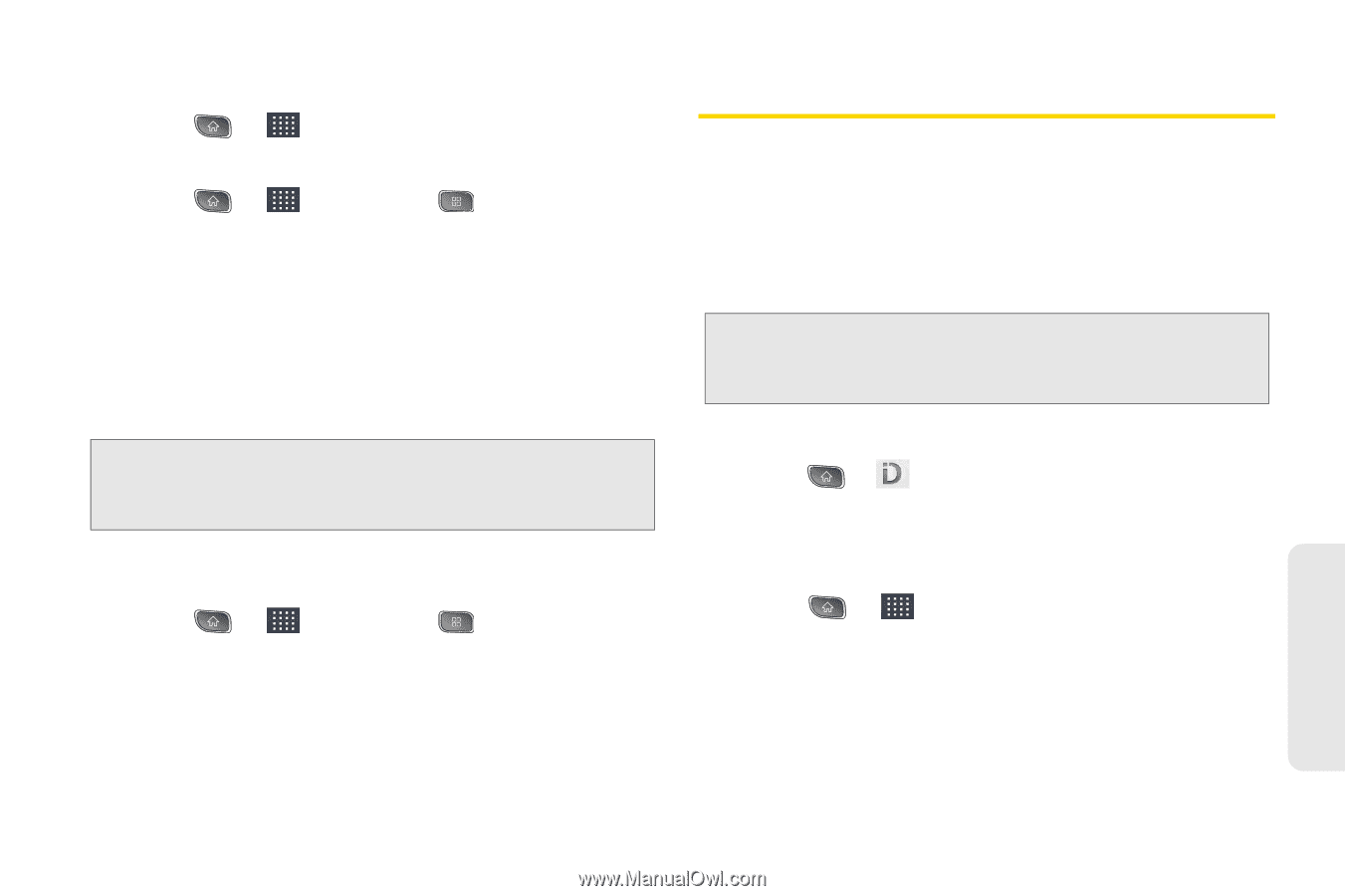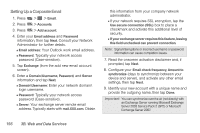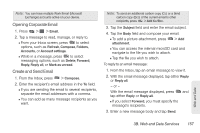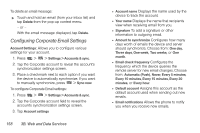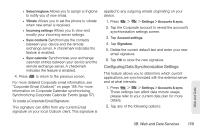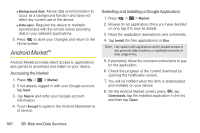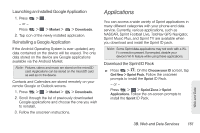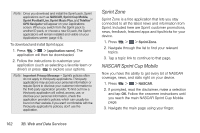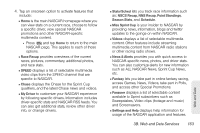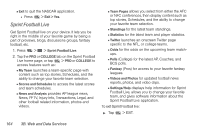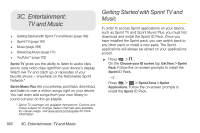LG LS670 Owner's Manual - Page 175
Applications, Sprint Music Plus, and Sprint TV are available when
 |
View all LG LS670 manuals
Add to My Manuals
Save this manual to your list of manuals |
Page 175 highlights
Launching an Installed Google Application 1. Press > . - or - Press > > Market > > Downloads. 2. Tap icon of the newly installed application. Reinstalling a Google Application If the Android Operating System is ever updated, any data contained on the device will be erased. The only data stored on the device are Google applications available via the Android Market. Note: Pictures, videos and music are stored on the microSD card. Applications can be stored on the microSD card as well as on the device. Contacts and Calendars are stored remotely on your remote Google or Outlook servers. 1. Press > > Market > > Downloads. 2. Scroll through the list of previously downloaded Google applications and choose the one you wish to reinstall. 3. Follow the onscreen instructions. Applications You can access a wide variety of Sprint applications in many different categories with your phone and data service. Currently, various applications, such as NASCAR, Sprint Football Live, TeleNav GPS Navigator, Sprint Music Plus, and Sprint TV are available when you download and install the Sprint ID pack. Note: Some Sprint data applications may not work with a WiFi connection present. If prompted, disable your device's Wi-Fi feature while using these applications. Download the Sprint ID Pack ᮣ Press > . On the Choose your ID screen, tap Get New > Sprint Pack. Follow the onscreen prompts to install the Sprint ID Pack. - or - Press > > Sprint Zone > Sprint Applications. Follow the on-screen prompts to install the Sprint ID Pack. Web and Data 3B. Web and Data Services 161