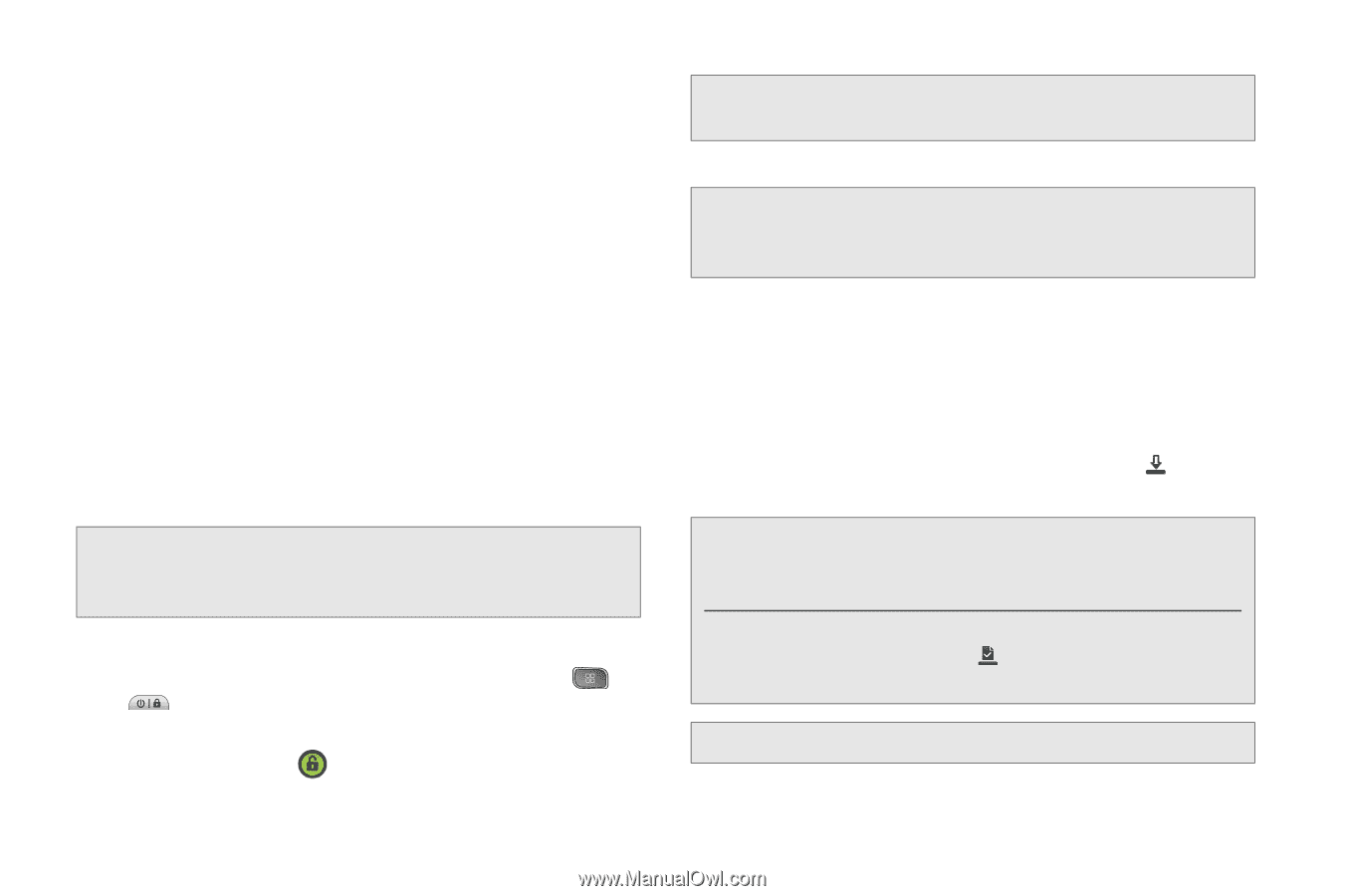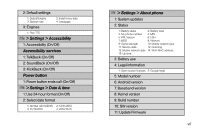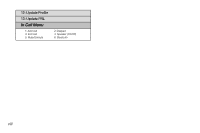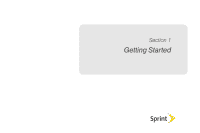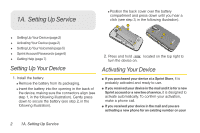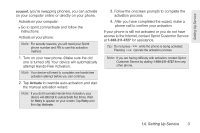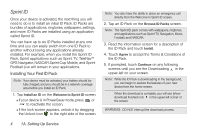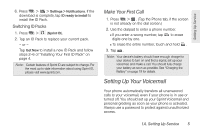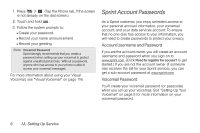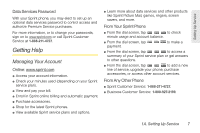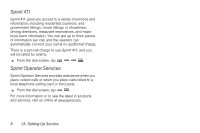LG LS670 Owner's Manual - Page 18
Sprint ID, Installing Your First ID Pack - unlock
 |
View all LG LS670 manuals
Add to My Manuals
Save this manual to your list of manuals |
Page 18 highlights
Sprint ID Once your device is activated, the next thing you will need to do is to install an initial ID Pack. ID Packs are bundles of applications, ringtones, wallpapers, settings, and more. ID Packs are installed using an application called Sprint ID. You can have up to six ID Packs installed at any one time and you can easily switch from one ID Pack to another without losing any applications already installed. For example, when you install the Sprint ID Pack, Sprint applications such as Sprint TV, TeleNav™ GPS Navigator, NASCAR Sprint Cup Mobile, and Sprint Football Live will remain in your applications. Installing Your First ID Pack Note: Your device must be activated, your battery should be fully charged, and you should be in a network coverage area before you install an ID Pack. 1. Tap Install an ID on the Welcome to Sprint ID screen. Ⅲ If your device is in PowerSave mode, press or to reactivate the screen. Ⅲ If the lock screen appears, unlock it by dragging the Unlock icon to the right side of the screen. Note: You also have the ability to place an emergency call directly from the Welcome to Sprint ID screen. 2. Tap an ID Pack on the Browse ID Packs screen. Note: The Sprint ID pack comes with wallpapers, ringtones, and applications such as Sprint TV, Navigation, Music, Football, and NASCAR. 3. Read the information screen for a description of the ID Pack and touch Install. 4. Touch Agree to accept the Terms & Conditions of the ID Pack. 5. If prompted, touch Continue on any following screens until you see the Downloading in the upper-left on your screen. Note: While the ID Pack is downloading in the background, you can begin to explore the features of your new device from the home screen. When the download is complete, you will see [show download finished icon in the upper-left corner of the screen. WARNING: DO NOT interrupt the download process. 4 1A. Setting Up Service