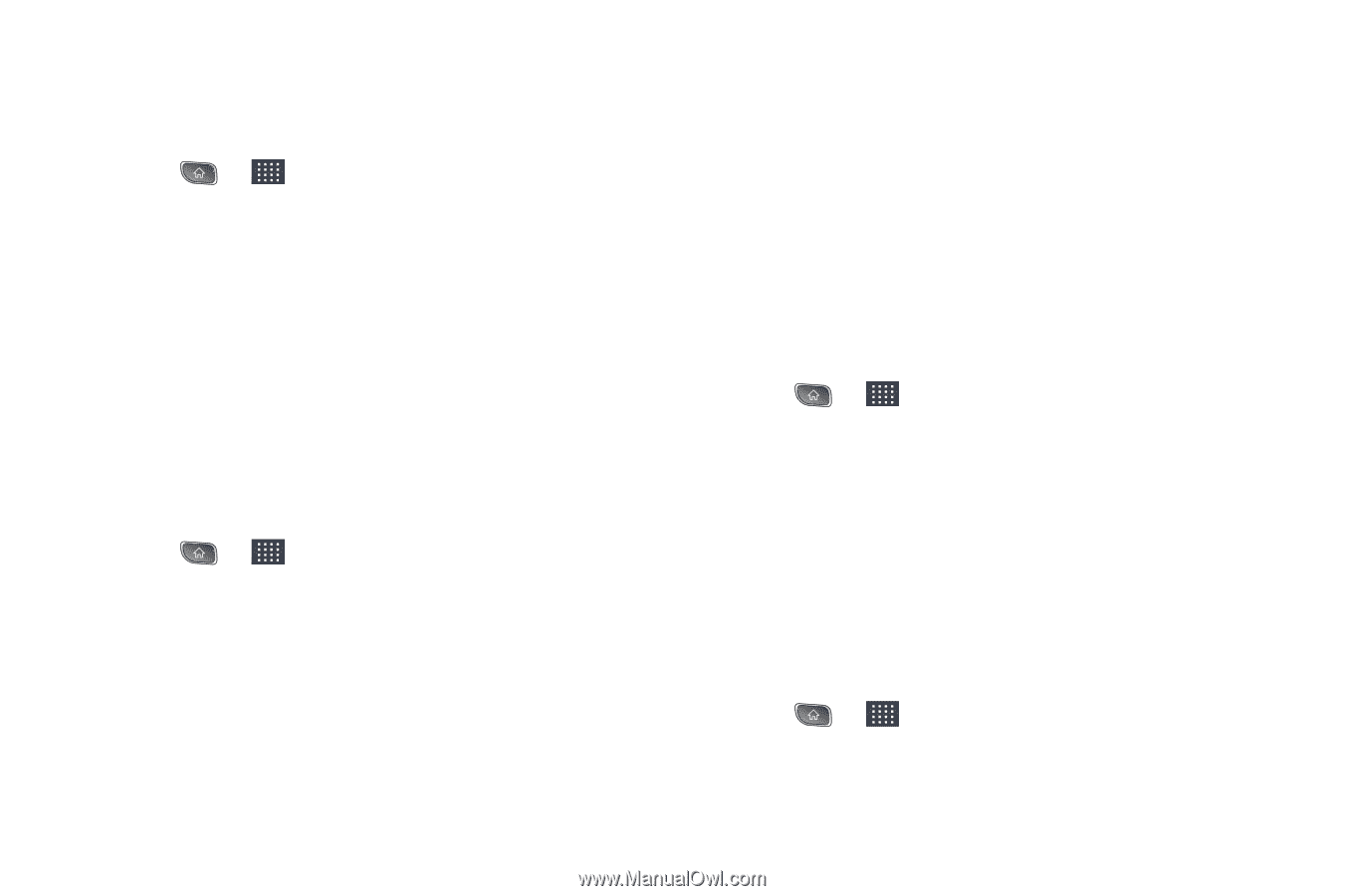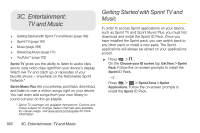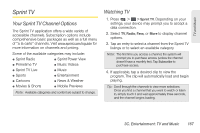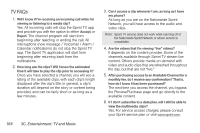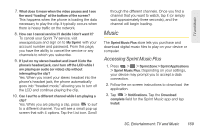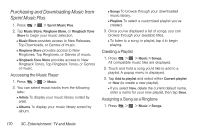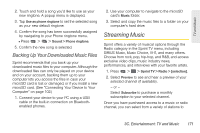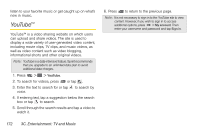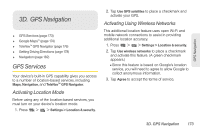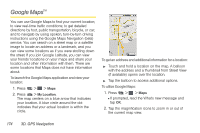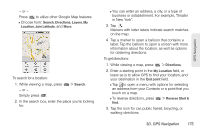LG LS670 Owner's Manual - Page 184
Purchasing and Downloading Music from Sprint Music Plus, Accessing the Music Player
 |
View all LG LS670 manuals
Add to My Manuals
Save this manual to your list of manuals |
Page 184 highlights
Purchasing and Downloading Music from Sprint Music Plus 1. Press > > Sprint Music Plus. 2. Tap Music Store, Ringtone Store, or Ringback Tone Store to begin your music selection. Ⅲ Music Store provides access to New Releases, Top Downloads, or Genres of music. Ⅲ Ringtone Store provides access to New Ringtones, Top Ringtones, or Genres of music. Ⅲ Ringback Tone Store provides access to New Ringback Tones, Top Ringback Tones, or Genres of music. Accessing the Music Player 1. Press > > Music. 2. You can select music tracks from the following tabs: Ⅲ Artists To display your music library sorted by artist. Ⅲ Albums To display your music library sorted by album. Ⅲ Songs To browse through your downloaded music library. Ⅲ Playlists To select a customized playlist you've created. 3. Once you've displayed a list of songs, you can browse through your available titles. Ⅲ To listen to a song or playlist, tap it to begin playing. Creating a Playlist 1. Press > > Music > Songs. All compatible music files are displayed. 2. Touch and hold a song you'd like to add to a playlist. A popup menu is displayed. 3. Tap Add to playlist and select either Current playlist or New (to create a new playlist). Ⅲ If you select New, delete the current default name, enter a name for your new playlist, then tap Save. Assigning a Song as a Ringtone 1. Press > > Music > Songs. 170 3C. Entertainment: TV and Music