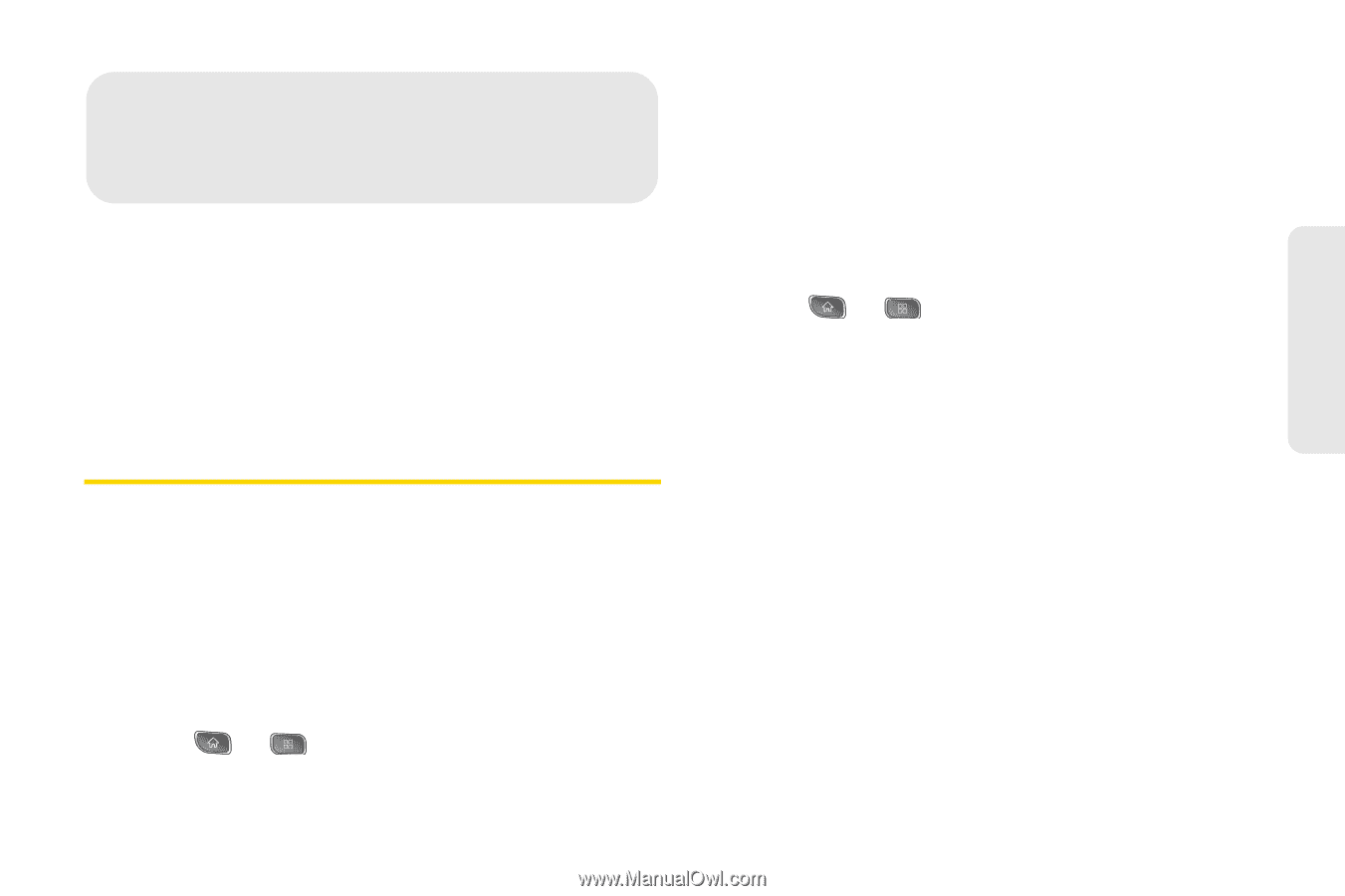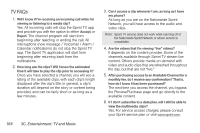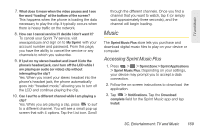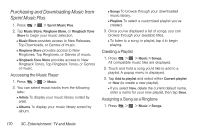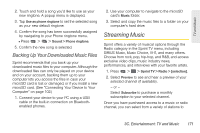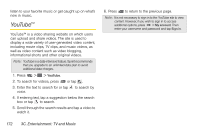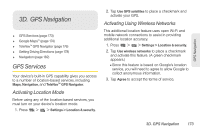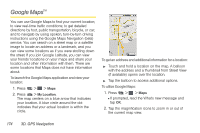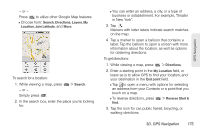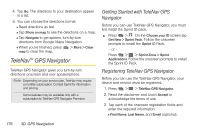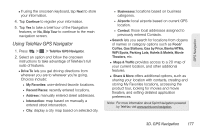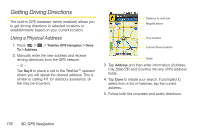LG LS670 Owner's Manual - Page 187
D. GPS Navigation, GPS Services, Activating Location Mode, Activating Using Wireless Networks
 |
View all LG LS670 manuals
Add to My Manuals
Save this manual to your list of manuals |
Page 187 highlights
GPS Navigation 3D. GPS Navigation ࡗ GPS Services (page 173) ࡗ Google MapsTM (page 174) ࡗ TeleNavTM GPS Navigator (page 176) ࡗ Getting Driving Directions (page 178) ࡗ Navigation (page 182) GPS Services Your device's built-in GPS capability gives you access to a number of location-based services, including Maps, Navigation, and TeleNavTM GPS Navigator. Activating Location Mode Before using any of the location-based services, you must turn on your device's location mode. 1. Press > > Settings > Location & security. 2. Tap Use GPS satellites to place a checkmark and activate your GPS. Activating Using Wireless Networks This additional location feature uses open Wi-Fi and mobile network connections to assist in providing additional location accuracy. 1. Press > > Settings > Location & security. 2. Tap Use wireless networks to place a checkmark and activate this feature. (A green checkmark appears.) Ⅲ Since this feature is based on Google's location service, you will need to agree to allow Google to collect anonymous information. 3. Tap Agree to accept the terms of service. 3D. GPS Navigation 173