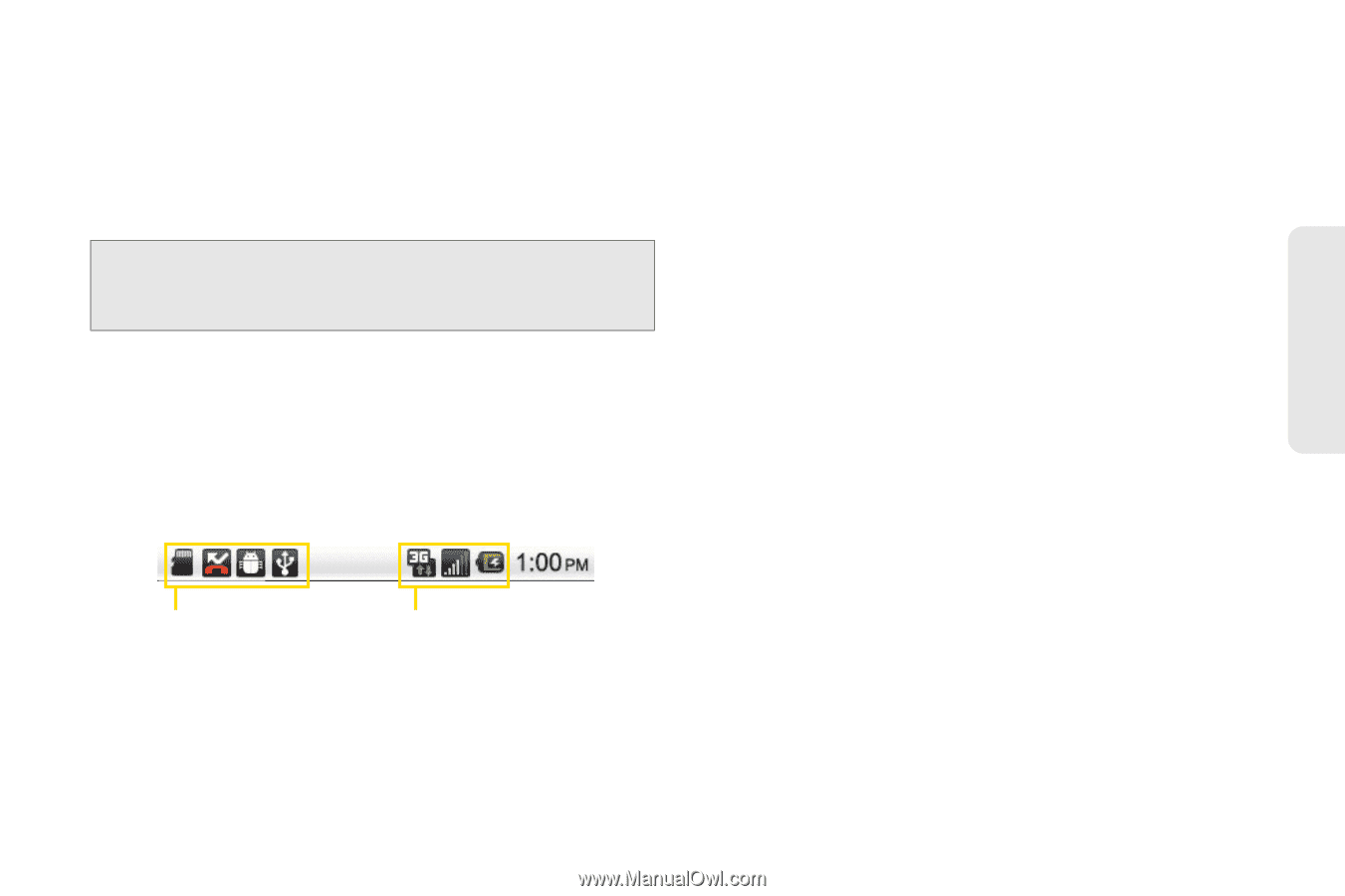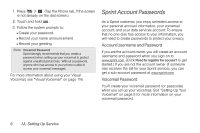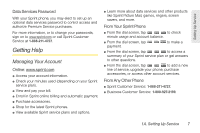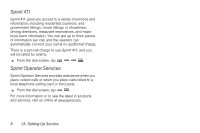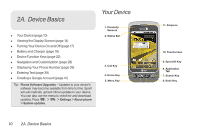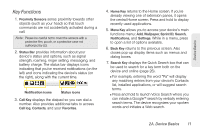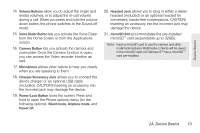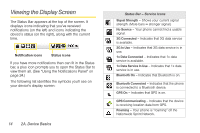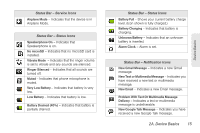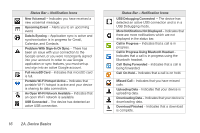LG LS670 Owner's Manual - Page 25
Key Functions, 2A. Device Basics - case
 |
View all LG LS670 manuals
Add to My Manuals
Save this manual to your list of manuals |
Page 25 highlights
Device Basics Key Functions 1. Proximity Sensors sense proximity towards other objects (such as your head) so that touch commands are not accidentally activated during a call. Note: Please be careful not to cover the sensors with a protective film, pouch, or a protective case not authorized by LG. 2. Status Bar provides information about your device's status and options, such as signal strength, roaming, ringer setting, messaging, and battery charge. The status bar displays icons indicating that you've received notifications (on the left) and icons indicating the device's status (on the right), along with the current time. Notification icons Status icons 3. Call Key displays the dialpad so you can dial a number. Also provides additional tabs to access Call log, Contacts, and your Favorites. 4. Home Key returns to the Home screen. If you're already viewing one of extension panes, it opens the central Home screen. Press and hold to display recently used applications. 5. Menu Key allows you to access your device's main functions menu: Add, Wallpaper, Sprint ID, Search, Notifications, and Settings. While in a menu, press to open a list of options available. 6. Back Key returns to the previous screen. Also closes pop-up display items such as menus and dialog boxes. 7. Search Key displays the Quick Search box that can be used to search for a key term both on the device and online (page 26). Ⅲ For example, entering the word "Pa" will display any matching entries from your device's Contacts list, installed applications, or will suggest search terms. Ⅲ Press and hold to launch Voice Search where you can initiate a Google™ search by verbally entering search terms. The device recognizes your spoken words and initiates a Web search. 2A. Device Basics 11