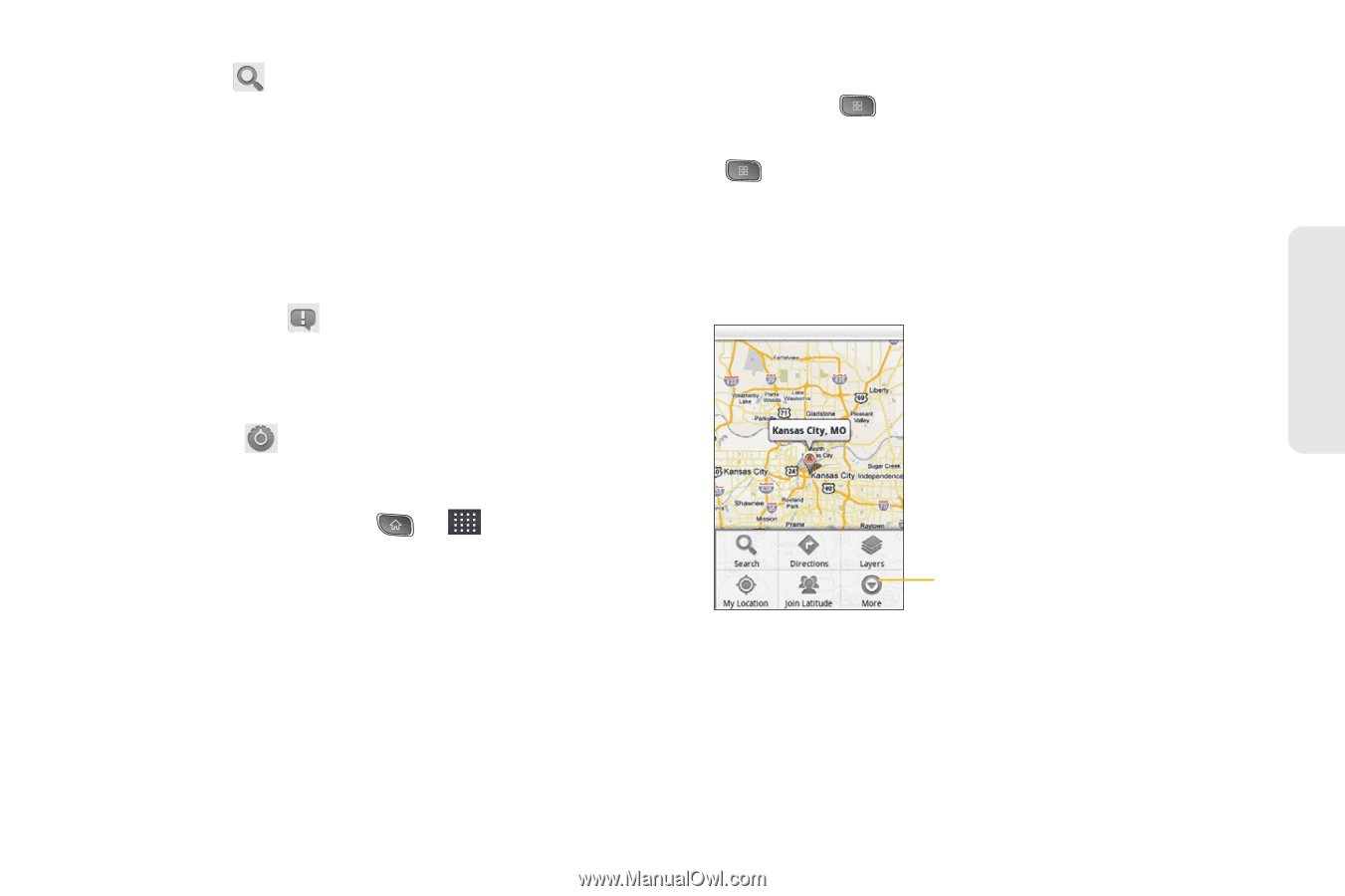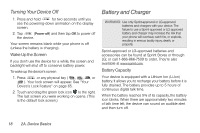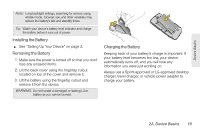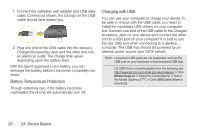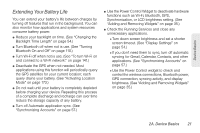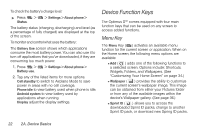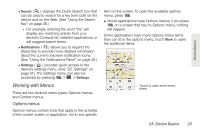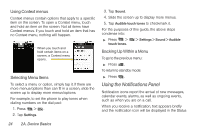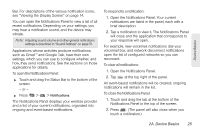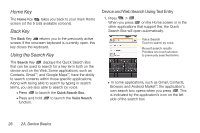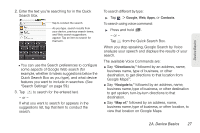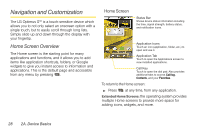LG LS670 Owner's Manual - Page 37
Working with Menus, Options menus
 |
View all LG LS670 manuals
Add to My Manuals
Save this manual to your list of manuals |
Page 37 highlights
Device Basics Ⅲ Search ( ) displays the Quick Search box that can be used to search for a key term both on the device and on the Web. (See "Using the Search Key" on page 26.) ● For example, entering the word "Pa", will display any matching entries from your device's Contacts list, installed applications, or will suggest search terms. Ⅲ Notifications ( ) allows you to expand the Status Bar to provide more detailed information about the current onscreen notification icons. (See "Using the Notifications Panel" on page 24.) Ⅲ Settings ( ) provides quick access to the device's settings menu. (See "2C. Settings" on page 51.) The Settings menu can also be accessed by pressing > > Settings. Working with Menus There are two Android menu types: Options menus and Context menus. Options menus Options menus contain tools that apply to the activities of the current screen or application, not to any specific item on the screen. To open the available options menu, press . ⅷ Not all applications have Options menus; if you press on a screen that has no Options menu, nothing will happen. Some applications have more Options menu items than can fit in the options menu; touch More to open the additional items. Touch to open more menu items. 2A. Device Basics 23