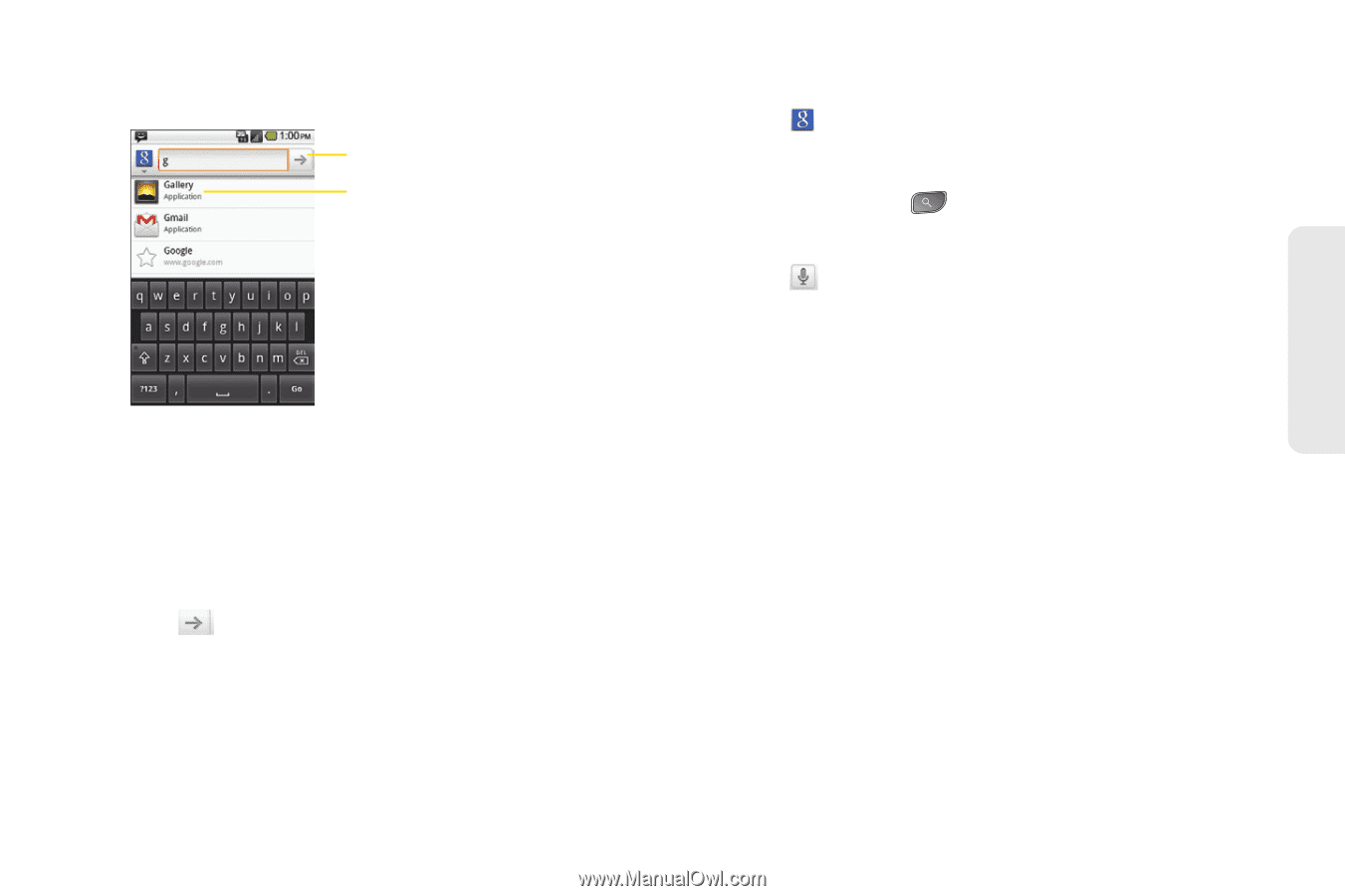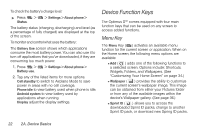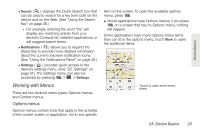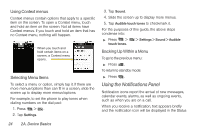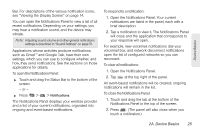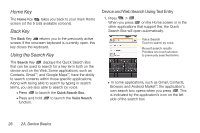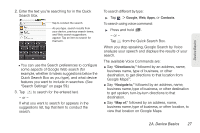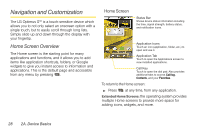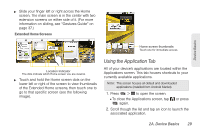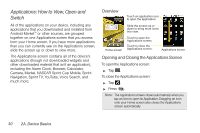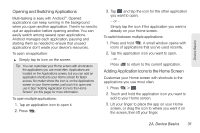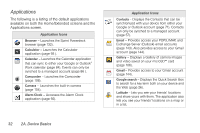LG LS670 Owner's Manual - Page 41
from the Quick Search Box., The available Voice Commands are
 |
View all LG LS670 manuals
Add to My Manuals
Save this manual to your list of manuals |
Page 41 highlights
Device Basics 2. Enter the text you're searching for in the Quick Search Box. Tap to conduct the search. As you type, search results from your device, previous search terms, and Web search suggestions appear. Tap an item to search for that term. Ⅲ You can use the Search preferences to configure some aspects of Google Web search (for example, whether it makes suggestions below the Quick Search Box as you type), and what device features you want to include in searches. (See "Search Settings" on page 59.) 3. Tap to search for the entered text. - or - If what you want to search for appears in the suggestions list, tap that item to conduct the search. To search different by type: ᮣ Tap > Google, Web, Apps, or Contacts. To search using voice command: ᮣ Press and hold . - or - Tap from the Quick Search Box. When you stop speaking, Google Search by Voice analyzes your speech and displays the results of your search. The available Voice Commands are: ⅷ Say "Directions to," followed by an address, name, business name, type of business, or other destination, to get directions to that location from Google MapsTM. ⅷ Say "Navigate to," followed by an address, name, business name, type of business, or other destination to get spoken, turn-by-turn directions to that destination. ⅷ Say "Map of," followed by an address, name, business name, type of business, or other location, to view that location on Google Maps. 2A. Device Basics 27