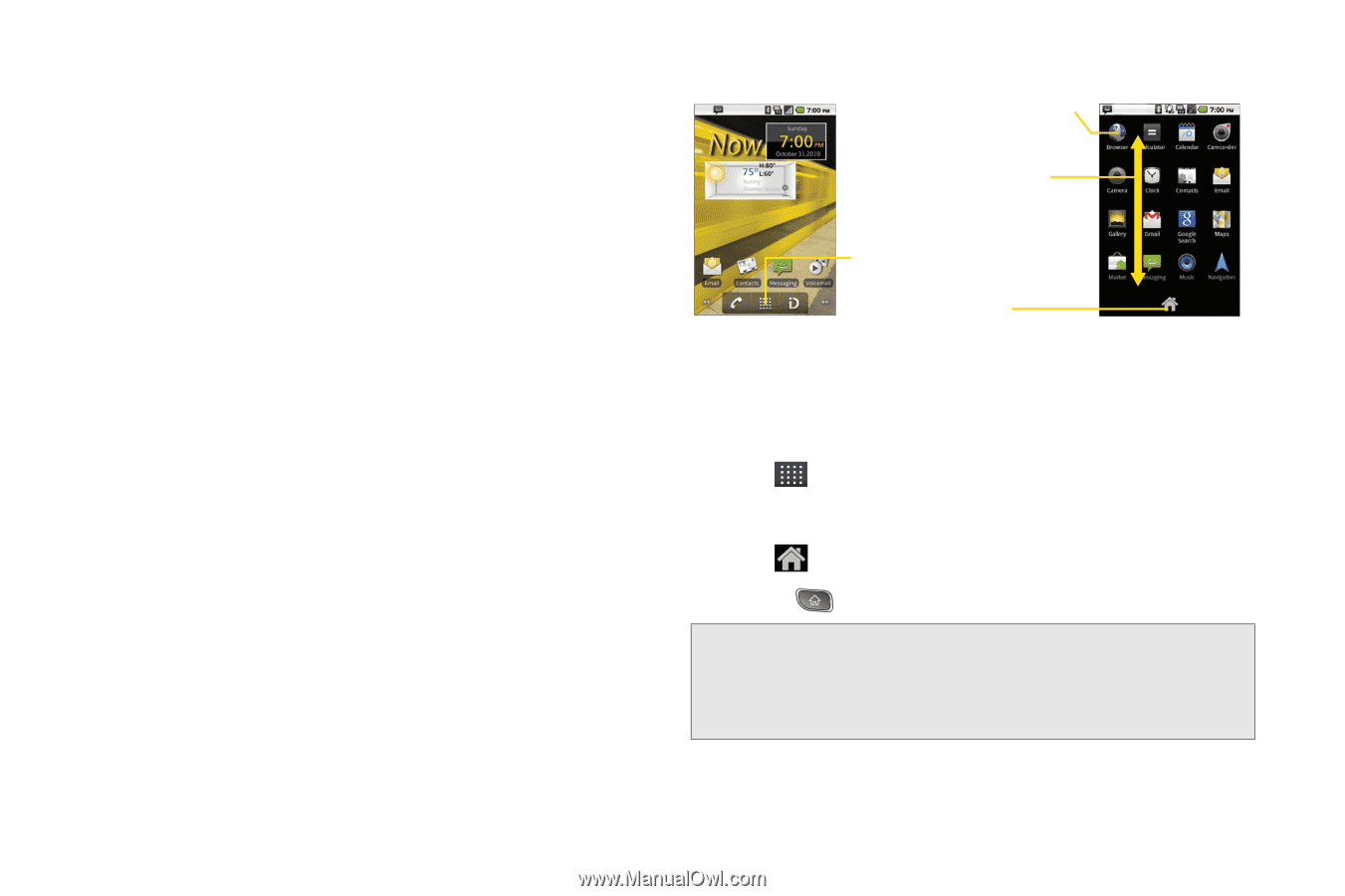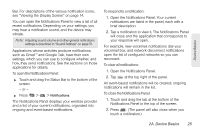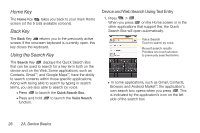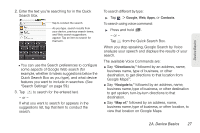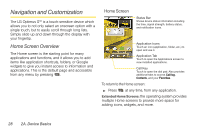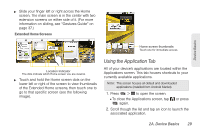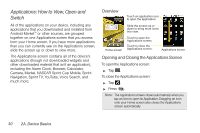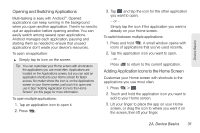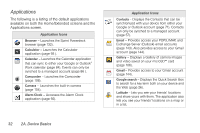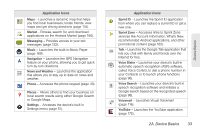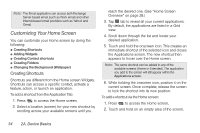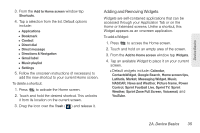LG LS670 Owner's Manual - Page 44
Applications: How to View, Open and Switch, Overview, Opening and Closing the Applications Screen
 |
View all LG LS670 manuals
Add to My Manuals
Save this manual to your list of manuals |
Page 44 highlights
Applications: How to View, Open and Switch All of the applications on your device, including any applications that you downloaded and installed from Android MarketTM or other sources, are grouped together on one Applications screen that you access from your Home screen. If you have more applications than you can currently see on the Applications screen, slide the screen up or down to view more. The Applications screen contains all of the device's applications (though not downloaded widgets and other downloaded material that isn't an application), including the Alarm Clock, Browser, Calculator, Camera, Market, NASCAR Sprint Cup Mobile, Sprint Navigation, Sprint TV, YouTube, Voice Search, and much more. Overview Touch an application icon to open the application. Slide the screen up or down to bring more icons into view. Home screen Touch to open the Applications screen. Touch to close the Applications screen. Applications screen Opening and Closing the Applications Screen To open the Applications screen: ᮣ Tap . To close the Applications screen: ᮣ Tap . ᮣ Press . Note: The Applications screen closes automatically when you tap an icon to open its Application. Dragging an icon onto your Home screen also closes the Applications screen automatically. 30 2A. Device Basics