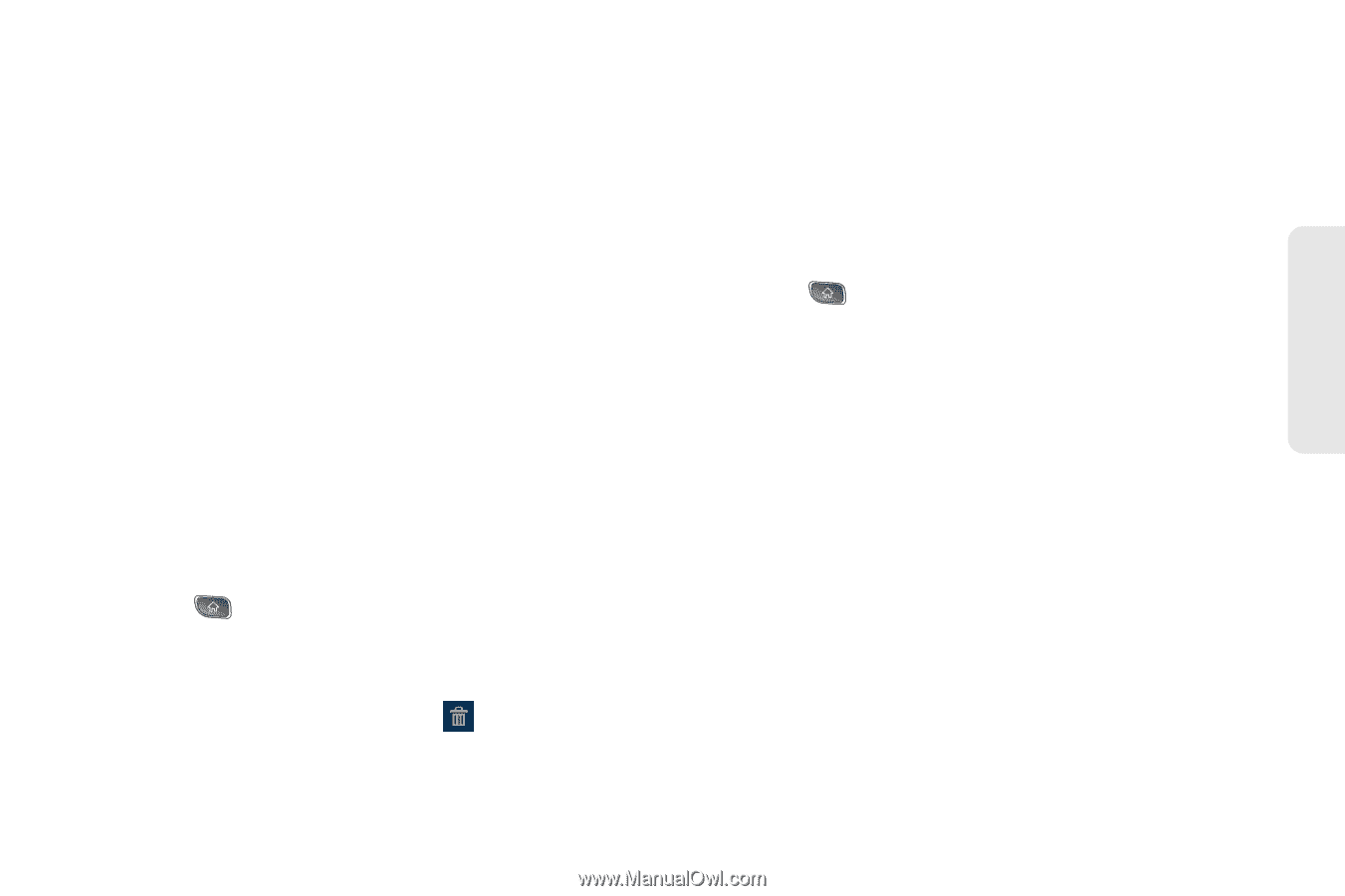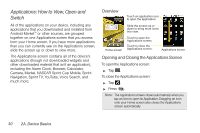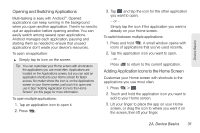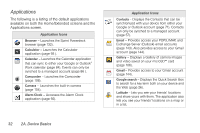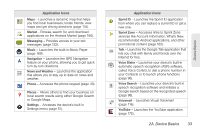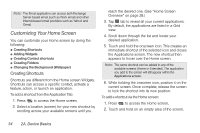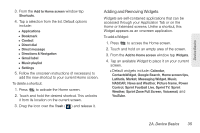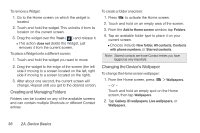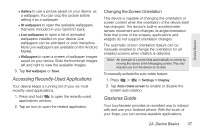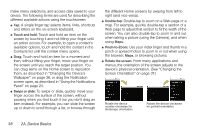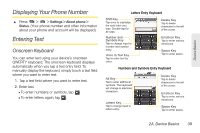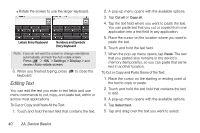LG LS670 Owner's Manual - Page 49
Adding and Removing Widgets, Home or Extended screens. Unlike a shortcut, - unlock screen
 |
View all LG LS670 manuals
Add to My Manuals
Save this manual to your list of manuals |
Page 49 highlights
Device Basics 3. From the Add to Home screen window tap Shortcuts. 4. Tap a selection from the list. Default options include: Ⅲ Applications Ⅲ Bookmark Ⅲ Contact Ⅲ Direct dial Ⅲ Direct message Ⅲ Directions & Navigation Ⅲ Gmail label Ⅲ Music playlist Ⅲ Settings 5. Follow the onscreen instructions (if necessary) to add the new shortcut to your current Home screen. To delete a shortcut: 1. Press to activate the Home screen. 2. Touch and hold the desired shortcut. This unlocks it from its location on the current screen. 3. Drag the icon over the Trash ( ) and release it. Adding and Removing Widgets Widgets are self-contained applications that can be accessed through your Application Tab or on the Home or Extended screens. Unlike a shortcut, this Widget appears as an onscreen application. To add a Widget: 1. Press to access the Home screen. 2. Touch and hold on an empty area of the screen. 3. From the Add to Home screen window tap Widgets. 4. Tap an available Widget to place it on your current screen. Ⅲ Default widgets include: Calendar, ContactsWidget, Google Search, Home screen tips, Latitude, Market, Messaging Widget, Music, NASCAR, News and Weather, Picture frame, Power Control, Sprint Football Live, Sprint TV, Sprint Weather, Sprint Zone Full Screen, Voicemail, and YouTube. 2A. Device Basics 35