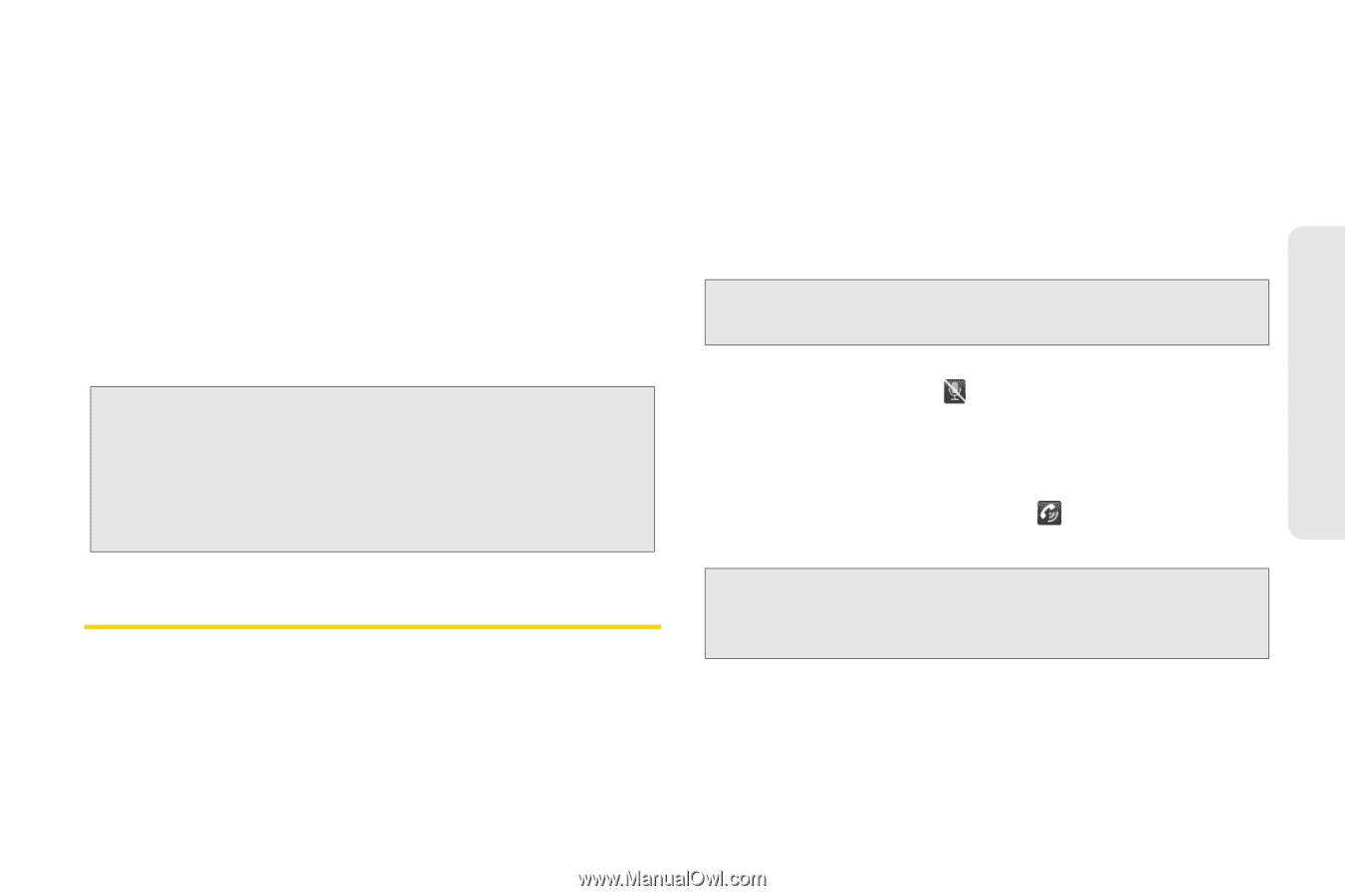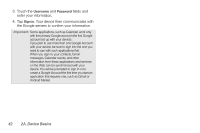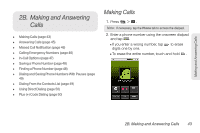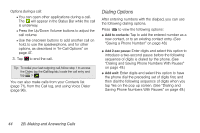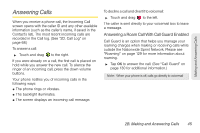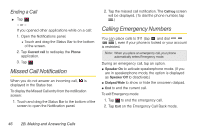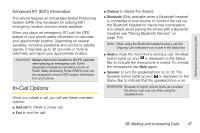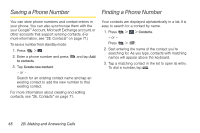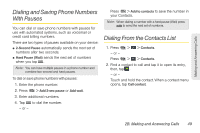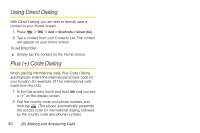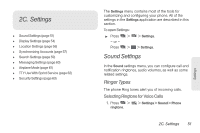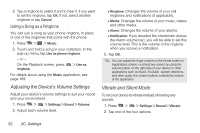LG LS670 Owner's Manual - Page 61
In-Call Options, Enhanced 911 E911 Information
 |
View all LG LS670 manuals
Add to My Manuals
Save this manual to your list of manuals |
Page 61 highlights
Making and Answering Calls Enhanced 911 (E911) Information This phone features an embedded Global Positioning System (GPS) chip necessary for utilizing E911 emergency location services where available. When you place an emergency 911 call, the GPS feature of your phone seeks information to calculate your approximate location. Depending on several variables, including availability and access to satellite signals, it may take up to 30 seconds or more to determine and report your approximate location. Important: Always report your location to the 911 operator when placing an emergency call. Some designated emergency call takers, known as Public Safety Answering Points (PSAPs) may not be equipped to receive GPS location information from your phone. In-Call Options Once you initiate a call, you will see these onscreen options: ⅷ Add call to initiate a 3-way call. ⅷ End to end the call. ⅷ Dialpad to display the dialpad. ⅷ Bluetooth (Only available when a Bluetooth headset is connected to your phone) to conduct the call via the Bluetooth headset for hands-free conversation. (For details about pairing the phone with a Bluetooth headset, see "Pairing Bluetooth Devices" on page 112.) Note: When using the Bluetooth headset during a call, the Ongoing Call notification icon is blue in the Status bar. ⅷ Mute to mute the microphone during a call. The Mute button lights up and is displayed on the Status Bar to indicate the microphone is muted. To unmute the microphone, tap Mute again. ⅷ Speaker to turn the speakerphone on or off. The Speaker button lights up and is displayed on the Status Bar to indicate that the speakerphone is on. WARNING: Because of higher volume levels, do not place the device near your ear while using the speakerphone. 2B. Making and Answering Calls 47