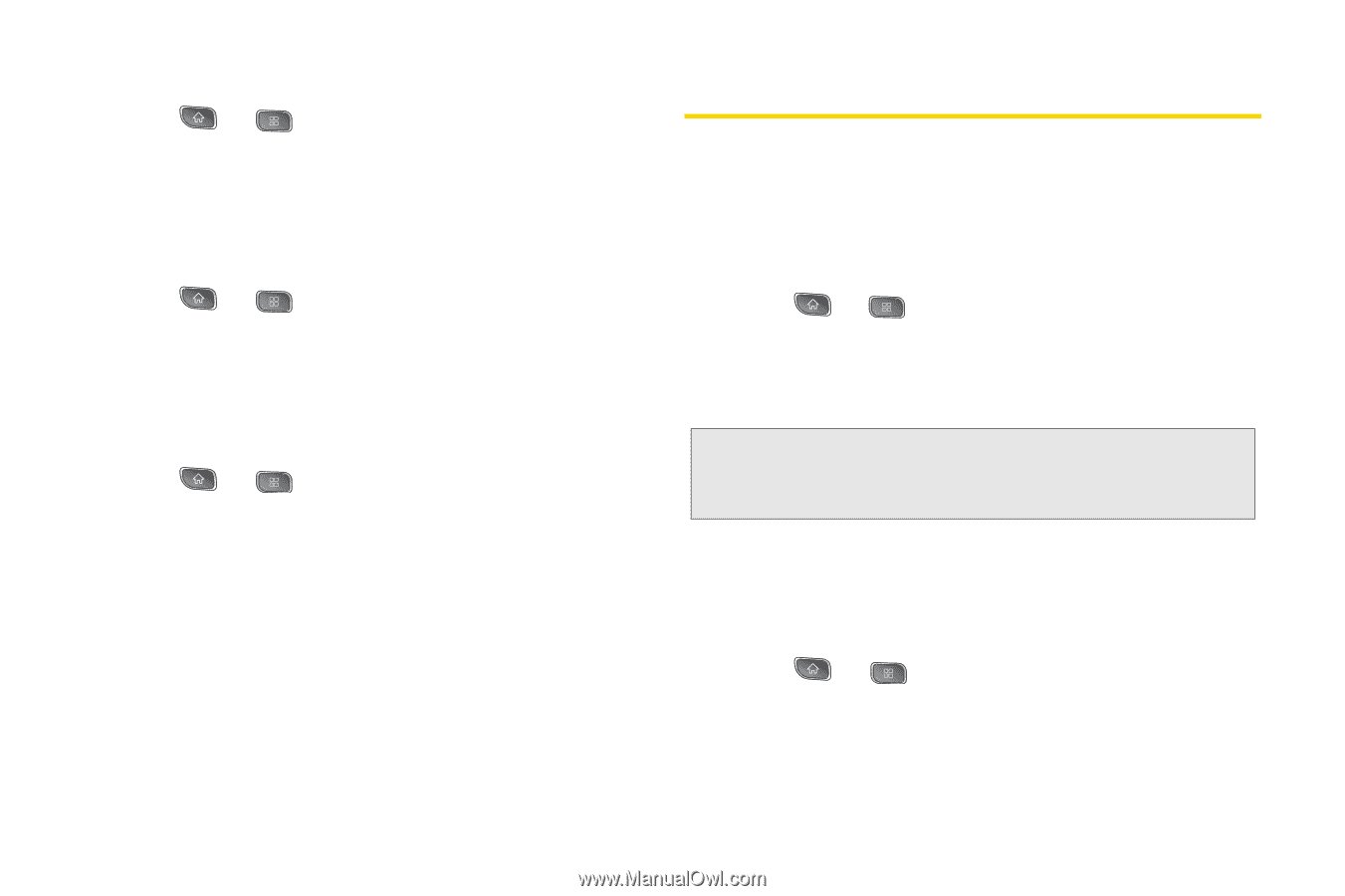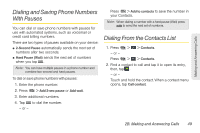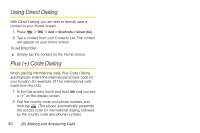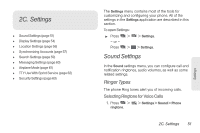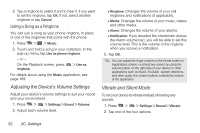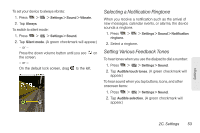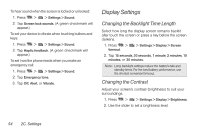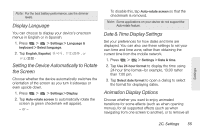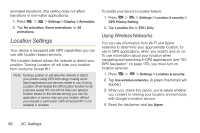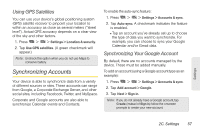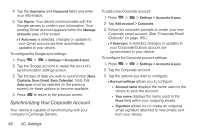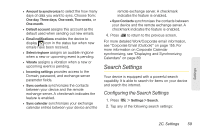LG LS670 Owner's Manual - Page 68
Display Settings, Changing the Backlight Time Length, Changing the Contrast - how to unlock
 |
View all LG LS670 manuals
Add to My Manuals
Save this manual to your list of manuals |
Page 68 highlights
To hear sound when the screen is locked or unlocked: 1. Press > > Settings > Sound. 2. Tap Screen lock sounds. (A green checkmark will appear.) To set your device to vibrate when touching buttons and keys: 1. Press > > Settings > Sound. 2. Tap Haptic feedback. (A green checkmark will appear.) To set how the phone reacts when you make an emergency call: 1. Press > > Settings > Sound. 2. Tap Emergency tone. 3. Tap Off, Alert, or Vibrate. Display Settings Changing the Backlight Time Length Select how long the display screen remains backlit after touch the screen or press a key before the screen darkens. 1. Press > timeout. > Settings > Display > Screen 2. Tap 15 seconds, 30 seconds, 1 minute, 2 minutes, 10 minutes, or 30 minutes. Note: Long backlight settings reduce the battery's talk and standby times. For the best battery performance, use the shortest convenient timeout. Changing the Contrast Adjust your screen's contrast (brightness) to suit your surroundings. 1. Press > > Settings > Display > Brightness. 2. Use the slider to set a brightness level. 54 2C. Settings