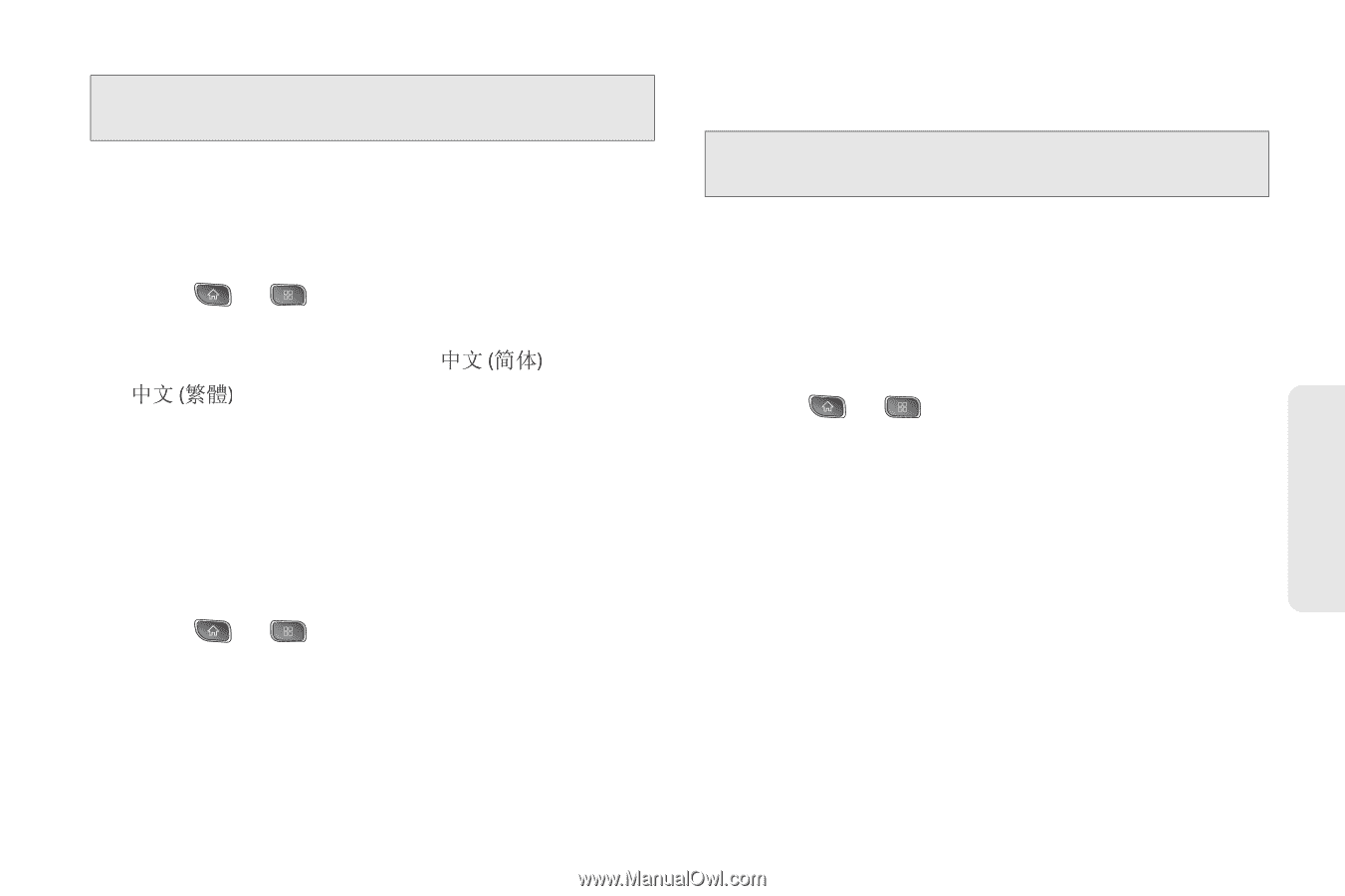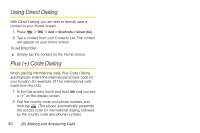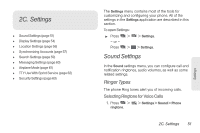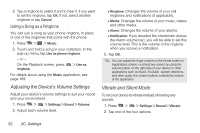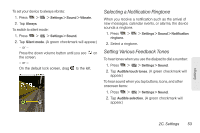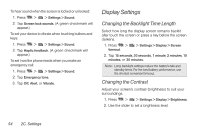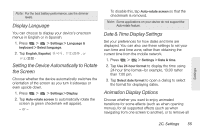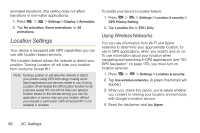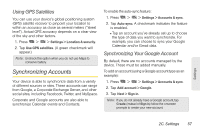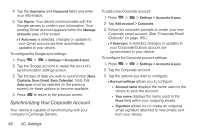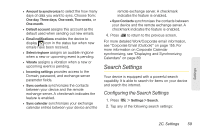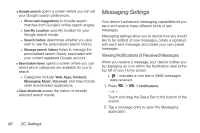LG LS670 Owner's Manual - Page 69
Display Language, Setting the Device Automatically to Rotate the Screen, Date & Time Display Settings
 |
View all LG LS670 manuals
Add to My Manuals
Save this manual to your list of manuals |
Page 69 highlights
Note: For the best battery performance, use the dimmer levels. Display Language You can choose to display your device's onscreen menus in English or in Spanish. 1. Press > > Settings > Language & keyboard > Select language. 2. Tap English, Español , or . Setting the Device Automatically to Rotate the Screen Choose whether the device automatically switches the orientation of the screen as you turn it sideways or even upside down. 1. Press > > Settings > Display. 2. Tap Auto-rotate screen to automatically rotate the screen (a green checkmark will appear). - or - To disable this, tap Auto-rotate screen so that the checkmark is removed. Note: Some applications on your device do not support the Auto-rotate feature. Date & Time Display Settings Set your preferences for how dates and time are displayed. You can also use these settings to set your own time and time zone, rather than obtaining the current time from the mobile network. 1. Press > > Settings > Date & time. 2. Tap Use 24-hour format to display the time using 24-hour time format-for example, 13:00 rather than 1:00 pm. 3. Tap Select date format to open a dialog to select the format for displaying dates. Animation Display Options Choose whether you want to enjoy animated transitions for some effects (such as when opening menus), for all supported effects (such as when navigating from one screen to another), or to remove all Settings 2C. Settings 55