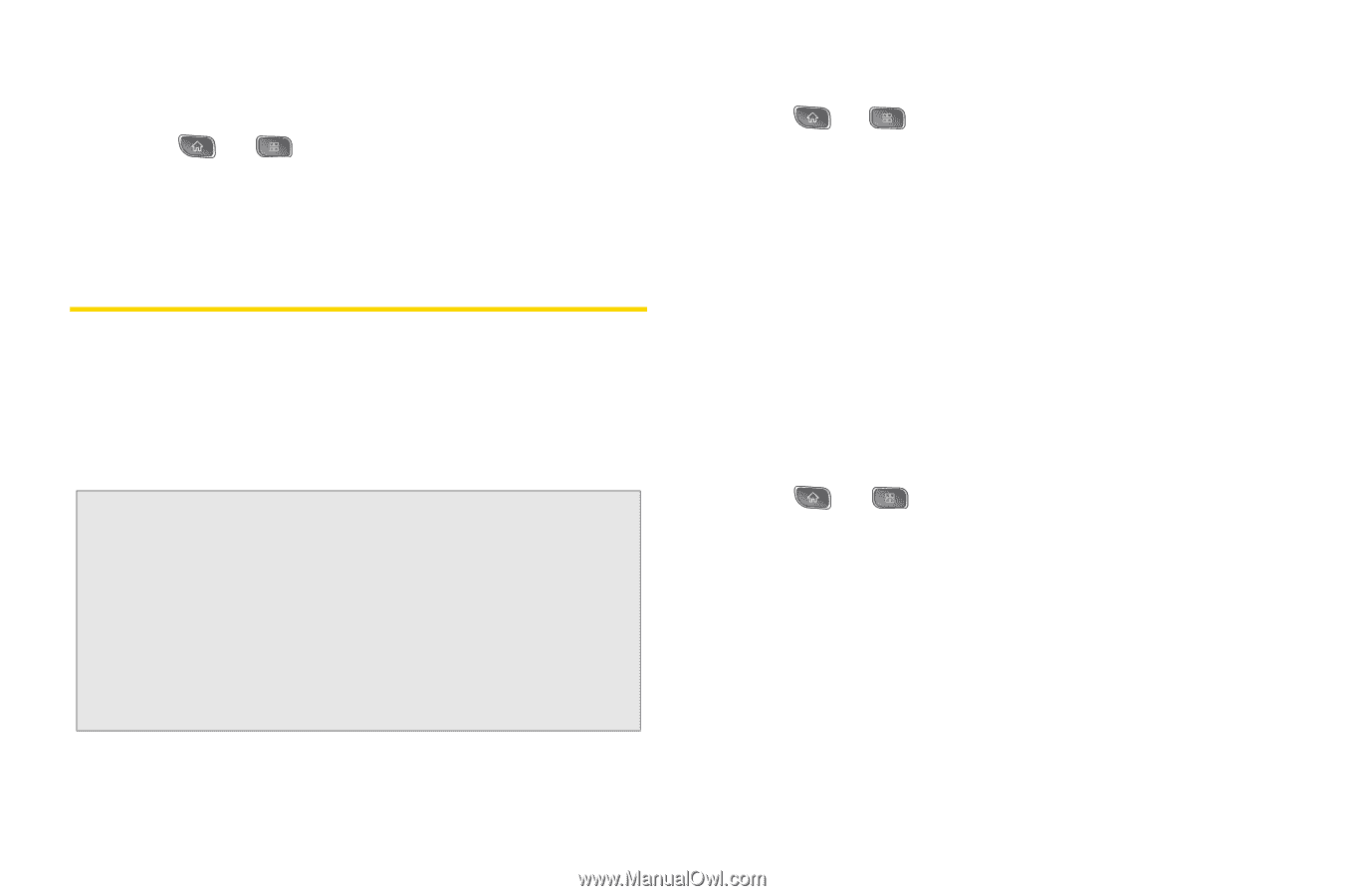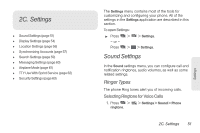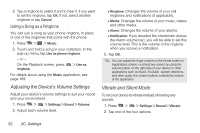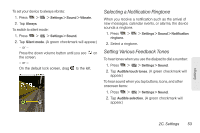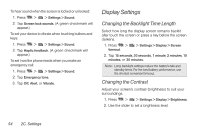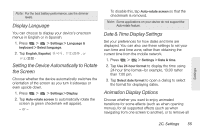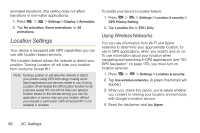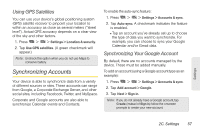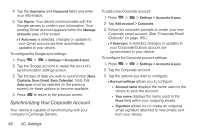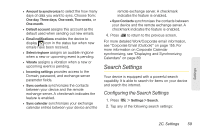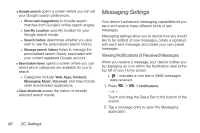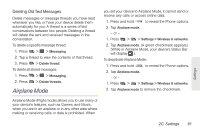LG LS670 Owner's Manual - Page 70
Location Settings, Using Wireless Networks
 |
View all LG LS670 manuals
Add to My Manuals
Save this manual to your list of manuals |
Page 70 highlights
animated transitions (this setting does not affect transitions in non-native applications). 1. Press > > Settings > Display > Animation. 2. Tap No animation, Some animations, or All animations. Location Settings Your device is equipped with GPS capabilities you can use with location-based services. The Location feature allows the network to detect your position. Turning Location off will hide your location from everyone except 911. Note: Turning Location on will allow the network to detect your position using GPS technology making some Sprint applications and services easier to use. Turning Location off will disable the GPS location function for all purposes except 911, but will not hide your general location based on the cell site serving your call. No application or service may use your location without your request or permission. GPS-enhanced 911 is not available in all areas. To enable your device's Location feature: 1. Press > > Settings > Location & security > GPS Privacy Setting. 2. Tap Location On or E911 Only. Using Wireless Networks You can use information from Wi-Fi and Sprint networks to determine your approximate location, for use in GPS applications, when you search, and so on. To use information about your location when navigating and searching in GPS applications (see "3D. GPS Navigation" on page 173), you must turn on location services. 1. Press > > Settings > Location & security. 2. Tap Use wireless networks. (A green checkmark will appear.) 3. When you check this option, you're asked whether you consent to sharing your location anonymously with Google's location service. 4. Read the disclaimer and tap Agree. 56 2C. Settings