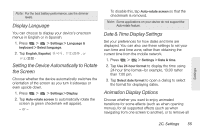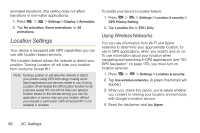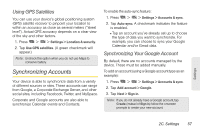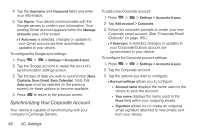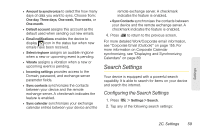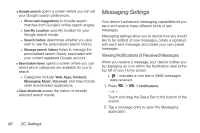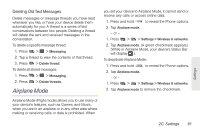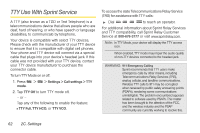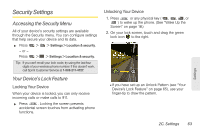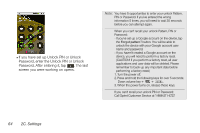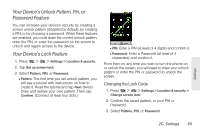LG LS670 Owner's Manual - Page 74
Messaging Settings, Viewing Notifications of Received Messages
 |
View all LG LS670 manuals
Add to My Manuals
Save this manual to your list of manuals |
Page 74 highlights
Ⅲ Google search opens a screen where you can set your Google search preferences. ● Show web suggestions to include search matches from Google's online search engine. ● Use My Location uses My location for your Google search results. ● Search history determines whether you also wish to see the personalized search history. ● Manage search history helps to manage the personalized search history associated with your current registered Google account. Ⅲ Searchable items opens a screen where you can select which categories are available for you to search. ● Categories include: Web, Apps, Contacts, Messaging, Music, Voicemail, and may include other downloaded applications. Ⅲ Clear shortcuts erases the history of recently selected search results. Messaging Settings Your device's advanced messaging capabilities let you send and receive many different kinds of text messages. Messaging settings allow you to decide how you would like to be notified of new messages, create a signature with each sent message, and create your own preset messages. Viewing Notifications of Received Messages When you receive a message, your device notifies you by displaying an icon within the Notification area at the top left of your Home screen. Ⅲ - indicates a new text or MMS messages were received. 1. Press > > Notifications. - or - Touch and drag the Status Bar to the bottom of the screen. 2. Tap a message entry to open the Messaging application. 60 2C. Settings