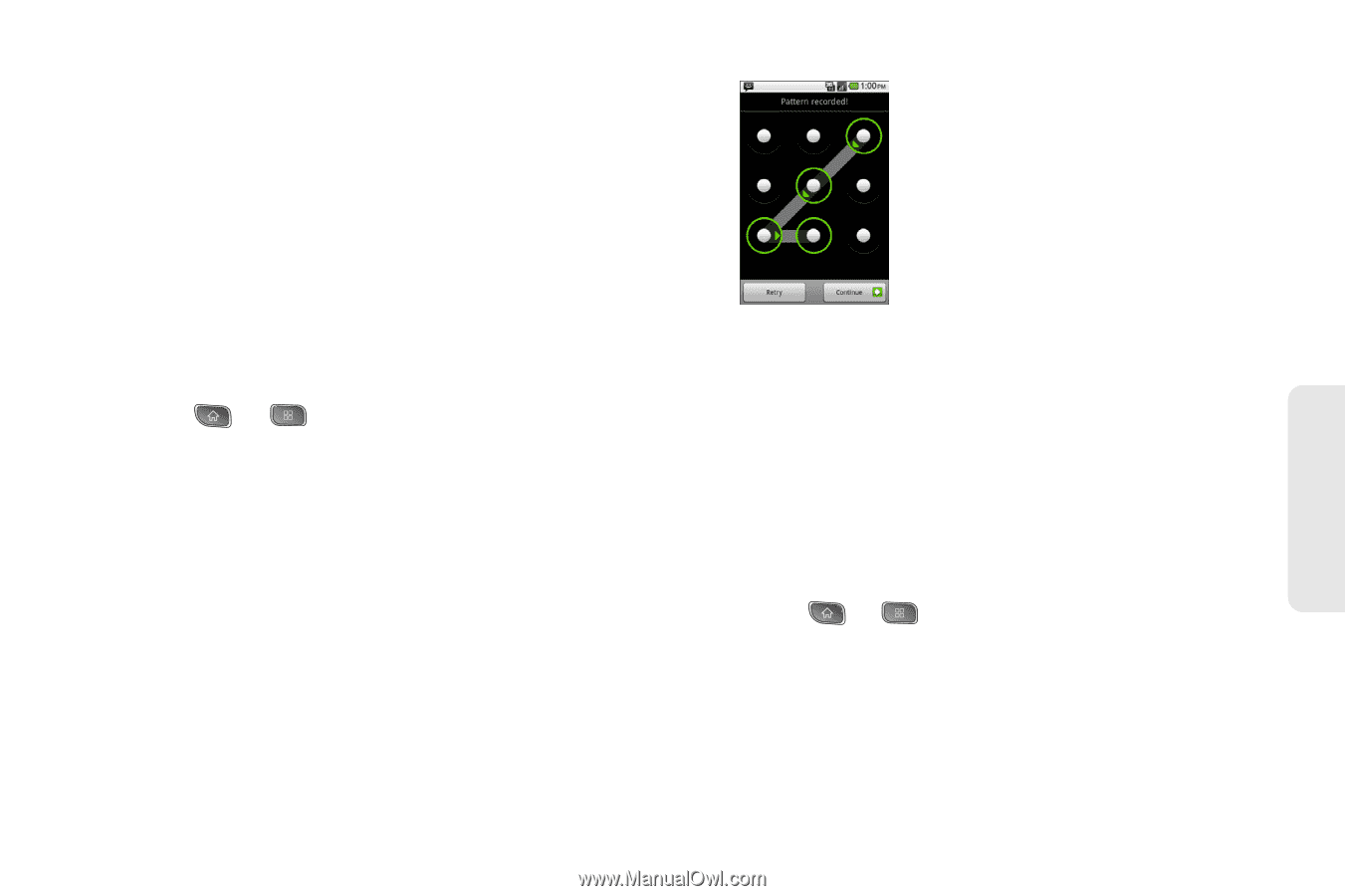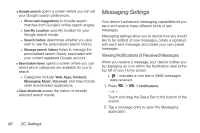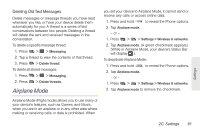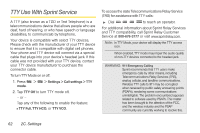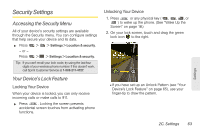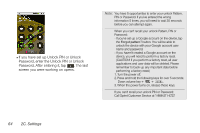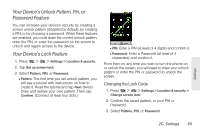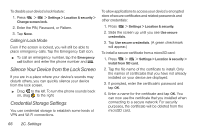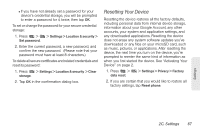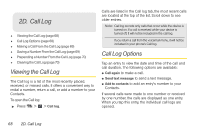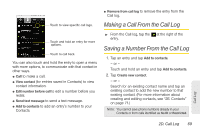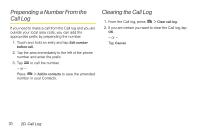LG LS670 Owner's Manual - Page 79
Your Device's Unlock Pattern, Pin, or Password Feature, Changing the Lock Code
 |
View all LG LS670 manuals
Add to My Manuals
Save this manual to your list of manuals |
Page 79 highlights
Your Device's Unlock Pattern, Pin, or Password Feature You can increase your device's security by creating a screen unlock pattern (disabled by default), by creating a PIN, or by choosing a password. When these features are enabled, you must draw the correct unlock pattern, enter the PIN, or enter the password on the screen to unlock and regain access to the device. Your Device's Lock Feature 1. Press > > Settings > Location & security. 2. Tap Set up screen lock. 3. Select Pattern, PIN, or Password. Ⅲ Pattern: The first time you set unlock pattern, you will see a tutorial with instructions on how to create it. Read the tutorial and tap Next (twice). Draw and redraw your own pattern. Then, tap Confirm. (Connect at least four dots.) Ⅲ PIN: Enter a PIN (at least of 4 digits) and confirm it. Ⅲ Password: Enter a Password (at least of 4 characters) and confirm it. From then on, any time you wish to turn the phone on or unlock the screen, you will need to draw your unlock pattern or enter the PIN or password to unlock the screen. Changing the Lock Code 1. Press > > Settings > Location & security > Change screen lock. 2. Confirm the saved pattern, or your PIN or Password. 3. Select Pattern, PIN, or Password. Settings 2C. Settings 65