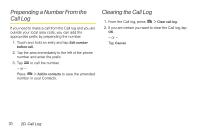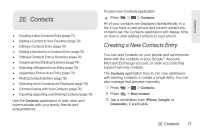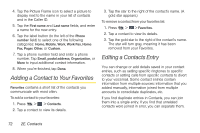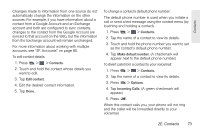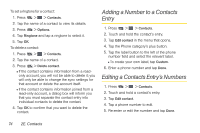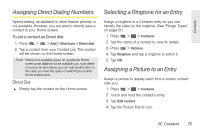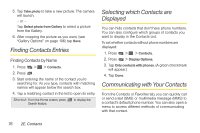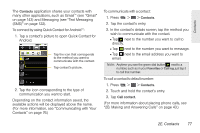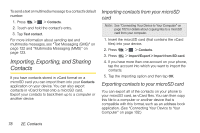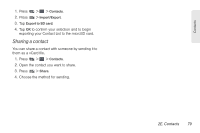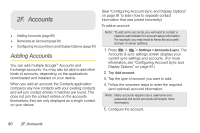LG LS670 Owner's Manual - Page 89
Assigning Direct Dialing Numbers, Selecting a Ringtone for an Entry, Assigning a Picture to an Entry - phone case
 |
View all LG LS670 manuals
Add to My Manuals
Save this manual to your list of manuals |
Page 89 highlights
Contacts Assigning Direct Dialing Numbers Speed dialing, as available in other feature phones, is not available. However, you are able to directly save a contact to your Home screen. To set a contact as Direct dial: 1. Press > > Add > Shortcuts > Direct dial. 2. Tap a contact from your Contact List. The contact will be shown on the Home screen. Note: If there is no available space on a particular Home screen pane, Add will not be available; you must delete or remove an item before you can add another item. In this case, you have the option of switching to another Home screen pane. Direct Dial ᮣ Simply tap the contact on the Home screen. Selecting a Ringtone for an Entry Assign a ringtone to a Contacts entry so you can identify the caller by the ringtone. (See "Ringer Types" on page 51.) 1. Press > > Contacts. 2. Tap the name of a contact to view its details. 3. Press > Options. 4. Tap Ringtone and tap a ringtone to select it. 5. Tap OK. Assigning a Picture to an Entry Assign a picture to display each time a certain contact calls you. 1. Press > > Contacts. 2. Touch and hold the contact's entry. 3. Tap Edit contact. 4. Tap the Picture Frame icon. 2E. Contacts 75