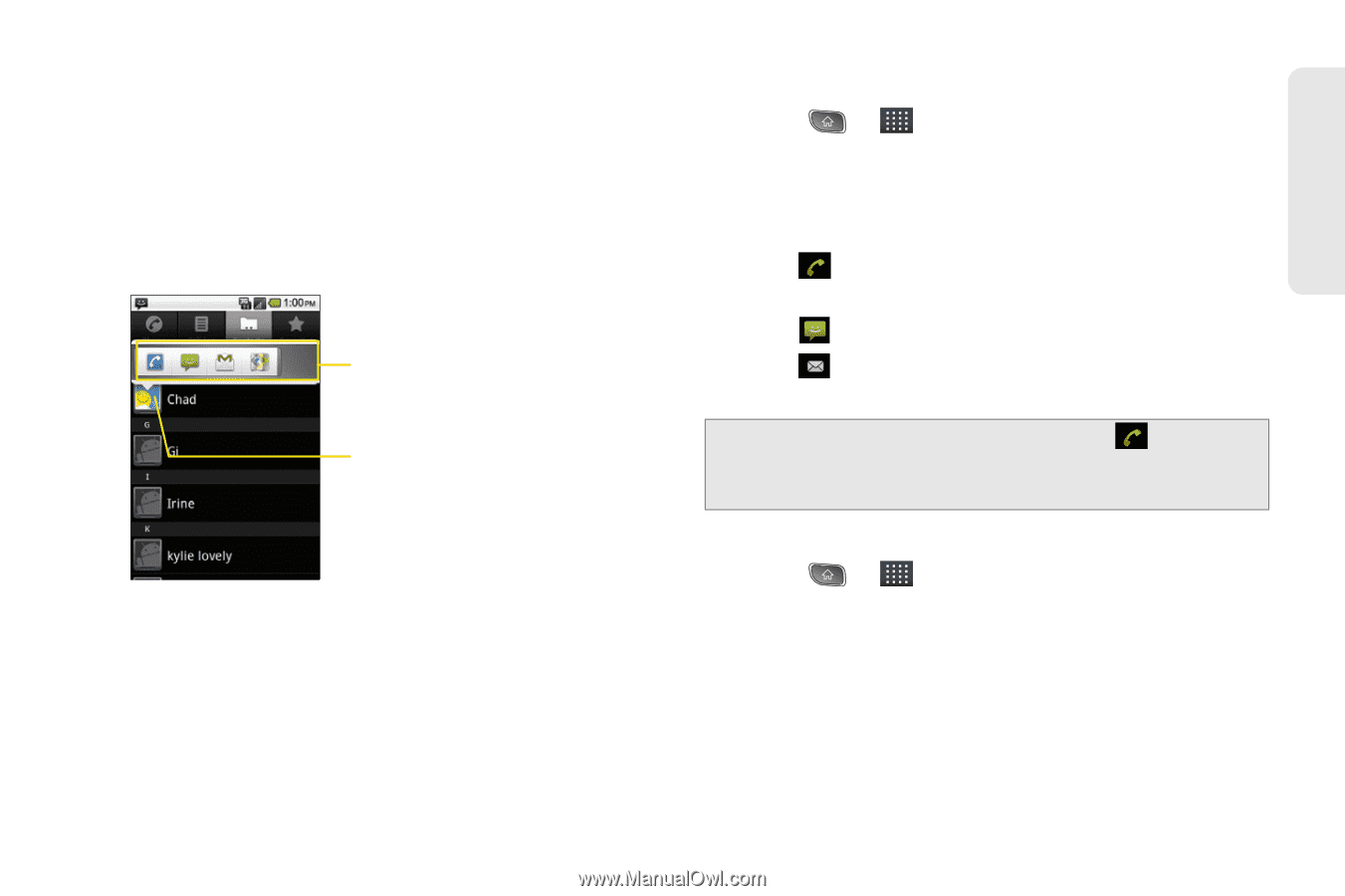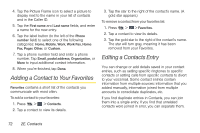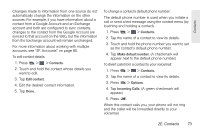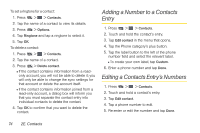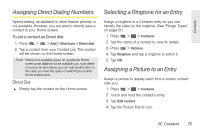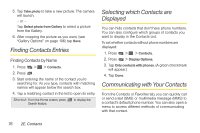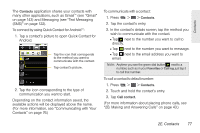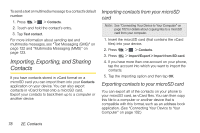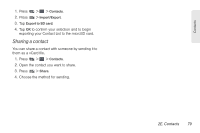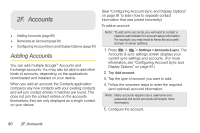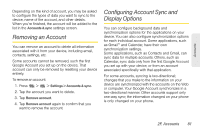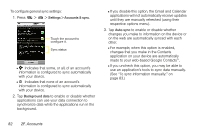LG LS670 Owner's Manual - Page 91
B. Making and Answering Calls on Tap the contact's entry.
 |
View all LG LS670 manuals
Add to My Manuals
Save this manual to your list of manuals |
Page 91 highlights
Contacts The Contacts application shares your contacts with many other applications, such as GmailTM (see "Gmail" on page 143) and Messaging (see "Text Messaging (SMS)" on page 122). To connect by using Quick Contact for AndroidTM: 1. Tap a contact's picture to open Quick Contact for Android. Tap the icon that corresponds to the method you want to communicate with the contact. Tap contact's picture. 2. Tap the icon corresponding to the type of communication you want to start. Depending on the contact information saved, the available actions will be displayed above the name. (For more information, see "Communicating with Your Contacts" on page 76.) To communicate with a contact: 1. Press > > Contacts. 2. Tap the contact's entry. 3. In the contact's details screen, tap the method you wish to communicate with the contact. Ⅲ Tap next to the number you want to call to directly. Ⅲ Tap next to the number you want to message. Ⅲ Tap next to the email address you want to email. Note: Anytime you see the green dial button next to a number, such as in your Favorites or Call log, just tap it to call that number. To call a contact's default number: 1. Press > > Contacts. 2. Touch and hold the contact's entry. 3. Tap Call contact. (For more information about placing phone calls, see "2B. Making and Answering Calls" on page 43.) 2E. Contacts 77