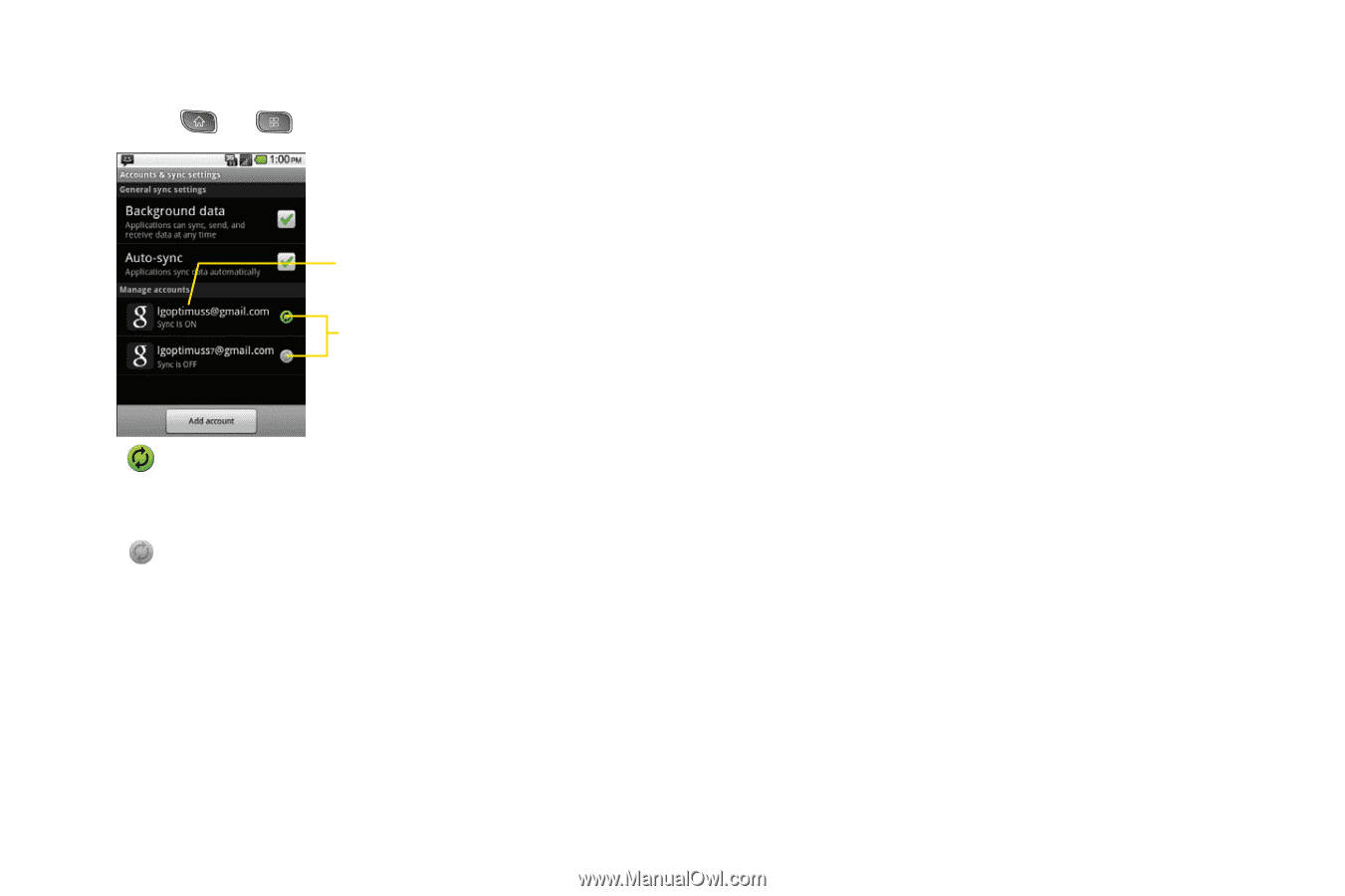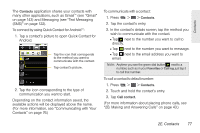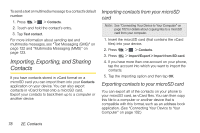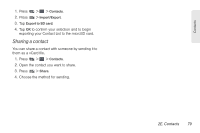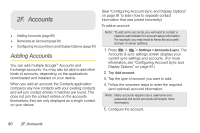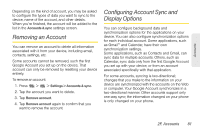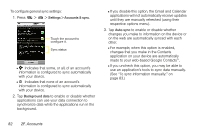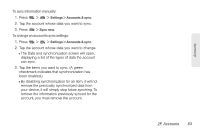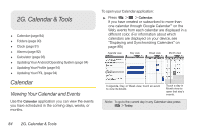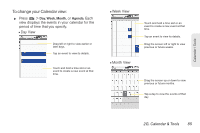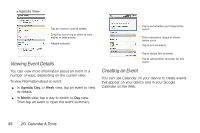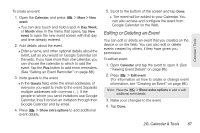LG LS670 Owner's Manual - Page 96
To con general sync settings, on the web are automatically synced with each
 |
View all LG LS670 manuals
Add to My Manuals
Save this manual to your list of manuals |
Page 96 highlights
To configure general sync settings: 1. Press > > Settings > Accounts & sync. Touch the account to configure it. Sync status Ⅲ Indicates that some, or all, of an account's information is configured to sync automatically with your device. Ⅲ Indicates that none of an account's information is configured to sync automatically with your device. 2. Tap Background data to enable or disable whether applications can use your data connection to synchronize data while the applications run in the background. Ⅲ If you disable this option, the Gmail and Calendar applications will not automatically receive updates until they are manually refreshed (using their respective options menu). 3. Tap Auto-sync to enable or disable whether changes you make to information on the device or on the web are automatically synced with each other. Ⅲ For example, when this option is enabled, changes that you make in the Contacts application on your device are automatically made to your web-based Google ContactsTM. Ⅲ If you uncheck this option, you may be able to use an application's tools to sync data manually. (See "To sync information manually:" on page 83.) 82 2F. Accounts