LG LS740P Update - Lg Volt Ls740p Sprint Manual - English
LG LS740P Manual
 |
View all LG LS740P manuals
Add to My Manuals
Save this manual to your list of manuals |
LG LS740P manual content summary:
- LG LS740P | Update - Lg Volt Ls740p Sprint Manual - English - Page 1
User Guide - LG LS740P | Update - Lg Volt Ls740p Sprint Manual - English - Page 2
Install the battery...2 Charge your battery ...3 Activation and Service ...4 Complete the Setup Screens ...4 Set Up Voicemail...5 Phone Basics ...6 Your Phone‟s Layout...6 Turn Your Phone On and Off ...7 Turn Your Screen On and Off ...7 Touchscreen Navigation ...8 Lock and Unlock Your Phone ...12 - LG LS740P | Update - Lg Volt Ls740p Sprint Manual - English - Page 3
31 Configure Visual Voicemail Settings 32 Change Your Main Greeting via the Voicemail Menu 33 Edit the Display Name via the Voicemail Menu 33 Phone Call Options ...33 In-call Options ...34 Caller ID ...35 Call Waiting ...35 Conference Calling ...36 Call Forwarding ...37 Set Up Speed Dialing...38 - LG LS740P | Update - Lg Volt Ls740p Sprint Manual - English - Page 4
Get Started with Contacts ...43 Access Contacts ...43 The Contacts List ...43 Contacts List Options ...44 Add a Contact ...45 Save a Phone Number...46 Edit a Contact Entry ...46 Communicate with Your Contacts...49 Import, Export, and Share Contacts...51 Import Contacts From Your Internal Storage 51 - LG LS740P | Update - Lg Volt Ls740p Sprint Manual - English - Page 5
Sprint Spark LTE Networks 74 Sprint Spark LTE...75 Your Data Services User Name 75 Data Connection Status and Indicators 75 Virtual Private Networks (VPN) ...76 Prepare Your Phone ...80 Create Website Settings ...81 Reset the Browser to Default ...81 Set the Browser Home Page ...81 TOC iv - LG LS740P | Update - Lg Volt Ls740p Sprint Manual - English - Page 6
Create Bookmarks ...81 Create a New Homepage ...82 Add Bookmarks to Your Home Screen 82 Camera and Video ...83 Take Pictures ...83 Open or Close the Camera ...83 Viewfinder Screen in Camera mode 83 Take a Picture ...84 Multi-point Auto Focus ...84 Super Zooming ...85 Light Frame ...85 Review - LG LS740P | Update - Lg Volt Ls740p Sprint Manual - English - Page 7
Calendar...98 Change Calendar View ...98 View Event Details ...101 Create an Event ...101 Edit or Delete an Event ...102 Set an Event Reminder ...102 Respond to an Event Reminder 103 Display and Synchronize Calendars 103 Change Calendar Settings ...103 Folders ...104 Alarm/Clock...105 Tasks...107 - LG LS740P | Update - Lg Volt Ls740p Sprint Manual - English - Page 8
Card as a USB Drive 118 Transfer User Contents From an Android Phone to Your LG Volt 119 Transfer Via PC or Laptop ...119 Transfer Via Bluetooth Connection 120 Update Your Phone...120 Update Your Phone Firmware 120 Update Your LG Software ...122 Update Your Profile...122 Update Your PRL ...122 - LG LS740P | Update - Lg Volt Ls740p Sprint Manual - English - Page 9
Lock Screen ...137 Gestures...140 One-handed Operation ...141 Storage...142 Battery...142 Apps ...143 Tap & Pay ...143 Personal Settings ...143 Accounts Location...144 Security ...145 Language & Input Settings...146 Backup & Reset ...147 System Settings ...148 Date & Time ...148 Accessibility...148 - LG LS740P | Update - Lg Volt Ls740p Sprint Manual - English - Page 10
Get Started The following topics give you all the information you need to set up your phone and service the first time. Your Phone at a Glance The following illustration outlines your phone‟s primary external features and buttons. Get Started 1 - LG LS740P | Update - Lg Volt Ls740p Sprint Manual - English - Page 11
must first install and charge the battery to begin setting up your phone. Install the battery Follow the steps below to install the battery. 1. Insert your fingernail into the slot on the left side of the back cover and lift the cover up gently. 2. Insert the battery, contacts end first, and gently - LG LS740P | Update - Lg Volt Ls740p Sprint Manual - English - Page 12
connector into the charger/accessory port at the bottom of your phone. 2. Plug the AC adapter into an electrical outlet. Fully charging a battery may take up to three hours. Note: Your phone‟s battery should have enough charge for the phone to turn on and find a signal, run the setup application - LG LS740P | Update - Lg Volt Ls740p Sprint Manual - English - Page 13
be followed by a PRL Update screen and a Firmware Update screen. Follow the onscreen instructions to continue. If your phone is still not activated, visit sprint.com/prepaidsupport for assistance. If you do not have access to the Internet, call Sprint Customer Service at 1-855-639-4644 from another - LG LS740P | Update - Lg Volt Ls740p Sprint Manual - English - Page 14
on your account. Note: During or after setup, you may see a Connections Optimizer notice. Read the notice and touch I Agree to allow your phone to connect automatically to the best available data network, including Wi-Fi. To turn Connections Optimizer off at any time, press > > System settings - LG LS740P | Update - Lg Volt Ls740p Sprint Manual - English - Page 15
that are important to you. The following topics will introduce the basic functions and features of your phone. Your Phone's Layout The illustrations and descriptions below outline your phone‟s basic layout. Key Functions ● Earpiece lets you hear the caller and automated prompts. ● Back Key lets - LG LS740P | Update - Lg Volt Ls740p Sprint Manual - English - Page 16
off, then OK to turn the phone off. Your screen remains blank while your phone is off (unless the battery is charging). Turn Your Screen On and Off Your phone allows you to quickly turn the screen off when not in use and to turn it back on and unlock it when you need it - LG LS740P | Update - Lg Volt Ls740p Sprint Manual - English - Page 17
an incoming call will turn on your phone screen and show the lock screen. To save battery power, the phone automatically turns off the screen after a . Then follow the instructions to create your unlock sequence, as well as a Backup PIN in case you forget your unlock sequence. Please note - LG LS740P | Update - Lg Volt Ls740p Sprint Manual - English - Page 18
finger. Touch and Hold To open the available options for an item (for example, a contact or link in a Web page), touch and hold the item. Phone Basics 9 - LG LS740P | Update - Lg Volt Ls740p Sprint Manual - English - Page 19
finger with some pressure before you start to move your finger. While dragging, do not release your finger until you have reached the target position. Phone Basics 10 - LG LS740P | Update - Lg Volt Ls740p Sprint Manual - English - Page 20
list. Rotate For most screens, you can automatically change the screen orientation from portrait to landscape by turning the phone sideways. When entering text, you can turn the phone sideways to bring up a bigger keyboard. Note: The Auto-rotate check box needs to be selected for the screen - LG LS740P | Update - Lg Volt Ls740p Sprint Manual - English - Page 21
You can prevent accidental screen touches from activating phone functions by locking your phone. Lock Your Phone When your phone is locked, you can only receive incoming calls or make calls to 9-1-1. ■ Press the Power/Lock Button . Unlock Your Phone 1. Press the Power/Lock Button to wake up - LG LS740P | Update - Lg Volt Ls740p Sprint Manual - English - Page 22
applications that you„ve selected. Once you set it up, you can easily put your phone in Guest mode by drawing the guest pattern on the Lock screen that you set, which is different from your normal unlock pattern. Note: Guests can also use applications that your selected applications link to. Setting - LG LS740P | Update - Lg Volt Ls740p Sprint Manual - English - Page 23
normal unlock pattern on the Lock screen. Note: Guest mode is automatically disabled if your lock sequence is changed from Pattern. Otherwise, manually disable it if you no longer want to allow guest access. Your Home Screen The home screen is the starting point for your phone - LG LS740P | Update - Lg Volt Ls740p Sprint Manual - English - Page 24
To delete a shortcut: 1. Press to access the Home screen. 2. Touch and hold the desired shortcut. This unlocks it from its location on the current screen. 3. Drag the icon over Remove and release it. Add and Remove a shortcut, this Widget appears as an on-screen application. Phone Basics 15 - LG LS740P | Update - Lg Volt Ls740p Sprint Manual - English - Page 25
canvas on which the widget is located. 2. Touch and hold the widget. This unlocks it from its location on the current screen. 3. Drag the widget over Remove and included in your Sprint ID pack. Live Wallpapers to open a list of animated wallpapers installed on your phone. Live wallpapers can - LG LS740P | Update - Lg Volt Ls740p Sprint Manual - English - Page 26
Multi-photo to combine and use pictures saved on your phone as a wallpaper. You can crop the picture before setting application icon on the Home screen. 1. Touch and hold an application icon until it„s unlocked from its current position. Then drop it on the screen. The editing icon will appear - LG LS740P | Update - Lg Volt Ls740p Sprint Manual - English - Page 27
Tip: Tap 1x1 or 2x2 to change the icon size. Access Recently-Used Applications Your phone keeps a running list of your most recently used applications. 1. Press and hold to open the recently and drag up. The following options are available: Voice Mate, Google Now, and QuickMemo. Phone Basics 18 - LG LS740P | Update - Lg Volt Ls740p Sprint Manual - English - Page 28
phone itself has changed. The phone„s built-in accelerometer senses movement and changes its angle/orientation. Note that some of the screens, applications and widgets do not support orientation changes. The automatic screen orientation feature can be manually the phone‟s status your phone's display - LG LS740P | Update - Lg Volt Ls740p Sprint Manual - English - Page 29
/1x In Use - Indicates that 3G/1x data service is in use. Wi-Fi Connected - Indicates that Wi-Fi is in use. Bluetooth On - Indicates that Bluetooth is on. GPS On - Indicates that GPS is on. GPS Communicating - Indicates that the phone is receiving location data from GPS. Airplane Mode - Indicates - LG LS740P | Update - Lg Volt Ls740p Sprint Manual - English - Page 30
is active and synchronization is in progress for Gmail, Calendar, and Contacts. Problem With Sign-In Or Sync - There has been an issue with your connection - Indicates that internal storage is full. USB Connected - The phone has detected an active USB connection. More Notifications Not Displayed - - LG LS740P | Update - Lg Volt Ls740p Sprint Manual - English - Page 31
manually display the keyboard, simply tap a text field where you want to enter text. By default, there are 2 types of touchscreen keyboards: QWERTY keyboard, and Phone keyboard. To change the keyboard between QWERTY keyboard and Phone keyboard. 1. Touch on the LG Keyboard. 2. - LG LS740P | Update - Lg Volt Ls740p Sprint Manual - English - Page 32
: If you do not want the screen to change orientations automatically, uncheck the Auto-rotate screen. Press > > System settings > Display and deselect Auto-rotate screen. Phone Basics 23 - LG LS740P | Update - Lg Volt Ls740p Sprint Manual - English - Page 33
3. When you have finished typing, tap to close the keyboard. Phone Keyboard To enter text, tap the key labeled with the desired letter until it appears on the screen. For example, tap once for "a", twice for "b", or three times for "c". Phone Basics 24 - LG LS740P | Update - Lg Volt Ls740p Sprint Manual - English - Page 34
With mobile service and your phone‟s calling features, you can enjoy clear phone calls across the country. Make Phone Calls There are several convenient ways to place calls from your phone. Call Using the Phone Dialer The most "traditional" way to place a call is by using the phone‟s dialer screen - LG LS740P | Update - Lg Volt Ls740p Sprint Manual - English - Page 35
‟s screen is locked or your account is restricted. To call the 9-1-1 emergency number when the phone‟s screen is locked with a screen lock: 1. Unlock the screen. For more information, see Turn Your Screen On and Off. 2. Touch Emergency call on the screen. 3. Touch . To call the 9-1-1 emergency - LG LS740P | Update - Lg Volt Ls740p Sprint Manual - English - Page 36
1. Unlock the screen. For more information, see Turn Your Screen On and Off. 2. Press > . 3. Touch . Enhanced 9-1-1 (E911) Information This phone features an embedded Global Positioning System (GPS) chip necessary for utilizing E911 emergency location services where available. When you place - LG LS740P | Update - Lg Volt Ls740p Sprint Manual - English - Page 37
calls to your voicemail, even if your phone is in use or turned off. Note: Your phone also supports the Visual Voicemail app. For information on setting up and using Visual Voicemail, see Visual Voicemail. Voicemail Setup The following steps guide you through the process of setting up your - LG LS740P | Update - Lg Volt Ls740p Sprint Manual - English - Page 38
When your voicemail answers, touch and enter your password. Note: Your phone accepts messages even when it is turned off. However, your phone notifies you of new messages only when it is turned on and you are in a network service area. Retrieve Your Voicemail Messages You can review your messages - LG LS740P | Update - Lg Volt Ls740p Sprint Manual - English - Page 39
as soon as your phone is activated. Your phone automatically transfers all unanswered calls to your voicemail, even if your phone is in use or against unauthorized access. Without a password, anyone who has access to your phone is able to access your voicemail messages. 3. Touch the Welcome to - LG LS740P | Update - Lg Volt Ls740p Sprint Manual - English - Page 40
. 1. Press > > Voicemail . 2. Touch a message to review it. The following options are available while reviewing a voicemail message: Note: Not all options are available for all messages. Phone Calls 31 - LG LS740P | Update - Lg Volt Ls740p Sprint Manual - English - Page 41
premium Voice-to-Text transcription service. (Requires an additional to subscribe and unsubscribe from the visual voicemail premium monthly subscription service. This may take a minute. Auto forward to email to see the Sprint visual voicemail help. Send feedback to send some feedback - LG LS740P | Update - Lg Volt Ls740p Sprint Manual - English - Page 42
field and enter a new identifying name or number (used to identify you to recipients of your voice messages). 4. Touch OK to save your information. Phone Call Options Your phone application provides many useful features and options to help you make the most of your calling experience - LG LS740P | Update - Lg Volt Ls740p Sprint Manual - English - Page 43
during an active call. Touch again to unmute the microphone. Note: If Mute is activated, the speaker mode is deactivated. ● Bluetooth: Route the phone‟s audio through a connected Bluetooth headset (On) or through the speaker (Off). When the call is routed to a Bluetooth headset, the current call - LG LS740P | Update - Lg Volt Ls740p Sprint Manual - English - Page 44
If you do not want your number displayed when you make a call, follow these steps. 1. Press > . 2. Touch . 3. Enter a phone number. 4. Touch . To permanently block your number, call Sprint customer care. Call Waiting When you‟re on a call, Call Waiting alerts you to incoming calls by sounding - LG LS740P | Update - Lg Volt Ls740p Sprint Manual - English - Page 45
two people at the same time. When using this feature, the normal airtime rates will be charged for each of the two calls. 1. On the Phone screen, enter a number and touch (or place a call from Log or Contacts). 2. Once you have established the connection, touch Add call, and dial the second - LG LS740P | Update - Lg Volt Ls740p Sprint Manual - English - Page 46
Note: You are charged a higher rate for calls you have forwarded. To activate Call Forwarding: 1. Press > . 2. Touch . 3. Enter the area code and phone number to which you want your calls forwarded. 4. Touch . (You will hear a tone to confirm the activation of Call Forwarding.) To deactivate - LG LS740P | Update - Lg Volt Ls740p Sprint Manual - English - Page 47
dial location, you will be prompted to confirm that you want to replace the previous speed dial assignment. Call Logs The Logs tab of the Phone application lists all recent incoming, outgoing, and missed calls. View Call Logs 1. Press > to display the dial pad. 2. Touch Call logs to display the - LG LS740P | Update - Lg Volt Ls740p Sprint Manual - English - Page 48
all of the call logs at once by tapping > Delete all > Yes. Call Settings Your phone‟s Call Settings menu lets you configure your voicemail options and a number of other settings for the phone application. Voicemail Settings If you need to adjust your voicemail provider or access settings, use - LG LS740P | Update - Lg Volt Ls740p Sprint Manual - English - Page 49
ensure that it supports digital wireless transmission. Your phone and TTY device will connect using a special cable that plugs into your phone‟s headset jack. phone calls and use wireless data services around the globe on compatible CDMA and GSM/UMTS networks. Roaming Mode Depending on your Sprint - LG LS740P | Update - Lg Volt Ls740p Sprint Manual - English - Page 50
Network. This option also prevents roaming on other networks. Automatic to seek service off the Nationwide Sprint Network. When Sprint service is unavailable, the phone searches for an alternate system. 3. Tap each Domestic roaming option and International roaming option to place a checkmark - LG LS740P | Update - Lg Volt Ls740p Sprint Manual - English - Page 51
2. Tap the Domestic data roaming, International data roaming checkboxes or both to place a checkmark and activate the function. To use data services when Data Roam Guard is active: ■ When a pop-up notification appears informing you that data roam charges may apply, tap Connect or Always Connect to - LG LS740P | Update - Lg Volt Ls740p Sprint Manual - English - Page 52
and an Exchange Server or Microsoft® Outlook® account set up on your phone. ● Phone contacts are stored locally on the phone. Note: If the phone is ever reset to its factory default parameters, locally stored contacts (phone contacts) can be lost. Access Contacts There are a few ways to display - LG LS740P | Update - Lg Volt Ls740p Sprint Manual - English - Page 53
will see the Contacts list. Contacts List: The Contacts list displays all contacts currently stored in your phone, including Google contacts, Exchange ActiveSync contacts, Phone contacts, and Facebook contacts. Create Contacts: Touch to add a contact. Groups: Create groups of contacts, such - LG LS740P | Update - Lg Volt Ls740p Sprint Manual - English - Page 54
Add another field: Touch Add another field to include additional information such as IM, Notes, Nickname, Website, etc. Note: To select a type (label) for a phone number, email address, or postal address (such as Mobile, Home, Work, etc.), touch the type to the right of the field and select the - LG LS740P | Update - Lg Volt Ls740p Sprint Manual - English - Page 55
Save. Save a Phone Number You can save a phone number to Contacts directly from the phone dialpad. 1. Press > . 2. Enter a phone number. 3. To contain information from multiple sources: information that you added manually, information joined from multiple accounts to consolidate duplicates, - LG LS740P | Update - Lg Volt Ls740p Sprint Manual - English - Page 56
contact whose details you want to edit. 3. Tap Edit contact. 4. Edit the desired contact information. 5. Tap Save. Change a Contact's Default Phone Number The default phone number is used when you initiate a call or send a text message using the context menu (by touching and holding a contact - LG LS740P | Update - Lg Volt Ls740p Sprint Manual - English - Page 57
a Number to a Contact 1. Press > >. 2. Touch and hold the contact's entry. 3. Tap Edit contact in the menu that opens. 4. Tap under the Phone section. 5. Tap the label button to the right of the phone number field and select the relevant label. To create your own label, tap CUSTOM. 6. Enter - LG LS740P | Update - Lg Volt Ls740p Sprint Manual - English - Page 58
From the Contacts or Favorites tab, you can quickly call or send a text (SMS) or multimedia message (MMS) message to a contact's default phone number. You can also open a menu to access different methods of communicating with that contact. The Contacts application shares your contacts with many - LG LS740P | Update - Lg Volt Ls740p Sprint Manual - English - Page 59
Tap next to the contact entry. 3. If multiple numbers are stored, a pop-up window to select the number will open. (For more information about placing phone calls, see Make Phone Calls.) For more information about sending text and multimedia messages, see Text and Multimedia Messaging. Contacts 50 - LG LS740P | Update - Lg Volt Ls740p Sprint Manual - English - Page 60
Import from internal storage. 4. If you have more than one account on your phone, tap the account into which you want to import the contacts. 5. Tap the all of the contacts on your phone, as vCard files. You can then copy this file to a computer or another phone that is compatible with this format - LG LS740P | Update - Lg Volt Ls740p Sprint Manual - English - Page 61
Joining and Separating Contacts When you have two or more entries for the same contact, you can join them into a single entry. You can also separate contacts that were joined. 1. Press > >. 2. Tap > Join contacts. 3. Select a tab at the top of the screen. Tap Join suggestion to select - LG LS740P | Update - Lg Volt Ls740p Sprint Manual - English - Page 62
Accounts and Messaging With wireless service and your phone‟s messaging capabilities, you have the opportunity to lose it, and then touch . Note: When setting up a new Google Account, either on your phone or online, you will be prompted to add a secondary email address. Enter a second Gmail address - LG LS740P | Update - Lg Volt Ls740p Sprint Manual - English - Page 63
problems or forget your password. It is strongly encouraged for Android users so you can regain access to Google services and purchases on your phone have a Google Account but have not yet signed in with your phone, follow these instructions to sign in to your Google Account. 1. Press > > System - LG LS740P | Update - Lg Volt Ls740p Sprint Manual - English - Page 64
> Drafts. to save it as a draft. To Note: To view your sent messages, in the inbox, touch > Sent. Read and Reply to Gmail Messages Your phone allows you to access, read, and reply to all your Gmail messages. 1. Press > > Gmail . 2. Touch a message to display it. Tip: You can also access new - LG LS740P | Update - Lg Volt Ls740p Sprint Manual - English - Page 65
both Internet based email services (Gmail and Yahoo!™) and Corporate Work Email (Outlook® ). The phone can also be manually configured to connect to current standard. ● Post Office Protocol (POP) - This protocol is supported by most ISPs and is currently more common among consumer applications. - LG LS740P | Update - Lg Volt Ls740p Sprint Manual - English - Page 66
setup to configure your connection settings manually (POP3 , IMAP, or Exchange). Follow the on-screen prompts and enter the information specific to your carrier. Important: If the account type you want to set up is not in the phone database, you will be asked to enter more details. You should get - LG LS740P | Update - Lg Volt Ls740p Sprint Manual - English - Page 67
(not directly) with an Exchange Server running Microsoft Exchange Server 2003 Service Pack 2 (SP2) or Microsoft Exchange Server 2010. Note: You Create and send email using any account you have set up on your phone. Increase your productivity by attaching files such as pictures, videos, or documents - LG LS740P | Update - Lg Volt Ls740p Sprint Manual - English - Page 68
the account„s synchronization settings screen. 3. Place a checkmark next to each option if you want the phone to automatically synchronize. If you want to manually synchronize, tap > Sync now. Configure Corporate Email 1. Press > > System settings > Accounts & sync. Accounts and Messaging - LG LS740P | Update - Lg Volt Ls740p Sprint Manual - English - Page 69
desired account to reveal the account„s synchronization settings screen. 3. The following settings are available. Account name: Displays the name used by the phone to track the account. Your name: Displays your name. Tap this to change it. Use signature: To add a signature or other information - LG LS740P | Update - Lg Volt Ls740p Sprint Manual - English - Page 70
and another messaging-ready phone. Multimedia messages, or MMS, can contain text and pictures, recorded voice, audio or video files, picture slideshows, contact cards (vCard), or appointments (vCalendar). See your service plan for applicable charges for messaging. Send a Text Message Quickly compose - LG LS740P | Update - Lg Volt Ls740p Sprint Manual - English - Page 71
numbers directly in the To field. If you‟re sending the message to several phone numbers, separate the phone numbers with a comma. As you enter information, any matching phone numbers from your contacts list are displayed. Touch a match to enter that number or address directly. Touch the icon - LG LS740P | Update - Lg Volt Ls740p Sprint Manual - English - Page 72
numbers directly in the To field. If you‟re sending the message to several phone numbers, separate the phone numbers with a comma. As you enter information, any matching phone numbers from your contacts list are displayed. Touch a match to enter that number or address directly. Touch the icon - LG LS740P | Update - Lg Volt Ls740p Sprint Manual - English - Page 73
items separately to the MMS message. Touch and select a file type, location, and file and then repeat it for additional slides. Your phone will automatically compile a slide show. Save and Resume a Draft Message While composing a text or multimedia message, touch draft. to automatically save your - LG LS740P | Update - Lg Volt Ls740p Sprint Manual - English - Page 74
multimedia message or message thread to open it. 3. Touch the attachment to open it. If the attachment is a vCard contact, it is imported to your phone‟s contacts list. For more information, see Contacts. If the attachment is a vCalendar file, you can choose the calendar where you want to save the - LG LS740P | Update - Lg Volt Ls740p Sprint Manual - English - Page 75
picture or icon in the message thread to open a menu of options. Depending on the stored contact information, you can view the contact details, phone or send an email message to the contact, and more. Text and Multimedia Message Options The messages settings menu lets you control options for your - LG LS740P | Update - Lg Volt Ls740p Sprint Manual - English - Page 76
of your multimedia message. When checked, the multimedia message header, message body, and any attachments will automatically download to your phone. • If you disable this option, only the multimedia message header will be retrieved and displayed. Roaming auto-retrieve: Automatically retrieves - LG LS740P | Update - Lg Volt Ls740p Sprint Manual - English - Page 77
that is specific to new text and multimedia messages. A sample will briefly be played upon selection. • Vibrate: Enable this option if you want the phone to vibrate when a new text or multimedia message is received. • Vibrate type: Choose what type of vibration you wish to apply to new messages - LG LS740P | Update - Lg Volt Ls740p Sprint Manual - English - Page 78
features are accessible through the Apps list. Note: Available applications and services are subject to change at any time. Google Play Store Google Play™ is the place to go to find new Android apps, books, movies, and music for your phone. Choose from a wide variety of free and paid content ranging - LG LS740P | Update - Lg Volt Ls740p Sprint Manual - English - Page 79
app, you can ask for a refund within 15 minutes of the purchase. Your credit card is not charged and the app is uninstalled from your phone. If you change your mind, you can install the app again, but you can‟t request a refund a second time. 1. Press > > Play Store . 2. Touch > My apps. 3. Touch - LG LS740P | Update - Lg Volt Ls740p Sprint Manual - English - Page 80
Services on Your Phone Before using any location-based services, you must enable your phone‟s GPS location feature. For more information about location services. 1. Press > > System settings > Location. 2. Touch the switch to turn Location services ON. Mode: Select High accuracy, Battery - LG LS740P | Update - Lg Volt Ls740p Sprint Manual - English - Page 81
Displays apps that have recently requested your location information. Location services • Google Location Reporting: Allows you to configure your Google location settings. Use Google Maps ■ Press > > Maps . Music Your phone lets you discover, download, and listen to your favorite music through - LG LS740P | Update - Lg Volt Ls740p Sprint Manual - English - Page 82
, Data Services (3G Network), and Virtual Private Networks (VPN). The following topics address your phone‟s data battery. When you connect to a Wi-Fi network, the phone obtains a network address and other information it needs from the network, using the DHCP protocol. To configure the phone - LG LS740P | Update - Lg Volt Ls740p Sprint Manual - English - Page 83
add a Wi-Fi network manually if it does not broadcast Sprint Spark LTE Networks) The following topics will help you learn the basics of using your data services, including managing your user name, launching a data connection, and navigating the Web with your phone. Important: Certain data services - LG LS740P | Update - Lg Volt Ls740p Sprint Manual - English - Page 84
phone will scan for CDMA only. When your phone is connected via Sprint Spark, the Sprint Spark icon ( ) appears in the Status Bar. Note: The Sprint and IP address are displayed. Your Data Services User Name When you buy your phone and sign up for service, you‟re automatically assigned a user name - LG LS740P | Update - Lg Volt Ls740p Sprint Manual - English - Page 85
the Sprint Spark enhanced LTE network. Your phone is connected to the 3G Mobile Broadband Network (3G). When the signal bands are animated, your phone your network administrator instructs you to download and install security certificates, you must first set up the phone‟s secure credential storage - LG LS740P | Update - Lg Volt Ls740p Sprint Manual - English - Page 86
touch the VPN connection to disconnect from it. When your phone has disconnected from the VPN, you will see a VPN disconnected icon in the notification area of the title bar. Browser Your phone‟s Web browser gives you full access to both mobile and traditional websites - LG LS740P | Update - Lg Volt Ls740p Sprint Manual - English - Page 87
■ From the Home screen, touch Browser . Tip: If Browser isn‟t one of your phone‟s primary shortcuts, press the browser. > > Browser to launch Tip: Your phone may support additional Web browsers, such as Google Chrome. Learn to Navigate the Browser Navigating through menus and websites during a - LG LS740P | Update - Lg Volt Ls740p Sprint Manual - English - Page 88
■ Touch on your phone. Repeat this process to keep going back through your Web page new page. Browser Menu The browser menu offers additional options to expand your use of the Web on your phone. Open the Browser Menu The browser menu may be opened anytime you have an active data session, from any - LG LS740P | Update - Lg Volt Ls740p Sprint Manual - English - Page 89
Share to share the selected message using your favorite services like Email, Messaging, and others. Find to the web. Go to a Specific Website Follow the instructions to go to a particular website by entering a URL all websites are viewable on your phone. Adjust Browser Settings You can control - LG LS740P | Update - Lg Volt Ls740p Sprint Manual - English - Page 90
always have the option to restore your browser to its default settings. 1. Press > > Browser . 2. From any open Web page, touch > Settings > Advanced > Reset to default. 3. Touch OK to complete the process. Set the Browser Home Page Customize your Web experience by setting your browser‟s home - LG LS740P | Update - Lg Volt Ls740p Sprint Manual - English - Page 91
Set as homepage to assign the selected entry as your new homepage. Add Bookmarks to Your Home Screen You can add Web bookmarks to your phone‟s home screen for quick access. 1. From any open web page, tap to open the option menu and tap Bookmarks. 2. Touch and hold an existing entry - LG LS740P | Update - Lg Volt Ls740p Sprint Manual - English - Page 92
with an autofocus feature that lets you capture sharp pictures and videos. Take Pictures The following topics teach you how to take pictures with your phone‟s camera. Open or Close the Camera You can open the camera through the applications list and close it from the camera menu. In addition to - LG LS740P | Update - Lg Volt Ls740p Sprint Manual - English - Page 93
settings menu and lets you change additional camera settings. See Camera Settings. Take a Picture You can take high-resolution pictures using your phone‟s camera. 1. Press > > Camera . 2. Before taking the picture, you can zoom in on your subject. To zoom in, "spread" the screen with your - LG LS740P | Update - Lg Volt Ls740p Sprint Manual - English - Page 94
this time, the white frame functions as lighting and so you can get more brighter photos. 4. Touch to take the picture. Note: Light Frame is supported in the Front Camera mode only. The viewfinder screen area in Light Frame mode looks smaller than in normal Front Camera mode. However, the image - LG LS740P | Update - Lg Volt Ls740p Sprint Manual - English - Page 95
Rotate right, Crop, Edit, Slideshow, Add location, and Details. Record Videos The following topics teach you how to record videos with your phone‟s video camera. Viewfinder Screen in Video mode The Viewfinder screen lets you view your subject and access video controls and options. ● Flash Taps - LG LS740P | Update - Lg Volt Ls740p Sprint Manual - English - Page 96
commands. When on, you just say "Cheese", "Smile", "Whiskey", "Kimchi", or "LG" to take a picture. Brightness: Adjusts the brightness setting compatible with the environment. Focus: Set a focus mode. Choose from Auto, Manual or Face tracking. Image size: Set the size of your picture. Choose - LG LS740P | Update - Lg Volt Ls740p Sprint Manual - English - Page 97
a function works. This icon will provide you with a quick guide. Reset: Restore all camera default settings. Video Camera Settings You can phone's location-based services. Record videos wherever you are and tag them with the location. If you upload tagged videos to a blog that supports geotagging - LG LS740P | Update - Lg Volt Ls740p Sprint Manual - English - Page 98
Reset: Restore all video camera default settings. View Pictures and Videos Using Gallery Using the Gallery application, you can view pictures and watch videos that you‟ve taken with your phone‟s camera, downloaded, or copied onto your storage card or phone memory. For pictures that are on your - LG LS740P | Update - Lg Volt Ls740p Sprint Manual - English - Page 99
stored videos. You can view them, share them with your friends, and delete and edit them. 1. Press > > Gallery to view the videos stored in the phone. Scroll left or right to view more albums. 2. Tap an album to open it and view its contents. (The pictures and videos in the album - LG LS740P | Update - Lg Volt Ls740p Sprint Manual - English - Page 100
an overlay on your phone's display for easy multitasking. SmartShare: Enjoy content via a variety of devices. Lock/Unlock: Locks the touch keys pinching or spreading motion to zoom in or out. Note: Do not press too hard; the touch screen is sensitive enough to pick up a light, but firm touch - LG LS740P | Update - Lg Volt Ls740p Sprint Manual - English - Page 101
share pictures on your social networks (such as Facebook, Flickr, Picasa, and Twitter) and share videos on YouTube. You can also send them to another phone or your computer using Bluetooth. Send Pictures or Videos by Email You can send several pictures, videos, or both in an email or Gmail message - LG LS740P | Update - Lg Volt Ls740p Sprint Manual - English - Page 102
a Multimedia Message (MMS). Send Pictures or Videos Using Bluetooth You can select several pictures, videos, or both and send them to someone‟s phone or your computer using Bluetooth. 1. Press > > Gallery . 2. Touch the album that contains the pictures or videos you want to share. 3. Touch the - LG LS740P | Update - Lg Volt Ls740p Sprint Manual - English - Page 103
section. 2. Use the slider to adjust the transparency of the overlay. 3. You can make a call, or choose other phone options. Tap to exit the QSlide function. Note: The QSlide function can support up to two windows at the same time. QuickMemo The QuickMemo feature allows you to create memos and - LG LS740P | Update - Lg Volt Ls740p Sprint Manual - English - Page 104
capture and create a memo on, slide the Status Bar down and tap . 2. Create a memo using the following options: : Tap to enable an overlay on your phone's display for easy multi-tasking while keeping the memo in the background. Note: Tap to exit the overlay mode and go back to the QuickMemo - LG LS740P | Update - Lg Volt Ls740p Sprint Manual - English - Page 105
the infrared sensor when you use the QuickRemote feature. This function may not be supported depending on the model, the manufacturer or service company. Voice Mate You can ask Voice Mate to perform phone functions using your voice, such as calling a contact, setting alarms, or searching the web - LG LS740P | Update - Lg Volt Ls740p Sprint Manual - English - Page 106
Voice Mate is not the same as the default language setting on your phone, some commands such as launching apps may not work. When entering text You can search for and dial a contact by speaking, rather than by manually dialing a contact or opening installed applications. Place a Call by Speaking 1. - LG LS740P | Update - Lg Volt Ls740p Sprint Manual - English - Page 107
Google CalendarTM on the web, events from each calendar are displayed in a different color. (For information about which calendars are displayed on your phone, see Display and Synchronize Calendars.) Note: To go to any day in any Calendar view, tap Change Calendar View You can change the calendar - LG LS740P | Update - Lg Volt Ls740p Sprint Manual - English - Page 108
Day View Week View Tools and Calendar 99 - LG LS740P | Update - Lg Volt Ls740p Sprint Manual - English - Page 109
Month View Year View Tools and Calendar 100 - LG LS740P | Update - Lg Volt Ls740p Sprint Manual - English - Page 110
view, or Month view, tap an event to view its details. Create an Event You can use the Calendar tool on your phone to create events that appear on your phone and in your Google Calendar on the web. 1. Open the Calendar, and tap . You can also touch and hold a spot in - LG LS740P | Update - Lg Volt Ls740p Sprint Manual - English - Page 111
the event from Google Calendar on the web. Edit or Delete an Event You can edit or delete an event that you created on the phone or on the web. You can also edit or delete events created by others, if they have given you permission. Edit an Event 1. Open Calendar - LG LS740P | Update - Lg Volt Ls740p Sprint Manual - English - Page 112
you create or subscribe to through Google Calendar on the web are also displayed in the Calendar application on your phone. You can select which calendars to show or hide on the phone, and which to keep synchronized. Only the calendars that you've created or subscribed to on the web are - LG LS740P | Update - Lg Volt Ls740p Sprint Manual - English - Page 113
emailing guests. Folders Folders allow you to organize other Home screen shortcuts and icons, or folders that contain all your contacts, contacts with phone numbers, or starred contacts. Your folder's contents are kept up to date automatically. Organizing in folders can create space to add more - LG LS740P | Update - Lg Volt Ls740p Sprint Manual - English - Page 114
alarm again if it is not dismissed. You can set the alarm to ring repeatedly from 5 minutes up to 1 hour. 6. Tap Vibration to have the phone vibrate, in addition to playing the ringtone. 7. Tap Alarm sound to select a ringtone for the alarm. The ringtone plays briefly when you select it. 8. Slide - LG LS740P | Update - Lg Volt Ls740p Sprint Manual - English - Page 115
following options: Alarm in silent mode: Tap to place a checkmark and allow your phone to play alarms even when it is in Silent mode. Volume button behavior: Allows timer. To stop it, tap . 5. Tap to reset the timer. Set World Clock 1. Press > > Alarm/Clock > World clock tab . Tools - LG LS740P | Update - Lg Volt Ls740p Sprint Manual - English - Page 116
2. Tap to add a city. 3. Enter the city name in the search field and tap Done on the keyboard. As you enter letters, the cities which starts from the letters are displayed. - or - Scroll through the cities list and tap the city. 4. You can add cities as many as you want. Repeat steps 2 and 3. Play - LG LS740P | Update - Lg Volt Ls740p Sprint Manual - English - Page 117
3. Tap Tasks and select an account to save the current task. 4. Enter the corresponding information on each field and tap Save. Tasks Options 1. Press > > Tasks . 2. The following options are available. : Tap to view all tasks or tasks from individual accounts. : Tap to search for tasks. : Tap - LG LS740P | Update - Lg Volt Ls740p Sprint Manual - English - Page 118
task to other lists. Delete: Allows you to delete the task. Share: Allows you to share the task with others. Calculator Your phone‟s convenient built-in calculator lets you perform basic mathematical equations. 1. Press > > Calculator . 2. Enter numbers and arithmetic operators on the screen - LG LS740P | Update - Lg Volt Ls740p Sprint Manual - English - Page 119
icon to open File Manager in a QSlide window. Bluetooth Bluetooth is a short-range communications technology that allows you to connect wirelessly to a number of Bluetooth phones, such as headsets and hands-free car kits, Bluetooth-enabled handhelds, computers, printers, and wireless - LG LS740P | Update - Lg Volt Ls740p Sprint Manual - English - Page 120
phone„s battery phone's Bluetooth service. Includes the following: 1. Entering or changing the name your phone uses for Bluetooth communication 2. Setting your phone's visibility (or "discoverability") for other Bluetooth phones LG Volt: Checkmark to allow other Bluetooth devices to see your phone - LG LS740P | Update - Lg Volt Ls740p Sprint Manual - English - Page 121
external device. If you want to search a new device, you also need to make that device visible.(See the instruction manual from the manufacturer.) 3. Tap Search for devices. (Your phone will display a list of discovered in-range Bluetooth devices.) 4. Tap a device from the list to initiate pairing - LG LS740P | Update - Lg Volt Ls740p Sprint Manual - English - Page 122
is a one-time process. Once a pairing has been created, the phones will continue to recognize their partnership and exchange information without having to re-enter a passcode again. Disconnect or Unpair from a Bluetooth Device You can manually disconnect or unpair from a Bluetooth device through the - LG LS740P | Update - Lg Volt Ls740p Sprint Manual - English - Page 123
be successful. Disconnect Bluetooth Connection During an Active Call You can manually disconnect or unpair from a Bluetooth phone through the Bluetooth settings menu. ■ During an active call, You can send the content to the device of Bluetooth and SmartShare Beam supported. Tools and Calendar 114 - LG LS740P | Update - Lg Volt Ls740p Sprint Manual - English - Page 124
-supported devices. 2. Connect to the device to view the content. Near Field Communication (NFC) Technology NFC (Near Field Communication) technology is a short-range, wireless technology that lets you quickly and wirelessly exchange information between your phone and other NFC-enabled smartphones - LG LS740P | Update - Lg Volt Ls740p Sprint Manual - English - Page 125
Insert a microSD Card Remove the battery cover and battery to insert a compatible microSD card into your phone. 1. Insert your fingernail into the slot on the left side of the back cover and lift the cover up gently. 2. Carefully insert the microSD card - LG LS740P | Update - Lg Volt Ls740p Sprint Manual - English - Page 126
inserting, removing, or handling the microSD card. Note: If the microSD card is installed in your phone, please remove it from the upper slot before trying to remove the SIM card. Note: Make sure your battery is fully charged before using the microSD card. Your data may become damaged or unusable if - LG LS740P | Update - Lg Volt Ls740p Sprint Manual - English - Page 127
Since you will remove the battery first before you can remove the microSD card, close all running applications on your phone and save any data first Copy files from the computer to the root folder on the phone‟s storage card. Copy files from the phone‟s storage card to a folder on your computer - LG LS740P | Update - Lg Volt Ls740p Sprint Manual - English - Page 128
® XP, use the Safely Remove Hardware option. 5. On the Android phone, open the Notifications Panel, tap USB connected > Charge phone (or Turn off USB storage) then disconnect the previous Android Phone from the computer. 6. Connect the LG Volt to the computer using the supplied USB cable. 7. In the - LG LS740P | Update - Lg Volt Ls740p Sprint Manual - English - Page 129
computer, organize the files in the folder, transfer the files into the LG Volt folder, then safely stop/remove the USB Phone. 9. On the LG Volt, open the Notifications Panel, tap USB connected > Charge phone, then disconnect it from the computer. Transfer Via Bluetooth Connection You can transfer - LG LS740P | Update - Lg Volt Ls740p Sprint Manual - English - Page 130
Before Updating Your Firmware Updating your phone firmware will erase all user data from your phone. You must back up all critical information before updating your phone firmware. Back Up All Data Prior to Update To back up your data using LG Backup 1. Press > > LG Backup > Backup. 2. Checkmark - LG LS740P | Update - Lg Volt Ls740p Sprint Manual - English - Page 131
and select a new one online, you must then update the user name on your phone. 1. Press > > System settings > System updates > Update profile. 2. Follow the onscreen instructions. Note: If your data services or account syncing ever seems to go out unexpectedly, use this feature to reconnect - LG LS740P | Update - Lg Volt Ls740p Sprint Manual - English - Page 132
making or receiving calls or data is prohibited. When you set your phone to Airplane Mode, it cannot send or receive any calls or access online your Deactivate Airplane Mode 1. Press and hold the Power/Lock Button to reveal the phone options. 2. Tap Turn off Airplane mode. - or - 1. Press > - LG LS740P | Update - Lg Volt Ls740p Sprint Manual - English - Page 133
Mobile data switch to turn it on or off. Call Settings Your phone's Call settings menu lets you configure International call options and TTY mode. to enable/disable the feature. Note: At this time, Sprint Prepaid does not support outgoing International calls to areas outside of North America. - LG LS740P | Update - Lg Volt Ls740p Sprint Manual - English - Page 134
settings > Call > Auto answer. 2. Tap Disable, 1 second, 3 seconds, or 5 seconds. TTY Mode A TTY (also known as a TDD or Text Telephone) is a telecommunications phone that allows people who are deaf, hard of hearing, or who have speech or language disabilities, to communicate by telephone. Your - LG LS740P | Update - Lg Volt Ls740p Sprint Manual - English - Page 135
and making calls, this sensor automatically turns the backlight off and locks the touch keypad by sensing when the phone is near your ear. This extends battery life and prevents the touch keypad from activating unintentionally during calls. To enable the Proximity Sensor: 1. Press > > System - LG LS740P | Update - Lg Volt Ls740p Sprint Manual - English - Page 136
> > System settings > Share & connect > SmartShare Beam. 2. Tap the SmartShare Beam switch to activate the feature. 3. Turn on the SmartShare Beam feature on other LG phones or tablets supporting SmartShare Beam to send/receive photos, musics, videos and documents. Miracast You can mirror - LG LS740P | Update - Lg Volt Ls740p Sprint Manual - English - Page 137
. 3. Turn on the Miracast feature on your TV or connect to a LG Miracast dongle. Tips: To start the Miracast feature quickly, tap the Miracast Tethering This feature allows you to connect other devices to your phone via Bluetooth and share its internet connection. Turn on Bluetooth tethering - LG LS740P | Update - Lg Volt Ls740p Sprint Manual - English - Page 138
private networks (VPNs) that allow you to connect and access resources inside a secured local network, such as your corporate network. For details on your phone's VPN settings, see Virtual Private Networks (VPN). Note: Mobile Hotspot is currently not supported on Sprint Prepaid. Settings 129 - LG LS740P | Update - Lg Volt Ls740p Sprint Manual - English - Page 139
Settings This group of settings lets you configure your phone's sound, display, gestures, power saver, apps, - or - Press the Volume Down Button until you see on the screen. Volumes Adjust your phone's volume settings to suit your needs and your environment. 1. Press > > System settings. 2. - LG LS740P | Update - Lg Volt Ls740p Sprint Manual - English - Page 140
ringtones alert you of incoming calls. To select a ringtone for voice calls: 1. Press > > System settings. 2. From the DEVICE section, tap Sound > Phone ringtone. 3. Tap a ringtone to select it and to hear it. If you want to set the ringtone, tap OK. If not, select another ringtone or - LG LS740P | Update - Lg Volt Ls740p Sprint Manual - English - Page 141
desired options. Notification Sound When you receive a notification such as the arrival of new messages, calendar events, or alarms, the phone sounds a ringtone. 1. Press > > System settings > Sound. 2. From the DEVICE section, tap Sound > Notification sound. 3. Tap a sound to select it and - LG LS740P | Update - Lg Volt Ls740p Sprint Manual - English - Page 142
blue checkmark will appear.) To hear sound when the screen is locked or unlocked: 1. Press > > System settings. 2. From the DEVICE section, tap Sound Settings Adjusting your phone's display settings not only helps you see what you want, it can also help increase battery life. Brightness - LG LS740P | Update - Lg Volt Ls740p Sprint Manual - English - Page 143
Keep screen turned on. Note: Long backlight settings reduce the battery„s talk and standby times. For the best battery performance, use the shortest convenient timeout. Screen-off Effect applications on your phone do not support the Auto-rotate feature. Daydream Screensaver will be on when the - LG LS740P | Update - Lg Volt Ls740p Sprint Manual - English - Page 144
1. Press > > System settings. 2. From the DEVICE section, tap Display > Smart screen (A blue checkmark will appear). Smart Video Video pauses when the phone detects you are not looking at the screen. 1. Press > > System settings. 2. From the DEVICE section, tap Display > Smart video (A blue - LG LS740P | Update - Lg Volt Ls740p Sprint Manual - English - Page 145
notification, tap the Home button LED switch . 4. Tap each item to receive notification with LED light flash. Home Screen Configure your phone's home screen settings. Select Home Allows you to select the default Home screen launcher. 1. Press > > System settings. 2. From the DEVICE section - LG LS740P | Update - Lg Volt Ls740p Sprint Manual - English - Page 146
screen menu lets you configure screen lock options and when to be locked. Select Screen Lock You can increase your phone‟s security by face unlock, creating a screen unlock pattern, creating a PIN, or choosing a password. When these features are enabled, you must show your face, draw the correct - LG LS740P | Update - Lg Volt Ls740p Sprint Manual - English - Page 147
as a backup. Pattern: Opens a set of screens that guide you through drawing a screen unlock pattern. It's recommended that you enter backup PIN as well in data before performing a factory reset. When you can‟t recall your unlock Pattern, PIN or Password: 1. Turn the phone off. 2. Press and - LG LS740P | Update - Lg Volt Ls740p Sprint Manual - English - Page 148
perform a factory reset. 7. Make sure that reboot system now is highlighted and press the Power/Lock Key to make the selection and reboot your phone. Screen Swipe Effect Choose the desired screen effect when you swipe the screen to unlock the phone. 1. Press > > System settings. 2. From - LG LS740P | Update - Lg Volt Ls740p Sprint Manual - English - Page 149
to turn on the feature. (A blue checkmark will appear.) Gestures You can configure various gestures options. Screen On/Off You can set the phone to turn the screen on by quickly double-tapping the phone. 1. Press > > System settings. 2. From the DEVICE section, tap Gestures. Settings 140 - LG LS740P | Update - Lg Volt Ls740p Sprint Manual - English - Page 150
checkbox to set this feature on. (A blue checkmark will appear.) Snooze or Turn off Alarm You can set the phone to snooze or stop the alarm by just flipping the phone. 1. Press > > System settings. 2. From the DEVICE section, tap Gestures. 3. Tap the Snooze or turn off alarm checkbox to set - LG LS740P | Update - Lg Volt Ls740p Sprint Manual - English - Page 151
to set this feature on. (A blue checkmark will appear.) LG Keyboard To adjust the position of the LG keypad to the left or right. 1. Press > > . 2. From the DEVICE section, tap Storage. Battery The Battery menu lets you view any battery information and configure options. 1. Press > > - LG LS740P | Update - Lg Volt Ls740p Sprint Manual - English - Page 152
activated. 5. Tap Help to view tips about the Battery saver feature. Apps This menu lets you view details about the applications installed on your phone, manage their data, force them to stop, and , guest mode, location access, security, language & input, and backup & reset settings. Settings 143 - LG LS740P | Update - Lg Volt Ls740p Sprint Manual - English - Page 153
manage your GoogleTM and other supported accounts. You also use these data. Guest Mode Use Guest mode when showing your phone to others. Only pre-selected apps will appear on mode. 2. Tap Set pattern to set the drawing pattern to unlock for Guest mode. Set the Apps Available for Guests 1. Press - LG LS740P | Update - Lg Volt Ls740p Sprint Manual - English - Page 154
you‟re asked whether you consent to sharing your location anonymously with Google‟s location service. 4. Read the disclaimer and, if you agree, tap Agree. 5. Tap that you can see what you enter. Phone Administrators Add or remove phone administrators. Unknown Sources Allow installation of non- - LG LS740P | Update - Lg Volt Ls740p Sprint Manual - English - Page 155
to confirm that you want to do this. Language & Input Settings Your phone's Language & input settings let you select a language for the devices screens you want to use from Android Keyboard (AOSP), Google voice typing, LG Keyboard or Swype. Tap to configure each keyboard„s settings. Voice Search - LG LS740P | Update - Lg Volt Ls740p Sprint Manual - English - Page 156
Press > > System settings > Backup & reset > LG Backup service. 2. Read the LG apps rights agreement and tap the check box (if necessary). Note: Tap > Help to learn more about LG Backup Service. Factory Data Reset Resetting the phone restores all the factory defaults, including personal data - LG LS740P | Update - Lg Volt Ls740p Sprint Manual - English - Page 157
as when you first started the phone. See Activate Your Phone. 1. Press > > System settings > Backup & reset. 2. If you are certain that you would like to restore all factory settings, tap Factory data reset. 3. Tap Reset phone. 4. Enter your unlock sequence if you have configured one - LG LS740P | Update - Lg Volt Ls740p Sprint Manual - English - Page 158
Large text: Checkmark to increase the size of the text. Invert colors: Set the color contrast for better screen viewing. Color adjustment: Allows you to adjust the screen and content colors. Tap Color adjustment, then tap the switch to turn the feature on. Drag your finger across the - LG LS740P | Update - Lg Volt Ls740p Sprint Manual - English - Page 159
PC, the MTP driver may be installed. For Windows® 7 except for N edition, the driver is installed. Ask Upon Connecting Checkmark to have the phone ask you to choose which USB connection mode it should connect with to a PC. Help Displays help information about the available USB connection methods - LG LS740P | Update - Lg Volt Ls740p Sprint Manual - English - Page 160
, you must then update the user name on your phone. 1. Press > > System settings > System updates > Update profile. 2. Follow the on-screen instructions. Update Firmware This option allows you to download and update the Firmware for your device. 1. Press > > System settings > System updates - LG LS740P | Update - Lg Volt Ls740p Sprint Manual - English - Page 161
> System settings > System updates > UICC Unlock. 2. Follow the on-screen instructions. Printing This menu allows you to manage your Google Cloud Print settings and print jobs. About Phone Display information about the network, phone identity, battery, hardware, software, legal, and regulations - LG LS740P | Update - Lg Volt Ls740p Sprint Manual - English - Page 162
Information © 2014 Sprint. Sprint and the logo are trademarks of Sprint. Other marks are trademarks of their respective owners. All materials in this guide including, without limitation, the design, the text, and any marks are the property of LG Electronics, Inc. Copyright © 2014 LG Electronics, Inc - LG LS740P | Update - Lg Volt Ls740p Sprint Manual - English - Page 163
Sync, 144 Activate This Device, 151 Activate Your Phone, 4 Activation and Service, 4 Add a Contact, 45 Add a VPN , 143 Auto Answer, 125 Backup & Reset, 147 Battery, 142 Bluetooth, 110 Bluetooth Settings, 124 Roam Guard, 41 Data Services General Information (3G and Sprint Spark LTE Networks), 74 - LG LS740P | Update - Lg Volt Ls740p Sprint Manual - English - Page 164
Insert a microSD Card, 116 Install the battery, 2 Joining and Separating Contacts, 52 Language Lock and Unlock Your Phone, 12 Lock Screen, 137 Make Phone Calls, 25 Phone on Sprint Prepaid, 4 Remove a microSD Card, 117 Reply to or Delete an Email Message, 59 Request a Refund for a Paid App, 70 Reset - LG LS740P | Update - Lg Volt Ls740p Sprint Manual - English - Page 165
127 Sound Settings, 130 Sprint Spark LTE, 75 Status Phone to Your LG Volt LG Software, 122 Update Your Phone, 120 Update Your Phone Firmware, 120 Update Your PRL, 122 Update Your Profile, 122 Use the Phone Services User Name, 75 Your Home Screen, 14 Your Phone at a Glance, 1 Your Phone‟s Layout, 6

User Guide









