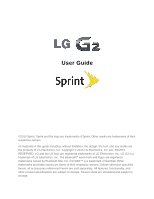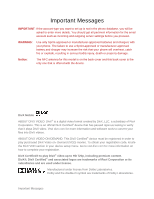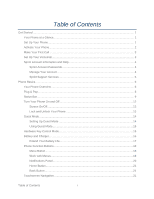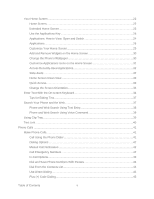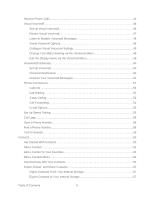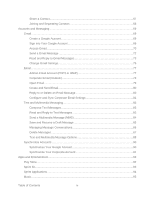LG LS980 Owners Manual - English
LG LS980 Manual
 |
View all LG LS980 manuals
Add to My Manuals
Save this manual to your list of manuals |
LG LS980 manual content summary:
- LG LS980 | Owners Manual - English - Page 1
in this guide including, without limitation, the design, the text, and any marks are the property of LG Electronics, Inc. Copyright © 2013 LG Electronics, Inc. ALL RIGHTS RESERVED. LG and the LG logo are registered trademarks of LG Electronics, Inc. LG G2 is a trademark of LG Electronics, Inc - LG LS980 | Owners Manual - English - Page 2
batteries and chargers with your phone. The failure to use a Sprint-approved or manufacturer-approved battery and charger may increase the risk that your phone will overheat, catch fire or explode, resulting in serious bodily injury, death or property damage. Notice: The NFC antenna for this model - LG LS980 | Owners Manual - English - Page 3
4 Sprint Support Services 5 Phone Basics ...6 Your Phone Overview ...6 Plug & Pop...8 Status Bar ...9 Turn Your Phone On and Off 12 Screen On/Off...13 Lock and Unlock Your Phone 13 Guest Mode ...14 Setting Up Guest Mode 14 Using Guest Mode ...15 Hardware Key Control Mode 15 Battery and Charger - LG LS980 | Owners Manual - English - Page 4
Key 24 Applications: How to View, Open and Switch 24 Applications ...26 Customize Your Home Screen 29 Add and Remove Widgets on the Home Screen 30 Change the Phone's Wallpaper 30 Customize Applications Icons on the Home Screen 31 Access Recently-Used Applications 32 Slide Aside ...32 Home - LG LS980 | Owners Manual - English - Page 5
Call Waiting ...52 3-way Calling ...52 Call Forwarding ...53 In-call Options...53 Set Up Speed Dialing...55 Call Logs...56 Save a Phone Number...58 Find a Phone Number...58 Text-to-Speech ...59 Contacts...60 Get Started With Contacts 60 Add a Contact ...61 Add a Contact to Your Favorites 62 Edit - LG LS980 | Owners Manual - English - Page 6
and Multimedia Message Options 88 Synchronize Accounts ...90 Synchronize Your Google Account 90 Synchronize Your Corporate Account 91 Apps and Entertainment...92 Play Store ...92 Sprint ID...93 Sprint Applications ...94 Music ...95 Table of Contents iv - LG LS980 | Owners Manual - English - Page 7
95 Back Up Your Downloaded Music Files 97 YouTube ...97 GPS Navigation ...97 Google Maps™...97 ScoutTM by Telenav 100 Google Navigation ...100 Web and Data ...101 Connect Wi-Fi ...101 Turn Wi-Fi On and Connect to a Network 101 Add a Wi-Fi Network 102 Wi-Fi Direct...103 Data Services ...103 Your - LG LS980 | Owners Manual - English - Page 8
Super Zooming ...113 Shot & Clear ...114 View Your Pictures 114 Gallery Options...114 Assign Pictures...115 Record Videos ...116 Video Settings ...116 Dual Recording...117 Tracking Zoom...118 Audio Zoom ...119 Tracking Focus ...119 Video Gallery Options 120 Live Zoom...121 Dual Play ...121 Video - LG LS980 | Owners Manual - English - Page 9
Device 148 Using Content from the Cloud 149 System Updates ...150 Transfer User Contents From an Android Phone to Your LG G2 150 Transfer Via PC or Laptop 150 Transfer Via Bluetooth Connection 151 Transfer Via Cloud Storage 152 Settings ...154 Wireless Networks ...154 Airplane Mode ...154 - LG LS980 | Owners Manual - English - Page 10
Enhancement 158 Save Unknown Numbers 158 Power Button Ends Call 158 Repeat Alert For Missed Calls 158 Roaming Settings ...159 Roaming Mode ...159 Roaming Guard USB Tethering ...163 Wi-Fi Hotspot...163 Bluetooth Tethering 164 Help ...164 Mobile Networks Settings 164 VPN Settings ...165 Device - LG LS980 | Owners Manual - English - Page 11
Cloud ...182 Guest Mode ...182 Location Access ...183 Security ...184 Language & Input Settings 184 Backup & Reset...185 System Settings...186 Date & Time...186 Accessibility ...187 PC Connection ...189 Accessory ...189 Activate This Device 189 System Updates ...189 About Phone...190 Index ...191 - LG LS980 | Owners Manual - English - Page 12
phone and Sprint service for the first time. Your Phone at a Glance The following illustration outlines your phone„s primary external features and buttons. Set Up Your Phone You must first charge the phone. 1. Charge your phone. Connect the charging adapter and USB cable as shown; the LG logo - LG LS980 | Owners Manual - English - Page 13
for a new Sprint account or a new line of service, it is designed to activate automatically. ● When you turn the phone on for the first time, you should see a Hands Free Activation screen, which may be followed by a PRL Update screen and a Firmware Update screen. Follow the onscreen instructions to - LG LS980 | Owners Manual - English - Page 14
with activation, visit sprint.com/support. Make Your First Call Once your phone is activated, you can make phone calls. 1. Tap > . 2. Use the dialpad to enter a phone number. If you enter a wrong number, tap to erase digits one by one. To erase the entire number, touch and hold . 3. Tap - LG LS980 | Owners Manual - English - Page 15
Set Up Your Voicemail for more information on your voicemail password. Data Services Password With your Sprint phone, you may elect to set up an optional data services password to control access and authorize Premium Service purchases. For more information, or to change your passwords, sign on to - LG LS980 | Owners Manual - English - Page 16
, tap to make a payment. ● From the dial screen, tap to check minute usage and account balance. Sprint Support Services Sprint 411 and Sprint Operator Services let you easily access information and calling assistance from your Sprint phone. Sprint 411 Sprint 411 gives you access to a variety of - LG LS980 | Owners Manual - English - Page 17
functions and features of your phone. Tip: Phone Software Upgrades - Updates to your phone‟s software may become available from time to time. Sprint will automatically upload critical updates to your phone. You can also use the menu to check for and download updates. Tap > > System settings > System - LG LS980 | Owners Manual - English - Page 18
3. Micro SIM card tray insert the micro SIM into this tray. 4. Touchscreen displays all the information needed to operate your phone, such as the applications, call status, the Contacts list, the date and time, and the signal and battery strength. 5. Back Button returns to the previous screen. It - LG LS980 | Owners Manual - English - Page 19
mode. You can also quickly switch to Silent mode , Vibration mode or Sound mode . 3. Charger/ Accessory Port allows you to connect the phone charger or an optional USB 6. Flash helps you take pictures and video in dim lighting. 7. IR (Infrared) LED uses infrared to communicate with devices using the - LG LS980 | Owners Manual - English - Page 20
settings > Accessory > USB storage or Earphone. Tap screen: Status Icons Icon Description Signal Strength - Shows your current signal strength (the more bars there are, the stronger the signal is). No Service - Your phone cannot find a usable signal. 4G Connected - Indicates that 4G data service - LG LS980 | Owners Manual - English - Page 21
is on. GPS Communicating - Indicates that the phone is receiving location data from GPS. Roaming - Your phone is "roaming" off the Nationwide Sprint Network. CDMA Roaming - Indicates that phone is roaming. Airplane Mode - Indicates that the phone is in Airplane Mode. Speakerphone On - Indicates that - LG LS980 | Owners Manual - English - Page 22
, Calendar, and Contacts. Problem With Sign-In Or Sync USB Connected - The phone has detected an active USB phone is uploading data. Downloading Data - Indicates that your phone is downloading data. Download Finished - Indicates that a download is complete. Connected To VPN - Indicates that the phone - LG LS980 | Owners Manual - English - Page 23
returns to standby mode. In Power Save mode, your phone searches for a signal periodically without your intervention. You can also initiate a search for Sprint service by pressing any key (when your phone is turned on). Tip: The Power Save feature conserves your battery power when you - LG LS980 | Owners Manual - English - Page 24
when using the QuickWindow Case. To activate or deactivate the feature, tap > > Systems settings > Gestures > Screen on/off. Lock and Unlock Your Phone You can prevent accidental screen touches from activating phone functions by locking your phone. Lock Your Phone When your phone is locked, you - LG LS980 | Owners Manual - English - Page 25
your device in Guest mode. 3. Tap Set apps to view which apps can be accessed in Guest mode. Tap the Add icon in the upper right corner of the screen to change the Guest apps list. Checkmark the apps that can be accessed. Remove checkmarks from the apps that you don't want to be accessed. Phone - LG LS980 | Owners Manual - English - Page 26
break even more or you can be injured. Make sure to visit the LG authorized service center to get your phone repaired. Battery and Charger Sprint-approved or LG-approved batteries and accessories can be found at Sprint Stores or through LG, or call 1-866-866-7509 to order. They‟re also available at - LG LS980 | Owners Manual - English - Page 27
battery becomes overheated, the phone will automatically turn off. Charge with USB You can use your computer to charge your phone. To be able to charge with the USB cable, you need to install the necessary USB drivers on your computer first. Connect one end of the USB cable to the Charger/Accessory - LG LS980 | Owners Manual - English - Page 28
LG USB Driver is downloadable from the following site: http://www.lg.com/us/ > Select SUPPORT. In the Search box next to SEARCH PRODUCT SUPPORT, enter the model name or name and click SEARCH. Click the model. On the PRODUCT SUPPORT page, click on Software Update & Drivers. Always unplug the charger - LG LS980 | Owners Manual - English - Page 29
allows you to change the theme. ● Home screen settings provides direct access to the phone's Home screen settings menu. (See Home screen.) ● Lock screen settings provides direct access to the phone's lock screen settings menu. (See Lock screen.) ● System settings provides quick access to the - LG LS980 | Owners Manual - English - Page 30
item on the screen. To open a Context menu, touch and hold an item on the screen. Not all items have Context menus. If you touch and hold than can fit in a screen, slide the screen up to display more menus/options. For example, to set the phone to play tones when dialing numbers on the dial pad: - LG LS980 | Owners Manual - English - Page 31
screen up to display more menus. 5. Tap Touch feedback & system. 6. Tap Dial pad touch tones to checkmark it. For the purposes of this guide, the above steps condense into: ► Tap > > System settings > Sound > Touch feedback & system > Dial pad touch sound and the phone may vibrate. Note - LG LS980 | Owners Manual - English - Page 32
is currently open, the Back Button closes the keyboard. Touchscreen Navigation Your device is a touch-sensitive phone which allows you to select an on-screen option with a single touch and to easily scroll through long lists. Simply slide up and down through the display with your fingertip - LG LS980 | Owners Manual - English - Page 33
them, as described in Add and Remove Widgets on the Home Screen, or drag the Notifications Panel open, as described in Notifications Panel. ● Swipe or slide: To swipe or slide, quickly move your finger across the surface of the screen, without pausing when you first touch it (so you don„t drag an - LG LS980 | Owners Manual - English - Page 34
Home screen canvases to provide more space for adding icons, widgets, and more. ► Slide your finger left or right across the Home screen. The default canvas is in the center with three extension canvases on either side of it. (For more information on sliding, see Touchscreen Navigation.) Phone - LG LS980 | Owners Manual - English - Page 35
Use the Applications Key All of your phone‟s applications are located within the Applications screen. This key accesses shortcuts to your currently available applications. Note: The Applications screen houses all default and downloaded applications (installed from Play Store). 1. Tap > to open the - LG LS980 | Owners Manual - English - Page 36
phone's resources. To open an application: ► Simply tap its icon on the screen. Tip: You can customize your Home screen with shortcuts to the applications you use most often. Applications are located on the Applications screen fingers on the screen and slide to the right. - or - Touch and hold - LG LS980 | Owners Manual - English - Page 37
current application. Note: Swipe any application preview to remove it from the recently used apps screen. Add Application Icons to the Home Screen Customize your Home screen with shortcuts to the applications you use most often. 1. Tap > . 2. Touch and hold the application icon you want to add - LG LS980 | Owners Manual - English - Page 38
and multimedia messages. Messenger - Helps you keep in touch with Google+ Messenger. Mobile ID - Accesses the Mobile ID application and allows you to download ID packages to personalize your phone. Once your phone is activated, this changes to Sprint ID. Music - Launches the Music Player. Navigation - LG LS980 | Owners Manual - English - Page 39
Qualcomm IZat - Launches the Qualcomm Enhanced Location Service application. QuickRemote - Launches the QuickRemote app, which allows you to use your phone as a remote control. Settings - Accesses the phone„s Settings menu. Shopper - Use Google Shopper to find products, scan product barcodes, - LG LS980 | Owners Manual - English - Page 40
the screen to lock the shortcut into its new position. To add a shortcut via the Home screen: 1. Tap to access the Home screen. 2. Touch and hold on an empty area of the screen. 3. Tap either Apps or Widgets. 4. Touch and hold a selection from the list and drag it to your Home screen. Phone - LG LS980 | Owners Manual - English - Page 41
an available Widget and drag it to your current screen. To remove a Widget: 1. Go to the Home screen canvas on which the widget is located. 2. Touch and hold the widget. This unlocks it from its location on the current screen. 3. Drag the widget over Remove and release it. This action does not - LG LS980 | Owners Manual - English - Page 42
were included in your Sprint ID pack. Live Wallpapers to open a list of animated wallpapers installed on your phone. Live wallpapers can screen. The Applications screen is not affected. 1. Touch and hold an application icon until it‟s unlocked from its current position. Then drop it on the screen - LG LS980 | Owners Manual - English - Page 43
Access Recently-Used Applications Your phone keeps a running list of your most recently used applications. 1. Touch and hold to open the another finger or palm on the screen. Drag the saved apps up or down to delete them. Some apps (or screen) do not support the Slide Aside feature. To activate - LG LS980 | Owners Manual - English - Page 44
View You can see the wallpaper without items on the Home screen by pinching out. Pinch in or tap to see applications and widgets again. Quick Access To view the quick access items, touch anywhere in the front key area and drag up. The following options are available: Voice Mate, Google Search - LG LS980 | Owners Manual - English - Page 45
widgets do not support orientation changes. The automatic screen orientation feature can be manually enabled to change the orientation for all enabled screens when rotation is detected. Note: An example of a screen that automatically re-orients by moving the phone is the Messaging screen. This only - LG LS980 | Owners Manual - English - Page 46
text. 2. Enter the desired text. To enter numbers or symbols, tap To enter letters again, tap . Note: If you do not want the screen to change orientations automatically, uncheck the Auto- rotate screen. Tap > > System settings > Display and deselect Auto-rotate screen. Phone Basics 35 - LG LS980 | Owners Manual - English - Page 47
desired letter until it appears on the screen. For example, tap once for "a", twice for "b", or three times for "c". Handwriting Write the text with your fingertip. The touchscreen converts your movements into characters. To acess handwriting mode, touch and hold (or whichever key is displayed - LG LS980 | Owners Manual - English - Page 48
menu. 4. Please the cursor on the location where you want to paste the text. 5. Touch and hold the text field and tap Paste. The text that you pasted also remains in the phone's memory (temporarily), so you can paste that same text in another location. Search Your Phone and the Web You can search - LG LS980 | Owners Manual - English - Page 49
Web Search Using Text Entry You can search on your phone and on the web by entering text. 1. From the Home screen, tap the Search Widget . (For information on how to add widget, see Add and Remove Widgets on the Home Screen.) 2. Enter the text you're searching for in the search field. You - LG LS980 | Owners Manual - English - Page 50
Tray. To access the Clip Tray touch and hold , drag your finger over and release it. Note: You can save up to 20 items in the Clip Tray. Touch and hold an item in the Clip Tray and tap to delete them. This function may not be supported in the downloaded apps. Phone Basics 39 - LG LS980 | Owners Manual - English - Page 51
to text in messages or to other text you‟ve selected. It connects directly to the Calendar, Contacts, Phone, Messaging, Email, Web, Maps, YouTube, Calculator, and more. Note: If your phone is set to English or Korean, Text Link performs more functions than in other language settings. Overly long - LG LS980 | Owners Manual - English - Page 52
" way to place a call is by using the phone's dialer screen. 1. Tap > . 2. Enter a phone number using the on-screen dialpad and tap . If you enter a wrong number, tap to erase digits one by one. To erase the entire number, touch and hold . You can open other applications during - LG LS980 | Owners Manual - English - Page 53
by the phone. (See Dial and Save Phone Numbers With Pauses.) ● Add wait: Enter digits and select this option to have the phone dial the preceding set of digits first, and then dial the following sequence of digits when you tap Yes on the popup screen. (See Dial and Save Phone Numbers With Pauses - LG LS980 | Owners Manual - English - Page 54
account is restricted: 1. Unlock the screen. For more information, see Wake Up the Screen. 2. Tap > . 3. Tap . Enhanced 911 (E911) Information This phone features an embedded Global Positioning System (GPS) chip necessary for utilizing E911 emergency location services where available. When you - LG LS980 | Owners Manual - English - Page 55
with automated systems, such as voicemail or credit card billing numbers. There are two types of pauses available on your phone: ● 2-Second Pause automatically sends the next set of numbers after two seconds. ● Hard Pause (Wait) sends the next set of numbers when you tap Yes on the pop-up. Note - LG LS980 | Owners Manual - English - Page 56
enters the international access code for your location (for example, 011 for international calls made from the U.S.). 1. In the Dial screen, touch and hold until you see a "+" on the display screen. 2. Dial the country code and phone number and then tap . The phone automatically prepends the - LG LS980 | Owners Manual - English - Page 57
for additional information.) Note: When your phone is off, calls go directly to voicemail. End a Call ► Tap . - or - If you opened other applications while on a call: ► Open the Notifications Panel. 1. Touch and drag the Status Bar to the bottom of the screen. 2. Tap End call. Visual Voicemail - LG LS980 | Owners Manual - English - Page 58
Voicemail Password - Sprint strongly recommends that , anyone who has access to your phone is able to access your voicemail messages on the screen to play a brief explanation of the voicemail services. Review Visual a visual timeline for the current message. Touch and drag this bar to scrub through - LG LS980 | Owners Manual - English - Page 59
it to anyone with either an email or phone number. This allows you to send this voicemail messages without returning to the main voicemail screen. 1. Listen to the current voicemail and unsubscribe from the visual voicemail premium monthly subscription service. This may take a minute. Auto - LG LS980 | Owners Manual - English - Page 60
. View quick tips tutorial to view a visual tutorial about Visual Voicemail. Help to see the Sprint visual voicemail help. Send feedback to send some feedback to the Voicemail Feedback team. Updates to search for an upgrade to your Visual message software. About Voicemail to view build - LG LS980 | Owners Manual - English - Page 61
. 2. Touch and hold a voicemail entry from the list and, select the messages to delete and tap . - or - Open a message and tap . Voicemail(Traditional) In addition to Visual Voicemail, your phone and Sprint service always offer traditional voicemail service accessed through the phone application - LG LS980 | Owners Manual - English - Page 62
is turned on and you are in a Sprint service area. Retrieve Your Voicemail Messages You can review your messages directly from your wireless phone (using either traditional voicemail or Visual Voicemail) or from any other touch-tone phone. Use Traditional Voicemail to Access Your Messages 1. Tap - LG LS980 | Owners Manual - English - Page 63
permanently block your number, call Sprint Customer Service. Call Waiting When you‟re on a call, Call Waiting alerts you of incoming calls by sounding a beep instead of a ring. Your phone's screen informs you that another call is coming in and displays the caller‟s phone number (if it is available - LG LS980 | Owners Manual - English - Page 64
when you have activated Call Forwarding. Activate Call Forwarding 1. Tap > (Tap the Dial tab if necessary). 2. Tap . 3. Enter the area code and phone number to which you want your calls forwarded. 4. Tap . You will hear a tone to confirm the activation of Call Forwarding and the call will - LG LS980 | Owners Manual - English - Page 65
call. ● Dialpad to display the dialpad to enter additional numbers, for example, an extension or access code. For example: When you call your bank's 800 number, use your dialpad to enter your account number and PIN. ● Speaker to route the phone's audio through the speaker (On) or through the - LG LS980 | Owners Manual - English - Page 66
: Opens the Messaging screen. ● Voice enhancement: Enhances voice clarity in noisy environments so you can hear more clearly. Set Up Speed Dialing Your phone can store up to 99 phone numbers in speed dial locations. To assign a speed dial number to a contact: 1. Tap > . 2. Touch and hold the - LG LS980 | Owners Manual - English - Page 67
tab of the phone application lists all recent incoming, outgoing, and missed calls. It offers a convenient way to redial a number, return a call, or add a number to your Contacts. Open the Call Logs ► Tap > > . Calls are listed in the Call logs tab, the most recent calls are located at the top - LG LS980 | Owners Manual - English - Page 68
to make a call from the Call logs and you are outside your local area code, you can add the appropriate prefix by prepending the number. 1. Touch and hold an entry and tap Edit number before call. 2. Tap the area immediately to the left of the phone number and enter the prefix. 3. Tap to call the - LG LS980 | Owners Manual - English - Page 69
support syncing contacts. (For more information, see Contacts.) 1. Tap > . 2. Enter a phone number and tap Add to Contacts or 3. Tap New contact. > Add to Contacts. - or - Tap Update the screen. 3. Tap a matching contact in the list to open its entry. To dial a number, tap . Phone Calls 58 - LG LS980 | Owners Manual - English - Page 70
-Speech The text-to-speech feature allows the phone to provide a verbal readout of on-screen data such as messages and incoming caller information : Allows you to adjust the rate at which the displayed text is spoken by the phone. Choose from: Very slow, Slow, Normal, Fast, and Very fast. Listen - LG LS980 | Owners Manual - English - Page 71
contacts yet, the Contacts application will display hints on how to start adding contacts to your phone. ● To add contacts shortcut to the Home screen, touch and hold an empty spot on one of the Home screen canvases, and tap the Widgets tab. Swipe the widgets left or right until you find Contact - LG LS980 | Owners Manual - English - Page 72
or other accounts that support syncing contacts. The Contacts application tries to join new addresses with existing contacts, to create a single entry. You can also manage that process manually. 1. Tap > >. 2. Tap to add a contact. 3. Tap a destination type (Phone, Google), if applicable. 4. Tap - LG LS980 | Owners Manual - English - Page 73
the contact's name. The star will turn gray, meaning it has been removed from your Favorites. Edit a Contacts Entry You can change or add details contain information from multiple sources: information that you added manually, information joined from multiple accounts to consolidate duplicates, - LG LS980 | Owners Manual - English - Page 74
2. Tap the name of a contact to view its details. 3. Touch and hold the phone number you want to set as the contact's default phone number. 4. Tap Set as default number. (A checkmark will appear next to the default phone number.) Select a Ringtone for a Contact 1. Tap > >. 2. Tap the name of - LG LS980 | Owners Manual - English - Page 75
's entry. 3. Tap Edit contact. 4. Tap a phone number to edit. 5. Re-enter or edit the number and tap Save. Assign Direct Dialing Numbers Besides speed dialing, you are also able to directly save a contact to your Home screen. 1. Tap > >. 2. Touch and hold a contact's entry. 3. Tap Add to - LG LS980 | Owners Manual - English - Page 76
screen canvas, you must delete or remove an item before you can add another item. In this case, you have the option of switching to another Home screen canvas. To use direct dial: Simply tap the contact on the Home screen (MMS) message to a contact's default phone number. You can also open a menu to - LG LS980 | Owners Manual - English - Page 77
or Call logs, just tap it to call that number. To call a contact„s default number: 1. Tap > >. 2. Tap next to the contact entry. 3. If multiple numbers are stored, a pop-up window to select the number will open. (For more information about placing phone calls, see Make Phone Calls.) Contacts 66 - LG LS980 | Owners Manual - English - Page 78
Import and Yes to confirm. Export Contacts to Your Internal Storage You can export all of the contacts on your phone, as vCard files. You can then copy this file to a computer or another phone that is compatible with this format, such as an address book application. (See Transfer Via PC or Laptop - LG LS980 | Owners Manual - English - Page 79
into a single entry. You can also separate contacts that were joined. 1. Tap > >. 2. Tap > Join contacts. 3. Select a tab at the top of the screen. Tap Join suggestion to select entries to merge. Tap Joined contacts to select entries to separate. 4. Checkmark the entry (or entries) you want - LG LS980 | Owners Manual - English - Page 80
take advantage of any other available Google services on your phone. If you don‟t have a Google Account, you will be prompted to create one. If you have an enterprise account through your company or other organization, your IT department may have special instructions on how to sign into that account - LG LS980 | Owners Manual - English - Page 81
card, tap Set up credit card, otherwise, tap Not now. 7. Read the disclaimer about Backup and restore and checkmark the box to keep the phone backed up with the Google Account. Then, tap . Your phone from these applications and services on the web can be synchronized with your phone. You will be - LG LS980 | Owners Manual - English - Page 82
Between Accounts Gmail displays conversations and messages from one Google Account at a time. If you have more than one account, you can open the Accounts screen to view how many unread messages you have in each account and switch accounts. ► From your Inbox, tap the account name at the top left - LG LS980 | Owners Manual - English - Page 83
in a conversation, you can use the buttons at the bottom of the screen to archive the entire or delete it. After you delete a conversation, you messages that you‟ve already read are minimized into a tab that indicates the number of hidden messages. 1. Tap > > Gmail. 2. Tap the conversation you - LG LS980 | Owners Manual - English - Page 84
message (including any saved drafts). Note: If you aren't connected to a network - for example, if you‟re working in Airplane mode the messages that you send are stored on your phone, with the Outbox label until you connect to a network again. Read and Reply to Gmail Messages You can continue an - LG LS980 | Owners Manual - English - Page 85
The message will open in a new screen where you can add or remove addresses, edit the subject, and add or remove text or attachments. You can add one or more people to an ongoing conversation by replying to all and then adding the new person's address( - LG LS980 | Owners Manual - English - Page 86
bar (that appears briefly after the action) at the bottom of the Inbox screen to return the messages to the Inbox or appropriate label. You can also . (See Change Gmail Settings.) Change Gmail Settings You can change a number of settings for Gmail. Each Google Account has its own settings, so - LG LS980 | Owners Manual - English - Page 87
. Sync Gmail: Opens the Accounts & Sync screen to modify your sync settings for this account, or remove this account. Days of mail to sync: Opens a dialog box to set the number of days of mail to sync. Modifying this setting affects the sync download in the Ringtone & vibrate setting. Manage - LG LS980 | Owners Manual - English - Page 88
services (Gmail™ and Yahoo!™) and Corporate Work Email (Outlook®). The phone can also be manually configured Office Protocol (POP) - This protocol is supported by most ISPs and is currently more common email accounts within the main Email screen, they must first be added. 1. Tap > > - LG LS980 | Owners Manual - English - Page 89
manually (POP3 , IMAP, or Exchange). Follow the on-screen prompts and enter the information specific to your carrier. Important: If the account type you want to set up is not in the phone . Password: Typically your network access password (case-sensitive). 4. Enter a Server address, Domain and - LG LS980 | Owners Manual - English - Page 90
Server running Microsoft Exchange Server 2003 Service Pack 2 (SP2) or Microsoft phone is as simple as on your computer. 1. Tap > > Email. 2. Tap a message to read, manage, or reply to. From your Inbox screen, tap to select the following options: Refresh, Search, Folders, Sort by, Download - LG LS980 | Owners Manual - English - Page 91
email using any account you have set up on your phone. Increase your productivity by attaching files such as pictures, videos, or documents to email ‟s recipients. 3. Enter a new message and tap . Delete an Email Message ► Touch and hold an email (from your inbox list) and tap Delete from the pop- - LG LS980 | Owners Manual - English - Page 92
: Allows you to set the size limit for messages. Download over Wi-Fi: Attachments will be queued until Wi-Fi is connected. • Download file size: Choose the Download file size. Account & sync: Goes back to Accounts & sync screen. SMS sync: Synchronizes email messages for every SMS. Calendar - LG LS980 | Owners Manual - English - Page 93
time. Exchange server settings: Allows you to change the server settings for your account. Remove account: Allows you to remove the account. 4. Tap to return to the previous screen. For more detailed Corporate email information, see Corporate Email (Outlook). For more information on Corporate - LG LS980 | Owners Manual - English - Page 94
. Note: See your service plan for applicable charges for text messaging. Compose Text Messages Quickly compose and send text messages on your phone. 1. Tap > > Messaging > . 2. Tap the To field and enter the recipient‟s phone number or email information using the on-screen keyboard. Contacts - LG LS980 | Owners Manual - English - Page 95
-screen files, contacts (vCard), location or memos. Note: See your service plan for applicable charges for multimedia messaging. Compose Multimedia Messages 1. Tap > > Messaging > . 2. Tap the To field and enter the recipient‟s phone number or email information. As you enter the phone number - LG LS980 | Owners Manual - English - Page 96
Slide: Allows you to create a slideshow with your media files. • Insert a multimedia file, then tap slide. > Slide. You can also enter text to each Note: To remove or replace a picture or an audio attachment, on the Compose screen, tap next to the attachment. 6. When you are finished creating - LG LS980 | Owners Manual - English - Page 97
be saved to your phone's internal storage. To save the attachment, touch and hold the file and tap Save attachments from the Message options context menu. Note: When Auto-retrieve in multimedia message settings is disabled, only the message header is downloaded. To download the entire message, tap - LG LS980 | Owners Manual - English - Page 98
then tap the phone number to dial the number or add it to your contacts. To protect a message from deletion: You can lock a message so that it will not be deleted even if you delete the other messages in the conversation. 1. Tap > > Messaging. 2. On the All messages screen, tap a message thread - LG LS980 | Owners Manual - English - Page 99
Messaging. 2. On the All messages screen, tap > Settings. 3. Adjust number of text messages that can be stored on the phone (per conversation). • Multimedia message limit: Sets the maximum number of multimedia messages that can be stored on the phone download to your phone. • If you disable - LG LS980 | Owners Manual - English - Page 100
Disable this option if you only desire the multimedia message headers to download while roaming. Enable this option to automatically download apply to new messages. • Repeat alert: Enable this option if you wish the phone to remind you at every 12 seconds or every 2 minutes or every 5 minutes about - LG LS980 | Owners Manual - English - Page 101
Your Google Account By default, there are no accounts managed by the phone. These must be added manually. 1. Tap > > System settings > Accounts & sync. 2. the on-screen prompts to create your new account. 4. Tap the Email and Password fields and enter your information. 5. Tap . Your phone then - LG LS980 | Owners Manual - English - Page 102
more). 4. Tap to return to the previous screen. Synchronize Your Corporate Account Your phone is capable of synchronizing with your company‟s Sync Tasks: Checkmark this option to sync tasks. Update schedule: Allows you to configure when to update emails. Days to sync email: Allows you to - LG LS980 | Owners Manual - English - Page 103
Existing. 3. Enter your account information and tap . 4. Touch Accept to agree to the Play Store terms of service. Note: Play Store options may vary depending on the version installed in your phone. Your Play Store application will update automatically when available. Select and Install a Google - LG LS980 | Owners Manual - English - Page 104
screen to the left and scroll through the list of previously downloaded Google applications and choose the one you wish to reinstall. 3. Follow the on-screen instructions. Sprint will be updated to Sprint ID. Install Your First ID Pack Note: Your phone must be activated, your battery should be - LG LS980 | Owners Manual - English - Page 105
them from Play Store or Sprint Zone. Note: Some Sprint data applications may not work with a Wi-Fi connection present. If prompted, disable your phone's Wi-Fi feature while using these applications. Download Sprint ID Packs 1. Tap > . On the Choose your ID screen, tap Get New ID Packs. 2. Scroll - LG LS980 | Owners Manual - English - Page 106
or choose a new ID pack, the Sprint applications will remain installed and visible on your Applications screen. To download and install Sprint apps: 1. Tap > > [application name]. The application will then be downloaded. 2. Follow the instructions to customize your application (such as selecting - LG LS980 | Owners Manual - English - Page 107
files using folders. Nearby devices: To browse music files on other DLNA-certified media servers. Cloud: To browse music files as a Ringtone 1. Tap > > Music > Songs tab. 2. Touch and hold a song you‟d like to use as your new phone's ringtone menu. Tap > > System settings > Sound > Phone - LG LS980 | Owners Manual - English - Page 108
Back Up Your Downloaded Music Files Sprint recommends that you back up your downloaded music files to your computer. Although the downloaded files can only be played on your phone and on your account, backing them up to your computer lets you access the files in case your phone memory is damaged. ( - LG LS980 | Owners Manual - English - Page 109
. The map centers on a blue arrow that indicates your location. A blue circle around the arrow indicates that your actual location is with in the circle. To get an address and additional information for a location: 1. Touch and hold a location on the map. A balloon with the address and a thumbnail - LG LS980 | Owners Manual - English - Page 110
in the Start point field, or leave as is to allow GPS to find your location, and your destination in the End point field. Tap to open a menu with options for selecting an address from your Contacts or a point that you touch on a map. To reverse directions, tap > Reverse Start & End. - LG LS980 | Owners Manual - English - Page 111
> Downloads tab > Scout. 2. Follow the on-screen instructions to access, launch, and use. Google Navigation Another Google Maps navigation application is available on your phone. It uses your current location (provided by GPS communication to your phone) to provide various location-based services - LG LS980 | Owners Manual - English - Page 112
, Sprint 4G, Data Services (Sprint 3G Network), and Virtual Private Networks (VPN). This section addresses your phone's battery. When you connect to a Wi-Fi network, the phone obtains a network address and other information it needs from the network, using the DHCP protocol. To configure the phone - LG LS980 | Owners Manual - English - Page 113
that you have added. For example, if you don't want the phone to connect to it automatically or if it is a network that you no longer use. 1. Turn on Wi-Fi, if it's not already on. 2. In the Wi-Fi settings screen, touch and hold the name of the network. 3. Tap Forget network - LG LS980 | Owners Manual - English - Page 114
@sprintpcs.com as his user name.) When you use data services, your user name is submitted to identify you to the Nationwide Sprint Network. Your user name will be automatically programmed into your phone. You don‟t have to enter it. Update Your User Name If you choose to change your user name - LG LS980 | Owners Manual - English - Page 115
when a web link is touched from within an email or text message. Data Connection Status and Indicators Your phone notifies you of the current status displayed: Your phone is connected to the high-speed 4G Sprint Mobile Broadband Network. When the signal bands are animated, your phone is scanning - LG LS980 | Owners Manual - English - Page 116
Tap > > System settings > More... > VPN. 2. Tap Basic VPN or LG VPN. Basic VPN: Sets your phone to use the built-in Android VPN client supporting basic features. LG VPN: Sets your phone to use an advanced LG VPN client supporting full IP Security features and interoperability. You can add - LG LS980 | Owners Manual - English - Page 117
. Disconnect From a VPN 1. Touch and drag down the Status Bar to open the settings screen, and then tap the VPN connection to disconnect from it. When your phone has disconnected phone's web browser gives you full access to both mobile and traditional websites on the go, using data service - LG LS980 | Owners Manual - English - Page 118
is copied to the clipboard. You can now use the techniques described in Enter Text With the On-screen Keyboard to paste the copied text into a text field. Go to a Specific Website Follow the instructions to go to a particular website by entering a URL (website address). 1. Tap the URL field (top of - LG LS980 | Owners Manual - English - Page 119
Open the Browser Menu The Browser menu may be opened anytime you have an active data session, from any page you are viewing. ► From any open web page, tap . Options available within the Browser menu include: ● Refresh: Reloads the current web page and displays the most current information. ● - LG LS980 | Owners Manual - English - Page 120
Reset to default. 3. Tap Yes to complete the process. Create Website Settings You can create settings for individual websites. 1. Tap to open the Browser menu. 2. Tap Settings > Advanced > Website settings. These advanced settings that can be configured for individual sites (ex: Clear location - LG LS980 | Owners Manual - English - Page 121
. 4. Tap Set as homepage to assign the selected entry as your new homepage. Add Bookmarks to Your Home Screen 1. From any open web page, tap to open the option menu and tap Bookmarks. 2. Touch and hold an existing entry from the list to display a context menu. 3. Tap Add shortcut to home to - LG LS980 | Owners Manual - English - Page 122
screen to focus on it. A green square around the subject indicates that the camera has focused. 4. Tap until the shutter sounds. Your phone automatically saves the picture to the internal storage. Camera Settings From the camera mode, tap each icon to adjust the following camera settings. ● Flash - LG LS980 | Owners Manual - English - Page 123
phone horizontally, press the shutter to start and fit the focus area to blue guide line to take phone lens. Touch and hold the small screen to LG" to take a picture. Brightness: Adjusts the brightness setting compatible with the environment. Focus: Set a focus mode. Choose from Auto, Manual - LG LS980 | Owners Manual - English - Page 124
your phone's location-based services. Take pictures wherever you are and tag them with the location. If you upload tagged pictures to a blog that supports a function works. This icon will provide you with a quick guide. Reset: Restore all camera default settings. Multi-point Auto Focus When - LG LS980 | Owners Manual - English - Page 125
you want to removed. 5. Tap to save the picture. Note: Please take a picture without moving the camera. This function may not be supported if the with the Camera application and those you downloaded from the web or other locations. If you have one of your phone's Google™ Accounts, you‟ll also - LG LS980 | Owners Manual - English - Page 126
following icons: • SmartShare: Shares the picture with DLNA certified devices. • Camera: Opens the Camera. • Share: You can share Rotate right, Crop, Edit, Slideshow, Add location, Print, and Details. Tap to return to the previous screen. Assign Pictures After taking a picture, assign - LG LS980 | Owners Manual - English - Page 127
mode to Normal, Live effect, Dual recording, and Tracking zoom. Normal: Records a normal video. Live effect: Provides various visual effects when recording a video. Dual recording: Records a video using both of the front and rear cameras at the same time. Touch and hold the small screen - LG LS980 | Owners Manual - English - Page 128
. Auto review: Enable auto review of your video. Geotagging: Use your phone's location-based services. Take pictures wherever you are and tag them with the location. If you upload tagged pictures to a blog that supports geotagging, you can see the pictures displayed on a map. Volume key: Set - LG LS980 | Owners Manual - English - Page 129
desired location. Touch and hold the small screen to resize it. Tap on the small screen to switch screens. Tap to change small window's frame. 4. Touch to to video mode and tap > Tracking zoom. 3. Set the magnifying glass to the desired area of the video you want to enlarge. 4. Touch to start - LG LS980 | Owners Manual - English - Page 130
recording. Note: Drag the small screen to move it to your desired location. Touch and hold the small screen to resize it. This function may sensitivity and reduce background noise. 1. Open the Camera application. 2. Change to video mode, tap > Audio zoom > On. 3. Tap to start recording. 4. Zoom in - LG LS980 | Owners Manual - English - Page 131
an overlay on your phone's display for easy multitasking. SmartShare: Shares media files with DLNA certified devices. Lock/Unlock: Locks the touch keys to prevent unintentional touches. Screen ratio: Allows you to adjust the screen ratio. Captures a screen shot while playing a video - LG LS980 | Owners Manual - English - Page 132
rewind or fast-forward. Do not press too hard; the touch screen is sensitive enough to pick up a light, but firm touch. Dual Play Dual Play (connected wired or wirelessly to two displays) can be run on a different screen. Note: Connect two devices using wired (Slimport-HDMI) cable or a wirelessly - LG LS980 | Owners Manual - English - Page 133
allows you to create and edit video files using the videos (and photos) stored on the phone. Note: The Video Editor application supports only photos or videos which were recorded using this device. Opening the Video Editor Application ► From the Home screen, tap > Video Editor. Project List - LG LS980 | Owners Manual - English - Page 134
screen and access the project list screen. The current project is saved automatically. ● Play : Tap to play the video. ● Undo : Tap to remove the last action. ● Redo : Tap to redo the previously removed Move or Delete a Clip Touch and hold a clip, then drag it to a new location (or to the trash can - LG LS980 | Owners Manual - English - Page 135
-enhancing features. QSlide The QSlide function enables an overlay on your phone's display for easy multi-tasking. 1. While using an app that supports QSlide, tap to access QSlide. - or - Open the Notifications Panel and touch an app from the QSlide apps section. 2. Use the slider to - LG LS980 | Owners Manual - English - Page 136
touch > ADD REMOTE. 2. Select the type of device and its manufacturer, then follow the on-screen instructions to configure the device(s). Tip: To quickly use the QuickRemote feature, touch function may not be supported depending on the model, the manufacturer or service company. Universal Remote You - LG LS980 | Owners Manual - English - Page 137
3. Enter the Remote name and touch OK. 4. Place the buttons you want on the remote at the desired location and tap Next. Note: < Wrong > < Correct > 5. Tap the button to be learned. 6. Point original remote 4 inches away from the IR receiver at the top of the phone. 7. Press and hold the button - LG LS980 | Owners Manual - English - Page 138
Note: Only available with devices that support this feature as well. You can use the VuTalk feature during a call. The screen will lock if there both phones. VuTalk registration is required before use. 1. From the Home screen, tap > Contacts. 2. Tap . Note: You can also register VuTalk service while - LG LS980 | Owners Manual - English - Page 139
a pop-up when a VuTalk request is received. Contact sync: Checkmark this option to sync contacts. Communicate Visually with VuTalk 1. From the Home screen, tap > Contacts. 2. Tap to display only the contacts who use the VuTalk feature. 3. Tap a contact to start VuTalk with. 4. In the contact - LG LS980 | Owners Manual - English - Page 140
app. Note: If you tap and go back to the Home screen, the VuTalk feature still runs in the background. Voice Mate Voice Mate allows you hands-free interaction with your devices. You can ask Voice Mate to perform phone functions using your voice, such as calling a contact, setting alarms or - LG LS980 | Owners Manual - English - Page 141
number events to the phone or your Google LG Mobile or Hello Genie. Voice launch when charging: Tap a checkmark to open Voice Mate while charging with screen on. Voice launch on Lock screen: Tap a checkmark to open Voice Mate on Lock screen. Skip Lock screen: Tap a checkmark to skip Face Unlock - LG LS980 | Owners Manual - English - Page 142
options: : Tap to enable an overlay on your phone's display for easy multi-tasking while keeping the memo in the background. Note: Tap to exit the overlay mode and go back to the QuickMemo. : Tap to select whether to use the current screen as the background or a note image. : Tap to - LG LS980 | Owners Manual - English - Page 143
notes using handwriting tools or attaching preferred multimedia files. With the Notebook application, you can manage mode, tap . / Undo/Redo: Undo and redo the previous actions. Text: Tap to select the font type size and color. Then, tap any place where you want to enter text on the white - LG LS980 | Owners Manual - English - Page 144
files from Sticker, Image, Take photo, Video, Record video, Audio, Record voice, Location, Date and time, or Schedule. Lock/Unlock the Front Keys: Tap to lock or unlock . (For information about which calendars are displayed on your phone, see Display and Synchronize Calendars.) Note: To go to - LG LS980 | Owners Manual - English - Page 145
► Tap > Day, Week, Month, Year, Agenda, Life Square. Each view displays the events in your calendar for the period of time that you specify. Day View Week View Tools and Calendar 134 - LG LS980 | Owners Manual - English - Page 146
Month View Year View Tools and Calendar 135 - LG LS980 | Owners Manual - English - Page 147
information about an event in a number of ways, depending on the current view. ► In Agenda, Day, Week view, or Month view, tap an event to view its details. Create an Event You can use the Calendar tool on your phone to create events that appear on your Phone and in your Google Calendar - LG LS980 | Owners Manual - English - Page 148
You can also touch and hold a spot in Day, Week, or Month view to open the new event screen with that day and time already entered. 2. Add or Delete an Event You can edit or delete an event that you created on the phone or on the web. You can also edit or delete events created by others, if - LG LS980 | Owners Manual - English - Page 149
Reminder 1. Open Calendar and tap the event to open it. 2. Tap to remove a reminder. Respond to an Event Reminder If you set a reminder for an event displayed in the Calendar application on your phone. You can select which calendars to show or hide on the phone, and which to keep synchronized. (For - LG LS980 | Owners Manual - English - Page 150
events so that they are not displayed in your calendar views. Tap to remove the checkmark and display all events in your calendar views. Month view to organize other Home screen shortcuts and icons, or folders that contain all your contacts, contacts with phone numbers, or starred contacts - LG LS980 | Owners Manual - English - Page 151
Rename a Folder 1. Tap the folder icon to open it. 2. Tap . 3. Enter the new folder name and tap OK. Note: You can also change the folder color. Organize Items in a Folder ► Just drag a shortcut, an icon, or a folder and drop in a folder. Alarm/Clock You can use Alarm/Clock application to - LG LS980 | Owners Manual - English - Page 152
Tap > > Alarm/Clock. 2. Tap > Settings. 3. You can set the following options: Alarm in silent mode: Tap to place a checkmark and allow your phone to play alarms even when it is in Silent mode. Volume button behavior: Allows you to set the desired behavior of the volume buttons when pressed - LG LS980 | Owners Manual - English - Page 153
3. Tap to set the following options: Vibration: Set the phone vibrate along with the alert sound. (A blue checkmark appears.) Alert sound: Select the alert sound. Alert volume: Set the alert volume. 4. Tap . Set World Clock 1. - LG LS980 | Owners Manual - English - Page 154
For further information about adding a Microsoft Exchange account, see Set Up a Corporate Email. 4. Make sure that you place a checkmark on Sync Tasks. Add a Task 1. Tap > > Tasks. 2. Tap to add a new task. 3. Tap Tasks and select the account to save the task to. 4. Enter the corresponding - LG LS980 | Owners Manual - English - Page 155
the following settings. • Notifications: Allows you to enable or disable reminder notifications. • Notification sound: Allows you to set the reminder problems. 1. Tap > > Calculator. 2. Enter numbers and arithmetic operators on the screen. Tap to use the QSlide for easy multitasking. Touch - LG LS980 | Owners Manual - English - Page 156
number of Bluetooth phones, such as headsets and hands-free car kits, Bluetooth-enabled handhelds, computers, printers, and wireless phones. times. To conserve your phone‟s battery, turn off Bluetooth when not in use. Always turn off your Bluetooth when you are in locations that prohibit its use. - LG LS980 | Owners Manual - English - Page 157
2. From the Bluetooth settings page, tap G2 to make your phone visible. Your phone must be visible to successfully pair with an external device. 3. Tap Search for devices. (Your phone will display a list of discovered in-range Bluetooth devices.) 4. Tap a device from the list to initiate pairing - LG LS980 | Owners Manual - English - Page 158
active. 2. From the Bluetooth settings page, tap PAIRED DEVICE section). next to the previously paired device (under the 3. Tap Unpair. Note: Disconnections are manually done but often occur automatically if the paired device goes out of range of your phone or if it is powered off. Send Items - LG LS980 | Owners Manual - English - Page 159
You can manually disconnect or unpair from a Bluetooth phone through the device of Bluetooth and SmartShare Beam supported. SmartShare Beam: Transferring the contents feature fast via Wi-Fi Direct. Enjoy Content from a Nearby Device You can enjoy your phone's contents with a variety of devices - LG LS980 | Owners Manual - English - Page 160
Connecting Devices Connect your device and other devices supported by DLNA in the same Wi-Fi network. Note: Please confirm that the sharing feature (DLNA enabling) is turned on. From the Home screen, tap > System settings > Share & connect > > Use DLNA feature. Searching Other Devices 1. Tap - LG LS980 | Owners Manual - English - Page 161
an overthe-air connection. There are two components: Sprint User-Interface (UI) firmware and the phone's Google OS. 1. Tap > > Settings > System updates > Update Firmware and Update LG software. 2. Follow the on-screen instructions. Update Your Profile This option allows you to automatically - LG LS980 | Owners Manual - English - Page 162
. 6. Connect the LG G2 to the computer using the supplied USB cable. 7. In the USB connection type menu on the LG G2, tap Media sync (MTP). 8. On the computer, organize the files in the folder, transfer the files into the LG G2 folder, then safely stop/remove the USB Phone. 9. On the LG G2, open the - LG LS980 | Owners Manual - English - Page 163
screen to find the phone you want to send the file to. Then tap the phone and pair the devices to start the transfer. - or - If the phone that may receive your file was already paired, it would be on the list of PAIRED PHONES. Tap the phone to start the transfer. Note: Any applications supporting - LG LS980 | Owners Manual - English - Page 164
Note: It is recommended that you access your content through the cloud using a Wi-Fi connection to avoid data consumption. Tools and Calendar 153 - LG LS980 | Owners Manual - English - Page 165
settings menus. Wireless Networks This group of settings lets you control your phone's Wi-Fi settings, Bluetooth, Tethering, VPN, and Mobile networks. Airplane Mode Airplane Mode (Flight mode) allows you to use many of your phone‟s features, such as games, and music, when you are in an airplane - LG LS980 | Owners Manual - English - Page 166
Settings Your phone's Call settings menu lets you configure International call options and TTY mode. Voicemail code. Touch and hold 0 or tap the contact. 1. Tap > > Systems settings > Call. 2. Tap the Smart dialing checkbox to enable/disable the feature. North American Dialing Replace + code - LG LS980 | Owners Manual - English - Page 167
be disabled. 1. Tap > > System settings > Call > International dialing. 2. Enter the international dialing code and phone to display the caller's information or not when you receive a call. 1. Tap > > Systems settings > Call > Privacy keeper. 2. Tap Hide all info, Show number only, or Disable - LG LS980 | Owners Manual - English - Page 168
are deaf, hard of hearing, or who have speech or language disabilities, to communicate by telephone. Your phone is compatible with select TTY phones. Please check with the manufacturer of your TTY phone to ensure that it is compatible with digital cell phones. Your phone and TTY phone will connect - LG LS980 | Owners Manual - English - Page 169
to enable/disable the feature. Proximity Sensor You can access the proximity sensor through the Call Settings menu. When receiving and making calls, this sensor automatically turns the backlight off and locks the touch keypad by sensing when the phone is near your ear. This extends battery life and - LG LS980 | Owners Manual - English - Page 170
. 1. Dial your 10-digit wireless phone number. 2. When you hear your voicemail greeting, tap . 3. Enter your passcode at the prompt and follow the voice prompts. When you return to the Nationwide Sprint Network, voicemail notification will resume as normal. Roaming Mode Your phone allows you to - LG LS980 | Owners Manual - English - Page 171
code + the seven-digit number and tap . To answer incoming roaming calls with Call Guard on: 1. Swipe in any direction. A message will be displayed notifying you that roaming charges will apply. 2. Tap Yes. Data Roam Guard Depending on service availability and roaming agreements, your phone may - LG LS980 | Owners Manual - English - Page 172
off the Nationwide Sprint Network and try to use data services such as messaging. Note: Data Roam Guard is turned on by default on your phone. To set , contacts, and more. Just bring the devices together (typically back to back) and then touch your screen. The app determines what gets beamed. Turn - LG LS980 | Owners Manual - English - Page 173
LG phones or devices supporting SmartShare Beam to send/receive photos, musics, videos and documents. Miracast You can mirror phone screen and sound onto LG Wireless Storage To manage files on your phone in the computer or copy files to the phone from the computer without a USB connection. Turn On - LG LS980 | Owners Manual - English - Page 174
need to enter this password when you connect the phone‟s hotspot with a computer or other phone. Tap the SSID Visibility field to decide if you want your hotspot to be displayed to other devices. To limit the number of phones to share your phone's data connection, tap Max users and select the - LG LS980 | Owners Manual - English - Page 175
you to view help tips for USB tethering, Wi-Fi hotspot, and Bluetooth tethering. Mobile Networks Settings You can choose whether to turn on or off the LTE radio band. You can also set whether to enable or disable data access on your phone. Enable/Disable Data Access 1. Tap > > System settings - LG LS980 | Owners Manual - English - Page 176
Tap one of the three options. To switch to silent mode: 1. Tap > > System settings. 2. From the DEVICE section, tap Sound > Sound profile. 3. Tap Silent. - or - Press the down Volume Button until you see on the screen. Volumes Adjust your phone's volume settings to suit your needs and your - LG LS980 | Owners Manual - English - Page 177
vibrate strength for incoming calls, notifications and touch feedback. Quiet Mode You can set the days and times to automatically turn off all sounds except alarms and media. 1. Tap > > Systems settings. 2. From the DEVICE section, tap Sound > Quiet mode. 3. Tap to activate it. 4. Set the - LG LS980 | Owners Manual - English - Page 178
as your phone ringtone, in place of one of the ringtones that come with the phone. 1. Tap > > System settings. 2. From the DEVICE section, tap Sound > Phone ringtone. 3. profile or Ringtone with vibration option is checked in the Sound screen. 3. Tap each vibrate type to select it. 4. Tap OK - LG LS980 | Owners Manual - English - Page 179
the phone sounds a ringtone. 1. Tap > > System settings > Sound. 2. From the DEVICE touching numbers on the dialpad, selecting on-screen options, and more. To hear tones when you use the dialpad to dial a number: 1. Tap > > System settings. 2. From the DEVICE section, tap Sound > Touch - LG LS980 | Owners Manual - English - Page 180
appear.) To hear sound when the screen is locked or unlocked: 1. Tap > > System settings. 2. From the DEVICE section, tap Sound > Touch feedback & system. 3. Tap the Screen lock sound checkbox. (A blue checkmark will appear.) To set your phone to vibrate when touching buttons and keys: 1. Tap - LG LS980 | Owners Manual - English - Page 181
Tap the Auto-rotate screen checkbox to automatically rotate the screen (a blue checkmark will appear). - or - To disable the auto-rotate feature, tap the Auto-rotate screen checkbox again so that the checkmark is removed. Note: Some applications on your phone do not support the Auto-rotate feature - LG LS980 | Owners Manual - English - Page 182
Smart Video Pause the video while playing automatically when phone detects you are not looking at the screen. 1. Tap > > System settings. 2. From the DEVICE section, tap Display > Smart video (A blue checkmark will appear). Front Touch Buttons Configure the Front key light options. To select - LG LS980 | Owners Manual - English - Page 183
> System settings. 2. From the DEVICE section, tap Display > Front touch buttons. 3. Tap the Transparent background flash. Aspect Ratio Correction Allows you to change the aspect ratio of downloaded applications to fix screen distortion. 1. Tap > > System settings. 2. From the DEVICE - LG LS980 | Owners Manual - English - Page 184
Choose the desired wallpaper. 1. Tap > > System settings. 2. From the DEVICE section, tap Home screen > Wallpaper. 3. Choose a location and select the desired wallpaper. 4. Tap Set wallpaper or Apply to set it as the wallpaper. Screen Swipe Effect Choose the desired type of effect to display - LG LS980 | Owners Manual - English - Page 185
well in case that you might lost the pattern. Then, you can set vibrate on touch or whether to make the pattern visible. PIN: Enter a numeric PIN to unlock screen. Password: Enter a password to unlock screen. From then on, any time you wish to turn the phone on or unlock the screen, you must - LG LS980 | Owners Manual - English - Page 186
to unlock the phone. 1. Tap > > System settings. 2. From the DEVICE section, tap Lock screen > Screen swipe effect. 3. Tap Ripple, Dewdrop, White hole, Particle, or Crystal. Weather Animation Show weather animation for current location or primary city set in Weather based on auto data updates - LG LS980 | Owners Manual - English - Page 187
the desired wallpaper and tap Yes or Set wallpaper. Shortcuts Customize clocks and shortcuts on the lock screen. 1. Tap > > System settings. 2. From the DEVICE section, tap Lock screen > Shortcuts. 3. Tap each shortcut key to select the desired shortcut key. 4. After personalizing, tap Save - LG LS980 | Owners Manual - English - Page 188
From the DEVICE section, tap Gestures. 3. Tap the Screen on/off checkbox to set this feature on. (A blue checkmark will appear.) Answer an Incoming Call During an incoming call, bring the phone to your ear to answer the call. If the proximity sensor is covered by substance as phone case and etc - LG LS980 | Owners Manual - English - Page 189
the flat surface during the incoming call. If proximity sensor is covered by substance as phone case and etc., it may cause incorrect action. 1. Tap > > System settings. 2. From the DEVICE section, tap Gestures. 3. Tap the Fade out ringtone checkbox to set this feature on. (A blue checkmark - LG LS980 | Owners Manual - English - Page 190
Items If you checkmark this, you can move to other home screens by tilting the phone while you touch and hold an item. 1. Tap > > System settings. 2. From the DEVICE section, tap Gestures. 3. Tap the Move Home screen items checkbox to turn on this feature. (A blue checkmark will appear.) Help - LG LS980 | Owners Manual - English - Page 191
. Storage The Storage menu lets you monitor the used and available space on the system memory. 1. Tap > > System settings. 2. From the DEVICE section, tap Storage. Battery The Battery menu lets you show any battery information and configure options. 1. Tap > > System settings. 2. From the - LG LS980 | Owners Manual - English - Page 192
(or tasks) using a three finger gesture. See Slide Aside for more information. Personal Settings This group of settings lets you configure accounts & sync, cloud, guest mode, location access, security, language & input, and backup & reset settings. Settings 181 - LG LS980 | Owners Manual - English - Page 193
2. Select a cloud and tap > Remove account > OK. Guest Mode Use Guest mode when showing your phone to others. Only pre-selected apps will appear on a separate Home screen. You can enter Guest mode by drawing the mode pattern on the Lock screen. See Guest Mode for more information. Settings 182 - LG LS980 | Owners Manual - English - Page 194
do not use Maps to conserve battery. Wi-Fi & Mobile Network Location You can let Google use your location to improve search results and other services. 1. Tap > > System settings > Location access. 2. Tap the Wi-Fi & mobile network location checkbox. (A blue checkmark will appear.) 3. When - LG LS980 | Owners Manual - English - Page 195
phone each time you power it on. Password Typing Visible Checkmark to briefly show each character of passwords as you enter them so that you can see what you enter. Device Administrators Add or remove device Your phone's Language & input settings let you select a language for the devices screens and - LG LS980 | Owners Manual - English - Page 196
settings for text-to-speech output. Pointer Speed Adjust the pointer speed. Backup & Reset The privacy settings on your device allow you to back-up your data, automatically restore data, and erase all the data on your phone. Backup My Data You can back up app data, Wi-Fi passwords, and other - LG LS980 | Owners Manual - English - Page 197
downloaded applications. Resetting the phone does not erase any system software updates you„ve downloaded or any files you have saved, such as music, pictures, or applications. After resetting the phone settings, tap Factory data reset. 3. Tap Reset phone. 4. Enter your unlock sequence if you have - LG LS980 | Owners Manual - English - Page 198
you have installed on your phone. Note: Requires additional plug-ins to become selectable. Services Allows you to set up the Magnification gestures: Zoom in or out by triple tapping the screen. Shades: Set to 0% brightness of device for saving power and low vision. Hearing Allows you to configure - LG LS980 | Owners Manual - English - Page 199
when a headset is connected. To manually set the audio route, move the Auto-rotate screen: Checkmark to allow the device to rotate the screen depending on the device orientation (portrait Off, Show all, TalkBack, Invert color, Universal touch, or Accessibility settings. Text-to-speech output: - LG LS980 | Owners Manual - English - Page 200
is connected to the phone. Tap Edit app panel to edit which apps are displayed. Activate This Device Follow the onscreen instructions to activate your phone. System Updates From time to time, updates may become available for your phone. You can download and apply updates through the Settings menu - LG LS980 | Owners Manual - English - Page 201
the on-screen instructions. Update Firmware This option allows you to download and update the Firmware for your device. 1. Tap > > System settings > System updates > Update Firmware. 2. Follow the on-screen instructions. Update LG Software This option allows you to download and update the LG - LG LS980 | Owners Manual - English - Page 202
, 21 Back Up Your Downloaded Music Files, 97 Backup & Reset, 185 Battery, 180 Battery and Charger, 15 Bluetooth, 145 Bluetooth Settings, 155 Bluetooth Settings Menu, 145 Bluetooth Tethering, 164 Browser, 106 Browser Menu, 107 Calculator, 144 Calendar, 133 Call Emergency Numbers, 42 Call Forwarding - LG LS980 | Owners Manual - English - Page 203
Device, 148 Enjoy Content Via a Variety of Devices, 148 Enter Text With the On-screen Keyboard, 34 Export Contacts to Your Internal Storage, 67 Extend Your Battery Life, 17 Extended Home Screen, 23 Find a Phone Number Location Access, 183 Lock and Unlock Your Phone, 13 Lock Screen, 174 Make Phone - LG LS980 | Owners Manual - English - Page 204
47 Ringtone and Vibration Settings, 166 Roaming Guard, 160 Roaming Mode, 159 Roaming Settings, 159 Save a Phone Number, 58 Save and Resume a Draft Message, 85 Save Unknown Numbers, 158 ScoutTM by Telenav, 100 Screen On/Off, 13 Search Your Phone and the Web, 37 Security, 184 Send a Gmail Message, 72 - LG LS980 | Owners Manual - English - Page 205
Your Android Operating System, 150 Update Your PRL, 150 Update Your Profile, 150 USB Tethering, 163 Use Direct Dialing, 45 Use the Applications Wireless Storage, 162 Work with Menus, 18 Your Home Screen, 22 Your Phone at a Glance, 1 Your Phone Overview, 6 Your User Name, 103 YouTube, 97 Index 194
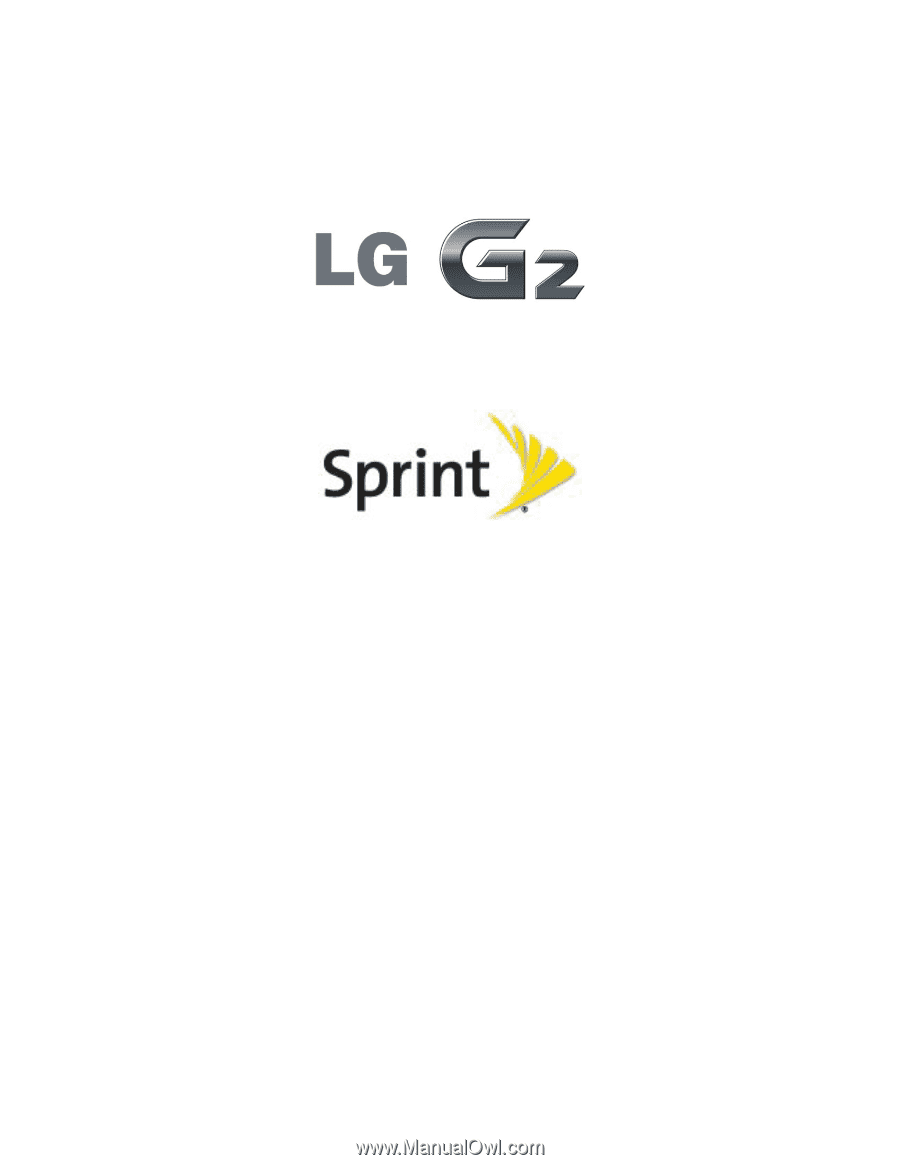
User Guide
© 2013 Sprint. Sprint and the logo are trademarks of Sprint. Other marks are trademarks of their
respective owners.
All materials in this guide including, without limitation, the design, the text, and any marks are
the property of LG Electronics, Inc. Copyright © 2013 LG Electronics, Inc. ALL RIGHTS
RESERVED. LG and the LG logo are registered trademarks of LG Electronics, Inc. LG G2 is a
trademark of LG Electronics, Inc. The Bluetooth
®
word mark and logos are registered
trademarks owned by Bluetooth SIG, Inc. microSD™ is a trademark of SanDisk. Other
trademarks and trade names are those of their respective owners. Unless otherwise specified
herein, all accessories referenced herein are sold separately. All features, functionality, and
other product specifications are subject to change. Screen shots are simulated and subject to
change.