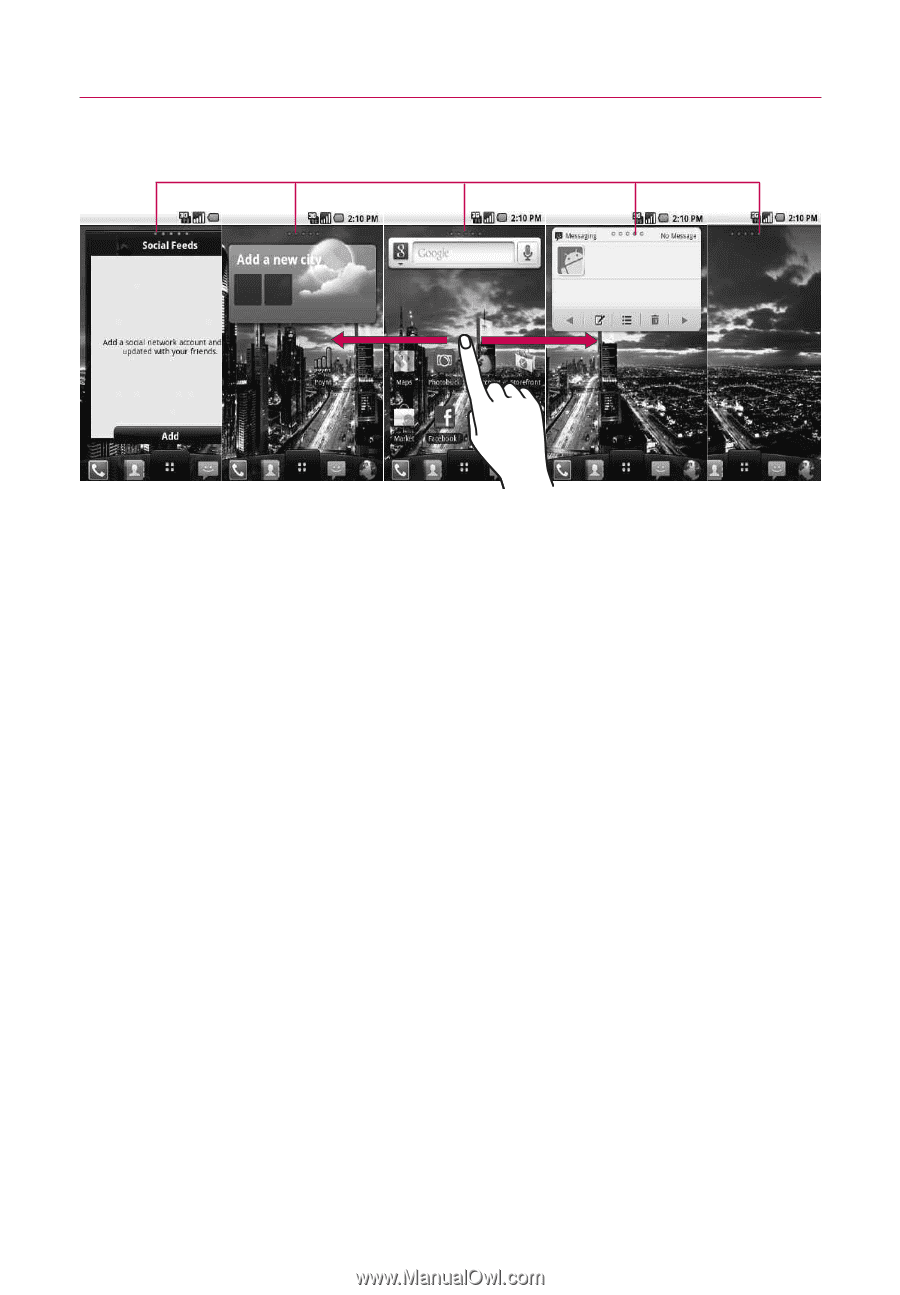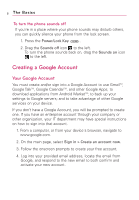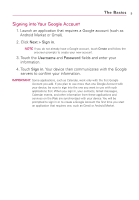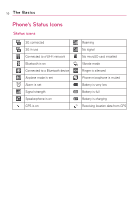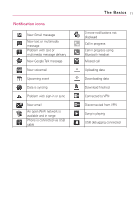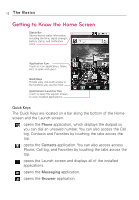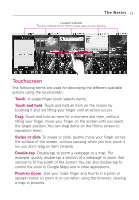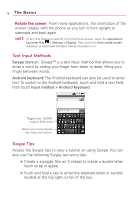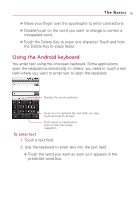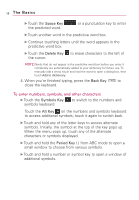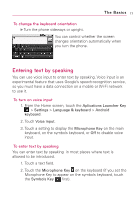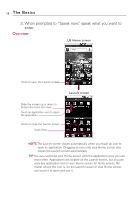LG LW690 Owner's Manual - Page 15
Touchscreen, Touch, Touch and hold, Swipe or slide, Double-tap, Pinch-to-Zoom
 |
View all LG LW690 manuals
Add to My Manuals
Save this manual to your list of manuals |
Page 15 highlights
The Basics 13 Location Indicator The dots indicate which Home screen pane you are viewing. Touchscreen The following terms are used for describing the different available actions using the touchscreen: Touch A single finger touch selects items. Touch and hold Touch and hold an item on the screen by touching it and not lifting your finger until an action occurs. Drag Touch and hold an item for a moment and then, without lifting your finger, move your finger on the screen until you reach the target position. You can drag items on the Home screen to reposition them. Swipe or slide To swipe or slide, quickly move your finger across the surface of the screen, without pausing when you first touch it (so you don't drag an item instead). Double-tap Double-tap to zoom a webpage or a map. For example, quickly double-tap a section of a webpage to zoom that section to fit the width of the screen. You can also double-tap to control the zoom in Google Maps and in other applications. Pinch-to-Zoom Use your index finger and thumb in a pinch or spread motion to zoom in or out when using the browser, viewing a map or pictures.