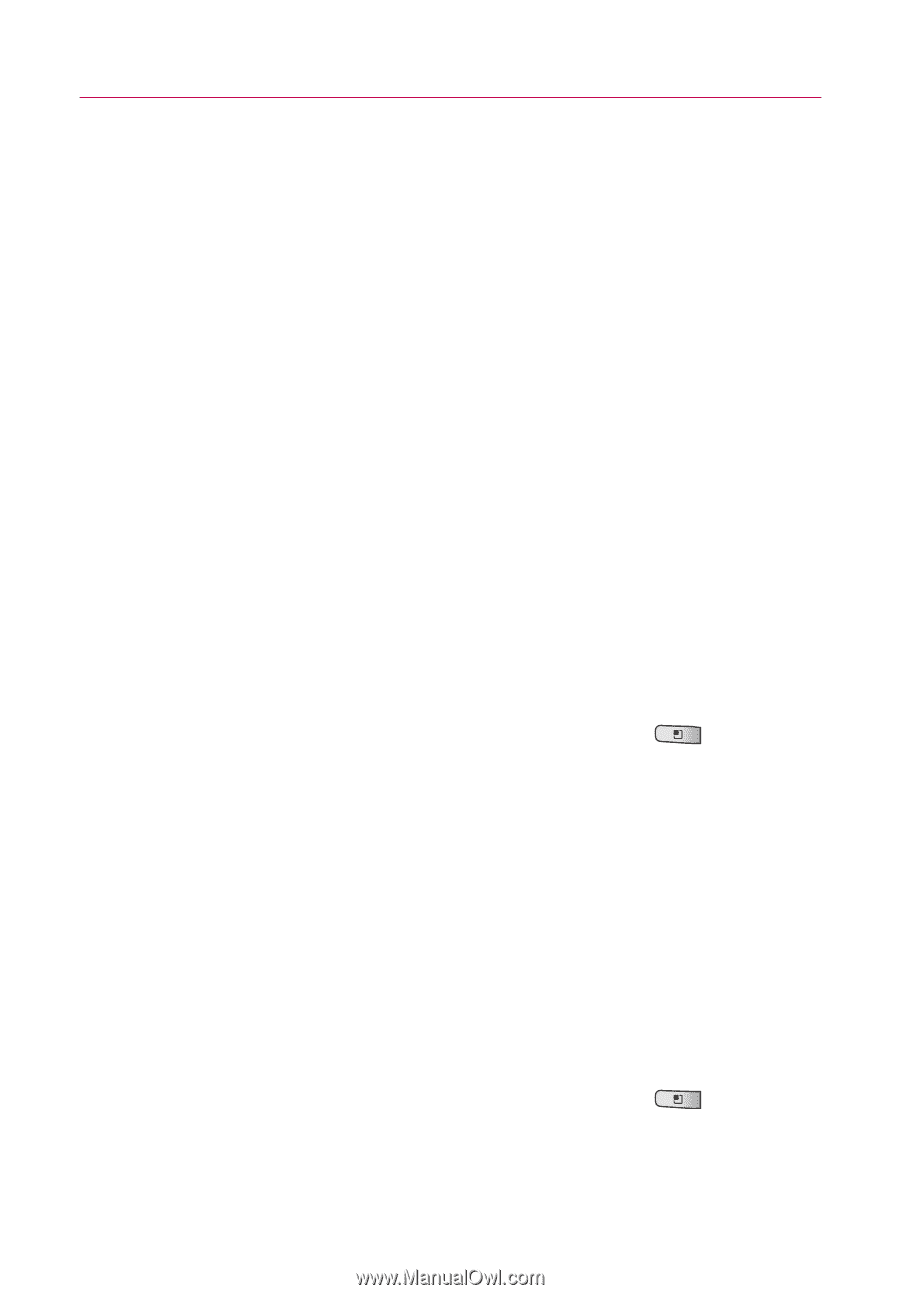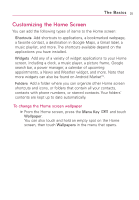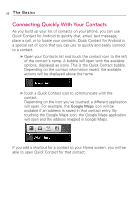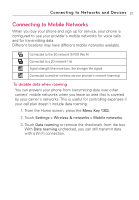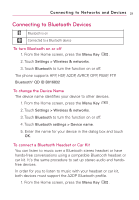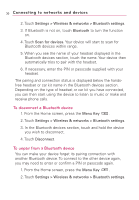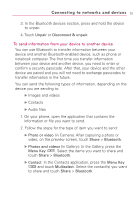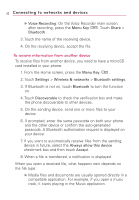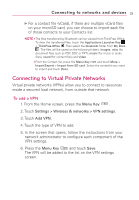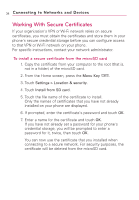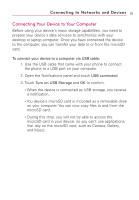LG LW690 Owner's Manual - Page 32
Connecting to networks and devices, To disconnect a Bluetooth device
 |
View all LG LW690 manuals
Add to My Manuals
Save this manual to your list of manuals |
Page 32 highlights
30 Connecting to networks and devices 2. Touch Settings > Wireless & networks > Bluetooth settings. 3. If Bluetooth is not on, touch Bluetooth to turn the function on. 4. Touch Scan for devices. Your device will start to scan for Bluetooth devices within range. 5. When you see the name of your headset displayed in the Bluetooth devices section, touch the name. Your device then automatically tries to pair with the headset. 6. If necessary, enter the PIN or passcode supplied with your headset. The pairing and connection status is displayed below the handsfree headset or car kit name in the Bluetooth devices section. Depending on the type of headset or car kit you have connected, you can then start using the device to listen to music or make and receive phone calls. To disconnect a Bluetooth device 1. From the Home screen, press the Menu Key . 2. Touch Settings > Wireless & networks > Bluetooth settings. 3. In the Bluetooth devices section, touch and hold the device you wish to disconnect. 4. Touch Disconnect. To unpair from a Bluetooth device You can make your device forget its pairing connection with another Bluetooth device. To connect to the other device again, you may need to enter or confirm a PIN or passcode again. 1. From the Home screen, press the Menu Key . 2. Touch Settings > Wireless & networks > Bluetooth settings.