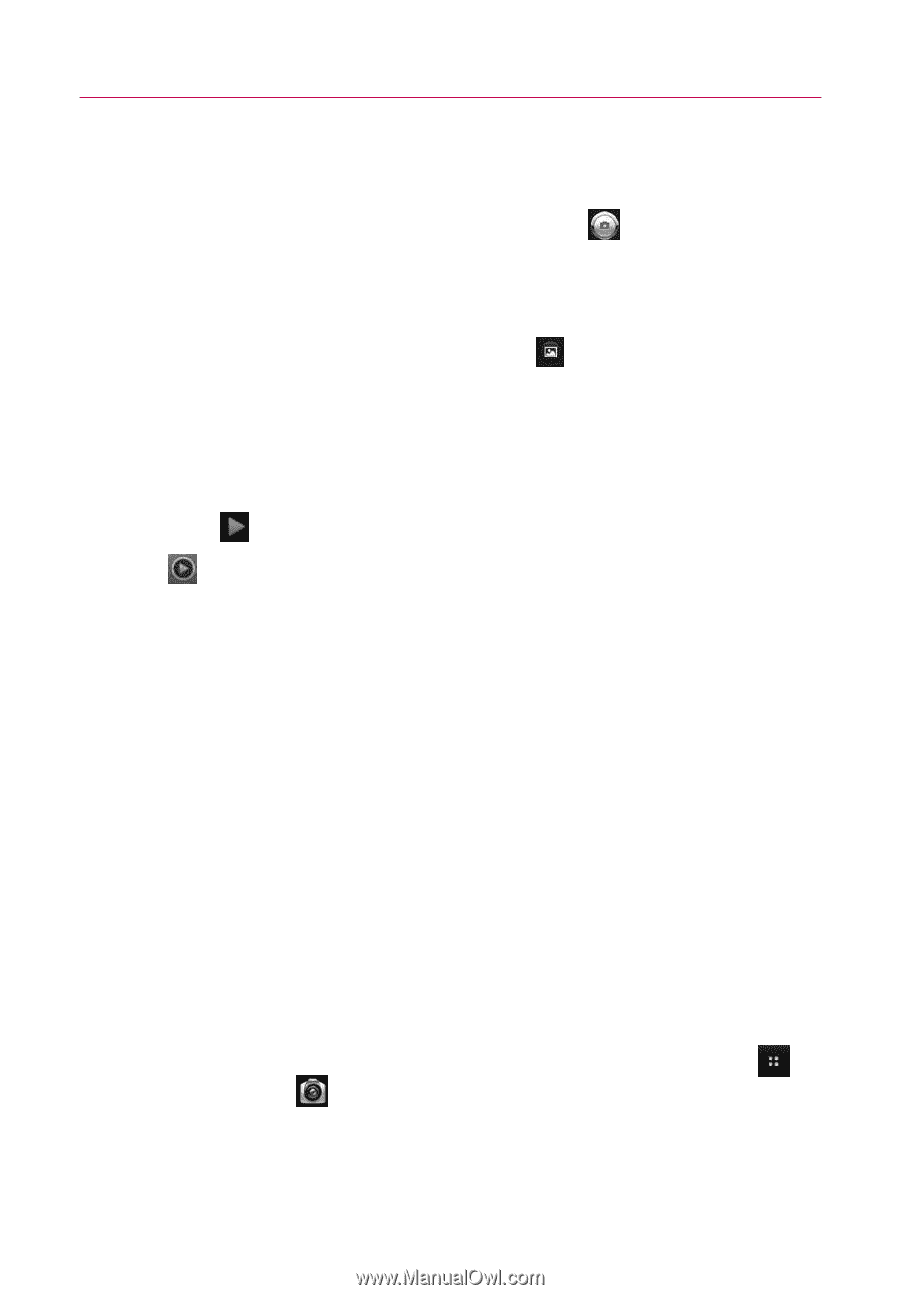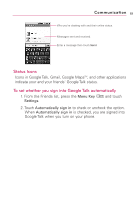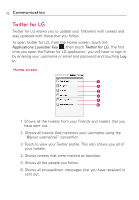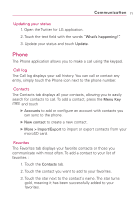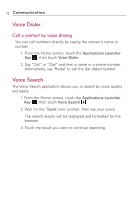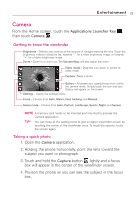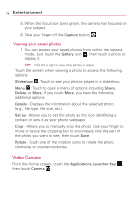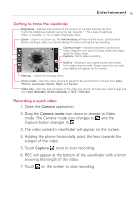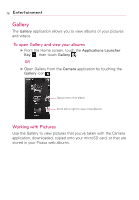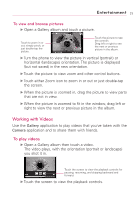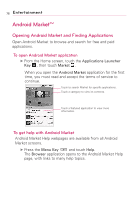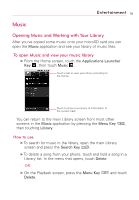LG LW690 Owner's Manual - Page 76
Video Camera, Entertainment - parts
 |
View all LG LW690 manuals
Add to My Manuals
Save this manual to your list of manuals |
Page 76 highlights
74 Entertainment 5. When the focus box turns green, the camera has focused on your subject. 6. Take your finger off the Capture button . Viewing your saved photos 1. You can access your saved photos from within the camera mode. Just touch the Gallery icon , then touch a photo to display it. TIP! Flick left or right to view other photos or videos. Touch the screen when viewing a photo to access the following options: Slideshow : Touch to see your photos played in a slideshow. Menu : Touch to open a menu of options including Share, Delete, or More. If you touch More, you have the following additional options: Details - Displays the information about the selected photo (e.g., file type, file size, etc.). Set as - Allows you to set the photo as the icon identifying a contact or sets it as your phone wallpaper. Crop - Allows you to manually crop the photo. Use your finger to move or resize the cropping box to encompass only the part of the photo you want to see, then touch Save. Rotate - Touch one of the rotation icons to rotate the photo clockwise or counter-clockwise. Video Camera From the Home screen, touch the Applications Launcher Key , then touch Camera .