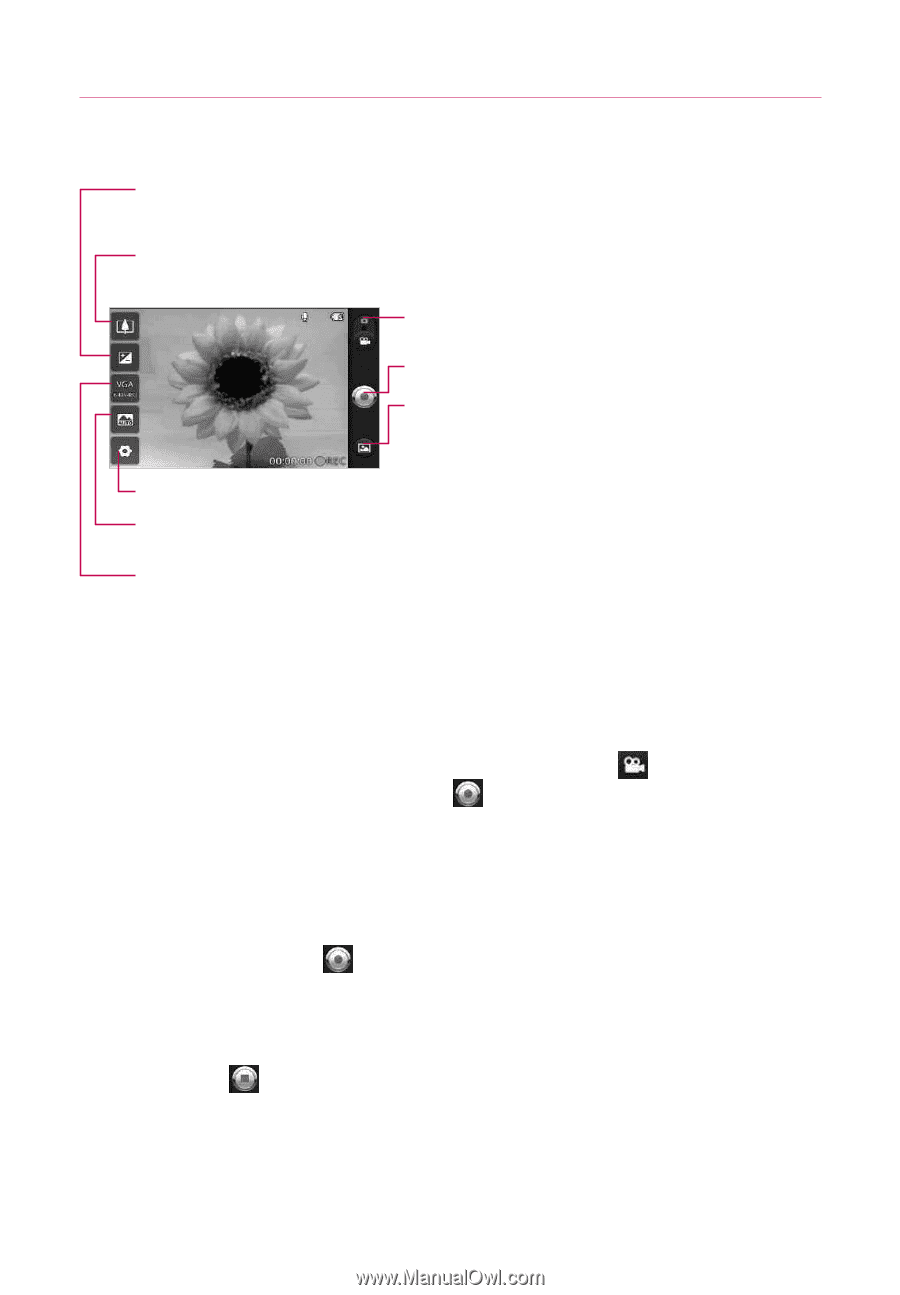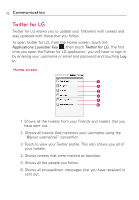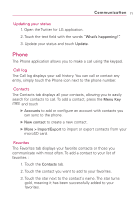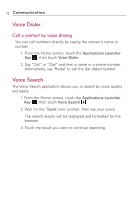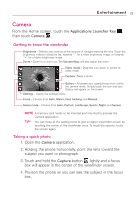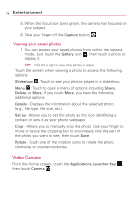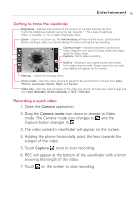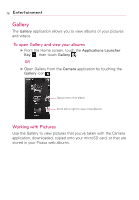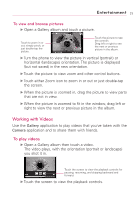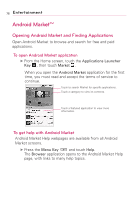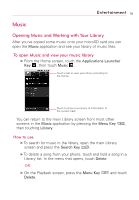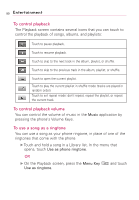LG LW690 Owner's Manual - Page 77
Entertainment, Getting to know the viewfinder, Recording a quick video
 |
View all LG LW690 manuals
Add to My Manuals
Save this manual to your list of manuals |
Page 77 highlights
Entertainment 75 Getting to know the viewfinder Brightness - Defines and controls of the amount of sunlight entering the lens. Touch the brightness indicator along the bar, towards "-" for a lower brightness Video, or towards "+" for a higher brightness Video. Zoom - Zoom in or zoom out. The Volume Keys will also set the zoom. Set the zoom before starting a video. You cannot change the zoom setting during recording. Camera mode - Switches between Camera and Video. Drag this icon up for Camera mode and drag it down for Video mode. Capture - Starts video recording Gallery - Accesses your saved photos and videos from video camera mode. Simply touch the icon and your Gallery will appear on the screen. Settings - Opens the settings menu. Scene mode - Sets the video camera to adjust to the environment. Choose from Auto, Portrait, Landscape, Sports, Night, and Sunset. Video size - Sets the size (in pixels) of the video you record. Choose your video image size from VGA (640x480), QVGA (320x240) or QCIF (176x144). Recording a quick video 1. Open the Camera application. 2. Drag the Camera mode icon down to change to Video mode. The Camera mode icon changes to and the Capture button changes to . 3. The video camera's viewfinder will appear on the screen. 4. Holding the phone horizontally, point the lens towards the subject of the video. 5. Touch Capture once to start recording. 6. REC will appear at the bottom of the viewfinder with a timer showing the length of the video. 7. Touch on the screen to stop recording.