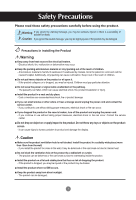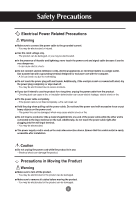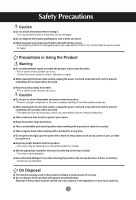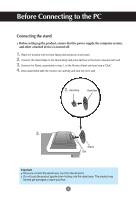LG M198WX-WA Owner's Manual
LG M198WX-WA Manual
 |
View all LG M198WX-WA manuals
Add to My Manuals
Save this manual to your list of manuals |
LG M198WX-WA manual content summary:
- LG M198WX-WA | Owner's Manual - Page 1
User's Guide M198WX Make sure to read the Important Precautions before using the product. Keep the User's Guide(CD) in an accessible place for furture reference. See the label attached on the product and give the information to your dealer when you ask for service. - LG M198WX-WA | Owner's Manual - Page 2
odors or hear a strange sound unplug the power cord and contact the service center. - If you continue to use without taking proper measures, electrical objects on the product screen. - It can cause injury to human, problem to product and damage the display. Caution Make sure the product ventilation - LG M198WX-WA | Owner's Manual - Page 3
Safety Precautions Electrical Power Related Precautions Warning Make sure to connect the power cable to the grounded current. - You may be electrocuted or injured. Use the rated voltage only. - The product can be damaged, or you may be electrocuted. In the presence of thunder and lightning, never - LG M198WX-WA | Owner's Manual - Page 4
the damaged product can cause electric shock or fire. Contact with the service center for repair. Precautions in Using the Product Warning Do not disassemble . Set the appropriate resolution and clock by referring to the User's Guide. - Your vision can be impaired. Use authorized detergent only when - LG M198WX-WA | Owner's Manual - Page 5
Before Connecting to the PC Connecting the stand Before setting up the product, ensure that the power supply, the computer system, and other attached devices is turned off. 1. Place the monitor with its front facing downward on a soft cloth. 2. Connect the Stand Base to the Stand Body and press - LG M198WX-WA | Owner's Manual - Page 6
Before Connecting to the PC Before setting up the product, ensure that the power supply, the computer system, and other attached devices is turned off. Positioning your display 1. Adjust the position of the panel in various ways for maximum comfort. Tilt Range : -3˚~10˚ Swivel : 350˚ Warning: - LG M198WX-WA | Owner's Manual - Page 7
Name and Function of the Parts Name of the Remote Control Buttons TV POWER INPUT MTS A.PROG MEMORY/ERASE CAPTION MUTE FCR CH VOL ENTER VOL CH MENU REVIEW SLEEP APC DASP * ARC/ TV : Not working POWER INPUT Input AV Component RGB HDMI/DVI Each time you press the Input button it will - LG M198WX-WA | Owner's Manual - Page 8
Name and Function of the Parts Name of the Remote Control Buttons MUTE FCR CH VOL ENTER VOL CH MENU REVIEW SLEEP APC DASP * ARC/ MUTE Switches the sound on or off. FCR Not working CH ( ) Buttons Up and Down Button. VOL ( ) Buttons Volume Button ENTER Button Use when functional - LG M198WX-WA | Owner's Manual - Page 9
Name and Function of the Parts Rear View HDMI/DVI IN RGB(PC/DTV) IN AUDIO (RGB/DVI) IN L AUDIO R VIDEO (MONO) AV IN H/P Y PB PR VIDEO L R AUDIO COMPONENT IN HDMI/DVI IN RGB(PC/DTV) IN AUDIO (RGB/DVI) IN L AUDIO R VIDEO (MONO) AV IN H/P Y PB PR VIDEO L R AUDIO COMPONENT - LG M198WX-WA | Owner's Manual - Page 10
Name and Function of the Parts AV Input Terminal L AUDIO R VIDEO (MONO) AV IN Video Input Terminal Audio Input Terminal 9 - LG M198WX-WA | Owner's Manual - Page 11
in the PC before connecting to the product. If the PC sound card supports both Speaker Out and Line Out, change it to Line Out by setting or the PC application. (For more details, refer to the sound card user's guide.) - Speaker Out : The terminal connected to the speaker that is not equipped with - LG M198WX-WA | Owner's Manual - Page 12
Connecting to External Devices 3. Connect the power cord. Rear side of the product. HDMI/DVI IN RGB(PC/DTV) IN AUDIO (RGB/DVI) IN L AUDIO R VIDEO (MONO) AV IN H/P Y PB PR VIDEO L R AUDIO COMPONENT IN 4. 1 Turn on power by pressing the power button on the product. Power button 2 - LG M198WX-WA | Owner's Manual - Page 13
Connecting to External Devices Connecting to VCR/DVD 1. Connect the video/audio cable as shown in the figure below and then connect the power cord (See page 11). A When using the RCA cable. • Connect the input terminal with a proper colour match. Rear side of the Product VIDEO L AUDIO R (Mono) - LG M198WX-WA | Owner's Manual - Page 14
Connecting to External Devices Connecting to Set-top Box /DVD (480i/480p/720p/1080i) 1. Connect the video/audio cable as shown in the figure below and then connect the power cord (See page 11). • Connect the input terminal with a proper color match. Rear side of the Product Y PB PR VIDEO L R - LG M198WX-WA | Owner's Manual - Page 15
Connecting to External Devices When watching RGB/HDMI from the DVD/Set-top Box 1. Connect the D-sub cable, RCA/PC cable as shown in the below figure and then connect the power cord. (see page 11) A [Rear side of the Product] RGB(PC/DTV) IN AUDIO (RGB/DVI) IN B [Rear side of the Product] RGB( - LG M198WX-WA | Owner's Manual - Page 16
To arrange cables using cable management 1. Arrange the cables in the center as shown in the following picture. HDMI/DVI IN L VIDEO (MONO) AV IN 2 2. Fit the cable management to the Holder Groove downward. HDMI/DVI IN L VIDEO (MONO) cable management * When you want remove it. Push down - LG M198WX-WA | Owner's Manual - Page 17
Adjusting the Screen Name of the Buttons in the Screen Adjustment Unit HDMI/DVI IN L VIDEO (MONO) AV IN 2 INPUT MENU ENTER VOL Power Indicator • This Indicator lights up blue when the display operates normally (On Mode). If the display is in Sleep (Energy Saving) Mode, this indicator colour - LG M198WX-WA | Owner's Manual - Page 18
Adjusting the Screen Name of the Buttons in the Screen Adjustment Unit ENTER Button • ENTER button is usually used in choosing the MENU. When there is no MENU on the screen pushing the ENTER button will give the information about the current input source. INPUT Button AV Component RGB HDMI/DVI - LG M198WX-WA | Owner's Manual - Page 19
Adjusting the Screen OSD (On Screen Display) Menu Icon Function Description Adjusting the picture function. Picture Adjusting the sound function. Sound Adjusting the time function. Timer Selecting the special function. Special Adjusting the screen function. Screen Note OSD(On Screen Display) - LG M198WX-WA | Owner's Manual - Page 20
Adjusting the Screen OSD (On Screen Display) Screen Tracking Order MENU Pop up the menu screen CH VOL ENTER VOL CH Move where you want to adjust ENTER Select a menu icon CH VOL ENTER VOL CH Adjust the status ENTER MENU Save adjustment Exit from the menu screen. • Use the remote control to - LG M198WX-WA | Owner's Manual - Page 21
Adjusting the Screen PICTURE ID adjust the picture function(RGB-PC/HDMI-PC) APC (Auto Picture Control) Picture APC ACC XD Cinema Reset < Clear Optimum Soft User MENU User Contrast 100 Brightness 100 The APC function automatically adjusts the screen image quality. • Clear Select this option - LG M198WX-WA | Owner's Manual - Page 22
display a real HD source through an advanced digital signal processing algorithm. It's not available to use this function in RGB-PC or HDMI-PC modes. Manual is activated after selecting the user of APC. (It's not working RGB-PC, HDMI-PC mode.) Cinema (Function works in the following mode - AV - LG M198WX-WA | Owner's Manual - Page 23
Adjusting the Screen PICTURE ID adjust the picture function (AV/Component/RGB-DTV/HDMI-DTV) APC (Auto Picture Control) Picture APC ACC XD Cinema Reset < Clear Optimum Soft User MENU User Contrast 100 Brightness 50 Color 60 Sharpness 50 Tint 0 MENU ACC (Auto Color Control) Picture - LG M198WX-WA | Owner's Manual - Page 24
display a real HD source through an advanced digital signal processing algorithm. It's not available to use this function in RGB-PC or HDMI-PC modes. Manual is activated after selecting the user of APC. MENU Cinema (Function works in the following mode - AV, Component 480i) When you watch the movie - LG M198WX-WA | Owner's Manual - Page 25
Adjusting the Screen SOUND ID to adjust the sound function Sound SSM AVL Balance < Flat Music 0 Movie Sports User DASP (Digital Auto Sound Processing) MENU The best sound tone quality will be selected automatically depending on the video type that you're currently watching. • Flat : The - LG M198WX-WA | Owner's Manual - Page 26
Adjusting the Screen TIMER ID to adjust the time function Timer Clock Off timer On timer Auto off -- : -- AM MENU Clock This function is used to set up of current time. You must set the time correctly before using On/Off timer function. 1) Press the MENU button and then use button to select - LG M198WX-WA | Owner's Manual - Page 27
Adjusting the Screen SPECIAL ID to Select the special function Special Language Key lock DDC-CI XD Demo MENU Language Key lock DDC-CI XD Demo To choose the language in which the control names are displayed. Use the buttons to select On or Off. It can be set up so that it can only be used with - LG M198WX-WA | Owner's Manual - Page 28
is for the automatic adjustment of the screen Position, Clock and Phase. (It is not working in RGB-DTV, HDMI.) This button is for the manual adjustment of the screen Position, Clock and Phase. • H-Position (It is not working In HDMI-PC mode.) To move the displayed image left or right - LG M198WX-WA | Owner's Manual - Page 29
Troubleshooting No image is displayed G Is the product's power cord connected? • the web site. (http://www.lge.com) • See if the plug&play function is supported by referring to the video card user's guide. Note * Vertical frequency: To enable the user to watch the product display, screen image - LG M198WX-WA | Owner's Manual - Page 30
Troubleshooting The screen image looks abnormal. G Is the screen position wrong? • Adjust the Position menu in OSD . • See if the video card resolution and frequency are supported by the product. If the frequency is out of range, set to the recommended resolution in the Control Panel - Display - - LG M198WX-WA | Owner's Manual - Page 31
Troubleshooting The audio function does not work. G No sound? • Check if the audio cable is connected properly. • Adjust the volume. • Check if the sound is set - LG M198WX-WA | Owner's Manual - Page 32
Specifications The product specifications can change without prior notice for product improvement. LCD Panel Video Signal Screen Type Pixel Pitch 19 inches Wide (48.14 cm) TFT (Thin Film Transistor) LCD (Liquid Crystal Display) Panel Visible diagonal size: 48.14 cm 0.285 mm Max. Resolution RGB - LG M198WX-WA | Owner's Manual - Page 33
Specifications PC Mode - Preset Mode Preset mode 1 720 x 400 2 640 x 480 3 640 x 480 4 800 x 600 5 800 x 600 6 1024 x 768 7 1024 x 768 8 1152 x 864 9 1280 x 1024 10 1280 x 1024 Horizontal Frequency (kHz) 31.468 31.469 37.500 37.879 46.875 48.363 60.123 67.500 63.981 79.976 Vertical Frequency (Hz) - LG M198WX-WA | Owner's Manual - Page 34
Specifications VESA wall mounting This product meets VESA-compliant mounting interface pad specifications. 1. Put the product on a piece of cloth or other soft surface with the front side facing downward. 2. Please pull and remove the stand base while pressing the button on the stand body in the - LG M198WX-WA | Owner's Manual - Page 35
type). This product accepts a VESA-compliant mounting interfacepad. (This has to be purchased separately if required.) For further information, refer to the VESA Wall Mounting Instruction Guide.
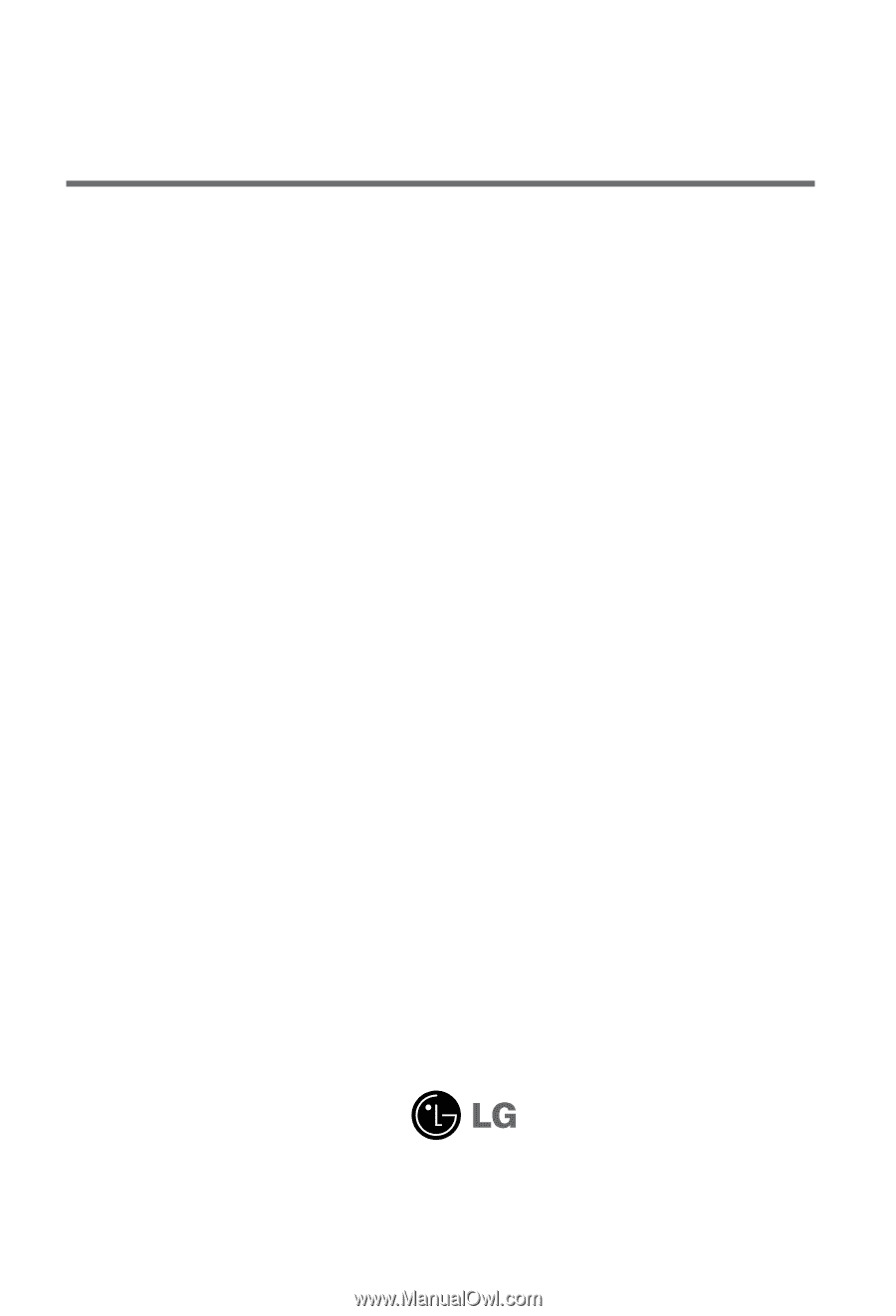
M
ake sure to read the
Important Precautions
before using the product.
Keep the User's Guide(CD) in an accessible place for furture reference.
S
ee the label attached on the product and give the information to your dealer when you ask
for service.
M198WX
User’s Guide