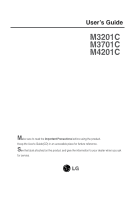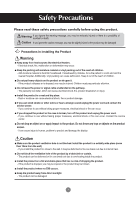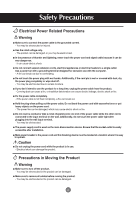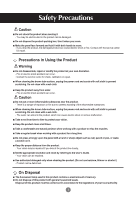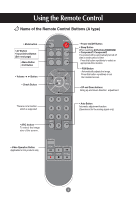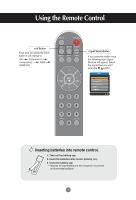LG M3701C-BA Owner's Manual (English)
LG M3701C-BA - LG - 37" LCD Flat Panel Display Manual
 |
UPC - 719192182523
View all LG M3701C-BA manuals
Add to My Manuals
Save this manual to your list of manuals |
LG M3701C-BA manual content summary:
- LG M3701C-BA | Owner's Manual (English) - Page 1
User's Guide M3201C M3701C M4201C Make sure to read the Important Precautions before using the product. Keep the User's Guide(CD) in an accessible place for furture reference. See the label attached on the product and give the information to your dealer when you ask for service. - LG M3701C-BA | Owner's Manual (English) - Page 2
odors or hear a strange sound unplug the power cord and contact the service center. - If you service center. Do not drop an object on or apply impact to the product. Do not throw any toys or objects on the product screen. - It can cause injury to human, problem to product and damage the display - LG M3701C-BA | Owner's Manual (English) - Page 3
the rated voltage only. - The product can be damaged, or you may be electrocuted. In the presence of thunder and lightning, never touch the power cord and signal cable because it can be very dangerous. - It can cause electric shock. Do not connect several extension cords, electrical appliances or - LG M3701C-BA | Owner's Manual (English) - Page 4
occur. - Contact the service center for check, calibration or repair. When cleaning the brown tube surface, unplug the power cord and scrub with soft . Set the appropriate resolution and clock by referring to the User's Guide. - Your vision can be impaired. Use authorized detergent only when cleaning - LG M3701C-BA | Owner's Manual (English) - Page 5
Volume Button • Check Button There is not a function which is supported • Power On/Off Button • Sleep Button When watching AV/S-Video/RGB/HDMI • Component1/ Component2 The product will be automatically turned off after size of the screen. • Video Operation Button Applicable for LG products only 4 - LG M3701C-BA | Owner's Manual (English) - Page 6
Using the Remote Control • AV Button Each time you press the Input button it will change to AV Component1 Component2 RGB HDMI/DVI • Input Select Button If you press the button once, the following Input Signal Window will appear. Select the signal type you want using the - LG M3701C-BA | Owner's Manual (English) - Page 7
) • AV Button • Sleep Button When watching AV/S-Video/RGB/HDMI /Component1/ Component2 The product will be automatically turned off after a a function which is supported • Menu Button • UP and Down buttons Bring up and down direction adjustment. • Mute button 123 456 789 0 • Power On/Off Button • - LG M3701C-BA | Owner's Manual (English) - Page 8
Using the Remote Control • AV Button Each time you press the Input button it will change to AV Component1 Component2 RGB HDMI/DVI 123 456 789 0 • Input Select Button If you press the button once, the following Input Signal Window will appear. Select the signal type you - LG M3701C-BA | Owner's Manual (English) - Page 9
only for models that support the stand 1. Disassemble the stand cover. The cover may be easily disassembled by pressing up on the base as shown in the figure. Stand cover 2. After connecting the cables, correctly position the stand cover into the holes on the stand. If securely connected, you - LG M3701C-BA | Owner's Manual (English) - Page 10
Connecting the Speakers * Applicable only for models that support the speakers Use the screws to secure the speakers on the rear side of the product as shown in the below figure. When the speaker is installed. 9 - LG M3701C-BA | Owner's Manual (English) - Page 11
the power cord Power connector and image may differ according to model. Wired Remote Control Port RS-232C Serial Ports RGB, HDMI/DVI Ports PC Sound Jack : Connect the audio cable to the *LINE OUT jack of the PC sound card. AV Ports *LINE OUT A terminal used to connect to the speaker including - LG M3701C-BA | Owner's Manual (English) - Page 12
connecting with the D-Sub signal input cable. B When connecting with the HDMI to DVI signal input cable (not included). A RGB IN Rear side side of the product. PC Connect the power cord. Rear side of the product. REMOTE CONTROL IN RS-232C (CONTROL& SERVICE) OUT HDMI/DVI IN IN RGB IN RGB OUT - LG M3701C-BA | Owner's Manual (English) - Page 13
DVI Digital signal. Note • How to connect to two computers. Connect the signal cables (HDMI to DVI and D-Sub) to each computer. Press the INPUT button in a remote control to select the computer to use. • Directly connect to a grounded power outlet on the wall or a power bar with a ground wire. 12 - LG M3701C-BA | Owner's Manual (English) - Page 14
Connecting to External Devices Watching RGB Outputs Use this function when displaying ANALOG RGB inputs of a PC to the other product. • To use different products connected to each other Connect one end of the signal input cable( - LG M3701C-BA | Owner's Manual (English) - Page 15
Connecting to External Devices When watching VCR / DVD Connect the video cable as shown in the below figure and then connect the power cord (See page 11). A When connecting with a BNC cable. • Connect the input terminal with a proper color match. B When connecting with a S-Video cable. • Connect - LG M3701C-BA | Owner's Manual (English) - Page 16
HDTV/DVD(480p/576p/720p/1080i/480i/576i) Connect the video/audio cable as shown in the below figure and then, connect the power cord (See page 11). • Connect the input terminal with a proper color match. A Product COMPONENT IN VIDEO Y P B P R L-AUDIO-R 1 2 B Product COMPONENT IN VIDEO - LG M3701C-BA | Owner's Manual (English) - Page 17
/1080i) Connect the video/audio cable as shown in the below figure and then connect the power cord (See page 11). Product A HDMI/DVI IN RGB IN AUDIO (RGB/DVI) Product HDMI/DVI IN RGB IN AUDIO (RGB/DVI) Product B HDMI/DVI IN RGB IN AUDIO (RGB/DVI) RGB OUT RGB OUT RGB OUT - LG M3701C-BA | Owner's Manual (English) - Page 18
Connecting to External Devices Watching AV Outputs • When you set the input signal of the main screen as 'AV (CVBS)', you can transmit the signal that you're watching to the AV output terminal. Video/TV BNC Cable (not included) Audio Cable (not included) VIDEO AV IN L-AUDIO-R AV OUT S-VIDEO - LG M3701C-BA | Owner's Manual (English) - Page 19
Set it up close to the wall so the product doesn't fall over when it is pushed backwards. The instructions shown below is a safer way to set up the product, which is to fix it on the wall safely make sure that the height of the braket that is mounted on the wall is same as that of the product. 18 - LG M3701C-BA | Owner's Manual (English) - Page 20
Name of the Buttons in the Screen Adjustment Unit Power Button • Press this button to turn on the power. Press this button again to turn it off. Power Indicator • This Indicator lights up green when the display operates normally(on mode). If the display is in sleep (Energy Saving) mode, this - LG M3701C-BA | Owner's Manual (English) - Page 21
Unit AUTO/SET Button [For PC Analog signal] Auto in progress For opimal display change resolution to 1360 X 768 [When XGA Mode is active and 1360 X768 AUTO/SET • Select the input signal Input AV Component 1 Component 2 RGB HDMI/DVI Composite Video, Separate Video HDTV, DVD HDTV, DVD 15-pin D-Sub - LG M3701C-BA | Owner's Manual (English) - Page 22
Function Description PICTURE SOUND TIMER SPECIAL SCREEN Adjusts screen brightness, contrast and color that you prefer. Adjusts the audio function. Adjusts the timer function. Adjusts the screen status according to the circumstances. Adjusts the screen video. Note OSD(On Screen Display) The OSD - LG M3701C-BA | Owner's Manual (English) - Page 23
Adjusting the Screen How to adjust the OSD (On Screen Display) screen (A Type) Pops up the menu screen Move pressing the EXIT Button. How to adjust the screen automatically You need to adjust the screen display when connecting the product to [When XGA Mode is active and a new computer or changing - LG M3701C-BA | Owner's Manual (English) - Page 24
screen image quality depending on the AV usage environment. • Dynamic : Select this option to display with a sharp image. • Standard : The most general and natural screen display status. • Mild : Select this option to display with a mild image. • User1,2 : Select this option to use the user-defined - LG M3701C-BA | Owner's Manual (English) - Page 25
and Adjusting the Screen Adjusting Screen Color XD XD is LG Electronics unique picture improving technology to display a real HD source through an advanced digital signal processing algorithm. It's not available to use this function in RGB-PC or HDMI/DVI PC modes. This menu is activated after - LG M3701C-BA | Owner's Manual (English) - Page 26
channels or signals automatically to the most appropriate level. To use this feature, select On. Balance Use this function to balance sound from the left and right speakers. Speaker You can adjust internal speaker status. If you want to use your external hi-fi stereo system, turn off the internal - LG M3701C-BA | Owner's Manual (English) - Page 27
Clock If the time is on the clock is incorrect, reset the clock manually. 1) Press the MENU button and then use button to select the TIME use button to select On or Off. Note In the event of power interruption (disconnection or power failure), the clock must be reset. Once the on or off time - LG M3701C-BA | Owner's Manual (English) - Page 28
ID Tile Mode Power Indicator Logo light Demo Language Child lock ISM Method To choose the language in which the control names are displayed. Use the for a long period of time. Normal : If image sticking is never a problem, ISM is not necessary -set to Normal. White wash : white wash removes - LG M3701C-BA | Owner's Manual (English) - Page 29
the Screen Selecting the options • To use this function - Must be displayed with various other products. - Must be in a function that can be connected to RS-232C or RGB Out Tile mode Language Child lock ISM Method Set ID Tile Mode Power Indicator Logo light Demo Tile Mode Tile ID H-Size V-Size - LG M3701C-BA | Owner's Manual (English) - Page 30
Selecting and Adjusting the Screen Selecting the options - Tile mode (product 1 ~ 9) : r(3) x c(3) row ID 1 ID 2 ID 4 ID 5 ID 7 ID 8 ID 3 ID 6 column ID 9 - Tile mode (product 1 ~ 2) : r(2) x c(1) row ID 1 ID 2 column - Tile mode (product 1 ~16) : r(4) x c(4) row ID 1 ID 2 ID 3 ID - LG M3701C-BA | Owner's Manual (English) - Page 31
or Off. If you set Off, it will go off. If you set On at any time, the power indicator will automatically be turned on. Use this function to set the Logo Display Lamp on the front side of the product to On or Off. If you set On, the lamp will - LG M3701C-BA | Owner's Manual (English) - Page 32
isn't clear after auto adjustment and especially that characters are still trembling, adjust the picture phase manually. * It's not available to use Phase, Clock function in RGB DTV, Component, HDMI/DVI DTV.) Clock To minimize any vertical bars or stripes visible on the screen background. The - LG M3701C-BA | Owner's Manual (English) - Page 33
full. 1:1 14:9 This pIcture format is 1 to 1 of general AV. (only RGB PC, HDMI/DVI PC) You can enjoy the picture format of 14:9 or general AV programme through the 14 4:3 16:9 14:9 Zoom1 Zoom2 1:1 Component HDMI/DVI DTV PC RGB DTV PC Use this function to reset the product to the factory - LG M3701C-BA | Owner's Manual (English) - Page 34
Troubleshooting No image is displayed G Is the product power cord connected? • See if the power cord is properly connected to the outlet. G Is the power indicator light on? • See if the power switch is turned on. G Power is on, power indicator is green • Adjust brightness and contrast again. - LG M3701C-BA | Owner's Manual (English) - Page 35
Troubleshooting The screen image looks abnormal. G Is the screen position wrong? • D- if the video card resolution and frequency are supported by the product. If the frequency is out of range, set to the recommended resolution in the Control Panel - Display - Setting menu. G Do thin lines appear - LG M3701C-BA | Owner's Manual (English) - Page 36
Troubleshooting The audio function does not work. G No sound? • See if the audio cable is connected properly. • Adjust the volume. • See if the sound is set properly. G Sound is too dull. G Sound is too low. • Select the appropriate equalize sound. • Adjust the volume. Screen color is abnormal - LG M3701C-BA | Owner's Manual (English) - Page 37
product improvement. LCD Panel Power [32 inch] 32 inches (80.04 cm) TFT (Thin Film Transistor) LCD (Liquid Crystal Display) Panel / 4W(HDMI/DVI) Off Mode : ≤ 1W [42 inch] Rated Voltage Power Consumption AC 100-240V~ 50/60Hz 2.5A On Mode : 240W Sleep Mode : ≤ 1W (RGB) / 4W(HDMI/DVI) - LG M3701C-BA | Owner's Manual (English) - Page 38
Specifications The product specifications can change without prior notice for product improvement. Dimensions &Weight [1] [2] H W D [3] H W D [4] H W D H W D Width x Height x Depth [32 inch] [1] 80.30 cm (31.61 inches) x 54.00cm (21.26 inches) x 18.00 cm (7.09 inches) [2] 80.30 cm - LG M3701C-BA | Owner's Manual (English) - Page 39
Specifications The product specifications can change without prior notice for product improvement. Dimensions &Weight Net [32 inch] [1] 19.4 kg (42.77 lbs) [3] 21.1 kg (46.52 lbs) [37 inch] [1] 26.1 kg (57.54 lbs) [3] 30.5 kg (67.24 lbs) [2] 16.0 kg ( - LG M3701C-BA | Owner's Manual (English) - Page 40
15-pin D-Sub type, HDMI (digital), S-Video, Composite Video, Component, RS-232C Operational Condition Temperature: 10˚C ~ 35˚C , Humidity: 10% ~ 80% Storage Condition Temperature: -20˚C ~ 60˚C , Humidity: 5% ~ 95% * Applicable only for models that support the speakers Audio RMS Audio Output - LG M3701C-BA | Owner's Manual (English) - Page 41
79.98 75 19 VESA1600 x 1200 75.00 60 RGB : Mode 1 ~ Mode 19 HDMI/DVI : Mode 1 ~ Mode 17 DTV Mode Component 480i o 576i o 480p o 576p o 720p o 1080i o RGB(DTV) x x o o o o HDMI/DVI(DTV) x x o o o o Power Indicator Mode On Mode Sleep Mode Off Mode Product Green Amber - NOTE DTV - LG M3701C-BA | Owner's Manual (English) - Page 42
VESA wall mounting Connected to another object (stand type and wall-mounted type.) This product accepts a VESAcompliant mounting interface pad.- (This has to be purchased separately if required.) For further information, refer to the VESA Wall Mounting Instruction Guide. Kensington Security - LG M3701C-BA | Owner's Manual (English) - Page 43
the product on/off, select an input source or adjust the OSD menu from your PC. RS-232C (CONTROL & SERVICE) RS-232C Cable (not included) PC monitor 1 monitor 2 monitor 3 monitor 4 RS-232C Configurations 7-Wire Configurations (Standard RS-232C cable) PC RXD 2 TXD 3 GND 5 DTR 4 DSR 6 RTS 7 CTS - LG M3701C-BA | Owner's Manual (English) - Page 44
RS-232C Controlling the Multiple Product Command Reference List 01. Power 02. Input Select 03. Aspect Ratio 04. Screen Mute 05. Volume Mute 06. Volume Control 07. Contrast 08. Brightness 09. Color 10. Tint 11. Sharpness - LG M3701C-BA | Owner's Manual (English) - Page 45
RS-232C Controlling the Multiple Product Transmission / Receiving Protocol Transmission [Command1][Command2][ ][Set ID][ ][Data][Cr] * [Command 1]: First command. (j, k, m, d) * [Command 2]: Second command. * [Set ID]: Set up the Set ID number of product. range : 1~99. by setting '0', server can - LG M3701C-BA | Owner's Manual (English) - Page 46
Power On/Off. Transmission [k][a][ ][Set ID][ ][FF][Cr] Acknowledgement [a][ ][Set ID][ ][OK][Data][x] Data 0 : Power Off 1 : Power : Component 1 5 : Component 2 6 : RGB (DTV) 7 : RGB (PC) 8 : HDMI (DTV) 9 : HDMI (PC) Acknowledgement [b][ ][Set ID][ ][OK][Data][x] Data 2 : AV 4 : Component 1 5 - LG M3701C-BA | Owner's Manual (English) - Page 47
RS-232C Controlling the Multiple Product Transmission / Receiving Protocol L 03. Aspect Ratio(Command : c) (Main picture format) To adjust the screen format. You can also adjust the screen format using the ARC (Aspect Ratio Control) button on remote control or in the Screen menu. Transmission - LG M3701C-BA | Owner's Manual (English) - Page 48
L L RS-232C Controlling the Multiple Product Transmission / Receiving Protocol 05. Volume Mute(Command : e) To control On/Off of the Volume Mute. Transmission [k][e][ ][Set ID][ ][Data][Cr] Data 0 : Volume Mute On (Volume Off) 1 : Volume Mute Off (Volume On) Acknowledgement [e][ ][Set ID][ ][OK][ - LG M3701C-BA | Owner's Manual (English) - Page 49
L RS-232C Controlling the Multiple Product Transmission / Receiving Protocol 07. Contrast(Command : g) To adjust screen contrast. You can also adjust the contrast in the Picture menu. Transmission [k][g][ ][Set ID][ ][Data][Cr] Data Min : 00H ~ Max : 64H • Refer to 'Real data mapping' as shown - LG M3701C-BA | Owner's Manual (English) - Page 50
L L RS-232C Controlling the Multiple Product Transmission / Receiving Protocol 09. Color(Command : i) (Video only) To adjust the screen color. You can also adjust the color in the Picture menu. Transmission [k][i][ ][Set ID][ ][Data][Cr] Data Min : 00H ~ Max : 64H (Hexadecimal code) • Refer to ' - LG M3701C-BA | Owner's Manual (English) - Page 51
RS-232C Controlling the Multiple Product Transmission / Receiving Protocol L 11. Sharpness(Command : k) (Video only) To adjust the screen Sharpness. You can also adjust the sharpness in the Picture menu. Transmission [k][k][ ][Set ID][ ][Data][Cr] Data Min : 00H ~ Max : 64H (Hexadecimal code) • - LG M3701C-BA | Owner's Manual (English) - Page 52
L L RS-232C Controlling the Multiple Product Transmission / Receiving Protocol 14 Balance(Command : t) To adjust the sound balance. Transmission [k][t][ ][Set ID][ ][Data][Cr] Data Min : 00H ~ Max : 64H (Hexadecimal code) • Refer to 'Real data mapping' page A7. Acknowledgement [t][ ][Set ID][ ][OK - LG M3701C-BA | Owner's Manual (English) - Page 53
: z) Abnormal State : Used to Read the power off status when Stand-by mode. Transmission [k][z][ ][Set ID][ ][Data][Cr] Data FF : Read 0 : Normal (Power on and signal exist) 1: No signal (Power on) 2 : Turn the monitor off by remote control 3 : Turn the monitor off by sleep time function 4 : Turn - LG M3701C-BA | Owner's Manual (English) - Page 54
L L RS-232C Controlling the Multiple Product Transmission / Receiving Protocol 18. Auto Configure(Command: j u) To adjust picture position and minimize image shaking automatically. it works only in RGB(PC) mode. Transmission [j][u][ ][Set ID][ ][Data][Cr] Data 1 : To set Acknowledgement [u][ ][Set - LG M3701C-BA | Owner's Manual (English) - Page 55
L RS-232C Controlling the Multiple Product Transmission / Receiving Protocol 20. Tile Mode(Command : d d) Change a Tile Mode. Transmission [d][d][][Set ID][][Data][x] Data 00 12 13 14 ... 44 Description Tile mode is off. 1 x 2 mode(column x row) 1 x 3 mode 1 x 4 mode ... 4 x 4 mode * The data - LG M3701C-BA | Owner's Manual (English) - Page 56
L L RS-232C Controlling the Multiple Product Transmission / Receiving Protocol 21. Tile H Size(Command : d g) To set the Horizontal size. Transmission [d][g][][Set ID][][Data][x] Data Min : 00H ~ Max : 64H Acknowledgement [g][][Set ID][][OK/NG][Data][x] 22. Tile V Size(Command : d h) To set the - LG M3701C-BA | Owner's Manual (English) - Page 57
L L RS-232C Controlling the Multiple Product Transmission / Receiving Protocol 23. Tile ID Set(Command : d i) To assign the Tile ID for Tiling function . Transmission [d][i][][Set ID][][Data][x] Data Min : 00H ~ Max : 10H (Hexadecimal code) Acknowledgement [i][][Set ID][][OK/NG][Data][x] 24. - LG M3701C-BA | Owner's Manual (English) - Page 58
L L RS-232C Controlling the Multiple Product Transmission / Receiving Protocol 25. Temperature value (Command : d n) To read the inside temperature value. Transmission [d][n][][Set ID][][Data][x] * The data is always FF(in Hex). Acknowledgement [n][][Set ID][][OK/NG][Data][x] * The data is 1 byte - LG M3701C-BA | Owner's Manual (English) - Page 59
RS-232C IR Codes L L L How to connect Connect your wired remote control to Remote Control port on the Product. Remote Control IR Code Output waveform single pulse, modulated with 37.917KHz signal at 455KHz Tc Carrier frequency FCAR = 1/Tc = fosc/12 T1 Duty ratio = T1/Tc = 1/3 - LG M3701C-BA | Owner's Manual (English) - Page 60
Key 9 AV COMPONENT1 COMPONENT2 RGB PC RGB DTV HDMI/DVI ARC ARC (4:3) ARC (16:9) ARC (ZOOM) AUTO CONFIC Note R/C Button R/C Button R/C Button R/C Button PR/C Button (Power On/Off) Discrete IR Code(Only Power On) Discrete IR Code(Only Power On) R/C Button R/C Button R/C Button R/C Button R/C Button
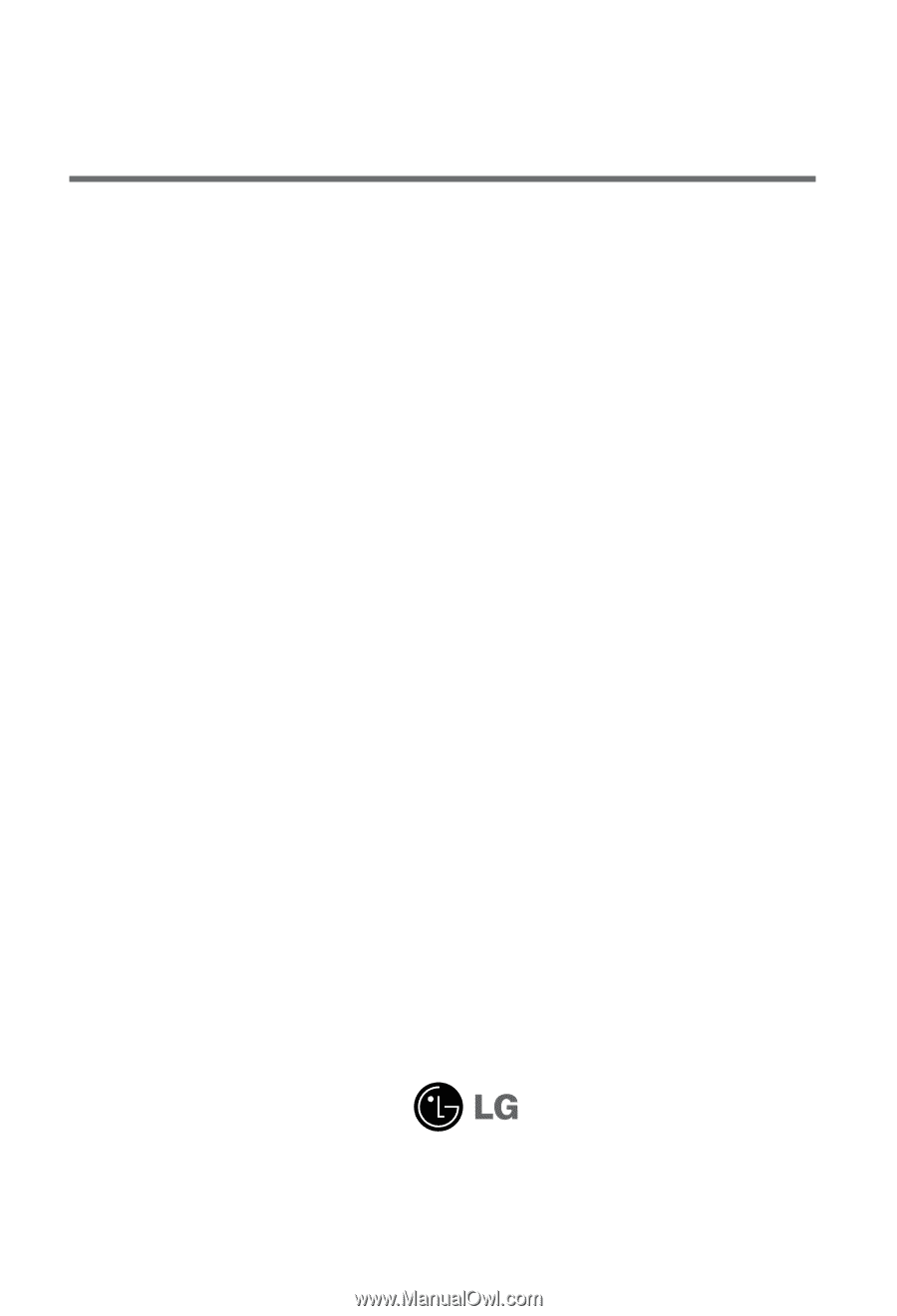
M
ake sure to read the
Important Precautions
before using the product.
Keep the User's Guide(CD) in an accessible place for furture reference.
S
ee the label attached on the product and give the information to your dealer when you ask
for service.
M3201C
M3701C
M4201C
User’s Guide