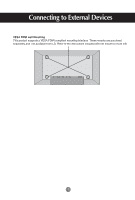LG M3800S-BN User Guide
LG M3800S-BN - LG - 38" LCD Flat Panel Display Manual
 |
UPC - 719192184756
View all LG M3800S-BN manuals
Add to My Manuals
Save this manual to your list of manuals |
LG M3800S-BN manual content summary:
- LG M3800S-BN | User Guide - Page 1
User's Guide M2900S M3800S Make sure to read the Safety Precautions before using the product. Keep the User's Guide(CD) in an accessible place for future reference. See the label attached on the product and give the information to your dealer when you ask for service. - LG M3800S-BN | User Guide - Page 2
Using the Remote Control Name of the Remote Control Buttons • Power On/Off Button • Source Button Select input source (RGB, DVI) • Menu Button OSD On/ Off Sub OSD Menu out • button Zoom Hot key (Normal Zoom Full) * Only OSD menu off SOURCE MENU ZOOM • Auto Button Automatic adjustment function ( - LG M3800S-BN | User Guide - Page 3
Name and Function of the Parts * The product image in the user's guide could be different from the actual image. Rear View DVI IN RGB IN RS-32C IN REMOTE CONTROL IN AC-IN DVI, RGB Ports RS-232C Serial Port Wired Remote Control Port Power Connector : Connect the power cord 2 - LG M3800S-BN | User Guide - Page 4
Connecting to External Devices When Connecting to your PC First of all, see if the computer, product and the peripherals are turned off. Then, connect the signal input cable. A When connecting with the D-Sub signal input cable. (RGB) RGB IN PC Rear side of the product. B When connecting with the DVI - LG M3800S-BN | User Guide - Page 5
Connecting to External Devices 1 Turn on power by pressing the power button on the product. 2 Turn on the PC. Zoom SOURCE ON/OFF Power button To change input source Press the SOURCE button on the remote control to select the input signal. Or, press the SOURCE button on the bottom of the - LG M3800S-BN | User Guide - Page 6
Connecting to External Devices VESA FDMI wall Mounting This product supports a VESA FDMI compliant mounting interface. These mounts are purchaed separately and not available from LG. Refer to the instructions included with hte mount for more info. 5 - LG M3800S-BN | User Guide - Page 7
User Menus Screen Adjustment options Zoom SOURCE ON/OFF Power Button • Press this button to turn on the power. Press this button again to turn it off. Power Indicator • This Indicator lights up green when the display operates normally(on mode). If the display is in sleep (Energy Saving) mode, - LG M3800S-BN | User Guide - Page 8
User Menus Screen Adjustment options SOURCE Button To change input source depending on connected signal. Press the SOURCE button on the remote control to select the input signal. Or, press the SOURCE button on the bottom of the product. DVI signal Digital signal D-Sub signal 15-pin D-Sub analog - LG M3800S-BN | User Guide - Page 9
User Menus OSD Menu Icon Function Description PICTURE ZOOM TIMER OSD Adjusts screen brightness, contrast and color that you prefer. Adjusts the screen size. Adjusts the timer options. Adjusts the OSD image. Note OSD(On Screen Display) The OSD function enables you to adjust the screen status - LG M3800S-BN | User Guide - Page 10
analog signal. Then optimal screen settings will be selected that fit into the current mode. If adjustment is not satisfactory, you can adjust the screen manually. Auto-Adjust 9 - LG M3800S-BN | User Guide - Page 11
User Menus Adjusting Screen Color PICTURE Contrast Brightness Color Temp. H- Position V-Position Clock Phase Auto Adjust Cool Contrast Brightness Color Temp Move Select MENU Exit Adjust the difference between the light and dark levels in the picture. To adjust the brightness of the screen. - LG M3800S-BN | User Guide - Page 12
. V-Position : Moving the screen position vertically. Clock : To minimize any vertical bars or stripes visible on the screen background. The horizontal screen size will also change. This function is available for analog signals only. Phase : To adjust the focus of the display. This item allows you - LG M3800S-BN | User Guide - Page 13
User Menus Adjusting Screen size Resolution ZOOM Resolution Mode Zoom Fine 1366X768 Zoom 0 For more improved or better picture quality, select the same mode corresponding to computer resolution. Move Select MENU Exit 1. ZOOM Press the button. Resolution 1366X768 Setup Mode Move - LG M3800S-BN | User Guide - Page 14
screen fully. Zoom When an image created based on M2900S model resolution (1366 X 480) and an image based on M3800S model resolution (1366 X 398) are used in different models, this function adjusts an image to fit to the screen size without cutting it or leaving any empty space on screen. Zoom - LG M3800S-BN | User Guide - Page 15
02:02 06:30 22:00 OFF Clock On/ Off Time Function Move Select MENU Exit If the current time is incorrect, reset the clock manually. 1) Press the MENU button and then use button to select the TIMER menu. 2) Press the button and then use button to select the Clock menu - LG M3800S-BN | User Guide - Page 16
User Menus Adjusting OSD image OSD OSD Set ID H-Position V-Position On-Screen Time Halftone Factory Reset 1 3 10 10 63 Move Select MENU Exit Set ID H-Position You can assign a unique Set ID NO (name assignment) to each product when several products are connected for display. Specify the - LG M3800S-BN | User Guide - Page 17
Troubleshooting • May need service. • Adjust brightness manual. * Maximum resolution driver? • Install the product driver, which is provided with the product, or download it from the web site. (http://www.lge.com) • See if the plug&play function is supported by referring to the video card user manual - LG M3800S-BN | User Guide - Page 18
Troubleshooting The screen image looks abnormal. G Is the screen position wrong? • D- Position OSD menu. • See if the video card resolution and frequency are supported by the product. If the frequency is out of range, set to the recommended resolution in the Control Panel - Display - Setting menu. - LG M3800S-BN | User Guide - Page 19
Troubleshooting Screen color is abnormal. G Screen has poor color resolution (16 colors). • Set the number of colors to more than 24 bits (true color) Select Control may appear on the screen, which can be attributable to the unique characteristics of the LCD panel. It is not a malfunction of the - LG M3800S-BN | User Guide - Page 20
The product specifications can change without prior notice for product improvement. M2900S LCD Panel Power Dimensions &Weight 29.1 inches (73.95 cm) TFT (Thin Film Transistor) LCD (Liquid Crystal Display) Panel Visible diagonal size: 73.95 cm 0.17025 mm X RGB X 0.51075 mm (Pixel Pitch) Rated - LG M3800S-BN | User Guide - Page 21
The product specifications can change without prior notice for product improvement. M3800S LCD Panel Power Dimensions &Weight 38.1 inches (96.89 cm) TFT (Thin Film Transistor) LCD (Liquid Crystal Display) Panel Visible diagonal size: 96.89 cm 0.227 mm X RGB X 0.681 mm (Pixel Pitch) Rated - LG M3800S-BN | User Guide - Page 22
X 1024@60Hz) DVI : 1366 X 768 @60Hz (1280 X 1024@60Hz) - It may not be supported depending on the OS or video card type. Recommended Resolution RGB : 1360 X 768 @60Hz DVI : 1360 X 768 @60Hz - It may not be supported depending on the OS or video card type. Horizontal Frequency RGB : 28 - 70 kHz DVI - LG M3800S-BN | User Guide - Page 23
47.72 47.712 47.713 49.02 63.668 63.981 59.799 60.015 59.65 60.0 59.895 60.02 * 8~14 Select Resolution In OSD Zoom Menu Power Indicator Mode On Mode Sleep Mode Off Mode Product Green Amber Red 22 - LG M3800S-BN | User Guide - Page 24
RS-232C IN RS-232C IN RS-232C IN monitor 1 monitor 2 monitor 3 monitor 4 RS-232C Configurations 7-Wire Configurations (Standard RS-232C cable) PC RXD Configurations (Not Standard) PC RXD 2 TXD 3 GND 5 DTR 4 DSR 6 RTS 7 CTS 8 Monitor 2 3 5 4 6 7 8 TXD RXD GND DSR DTR CTS RTS D-Sub 9 (Female) - LG M3800S-BN | User Guide - Page 25
RS-232C Controlling the Multiple Product Command Reference List 01. Power 02. Source 03. Brightness 04. Contrast 05. Color Temperature 06. Resolution 07. Zoom 08. Auto Adjust COMMAND1 j j j j j j j j COMMAND2 k l m n p q r s DATA(ASCII) 000 - 001 000 - 001 000 - 100 000 - 100 000 - 003 000 - - LG M3800S-BN | User Guide - Page 26
RS-232C Controlling the Multiple Product Transmission / Receiving Protocol Transmission [Command1][Set ID][Command2][Data][Cr] * [Command 1]: First command. (j) * [Command 2]: Second command. * [Set ID]: Set up the Set ID number of product. range : 00~99. by setting '0', server can control all - LG M3800S-BN | User Guide - Page 27
RS-232C Controlling the Multiple Product Transmission / Receiving Protocol L 01. Power(Command : k) To control Power On/Off of the Set. Transmission [j][Set ID][k][Data][Cr] Data(ASCII) 000 : Power Off 001 : Power On Acknowledgement [OK] L 02. Source (Command : l) To select input source - LG M3800S-BN | User Guide - Page 28
RS-232C Controlling the Multiple Product Transmission / Receiving Protocol L 03. Brightness(Command : m) To adjust screen brightness. You can also adjust the brightness in the Picture menu. Transmission [j][Set ID][m][Data][Cr] Data(ASCII) Min : 000 ~ Max : 100 Acknowledgement [OK] L 04. - LG M3800S-BN | User Guide - Page 29
screen color temperature. Transmission [j][Set ID][p][Data][Cr] Data (ASCII) 000 : Normal 001 : Cool 002 : Warm 003 : User Acknowledgement [OK] 06. Resolution (Command : q) To adjust the screen format. Transmission [j][Set ID][q][Data][Cr] Data (ASCII) 000 : 1366 X 768 001 : 1360 X 768 002 : 1024 - LG M3800S-BN | User Guide - Page 30
L L RS-232C Controlling the Multiple Product Transmission / Receiving Protocol 07. Zoom (Command : r) To adjust the enlarged or reduced areas on the screen when the product is in Zoom mode. Transmission [j][Set ID][r][Data][Cr] Data (ASCII) 000 : Normal 001 : Zoom 002 : Full Acknowledgement [OK] - LG M3800S-BN | User Guide - Page 31
Remote Control IR Codes L L L How to connect Connect your wired remote control to Remote Control port on the Product. Remote Control IR Code Output waveform single pulse, modulated with 37.917KHz signal at 455KHz Tc Carrier frequency FCAR = 1/Tc = fosc/12 T1 Duty ratio = T1/Tc = 1/3 - LG M3800S-BN | User Guide - Page 32
Remote Control IR Codes Code(Hexa) 0FH 16H 17H 12H 03H 07H 11H 0CH L L Function L M POWER ON/OFF SOURCE MENU AUTO ADJUST Note R/C Button (Menu Navigation, Zoom Hot key) R/C Button (Menu Navigation) R/C Button (Increment Value, Select menu item) R/C Button (Decrement Value, Select menu item) PR

M
ake sure to read the
Safety Precautions
before using the product.
Keep the User's Guide(CD) in an accessible place for future reference.
S
ee the label attached on the product and give the information to your dealer when you ask
for service.
M2900S
M3800S
User’s Guide