LG M4210C-BH User Guide
LG M4210C-BH - LG - 42" LCD Flat Panel Display Manual
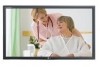 |
UPC - 719192184060
View all LG M4210C-BH manuals
Add to My Manuals
Save this manual to your list of manuals |
LG M4210C-BH manual content summary:
- LG M4210C-BH | User Guide - Page 1
User's Guide M4210C Make sure to read the Important Precautions before using the product. Keep the User's Guide(CD) in an accessible place for furture reference. See the label attached on the product and give the information to your dealer when you ask for service. - LG M4210C-BH | User Guide - Page 2
odors or hear a strange sound unplug the power cord and contact the service center. - If you continue to use without taking proper measures, electrical objects on the product screen. - It can cause injury to human, problem to product and damage the display. Caution Make sure the product ventilation - LG M4210C-BH | User Guide - Page 3
Safety Precautions Electrical Power Related Precautions Warning Make sure to connect the power cable to the grounded current. - You may be electrocuted or injured. Use the rated voltage only. - The product can be damaged, or you may be electrocuted. In the presence of thunder and lightning, never - LG M4210C-BH | User Guide - Page 4
damaged product can cause electric shock or fire. Contact with the service center for repair. Precautions in Using the Product Warning Do not closely. Set the appropriate resolution and clock by referring to the User's Guide. - Your vision can be impaired. Use authorized detergent only when - LG M4210C-BH | User Guide - Page 5
Button • Check Button There is not a function which is supported • Power On/Off Button • Sleep Button When watching AV/S-Video/RGB/HDMI • Component1/ Component2 The product will be automatically turned select the image size of the screen. • Video Operation Button Applicable for LG products only 4 - LG M4210C-BH | User Guide - Page 6
Using the Remote Control • AV Button Each time you press the Input button it will change to AV Component1 Component2 RGB HDMI/DVI • Input Select Button If you press the button once, the following Input Signal Window will appear. Select the signal type you want using the button. Input - LG M4210C-BH | User Guide - Page 7
type) • AV Button • Sleep Button When watching AV/S-Video/RGB/HDMI /Component1/ Component2 The product will be automatically turned button repetitively to set the intended screen. There is not a function which is supported • Menu Button • UP and Down buttons Bring up and down direction adjustment. - LG M4210C-BH | User Guide - Page 8
Using the Remote Control • AV Button Each time you press the Input button it will change to AV Component1 Component2 RGB HDMI/DVI 123 456 789 0 • Input Select Button If you press the button once, the following Input Signal Window will appear. Select the signal type you want using the - LG M4210C-BH | User Guide - Page 9
Connecting the Speakers * Applicable only for models that support the speakers Mount the product onto the speaker by using a screw as shown in the following picture, and then connect the speaker cable. When the speaker is installed. 8 - LG M4210C-BH | User Guide - Page 10
product image in the user's guide could be different from the actual image. Rear View REMOTE CONTROL IN RS-232C (CONTROL& SERVICE) OUT HDMI/DVI IN IN RGB IN RGB OUT AUDIO (RGB/DVI) COMPONENT IN VIDEO Y P B P R L-AUDIO-R 1 2 VIDEO AV IN L-AUDIO-R AV OUT S-VIDEO REMOTE CONTROL IN - LG M4210C-BH | User Guide - Page 11
cable. AUDIO (RGB/DVI) Rear side of the product. Connect the power cord. PC Rear side of the product. REMOTE CONTROL IN RS-232C (CONTROL& SERVICE) OUT IN HDMI/DVI IN RGB IN RGB OUT AUDIO (RGB/DVI) COMPONENT IN - LG M4210C-BH | User Guide - Page 12
Connecting to External Devices 1 Turn on power by pressing the power button on the product. 2 Turn on the PC. SOURCE AUTO/SET ON/OFF Power button Select an input signal. Press the INPUT button on the remote control to select the input signal. INPUT SET Or, press the SOURCE button on the - LG M4210C-BH | User Guide - Page 13
Connecting to External Devices Watching RGB Outputs Use this function when displaying ANALOG RGB inputs of a PC to the other product. • To use different products connected to each other Connect one end of the signal input cable(15-pin D-Sub Signal Cable) to the RGB OUT connector of product 1 and - LG M4210C-BH | User Guide - Page 14
input terminal to watch high image quality movies. Product AV IN VIDEO L-AUDIO-R AV OUT S-VIDEO Product AV IN VIDEO L-AUDIO-R AV OUT S-VIDEO Audio Cable (not included) BNC Cable (not included) Audio Cable (not included) S-Video Cable (not included) VCR/DVD Receiver VCR/DVD Receiver - LG M4210C-BH | User Guide - Page 15
power cord (See page 10). • Connect the input terminal with a proper color match. A Product COMPONENT IN VIDEO Y P B P R L-AUDIO-R 1 2 B Product COMPONENT IN VIDEO Y P B P R L-AUDIO-R 1 2 BNC Cable Audio Cable (not included) (not included) BNC Cable Audio Cable (not included - LG M4210C-BH | User Guide - Page 16
Connecting to External Devices When watching HDMI/DVI/RGB from the VCR/DVD/Set-top Box (480p/576p/720p/1080i) Connect the video/audio cable as shown in the below figure and then connect the power cord (See page 10). Product A HDMI/DVI IN RGB IN AUDIO (RGB/ - LG M4210C-BH | User Guide - Page 17
the signal that you're watching to the AV output terminal. Video/TV BNC Cable (not included) Audio Cable (not included) VIDEO AV IN L-AUDIO-R AV OUT S-VIDEO Product BNC Cable (not included) Audio Cable (not included) Video/TV Note • When multi-connecting in/out cascade format, cables to - LG M4210C-BH | User Guide - Page 18
To arrange cables using cable management * Applicable only for models that support the stand. 1. Arrange the cables in the center as shown in the following picture. OUT RGB OUT IN 1 S-VIDEO 2 AV OUT 2. Fit the cable management to the Holder Groove downwards. SERVICE) OUT IN RGB OUT Y P - LG M4210C-BH | User Guide - Page 19
Attaching the product to a wall * Applicable only for models that support the stand. • Set it up close to the wall so the product doesn't fall over when it is pushed backwards. The instructions shown below are a safer way to set up the product, which is to fix it on the wall so the product - LG M4210C-BH | User Guide - Page 20
Selecting and Adjusting the Screen Name of the Buttons in the Screen Adjustment Unit SOURCE SOURCE AUTO/SET ON/OFF AUTO/SET ON/OFF Power Button • Press this button to turn on the power. Press this button again to turn it off. Power Indicator • This Indicator lights up blue when the display - LG M4210C-BH | User Guide - Page 21
and 1360 X768 is selected] SOURCE Button SOURCE AUTO/SET • Select the input signal Input AV Component 1 Component 2 RGB HDMI/DVI Composite Video, Separate Video HDTV, DVD HDTV, DVD 15-pin D-Sub analog signal Digital signal IR Receiver • The unit that receives the signal from the remote - LG M4210C-BH | User Guide - Page 22
you prefer. Adjusts the audio function. Adjusts the timer function. Adjusts the screen status according to the circumstances. Adjusts the screen video. Note OSD(On Screen Display) The OSD function enables you to adjust the screen status conveniently since it provides graphical presentation. 21 - LG M4210C-BH | User Guide - Page 23
Selecting and Adjusting the Screen How to adjust the OSD (On Screen Display) screen (A Type) Pops up the menu screen Move where you want to adjust Select a menu icon Move where you want to adjust Select a Adjust the status menu icon Save Exit from the adjustment menu screen. (B Type) • Use - LG M4210C-BH | User Guide - Page 24
and natural screen display status. • Mild : Select this option to display with a mild image. • User1,2 : Select this option to use the user-defined settings. User1 Contrast 100 Brightness 50 Colour 50 Sharpness 50 Tint 0R G Contrast : Adjust the difference between the light and dark - LG M4210C-BH | User Guide - Page 25
Adjusting the Screen Adjusting Screen Color XD XD is LG Electronics' unique picture improving technology that displays a real XD NR Off MPEG NR 0 • Auto : XD is automatically changed to Auto. • Manual : When selecting the Manual, you can adjust the XD Contrast, XD Colour, XD NR, MPEG NR. • XD - LG M4210C-BH | User Guide - Page 26
Adjusting the Screen Adjusting the audio function SSM AVL Balance 0 Speaker SSM SSM AVL Balance 0 Speaker Surround MAX Flat Music Movie Sports User The best sound tone quality will be selected automatically depending on the video type that you're currently watching. AVL • Surround MAX - LG M4210C-BH | User Guide - Page 27
Screen Adjusting the timer function Clock Off time On time Auto sleep Clock If the time is on the clock is incorrect, reset the clock manually. 1) Press the MENU button and then use button to select the TIME menu. 2) Press the button and then use button to select the Clock menu - LG M4210C-BH | User Guide - Page 28
the buttons to select On or Off. The monitor can be set up so that it can Off' position. A frozen or still picture from a PC/Video game displayed on the screen for prolonged periods will result in of time. Normal : If image sticking is never a problem, ISM is not necessary -set to Normal. White wash - LG M4210C-BH | User Guide - Page 29
Selecting and Adjusting the Screen Selecting the options • To use this function - Must be displayed with various other products. - Must be in a function that can be connected to RS-232C or RGB Out Tile mode Language Child lock ISM Method Set ID Tile Mode Power Indicator Logo light Demo Tile - LG M4210C-BH | User Guide - Page 30
Selecting and Adjusting the Screen Selecting the options - Tile mode (product 1 ~ 9) : r(3) x c(3) row ID 1 ID 2 ID 4 ID 5 ID 7 ID 8 ID 3 ID 6 column ID 9 - Tile mode (product 1 ~ 2) : r(2) x c(1) row ID 1 ID 2 column - Tile mode (product 1 ~16) : r(4) x c(4) row ID 1 ID 2 ID 3 ID - LG M4210C-BH | User Guide - Page 31
Selecting and Adjusting the Screen Selecting the options Language Child lock ISM Method Set ID Tile Mode Power Indicator Logo light Demo Tile Mode Tile ID H-Size V-Size H-Position V-Position Reset Off 0 0 0 To set • Tile ID Select the location of the Tile by setting an ID. • H Size • V Size • - LG M4210C-BH | User Guide - Page 32
suitable for analogue signal input only. If the picture isn't clear after auto adjustment and characters are still trembling, adjust the picture phase manually. * Phase, Clock function are not available in RGB DTV, Component, HDMI/DVI DTV.) Clock To minimize any vertical bars or stripes visible - LG M4210C-BH | User Guide - Page 33
is 4:3 of general AV. You can enjoy movies (the picture format of 16:9) or general TV programmes thorough 16:9 mode. Programmes with 16:9 format are viewed naturally but 4:3 programmes are magnified Component HDMI/DVI DTV PC RGB DTV PC Return Manual config. to the default factory settings. 32 - LG M4210C-BH | User Guide - Page 34
Troubleshooting No image is displayed G Is the product power cord connected? • driver? • Install the product driver, which is provided with the product, or download it from the web site. (http://www.lge.com) • See if the plug&play function is supported by referring to the video card user manual - LG M4210C-BH | User Guide - Page 35
Troubleshooting The screen image looks abnormal. G Is the screen position wrong? • D-Sub If adjustment is not satisfactory, use the Position OSD menu. • See if the video card resolution and frequency are supported by the product. If the frequency is out of range, set to the recommended resolution - LG M4210C-BH | User Guide - Page 36
Troubleshooting The audio function does not work. G No sound? • See if the color is unstable or mono- • Check the connection status of the signal cable. colored. Or, re-insert the PC video card. G Do black spots appear on the screen? • Several pixels (red, green, white or black color) may - LG M4210C-BH | User Guide - Page 37
Specifications The product specifications can change without prior notice for product improvement. LCD Panel Power 42 inches (106.73 cm) TFT (Thin Film Transistor) LCD (Liquid Crystal Display) Panel Anti-Glare coating Visible diagonal size: 106.73 cm 0.681 mm (Pixel - LG M4210C-BH | User Guide - Page 38
-pin D-Sub type, HDMI (digital), S-Video, Composite Video, Component, RS-232C Operational Condition Temperature: 10˚C ~ 35˚C , Humidity: 10% ~ 80% Storage Condition Temperature: -20˚C ~ 60˚C , Humidity: 5% ~ 95% * Applicable only for models that support the speakers Audio RMS Audio Output Input - LG M4210C-BH | User Guide - Page 39
Specifications PC Mode - Preset Mode Preset mode Horizontal Vertical Frequency Frequency (kHz) (Hz) 1 VGA 640 x 350 31.469 70 2 VGA 720 x 400 31.468 70 3 VGA 640 x 480 31.469 60 4 VESA 640 x 480 37.500 75 5 VESA 640 x 480 43.269 85 6 VESA 800 x 600 37.879 60 7 VESA 800 x 600 46. - LG M4210C-BH | User Guide - Page 40
mounting Connected to another object (stand type and wall-mounted type.) This product accepts a VESAcompliant mounting interface pad.- (This has to be purchased separately if required.) For further information, refer to the VESA Wall Mounting Instruction Guide. Kensington Security Slot- (This has - LG M4210C-BH | User Guide - Page 41
/off, select an input source or adjust the OSD menu from your PC. RS-232C Cable (not included) RS-232C (CONTROL & SERVICE) PC monitor 1 monitor 2 monitor 3 monitor 4 LLLL LL Communication Parameter Baud Rate : 9600bps (UART) Data Length : 8bits Parity Bit : None Stop Bit : 1bit Flow Control - LG M4210C-BH | User Guide - Page 42
RS-232C Controlling the Multiple Product Command Reference List 01. Power 02. Input Select 03. Aspect Ratio 04. Screen Mute 05. Volume Mute 06. Volume Control 07. Contrast 08. Brightness 09. Color 10. Tint 11. Sharpness 12. OSD Select 13. Remote Lock/ key Lock 14. Balance 15. Color Temperature 16. - LG M4210C-BH | User Guide - Page 43
RS-232C Controlling the Multiple Product Transmission / Receiving Protocol Transmission [Command1][Command2][ ][Set ID][ ][Data][Cr] * [Command 1]: First command. (j, k, m, d) * [Command 2]: Second command. * [Set ID]: Set up the Set ID number of product. range : 1~99. by setting '0', server can - LG M4210C-BH | User Guide - Page 44
L RS-232C Controlling the Multiple Product Transmission / Receiving Protocol L 01. Power(Command : a) To control Power On/Off of the Set. Transmission [k][a][ ][Set ID][ ][Data][Cr] Data 0 : Power Off 1 : Power On Acknowledgement [a][ ][Set ID][ ][OK][Data][x] To show the status of Power - LG M4210C-BH | User Guide - Page 45
RS-232C Controlling the Multiple Product Transmission / Receiving Protocol L 03. Aspect Ratio(Command : c) (Main picture format) To adjust the screen format. You can also adjust the screen format using the ARC (Aspect Ratio Control) button on remote control or in the Screen menu. Transmission - LG M4210C-BH | User Guide - Page 46
L L RS-232C Controlling the Multiple Product Transmission / Receiving Protocol 05. Volume Mute(Command : e) To control On/Off of the Volume Mute. Transmission [k][e][ ][Set ID][ ][Data][Cr] Data 0 : Volume Mute On (Volume Off) 1 : Volume Mute Off (Volume On) Acknowledgement [e][ ][Set ID][ ][OK][ - LG M4210C-BH | User Guide - Page 47
L RS-232C Controlling the Multiple Product Transmission / Receiving Protocol 07. Contrast(Command : g) To adjust screen contrast. You can also adjust the contrast in the Picture menu. Transmission [k][g][ ][Set ID][ ][Data][Cr] Data Min : 00H ~ Max : 64H • Refer to 'Real data mapping' as shown - LG M4210C-BH | User Guide - Page 48
(Hexadecimal code) • Refer to 'Real data mapping' page A7. Acknowledgement [i][ ][Set ID][ ][OK][Data][x] Data Min : 00H ~ Max : 64H 10. Tint(Command : j) (Video only) To adjust the screen tint. You can also adjust the tint in the Picture menu. Transmission [k][j][ ][Set ID][ ][Data][Cr] Data Red - LG M4210C-BH | User Guide - Page 49
RS-232C Controlling the Multiple Product Transmission / Receiving Protocol L 11. Sharpness(Command : k) (Video only) To adjust the screen Sharpness. You can also adjust the sharpness in the Picture menu. Transmission [k][k][ ][Set ID][ ][Data][Cr] Data Min : 00H ~ Max : - LG M4210C-BH | User Guide - Page 50
: 00H ~ Max : 64H * Balance : L50 ~ R50 15. Color Temperature (Command : u) To adjust the screen color temperature. Transmission [k][u][ ][Set ID][ ][Data][Cr] Data 0 : Normal 1 : Cool 2 : Warm 3 : User Acknowledgement [u][ ][Set ID][ ][OK][Data][x] Data 0 : Normal 1 : Cool 2 : Warm - LG M4210C-BH | User Guide - Page 51
: Used to Read the power off status when Stand-by mode. Transmission [k][z][ ][Set ID][ ][Data][ monitor off by remote control 3 : Turn the monitor off by sleep time function 4 : Turn the monitor off by RS-232C function 6 : AC down 8 : Turn the monitor off by off time function 9 : Turn the monitor - LG M4210C-BH | User Guide - Page 52
L L RS-232C Controlling the Multiple Product Transmission / Receiving Protocol 18. Auto Configure(Command: j u) To adjust picture position and minimize image shaking automatically. it works only in RGB(PC) mode. Transmission [j][u][ ][Set ID][ ][Data][Cr] Data 1 : To set Acknowledgement [u][ ][Set - LG M4210C-BH | User Guide - Page 53
L RS-232C Controlling the Multiple Product Transmission / Receiving Protocol 20. Tile Mode(Command : d d) Change a Tile Mode. Transmission [d][d][][Set ID][][Data][x] Data 00 12 13 14 ... 44 Description Tile mode is off. 1 x 2 mode(column x row) 1 x 3 mode 1 x 4 mode ... 4 x 4 mode * The data - LG M4210C-BH | User Guide - Page 54
L L RS-232C Controlling the Multiple Product Transmission / Receiving Protocol 21. Tile H Size(Command : d g) To set the Horizontal size. Transmission [d][g][][Set ID][][Data][x] Data Min : 00H ~ Max : 64H Acknowledgement [g][][Set ID][][OK/NG][Data][x] 22. Tile V Size(Command : d h) To set the - LG M4210C-BH | User Guide - Page 55
L L RS-232C Controlling the Multiple Product Transmission / Receiving Protocol 23. Tile ID Set(Command : d i) To assign the Tile ID for Tiling function . Transmission [d][i][][Set ID][][Data][x] Data Min : 00H ~ Max : 10H (Hexadecimal code) Acknowledgement [i][][Set ID][][OK/NG][Data][x] 24. - LG M4210C-BH | User Guide - Page 56
L L RS-232C Controlling the Multiple Product Transmission / Receiving Protocol 25. Temperature value (Command : d n) To read the inside temperature value. Transmission [d][n][][Set ID][][Data][x] * The data is always FF(in Hex). Acknowledgement [n][][Set ID][][OK/NG][Data][x] * The data is 1 byte - LG M4210C-BH | User Guide - Page 57
RS-232C IR Codes L L L How to connect Connect your wired remote control to Remote Control port on the Product. Remote Control IR Code Output waveform single pulse, modulated with 37.917KHz signal at 455KHz Tc Carrier frequency FCAR = 1/Tc = fosc/12 T1 Duty ratio = T1/Tc = 1/3 - LG M4210C-BH | User Guide - Page 58
RS-232C IR Codes Code(Hexa) 00 01 02 03 08 C4 C5 09 98 0B 0E 43 5B 6E 44 10 11 12 13 14 15 16 17 18 19 5A BF D4 D5 D7 C6 79 76 77 AF 99 L L Function L M VOL( ) VOL( ) POWER ON/OFF POWER ON POWER OFF MUTE AV INPUT SLEEP MENU EXIT PSM SET Number Key 0 Number Key 1 Number Key 2 Number Key 3 Number

M
ake sure to read the
Important Precautions
before using the product.
Keep the User's Guide(CD) in an accessible place for furture reference.
S
ee the label attached on the product and give the information to your dealer when you ask
for service.
M4210C
User’s Guide









