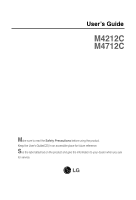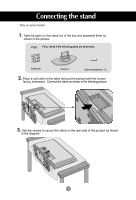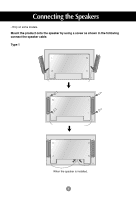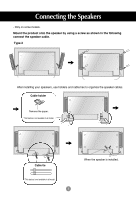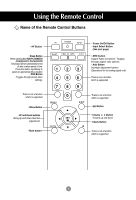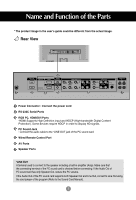LG M4712C-BA User Guide
LG M4712C-BA Manual
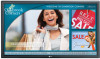 |
View all LG M4712C-BA manuals
Add to My Manuals
Save this manual to your list of manuals |
LG M4712C-BA manual content summary:
- LG M4712C-BA | User Guide - Page 1
User's Guide M4212C M4712C Make sure to read the Safety Precautions before using the product. Keep the User's Guide(CD) in an accessible place for future reference. See the label attached on the product and give the information to your dealer when you ask for service. - LG M4712C-BA | User Guide - Page 2
Connecting the stand - Only on some models. 1. Take the parts for the stand out of the box and assemble them as shown in the picture. Parts First, check if the following parts are all present. Screws (6) Stand (1) cable management (1) 2. Place a soft cloth on the table and put the product with - LG M4712C-BA | User Guide - Page 3
Connecting the Speakers - Only on some models. Mount the product onto the speaker by using a screw as shown in the following connect the speaker cable. Type 1 When the speaker is installed. 2 - LG M4712C-BA | User Guide - Page 4
Connecting the Speakers - Only on some models. Mount the product onto the speaker by using a screw as shown in the following connect the speaker cable. Type 2 After installing your speakers, use holders and cable ties to organize the speaker cables. Cable holder Remove the paper. * This feature is - LG M4712C-BA | User Guide - Page 5
this button repetitively to select an appropriate time duration • PSM Button - Toggles through preset video settings. There is not a function which is supported • Menu Button • UP and Down buttons Bring up and down direction adjustment. • Mute button 123 456 789 0 • Power On/Off Button • Input - LG M4712C-BA | User Guide - Page 6
guide could be different from the actual image. Rear View AV IN/OUT Power Connector : Connect the power cord RS-232C Serial Ports RGB PC, HDMI/DVI Ports -HDMI Supports PC volume. If the Audio Out of the PC sound card supports both Speaker Out and Line Out, convert to Line Out using the card jumper - LG M4712C-BA | User Guide - Page 7
Connecting to External Devices When Connecting to your PC First of all, see if the computer, product and the peripherals are turned off. Then, connect the signal input cable. A When connecting with the D-Sub signal input cable. B When connecting with the HDMI to DVI signal input cable (not - LG M4712C-BA | User Guide - Page 8
Connecting to External Devices 1 Turn on power by pressing the power button on the product. 2 Turn on the PC. SOURCE AUTO/SET ON/OFF Power button Select an input signal. Press the INPUT button on the remote control to select the input signal. INPUT SET Or, press the SOURCE button on the - LG M4712C-BA | User Guide - Page 9
Connecting to External Devices Daisy Chain Monitors Use this function when displaying ANALOG RGB inputs of a PC to the other product. • To use different products connected to each other Connect one end - LG M4712C-BA | User Guide - Page 10
Connecting to External Devices VESA FDMI wall Mounting This product supports a VESA FDMI compliant mounting interface. These mounts are purchaed separately and not available from LG. Refer to the instructions included with hte mount for more info. The Set is equipped with a kensington Securify - LG M4712C-BA | User Guide - Page 11
Connecting to External Devices • AV Button Toggles through video AV Component1 Component2 RGB PC HDMI/DVI 123 456 789 0 • Input Select Button If you press the button once, the following Input Signal Window will appear. Select the signal type you want using the button. Input AV - LG M4712C-BA | User Guide - Page 12
Connecting to External Devices Video Input Connect the video cable as shown in the below figure and then connect the power cord (See page 6). A When connecting with a BNC cable. • Connect the input terminal with a proper color match. B When connecting with a S-Video cable. • Connect to the S- - LG M4712C-BA | User Guide - Page 13
Audio Cable (not included) (not included) HDTV Receiver HDTV Receiver Note - Some devices may require HDCP in order to display HD signals. - Component doesn't support HDCP. Select an input signal. Press the INPUT button on the remote control to select the input signal. INPUT SET Or, press the - LG M4712C-BA | User Guide - Page 14
HDMI Input (480p/576p/720p/1080i/1080p) -HDMI Supports High Definition input and HDCP (High-bandwidth Digital Content included) VCR/DVD/Set-top Box VCR/DVD/Set-top Box Note : Dolby Digital is not supported. Select an input signal. Press the INPUT button on the remote control to select the input - LG M4712C-BA | User Guide - Page 15
Connecting to External Devices Watching AV Outputs - When using AV input, you can connect the AV Out to other monitors. Video/TV BNC Cable (not included) Audio Cable (not included) IN Product OUT BNC Cable (not included) Audio Cable (not included) Video/TV Note • When - LG M4712C-BA | User Guide - Page 16
some models. 1. Arrange the cables in the center as shown in the following picture. 2. Fit the cable guide to the back to help manage the cables. cable management Removing the cable guide. Hold the Cable management with both hands and pull it downward. Warning • Do not use the cable management - LG M4712C-BA | User Guide - Page 17
User Menus Screen Adjustment options SOURCE SOURCE AUTO/SET ON/OFF AUTO/SET ON/OFF Power Button • Press this button to turn on the power. Press this button again to turn it off. Power Indicator • This Indicator lights up blue when the display operates normally(on mode). If the display is - LG M4712C-BA | User Guide - Page 18
User Menus Screen Adjustment options AUTO/SET Button [For PC Analog signal] [When XGA Mode is active and 1360 X768 is selected] SOURCE Button SOURCE AUTO/SET - Toggles between inputs AV Component 1 Component 2 RGB PC HDMI/DVI Composite Video, Separate Video HDTV, DVD HDTV, DVD 15-pin D-Sub - LG M4712C-BA | User Guide - Page 19
User Menus OSD Menu Icon Function Description Picture Audio Time Option Information Adjusts screen brightness, contrast and color that you prefer. Adjusts the audio options. Adjusts the timer options. Adjusts the screen status according to the circumstances. Adjust Set ID and check Serial No. - LG M4712C-BA | User Guide - Page 20
analog signal. Then optimal screen settings will be selected that fit into the current mode. If adjustment is not satisfactory, you can adjust the screen manually. [When XGA Mode is active and 1360 X768 is selected] 19 - LG M4712C-BA | User Guide - Page 21
90 Brightness 50 Color 50 Sharpness 50 Tint 50 Expert MENU Backlight : To control the brightness of the screen,adjust the brightness of LCD panel. Contrast : Adjust the difference between the light and dark levels in the picture. Brightness : To adjust the brightness of the screen. Color - LG M4712C-BA | User Guide - Page 22
User Menus Adjusting Screen Color Color Temperature Picture Picture Mode Color Temperature Advanced Aspect Ratio Picture Reset Screen Cool Medium Warm User MENU Color Settings • Cool : Slightly purplish white. • Medium : Slightly bluish white. • Warm : Slightly reddish white. • User : Select - LG M4712C-BA | User Guide - Page 23
Gamma : Set your own gamma value. : -50/0/50 On the monitor, high gamma values display whitish images and low gamma values display high contrast 480i/576i) When you watch a movie, this function adjusts the set to the best picture appearance. • Black Level : (Function works in the following mode - AV - LG M4712C-BA | User Guide - Page 24
User Menus Adjusting Screen Color Aspect Ratio To select the image size of the screen. Picture Picture Mode Color Temperature Advanced Aspect Ratio Picture Reset Screen 16:9 Original 4:3 14:9 Zoom1 Zoom2 MENU 16:9 Just Scan Original 4:3 1:1 14:9 Zoom1, 2 Widescreen mode. Allows you to - LG M4712C-BA | User Guide - Page 25
Picture Mode Color Temperature Advanced Aspect Ratio Picture Reset Screen To set Screen Auto Config. Manual Config. XGA Mode Reset To set MENU MENU Auto Config. (RGB PC input the same mode corresponding to computer resolution. Reset: Return Manual config. to the default factory settings. 24 - LG M4712C-BA | User Guide - Page 26
User Menus Adjusting the audio function Sound Mode The best sound tone quality will be selected automatically depending on the video type that you're currently watching. Audio Sound Mode Auto Volume Balance Speaker MENU - LG M4712C-BA | User Guide - Page 27
: _ _ AM MENU Clock If the current time is incorrect, reset the clock manually. 1) Press the MENU button and then use button to select the Time menu. 2) Off. Power On Delay When connecting multiple monitors and turning the power on, the monitors are turned on individually to prevent overload. - LG M4712C-BA | User Guide - Page 28
the buttons to select On or Off. The monitor can be set up so that it can normal if you don't foresee image burn in being a problem. White wash : White wash fills the screen with solid white : May help prevent ghost images. However, it is best not to allow any fixed image to remain on the screen - LG M4712C-BA | User Guide - Page 29
User Menus Selecting the options • To use this function - Must be displayed with various other products. - Must be in a function that can be connected to RS-232C or RGB Out Tile mode Option Language Key Lock ISM Method Power Indicator Logo Light DPM Select Tile Mode Factory Reset MENU Tile Mode - LG M4712C-BA | User Guide - Page 30
User Menus Selecting the options - Tile mode (product 1 ~ 9) : r(3) x c(3) row ID 1 ID 2 ID 4 ID 5 ID 7 ID 8 - Tile mode (product 1 ~ 2) : r(2) x c(1) row ID 1 ID 3 ID 6 column ID 9 ID 2 column - Tile mode (product 1 ~16) : r(4) x c(4) row ID 1 ID 2 ID 3 ID 5 ID 6 ID 7 ID 9 - LG M4712C-BA | User Guide - Page 31
User Menus Selecting the options Tile mode Option Language Key Lock ISM Method Power Indicator Logo Light DPM Select Tile Mode Factory Reset MENU Tile Mode Off H-Size 0 V-Size 0 H-Position < > V-Position < > Reset Tile ID 1 Natural Off • H-Size • V-Size • H-Position • V-Position • - LG M4712C-BA | User Guide - Page 32
User Menus Adjust Set ID and check Serial No. and SW version. Information Set ID Serial No. SW Version Set ID Serial No. SW Version MENU You can assign a unique Set ID NO (name assignment) to each product when several products are connected for display. Specify the number (1~99) using the - LG M4712C-BA | User Guide - Page 33
Troubleshooting No image is displayed G Is the product power cord connected? • See if the power cord is properly connected to the outlet. G Is the power indicator light on? • See if the power switch is turned on. • May need service to the Specifications in this manual. * Maximum resolution RGB : - LG M4712C-BA | User Guide - Page 34
Troubleshooting The screen image looks abnormal. G Is the screen position wrong? • D- Position OSD menu. • See if the video card resolution and frequency are supported by the product. If the frequency is out of range, set to the recommended resolution in the Control Panel - Display - Setting menu. - LG M4712C-BA | User Guide - Page 35
Troubleshooting The audio function does not work. equalize sound. • Adjust the volume. Screen color is abnormal. G Screen has poor color resolution (16 colors). • Set the number of colors to more than 24 bits (true color) unique characteristics of the LCD panel. It is not a malfunction of the - LG M4712C-BA | User Guide - Page 36
The product specifications can change without prior notice for product improvement. M4212C LCD Panel Power 42 inches (106.72 cm) TFT (Thin Film Transistor) LCD (Liquid Crystal Display) Panel Visible diagonal size: 106.72 cm 0.681 mm X 0.681 mm (Pixel Pitch) Rated Voltage Power Consumption - LG M4712C-BA | User Guide - Page 37
The product specifications can change without prior notice for product improvement. M4712C LCD Panel Power 47 inches (119.295 cm) TFT (Thin Film Transistor) LCD (Liquid Crystal Display) Panel Visible diagonal size: 119.295 cm 0.76125 mm X 0.76125 mm (Pixel Pitch) Rated Voltage Power - LG M4712C-BA | User Guide - Page 38
product specifications can change without prior notice for product improvement. Video Signal Input Connector Environmental Conditions Max. Resolution RGB : 1600 X 1200 @60Hz HDMI/DVI : 1920 X 1080 @60Hz - It may not be supported depending on the OS or video card type. Recommended Resolution RGB - LG M4712C-BA | User Guide - Page 39
Specifications PC Mode - Preset Mode Preset mode 1 640 x 350 2 720 x 400 *3 1024 16 1600 x 1200 *17 1920 x 1080 Horizontal Vertical Frequency Frequency (kHz) (Hz) 47.7 47.72 47.7 63.981 79.98 75.00 67.5 60 59.799 60 60.02 75.02 60 resolutions : 640 X 480/60Hz, 1280 X 720/60Hz and DTV - LG M4712C-BA | User Guide - Page 40
your PC. RS-232C Cable (not included) PC monitor 1 monitor 2 monitor 3 monitor 4 RS-232C Configurations 7-Wire Configurations (Standard RS-232C cable) (Not Standard) PC RXD 2 TXD 3 GND 5 DTR 4 DSR 6 RTS 7 CTS 8 Monitor 3 2 5 6 4 7 8 TXD RXD GND DTR DSR RTS CTS D-Sub 9 (Female) - LG M4712C-BA | User Guide - Page 41
RS-232C Controlling the Multiple Product Command Reference List 01. Power 02. Input Select 03. Aspect Ratio 04. Screen Mute 05. Volume Mute 06. Volume Control 07. Contrast 08. Brightness 09. Color 10. Tint 11. Sharpness 12. OSD Select 13. Remote Lock/ key Lock 14. Balance 15. Color Temperature 16. - LG M4712C-BA | User Guide - Page 42
RS-232C Controlling the Multiple Product Transmission / Receiving Protocol Transmission [Command1][Command2][ ][Set ID][ ][Data][Cr] * [Command 1]: First command. (k) * [Command 2]: Second command.(a ~ u) * [Set ID]: Set up the Set ID number of product. range : 1~99. by setting '0', server can - LG M4712C-BA | User Guide - Page 43
RS-232C Controlling the Multiple Product L Transmission / Receiving Protocol L 01. Power(Command : a) To control Power On/Off of the Set. Transmission [k][a][ ][Set ID][ ][Data][Cr] Data 0 : Power Off 1 : Power On Acknowledgement [a][ ][Set ID][ ][OK][Data][x] To show the status of Power - LG M4712C-BA | User Guide - Page 44
L RS-232C Controlling the Multiple Product Transmission / Receiving Protocol 03. Aspect Ratio(Command : c) (Main picture format) To adjust the screen format. You can also adjust the screen format using the ARC (Aspect Ratio Control) button on remote control or in the Screen menu. Transmission - LG M4712C-BA | User Guide - Page 45
L L RS-232C Controlling the Multiple Product Transmission / Receiving Protocol 05. Volume Mute(Command : e) To control On/Off of the Volume Mute. Transmission [k][e][ ][Set ID][ ][Data][Cr] Data 0 : Volume Mute On (Volume Off) 1 : Volume Mute Off (Volume On) Acknowledgement [e][ ][Set ID][ ][OK][ - LG M4712C-BA | User Guide - Page 46
L RS-232C Controlling the Multiple Product Transmission / Receiving Protocol 07. Contrast(Command : g) To adjust screen contrast. You can also adjust the contrast in the Picture menu. Transmission [k][g][ ][Set ID][ ][Data][Cr] Data Min : 00H ~ Max : 64H • Refer to 'Real data mapping' as shown - LG M4712C-BA | User Guide - Page 47
L L RS-232C Controlling the Multiple Product Transmission / Receiving Protocol 09. Color(Command : i) (Video only) To adjust the screen color. You can also adjust the color in the Picture menu. Transmission [k][i][ ][Set ID][ ][Data][Cr] Data Min : 00H ~ Max : 64H (Hexadecimal code) • Refer to ' - LG M4712C-BA | User Guide - Page 48
RS-232C Controlling the Multiple Product Transmission / Receiving Protocol L 11. Sharpness(Command : k) (Video only) To adjust the screen Sharpness. You can also adjust the sharpness in the Picture menu. Transmission [k][k][ ][Set ID][ ][Data][Cr] Data Min : 00H ~ Max : 64H (Hexadecimal code) • - LG M4712C-BA | User Guide - Page 49
L L RS-232C Controlling the Multiple Product Transmission / Receiving Protocol 14 Balance(Command : t) To adjust the sound balance. Transmission [k][t][ ][Set ID][ ][Data][Cr] Data Min : 00H ~ Max : 64H (Hexadecimal code) • Refer to 'Real data mapping' page A7. Acknowledgement [t][ ][Set ID][ ][OK - LG M4712C-BA | User Guide - Page 50
and signal exist) 1: No signal (Power on) 2 : Turn the monitor off by remote control 3 : Turn the monitor off by sleep time function 4 : Turn the monitor off by RS-232C function 8 : Turn the monitor off by off time function 9 : Turn the monitor off by auto off function Acknowledgement [z][ ][Set ID - LG M4712C-BA | User Guide - Page 51
L L RS-232C Controlling the Multiple Product Transmission / Receiving Protocol 18. Auto Configure(Command: j u) To adjust picture position and minimize image shaking automatically. it works only in RGB(PC) mode. Transmission [j][u][ ][Set ID][ ][Data][Cr] Data 1 : To set Acknowledgement [u][ ][Set - LG M4712C-BA | User Guide - Page 52
L RS-232C Controlling the Multiple Product Transmission / Receiving Protocol 20. Tile Mode(Command : d d) Change a Tile Mode. Transmission [d][d][][Set ID][][Data][x] Data 00 12 13 14 ... 55 Description Tile mode is off. 1 x 2 mode(column x row) 1 x 3 mode 1 x 4 mode ... 5 x 5 mode * The data - LG M4712C-BA | User Guide - Page 53
L L RS-232C Controlling the Multiple Product Transmission / Receiving Protocol 21. Tile H Size(Command : d g) To set the Horizontal size. Transmission [d][g][][Set ID][][Data][x] Data Min : 00H ~ Max : 64H Acknowledgement [g][][Set ID][][OK/NG][Data][x] 22. Tile V Size(Command : d h) To set the - LG M4712C-BA | User Guide - Page 54
L L RS-232C Controlling the Multiple Product Transmission / Receiving Protocol 23. Tile ID Set(Command : d i) To assign the Tile ID for Tiling function . Transmission [d][i][][Set ID][][Data][x] Data Min : 00H ~ Max : 19H (Hexadecimal code) Acknowledgement [i][][Set ID][][OK/NG][Data][x] 24 - LG M4712C-BA | User Guide - Page 55
L L RS-232C Controlling the Multiple Product Transmission / Receiving Protocol 26. Temperature value (Command : d n) To read the inside temperature value. Transmission [d][n][][Set ID][][Data][x] * The data is always FF(in Hex). Acknowledgement [n][][Set ID][][OK/NG][Data][x] * The data is 1 byte - LG M4712C-BA | User Guide - Page 56
L L RS-232C Controlling the Multiple Product Transmission / Receiving Protocol 28. Auto volume (Command : d u) Automatically adjust the volume level. Transmission [d][u][][Set ID][][Data][x] Data 0 : Off 1 : On Acknowledgement [u][][Set ID][][OK/NG][Data][x] 29. Speaker (Command : d v) Turn the - LG M4712C-BA | User Guide - Page 57
L RS-232C Controlling the Multiple Product Transmission / Receiving Protocol 30. Time (Command : f a) Set the current time. Transmission [f][a][][Set ID][][Data1][][Data2][][Data3][Cr] [Data1] 0 : Monday 1: Tuesday 2 : Wednesday 3 : Thursday 4 : Friday 5 : Saturday 6 : Sunday [Data2] 0H~17H (Hours) - LG M4712C-BA | User Guide - Page 58
L RS-232C Controlling the Multiple Product Transmission / Receiving Protocol 31. On Timer (On/Off Timer) On, Off (Command : F b) Set days for On Timer. Transmission [f][b][][Set ID][][Data1][][Data2][Cr] [Data1] 0 (Write), FFH(Read) [Data2] 00H~FFH bit0 : Monday On Timer On(1), Off(0) bit1 : - LG M4712C-BA | User Guide - Page 59
L RS-232C Controlling the Multiple Product Transmission / Receiving Protocol 33. On Timer (On/Off Timer) Time (Command : f d) Set On Timer. Transmission [f][d][][Set ID][][Data1][][Data2][Data3][Cr] [Data1] 0 : Monday 1: Tuesday 2 : Wednesday 3 : Thursday 4 : Friday 5 : Saturday 6 : Sunday 7 : - LG M4712C-BA | User Guide - Page 60
L RS-232C Controlling the Multiple Product Transmission / Receiving Protocol 34. Off Timer (On/Off Timer) Time (Command : f e) Set Off Timer. Transmission [f][e][][Set ID][][Data1][][Data2][][Data3][Cr] [Data1] 0 : Monday 1: Tuesday 2 : Wednesday 3 : Thursday 4 : Friday 5 : Saturday 6 : Sunday 7 : - LG M4712C-BA | User Guide - Page 61
L RS-232C Controlling the Multiple Product Transmission / Receiving Protocol 35. Sleep Time (Command : f f) Set Sleep Time. Transmission [f][f][][Set ID][][Data][Cr] Data 0 : Off 1 : 10 2 : 20 3 : 30 4 : 60 5 : 90 6 : 120 7 : 180 8 : 240 (Orderly) Acknowledgement [f][][Set ID][][OK/NG][Data][x] 36. - LG M4712C-BA | User Guide - Page 62
L L RS-232C Controlling the Multiple Product Transmission / Receiving Protocol 37. Power On Delay (Command : f h) Set the schedule delay when the power is turned on (Unit: second). Transmission [f][h][][Set ID][][Data][Cr] Data : 00H ~ 64H (Data value) Acknowledgement [h][][Set ID][][OK/NG][Data - LG M4712C-BA | User Guide - Page 63
L L RS-232C Controlling the Multiple Product Transmission / Receiving Protocol 39. DPM Select (Command : f j) Set the DPM (Display Power Management) function. Transmission [f][j][][Set ID][][Data][Cr] Data 0 : Off 1: On Acknowledgement [j][][Set ID][][OK/NG][Data][x] 40. Reset (Command : f k) - LG M4712C-BA | User Guide - Page 64
L L RS-232C Controlling the Multiple Product Transmission / Receiving Protocol 41. S/W Version (Command : f z) Check the software version. Transmission [f][z][][Set ID][][Data][Cr] Data FFH : Read Acknowledgement [z][][Set ID][][OK/NG][Data][x] 42. Input Select (Command : x b) To select input - LG M4712C-BA | User Guide - Page 65
RS-232C IR Codes L L L How to connect Connect your wired remote control to Remote Control port on the Product. Remote Control IR Code Output waveform single pulse, modulated with 37.917KHz signal at 455KHz Tc Carrier frequency FCAR = 1/Tc = fosc/12 T1 Duty ratio = T1/Tc = 1/3 - LG M4712C-BA | User Guide - Page 66
RS-232C IR Codes Code(Hexa) 00 01 02 03 08 C4 C5 09 98 0B 0E 43 5B 6E 44 10 11 12 13 14 15 16 17 18 19 5A BF D4 D5 C6 79 76 77 AF 99 L L Function L M VOL( ) VOL( ) POWER ON/OFF POWER ON POWER OFF MUTE AV INPUT SLEEP MENU EXIT PSM SET Number Key 0 Number Key 1 Number Key 2 Number Key 3 Number
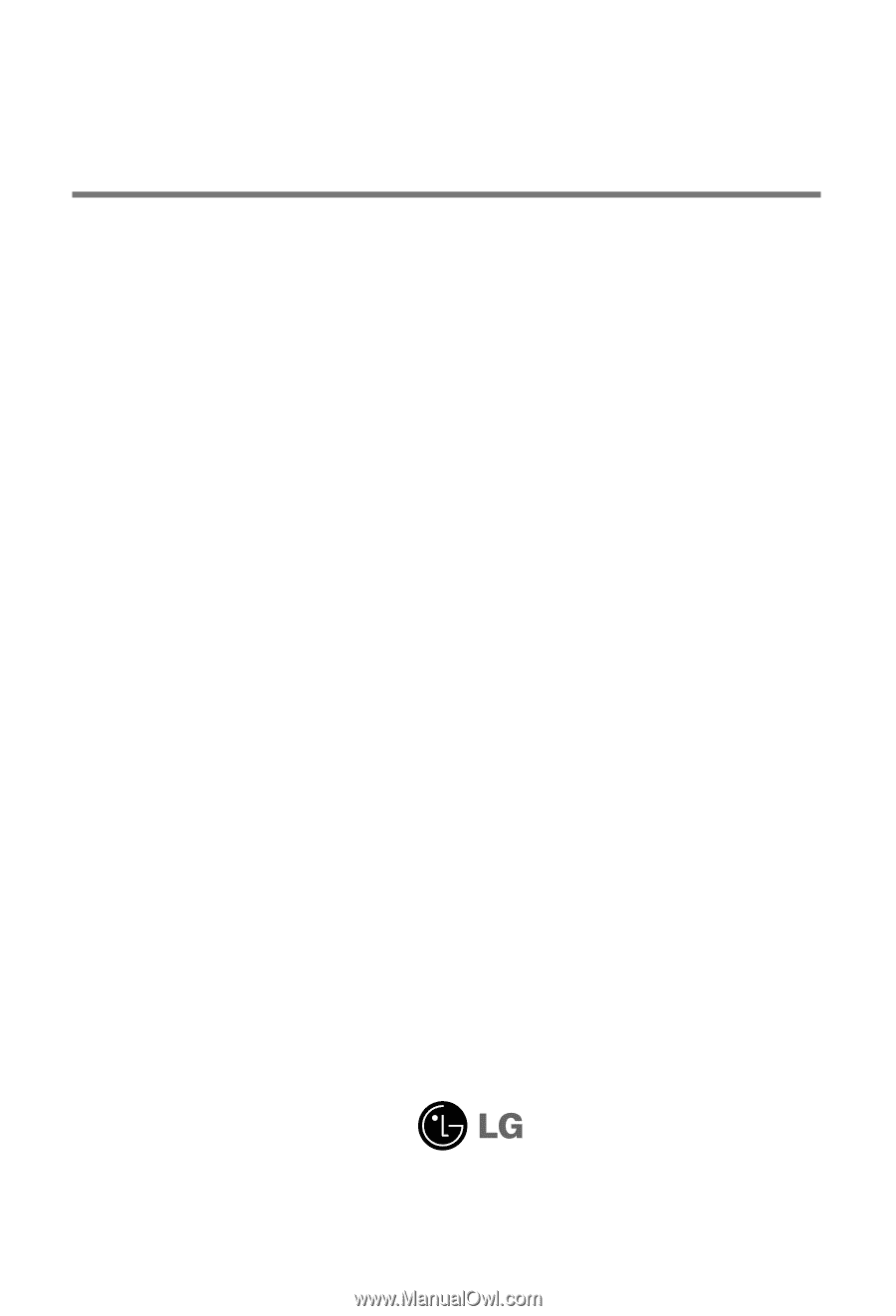
M
ake sure to read the
Safety Precautions
before using the product.
Keep the User's Guide(CD) in an accessible place for future reference.
S
ee the label attached on the product and give the information to your dealer when you ask
for service.
M4212C
M4712C
User’s Guide