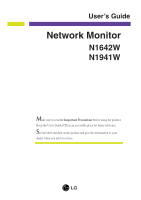LG N1941W User Guide
LG N1941W Manual
 |
View all LG N1941W manuals
Add to My Manuals
Save this manual to your list of manuals |
LG N1941W manual content summary:
- LG N1941W | User Guide - Page 1
User's Guide Network Monitor N1642W N1941W Make sure to read the Important Precautions before using the product. Keep the User's Guide(CD) in an accessible place for future reference. See the label attached on the product and give the information to your dealer when you ask for service. - LG N1941W | User Guide - Page 2
Accessories !!! Thank for selecting LGE products !!! Please make sure the following items are included with your monitor. If any items are missing, contact your dealer. User's Guide/Cards Power Cord (Depending on the country) 15-pin D-Sub Signal Cable (To set it up, this signal cable may be - LG N1941W | User Guide - Page 3
nearest authorized repair service provider for a replacement. The power supply cord is used as the main disconnection device. Ensure that the socket-outlet is easily accessible after installation. Operate the display only from a power source indicated in the specifications of this manual or listed - LG N1941W | User Guide - Page 4
However, this is characteristic of the fixed-resolution LCD panel. Leaving a fixed image on the screen for a long time may cause damage to the screen and cause image burn-in. Make sure to use a screen saver on the product. Burn-in and related problems are not covered by the warranty on this product - LG N1941W | User Guide - Page 5
face of the display screen. Use a slightly damp (not wet) cloth. Do not use an aerosol directly on the display screen because over-spraying repack it in its original material. On Disposal (Only , Hg lamp used LCD Monitor) The fluorescent lamp used in this product contains a small amount of mercury. - LG N1941W | User Guide - Page 6
base lock to perpendicularity direction. 5. Once assembled take the monitor up carefully and face the front side. Important This illustration depicts the general model of connection. Your monitor may differ from the items shown in the picture. Do - LG N1941W | User Guide - Page 7
Connecting the Display Disassembling the stand 1. Put a cushion or soft cloth on a flat surface. 2. Place the monitor face down on the cushion or soft cloth. 3. Change your lock on the product as it follows and turn it in the arrow direction. If - LG N1941W | User Guide - Page 8
position of the panel in various ways for maximum comfort. Tilt Range : -5˚~20˚ When adjusting the angle of the screen, do not put your finger(s) in between the head of the monitor and the stand body. You can hurt your finger(s). Ergonomic It is recommended that in order to maintain an ergonomic - LG N1941W | User Guide - Page 9
.When the user connects the monitor for the first time, this function automatically adjusts the display to optimal settings for individual input signals. 'AUTO/SET' Function? When you encounter problems such as blurry screen, blurred letters, screen flicker or tilted screen while using the device or - LG N1941W | User Guide - Page 10
/mouse. To use the monitor keyboard/mouse properly, it must be connected to the PC. Applications that require other than 16 bit color quality and the set resolution are not supported. 'AUTO/SET' Function? When you encounter problems such as blurry screen, blurred letters, screen flicker or titled - LG N1941W | User Guide - Page 11
recommended to use SFTP(recommend : 6m,max : 10m) provided by LG. Image quality and some functionality may be degraded if a different LAN one. Both connections should be same colors. Do not connect any kind of network devices. Core The ferrite core can be used to reduce electromagnetic waves when - LG N1941W | User Guide - Page 12
coil two times before connect to network monitor and PC. PC spec : The host PC operating best PC performance, up to six users are recommended for one PC. If there are seven or more users, performance may be degraded depending on the environment and the PC's specifications. - Check if the PC supports - LG N1941W | User Guide - Page 13
off> • D-sub : This menu is not available. THIS MENU IS NOT AVAILABLE MENU Button Use this button to enter or exit the On Screen Display. OSD LOCKED/UNLOCKED This function allows you to lock the current control settings, so that they cannot be inadvertently changed. Press and hold the - LG N1941W | User Guide - Page 14
(OSD). This will automatically adjust your display image to the ideal settings for the current screen resolution size (display mode). The best display mode is - N1642W : 1360 x 768 - N1941W : 1360 x 768 Power Button Power Indicator Use this button to turn the display on or off. This Indicator - LG N1941W | User Guide - Page 15
parameters of the display is quick and easy with the On Screen Display Control system. A short example is given below to at least 30 minutes before making image adjustments. To make adjustments in the On Screen Display, follow these steps: MENU AUTO/SET MENU Press the MENU Button, then - LG N1941W | User Guide - Page 16
BALANCE POWER INDICATOR 4:3 IN WIDE FACTORY RESET FLATRON F ENGINE MOVIE INTERNET USER ACE RCM NORMAL DEMO Reference To adjust the brightness, contrast and gamma of the screen To customize the color of the screen To adjust the position of the screen To improve the clarity and stability of - LG N1941W | User Guide - Page 17
On Screen Display(OSD) Selection and Adjustment You were introduced to the procedure of selecting and adjusting an Select another sub-menu : Restart to select sub-menu Menu Name Button Tip Icons Sub-menus NOTE OSD (On Screen Display) menu languages on the monitor may differ from the manual. A15 - LG N1941W | User Guide - Page 18
screen. CONTRAST To adjust the contrast of the screen. GAMMA MENU : Exit : Decrease : Increase SET : Select another sub-menu Set your own gamma value. : -50/0/50 On the monitor sub-menu Select the screen color. • sRGB: Set the screen color to fit the SRGB standard color specification. • 6500K: - LG N1941W | User Guide - Page 19
: Decrease : Increase SET : Select another sub-menu TRACKING TRACKING CLOCK To minimize any vertical bars or stripes visible on the screen background. The horizontal screen size will also change. MENU : Exit : Decrease : Increase SET : Select another sub-menu PHASE To adjust the focus of the - LG N1941W | User Guide - Page 20
the OSD window on the screen. WHITE BALANCE If the output of the video card is different from the required specifications, the color level may black colors are present in the screen. POWER INDICATOR Use this function to set the power indicator on the front side of the monitor to ON or OFF. If - LG N1941W | User Guide - Page 21
On Screen Display(OSD) Selection and Adjustment Main menu Sub menu Description MOVIE This feature lets you easily select the best desired Exit : Decrease : Increase SET : Select another sub-menu USER User You can manually adjust ACE or RCM. You can save or restore the adjusted value even when - LG N1941W | User Guide - Page 22
Troubleshooting Check the following before calling for service. No image appears ● Is the power cord of PC (video card) is out of horizontal or vertical the screen? frequency range of the display. See the 'Specifications' section of this manual and configure your display again. ● Do you see a - LG N1941W | User Guide - Page 23
Troubleshooting Display image is incorrect ● Display Position is incorrect. • Press the AUTO/SET button to automatically adjust your display image to the ideal setting. If the results are unsatisfactory, adjust the image position using the H position and V position icon in the on screen supported - LG N1941W | User Guide - Page 24
Troubleshooting Display image is incorrect ● The screen color is mono or abnormal. • Check if Settings. (X-PORT support only 16bits color) - "White Balance" is performed on black/white pattern. - Check if the screen is set to normal mode. ● The screen blinks. • Check if the screen is set to - LG N1941W | User Guide - Page 25
Power cord 15.6 inches (39.6 cm) Flat Panel Active matrix-TFT LCD, AntiGlare coating Visible diagonal size: 39.6 cm 0.252*0.252 mm pixel pitch Horizontal Freq. 30 - 66 kHz (Automatic) D-SUB Vertical Freq. 57 - 63 Hz (Automatic) D-SUB support 60Hz only(except Dos mode) 1440 x 900 (60Hz) 1280 x 720 - LG N1941W | User Guide - Page 26
Specifications N1941W Display Sync Input Video Input Resolution Plug&Play Power Consumption Dimensions & Weight Tilt Range Power Input Environmental Conditions Stand Base Power cord 18.51 inches (47.0 cm) Flat Panel Active matrix-TFT LCD, Anti-Glare coating Visible diagonal size: 47.0 cm 0.30*0. - LG N1941W | User Guide - Page 27
Specifications D-SUB Preset Modes (Resolution) Display Modes (Resolution) 1 720 x 400 2 640 x 480 3 800 x 600 4 1024 x 768 *5 1360 x 768 Horizontal Freq. (kHz) Vertical Freq. (Hz) 31.468 - LG N1941W | User Guide - Page 28
plate (Only for N1941W) This monitor satisfies the specifications of the Wall mount plate or the interchange device. .1 Place the monitor with its front Please refer to the installation guide for more details, which is provided when Wall mount plate is purchased.LG recommends that wall mounting be - LG N1941W | User Guide - Page 29
Digitally yours

N1642W
N1941W
User’s Guide
Network Monitor
M
ake sure to read the
Important Precautions
before using the product.
Keep the User's Guide(CD) in an accessible place for future reference.
S
ee the label attached on the product and give the information to your
dealer when you ask for service.