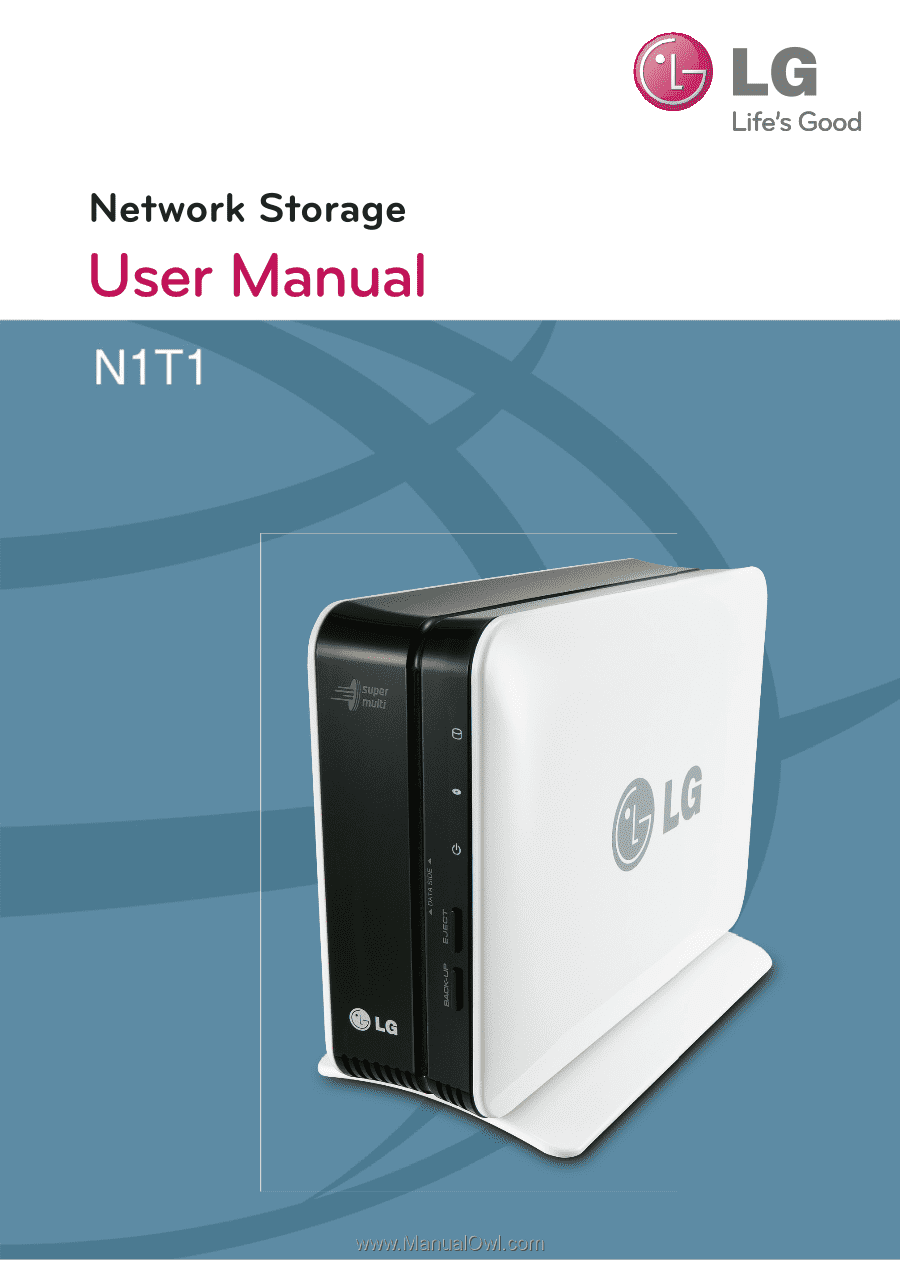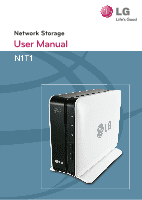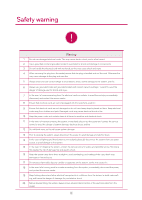LG N1T1 User Manual
LG N1T1 Manual
 |
View all LG N1T1 manuals
Add to My Manuals
Save this manual to your list of manuals |
LG N1T1 manual content summary:
- LG N1T1 | User Manual - Page 1
- LG N1T1 | User Manual - Page 2
when turning on the electricity, as during this time any external bumps to the system may corrupt the hard disk data. - The manufacturer disclaims all responsibility for loss of hard disk data. 8 Related to damage to the HDD and data: - during installation or disconnection of the system, ensure that - LG N1T1 | User Manual - Page 3
event of noise emanating from the electrical cords or sockets, to avoid fire and injury immediately disconnect, and contact the service centre. 8 times to avoid fire and electrical shock. 11 In the event of moisture entering the system, immediately disconnect the power and contact the service centre - LG N1T1 | User Manual - Page 4
Safety warning ! Warning 21 Do not disassemble the power supply, to avoid the danger of electric shock. 22 Keep children away from the system, as consuming any parts will cause serious injury. In the event of swal- lowing any parts, such as screws, immediately seek medical treatment. 23 Ensure that - LG N1T1 | User Manual - Page 5
HDD - 5 Changing a capacity of an external HDD - 6 Connecting an external ODD - 7 Using an external ODD - 8 Removing an external ODD 4. Product Installation - Installing a network storage 5. Installing a program - 1 Features and support OS environment - 2 Installing a NAS Detector 6. Using a network - LG N1T1 | User Manual - Page 6
a log 9. LG Network Storage share set-up - 1 User set-up - 2 Folder creation/deletion/editing/authority set-up 10. File back-up service - 1 DVD - 2 USB back-up set-up - 3 Time machine 11. File share service - 1 File server - 2 Torrent - 3 Network printer 12. Multimedia service - 1 DLNA - 2 iTunes 13 - LG N1T1 | User Manual - Page 7
14. Network storage management and self-diagnosis function 82-83 15. Setting up method of a network sharing device 84-85 16. To Install in PC without Optical Disc Device 86 17. Initialization of LG Network Storage 87 18. Supplement: Open source software information 88-90 04 - LG N1T1 | User Manual - Page 8
1-1. Product Introduction Product features 05 - LG N1T1 | User Manual - Page 9
used in the user manual are subject to change in accordance with the components of the model. Support OS LG Network Storage - Windows XP, Server 2003, Vista, Windows 7 - Mac OS 10.x or higher - Linux (Fedora, Suse, Ubuntu) PC S/W PC S/W Support OS NAS Detector NAS Monitor Nero BackItUp - LG N1T1 | User Manual - Page 10
media are subject to change in accordance with the product. ※ N1T1 model contains a slot-type DVD drive and does not support Blu-ray media. Pedestal : You can place a Network Storage mainframe safely. Back-up button : A button to back-up data of a disc or USB onto NAS. ODD eject button : A button - LG N1T1 | User Manual - Page 11
1-3. Product introduction Name of the product parts (Back) Fan Power button : A button to switch on and off the power supply Mode changing switch USB port : USB 2.0 interface LAN port : This is where you connect a LAN cable. DC port : This is a port where you connect a power supply adaptor. - LG N1T1 | User Manual - Page 12
external hard disk or optical disc drive and this means that the network has become inactive. ODD : This displays action states of reading/writing of an optical disc drive POWER button, which is located on the back side, LG Network Storage starts and an alarm sound rings when it becomes available to - LG N1T1 | User Manual - Page 13
whole content of the USB device is saved in LG Network Storage. Folder name is automatically created as in the following. Storage location service/backup/usb Name of the created folder Name of the manufacturer of the storage device, serial number/type of file back-up/dates on which the folder is - LG N1T1 | User Manual - Page 14
is set up on a web. ※ Default is data back-up. When time. Data back-up It is a function to back up the content of the disc as original onto LG Network Storage. When you choose the data back-up function, folders are created according to the back-up date and data of the user is backed up below /service - LG N1T1 | User Manual - Page 15
supports 3 functions to NAS. These functions are external HDD / NAS / external ODD. 1. Mode switch set-up A You can use as Network Storage on 'NAS' mode. ※ Mode change while using 'NAS'mode B On 'EX. HDD' mode, you can connect Network Storage and PC using USB cable, and use it as an external hard - LG N1T1 | User Manual - Page 16
icon at the front of Network Storage lights up and buzzer beeps. Please plug in an USB cable to an USB port at the back side of Network Storage, and an USB port of an user PC so that they are connected. Please confirm as to whether an external hard disk drive is recognized within my computer - LG N1T1 | User Manual - Page 17
Connecting mode switch external HDD ※ A file system of an external HDD is initialized to NTFS. In Macintosh only NTFS reading is supported therefore you need to install a separate utility to write NTFS. If you format with FAT32, a problem might be generated when you return to NAS mode later on - LG N1T1 | User Manual - Page 18
data of the external HDD. Cautions ※ You must wait until a transfer is completed when data transfer to the external HDD is in progress. The data of the user PC or data of the external HDD might be damaged if you take out the USB cable or change the mode switch of Network Storage during transfer. 15 - LG N1T1 | User Manual - Page 19
]. Macintosh : Click on a right button of the external HDD icon of a desktop, and then press [Eject "LG NAS" ]. 2. Separate the USB cable connected to the user PC. Cautions ※ If you change a mode switch of Network Storage to different mode apart from EX. HDD, it is converted to the function at which - LG N1T1 | User Manual - Page 20
an external HDD A If you want to change the use capacity of the external HDD or A format from a 'Hard drive', press 'HDD format' button. ※ x-hdd volume seen in [Hard drive] set-up of administrator's web menu displays use information of the external HDD. B Choose [HDD - LG N1T1 | User Manual - Page 21
ODD function is to connect an internal ODD of Network Storage to an user PC using an USB cable, and use it as a common external ODD. 1. Connecting A Move a mode switch to a location of EX. ODD. B Once a preparation of the external ODD func- tion, buzzer beeps, and an ODD icon at the front of - LG N1T1 | User Manual - Page 22
as "DVD-RAM drive", Windows 7/ Vista as "DVD RW drive", and you can check it from [DVD/ CD-ROM drive] of a control panel. However, the drive might be seen as "CD drive" due to a presence of the disc on connection or an interface problem with an applied program of the user PC. < An external ODD - LG N1T1 | User Manual - Page 23
3-7. Mode switch Using an external ODD 1. How to use A After inset the CD or DVD disc, wait until recognition is completed. B You can record or play it using an applied program relevant to ODD of the user PC. If you want to remove the disc, press an EJECT button at the front of Network Storage. 20 - LG N1T1 | User Manual - Page 24
to PC. When you convert the NAS mode switch into different mode, which is not EX. ODD, it is tranfered to a function at which the mode switch is located. When you change the mode switch into different mode while the external ODD is connected, the external ODD disappears from the user PC. 21 - LG N1T1 | User Manual - Page 25
4. Product installation Installing Network Storage In an environment where there is DHCP server, after connecting Network Storage to IPnetwork sharing device/switch/hub, choose receiving IP automatically, then the network information will be retrieved from DHCP server. In case you use a specific IP - LG N1T1 | User Manual - Page 26
4. Product installation Installing Network Storage 2. After checking the connection of the power supply cable of LG Network Storage, press the power button at the back and start LG Network Storage. When you turn on the power at the back of Network Storage, booting is completed with a cheerful alarm - LG N1T1 | User Manual - Page 27
and then it makes the change. Please change the IP of NAS using a NAS Detector. NAS Detector -> Change Network Info -> Click on 'apply change' after changing (6-1. Refer to Using Network Storage Using NAS Detector) Click OK after entering password. Enter the password, 'admin' ※ When you connect - LG N1T1 | User Manual - Page 28
and support OS environment "LG Network Storage PC Software Installer" CD that is provided on purchasing LG Network Storage provides programs as in the following. 1. NAS Detector "NAS Detector" provides a function of easily and quickly finding LG Network Storage present on the user's network. 2. NAS - LG N1T1 | User Manual - Page 29
installation NAS Detector installation The name of Network Storage is 'LG Network Storage' on web UI. 1. Insert "LG Network Storage PC Software Installer" CD that is provided with the system into an optical drive (CD/DVD drive) of the user's PC. Cautions ※ You should not put in'Network Storage - LG N1T1 | User Manual - Page 30
on a 'NAS Detector' icon created on a desktop. 2. 'NAS Detector' automatically finds LG Network Storage, which is connected to the user's network currently. Once the search is completed, it shows resulted 'MAC address', 'IP address', 'Host name' of LG Network Storage in order. A MAC address : It - LG N1T1 | User Manual - Page 31
LG Network Storage information that is searched, basic network information of Network Storage such as sub-net mask, standard gateway, DNS etc. and 'Network information change', 'Open Web menu', 'Open Network folder' buttons are displayed. ※For"NAS Detector" program to be normally operated, the user - LG N1T1 | User Manual - Page 32
6-1. Using Network Storage Using NAS Detectorlation 5. You can access a web menu of LG Network Storage when you click on 'Open Web Menu'. 6. You can access LG Network Storage network folder when you click on 'Open Network Folder'. 7. When you click on 'Open Web Menu' or 'Open Network Folder', you - LG N1T1 | User Manual - Page 33
Using Network Storage Using web menu On web menu, you can manage LG Network Storage use including setting up a network information of LG Network Storage, share management, service management. You can also set up data storage using DVD drive, back-up of mobile device on this. A Click on 'open web - LG N1T1 | User Manual - Page 34
possible to share and store files through Network Storage as other hard disk connected to PC. 1. Double-click on a short-cut icon of LG Network Storage network folder. 2. DVD drive of LG Network Storage, 'cdrom' and standard folder, 'service' /'volume1_public' / 'x-hdd' are displayed. 3. To see the - LG N1T1 | User Manual - Page 35
monitor brings in IP address information while automatically communicating with LG Network Storage. Therefore even when the IP address is changed, the user is able to access open network folder or web without a specific set-up. B When NAS monitor is activated, it is operated as a form of tray icon - LG N1T1 | User Manual - Page 36
used to connect to FTP server. - NAS detectorr It is a menu used to operate NAS detector program, which is used to change IP address of LG Network Storage. In order to use this menu, NAS detector needs to be installed in advance. - NAS selection When one LG Network Storage is being used, IP address - LG N1T1 | User Manual - Page 37
OS file share service is the most important function of LG Network Storage. In this chapter, a method to use LG Network Storage as a network drive for different OS such as Windows, Mac, Linux is explained. 1. PC applied program use After installing the NAS detector program of LG Network Storage PC - LG N1T1 | User Manual - Page 38
Network Storage [Using NAS Detector] if you do not know IP address. Set-up as a network drive after Tip server connection. ※ If you set up as a network drive, you can connect to LG Network Storage more conveniently next time. A "tool" -> network drive connection" or click on network drive using - LG N1T1 | User Manual - Page 39
6-1. Using Network Storage [Using NAS Detector] if you do not know the IP address of LG Network Storage. Enter the log in ID and password, and then click on 'allow' button. On initial release, it is setup as ID: admin, password: admin. It is recommended to change the password by connecting to a web - LG N1T1 | User Manual - Page 40
7-2. Using network Connecting in MAC OS Select the volume (example: cdrom / service / volume1_public) you will use in the folder list of LG Network Storage, and click on "OK" button. The pertinent share folder opens and you can see the content of the folder. 37 - LG N1T1 | User Manual - Page 41
LG Network Storage supports Linux system through SMB service on top of Windows and MAC OS. A connecting method in Linux system is as follows. It is explained with ubuntu as a standard here. A After clicking on 'Place' on the menu bar, select 'Network B When you click on 'network', LG Network Storage - LG N1T1 | User Manual - Page 42
connect to LG Network Storage when you enter the ID and password. It is set up as ID: admin, password: admin on initial release. It is recommended to change the password after connecting to the web administrator page later on for the security reason. After logging in, LG Network Storage share folder - LG N1T1 | User Manual - Page 43
up may create a problem in connection. 1. system name A click on 'system name' tab at the 'network' Enter the system name of LG Network Storage. For system name Name that can be used : LG-NAS, LGNAS-123 Name that can not be used : LG_NAS, -LGNAS, 123-LG, LG-#, LG/N Enter the explanation of the system - LG N1T1 | User Manual - Page 44
case of a presence of DHCP server (or internet IP network sharing device) within the network, you can use this option. When you activate a DHCP option, a connection with a web menu is disconnected. Therefore please check the new IP address through a NAS Detector program. Because DHCP actively renews - LG N1T1 | User Manual - Page 45
8-1. System set-up Network set-up 3. Workgroup A Set up a name of the Workgroup Windows network supports. You can access LG Network Storage share folder on Windows through this. B click on `Apply` button 42 - LG N1T1 | User Manual - Page 46
network sharing device connected LG Network Storage using UPnP port forwarding. When connecting LG Network Storage from the outside via DDNS, it should be set up in a way that the request being sent to the network sharing device is transferred to LG Network Storage by changing the set-up of network - LG N1T1 | User Manual - Page 47
able to connect LG Network Storage with the domain name from the outside using DDNS..(example : http://myname.lgnas.com , or ftp://myname.lgnas.com) In case of using a fixed IP, it is possible to connect to the server from the internet by remembering IP address. However in a changing IP environment - LG N1T1 | User Manual - Page 48
within the share folder and the log file. 1. date & time set-up A If you want to change date and time, click on `Time` button B Click on 'Edit' button You can assign the region in which LG Network Storage is currently installed using 'time zone'. You should enter a correct value as a correct - LG N1T1 | User Manual - Page 49
web page. Because the data of the external HDD sector are formatted on changing the size, please adjust the external HDD sector to be adequate for the use type, and then use it. 2. empty trashbox If you delete file or folder while working in the network drive, trashbox is created and deleted files - LG N1T1 | User Manual - Page 50
the pertinent bad sector when the bad sector was detected while the user is reading the content of the hard disk. In general hard disk, bad sector can be generated due to careless handing or power failure. You cannot restore the file as the original even when the pertinent bad sector is restored by - LG N1T1 | User Manual - Page 51
by converting all of the hard disks of LG Network Storage to be in stand-by mode when there is no data transfer of LG Network Storage for a certain time period. If you read or write the data of LG Network Storage on stand-by mode, the hard disk of LG Network Storage becomes activated and you can - LG N1T1 | User Manual - Page 52
of UPS when you connect the external UPS to LG Network Storage. A If you wish to set me emergency power, select 'Enable', and if you want to cancel it, select 'Disable'. In case of selecting 'Enable', please proceed to the next step. ※ LG Network Storage supports USB UPS affiliated with APC only - LG N1T1 | User Manual - Page 53
to set language. B After checking the language you want, press 'Apply' button. ※ Selected language is the standard language seen when the user access the web for the first time. ※ If you set up to use cookie on browser set-up, the information regarding the language used in the pertinent computer at - LG N1T1 | User Manual - Page 54
drive firmware upgrade Once the upgrade is completed, the system automatically restarts. The web connection is automatically disconnected afterwards, therefore you need to reconnect. A After checking the internet connection of the PC, download the DVD drive firmware installed in LG Network Storage - LG N1T1 | User Manual - Page 55
user information and data are deleted after initialization. 2. Configuration backup It is a function to back up/restore the set-up information of LG Network Storage at a certain time point. Network set-up (system name, IP address, operation group), time set-up (date/time, NTP), email alert service - LG N1T1 | User Manual - Page 56
requires a certification, please activated it and enter an user ID and password. (example, web mail SMTP server such as smtp.mail.yahoo.com requires a process of certification as compulsory. Please refer to help of the web mail service you are using) At times it is being sent with encoding of the - LG N1T1 | User Manual - Page 57
MAC address, IP address, sub-net mask, gateway, DNS server, size of Ethernet frame, speed of the link etc. Volume : It displays the organized volume list, the amount of the usage, states information etc. Hard disk : It displays information of all of the hard disks installed in LG Network Storage - LG N1T1 | User Manual - Page 58
set-up DVD : It displays information of all of the DVD drives installed in LG Network Storage. USB : It displays information of all of the USB devices connected to LG Network Storage. F Access Status : It displays the present condition of the users who are currently using LG Network Storage. (SMB - LG N1T1 | User Manual - Page 59
It is a function to mark/save the history of the service relevant to LG Network Storage. System Log : it shows the history of the system. Samba Log : it shows the usage history of the share folder through Samba. FTP Log : it shows the usage history of FTP. DVD Log : it shows the history of the - LG N1T1 | User Manual - Page 60
9-1. LG Network Storage share set-up User set-up It shows currently registered users, and you can create a new user and modify or delete the information of the registered user. 1. add user click on 'User' click on `Create User` whom you will share it with. After setting up the ID and password of - LG N1T1 | User Manual - Page 61
9-1. LG Network Storage share set-up User set-up 3. group It shows registered groups at present, and you can create a new group, delete the group and add or remove users from the registered group. 4. adding a new group Move to `Group` tab after clicking on `User` menu Click on 'Create a New Group' - LG N1T1 | User Manual - Page 62
9-2. LG Network Storage share set-up Folder creation/deletion/editing/authority set-up It displays the folder currently registered, and you can create/change/delete the folder for file share and set up the authority set-up of the created folder. 1. adding a new folder It displays the group currently - LG N1T1 | User Manual - Page 63
10-1. File back-up service DVD You can save data within a hard disk of LG Network Storage into an optical disc using an internal DVD drive. Such method enables a secondary back-up of the data, therefore you can manage the date in more safe and efficient way. 1. Burning data disc It - LG N1T1 | User Manual - Page 64
10-1. File back-up service DVD 2. Image burning It is a function to write the image file saved in LG Network Storage to the disc. (iso file, cue / bin file) Move to a pertinent location in which an image file you wish to record is present. Select image file to write Check if the disc is able to - LG N1T1 | User Manual - Page 65
. 1. Current USB list It displays the list of USB device connected to LG Network Storage back-up set-up order Install USB device to LG Network Storage ※ LG Network Storage(N1T1) has one USB port at the back. File backup service ->'Click on 'USB Backup' -> It displays the list with refresh. Select - LG N1T1 | User Manual - Page 66
File back-up service USB back-up set-up Name : Save the operation name. (Automatic creation) Description : Enter the action explanation. Control Number : The unique ID of the installed folder. USB auto sync : Every time USB is installed, it automatically recognizes, and automatically performs - LG N1T1 | User Manual - Page 67
10-2. File back-up service USB back-up set-up Incremental back-up and Full back-up LG Network Storage supports two types namely, incremental back-up and full backup for the back-up of mobile storage device. For the location in which mobile storage device is backed up, there are user assigned folder - LG N1T1 | User Manual - Page 68
10-2. File back-up service USB back-up set-up On second back-up, (January 2nd 2009), a.txt and b.txt are deleted, d.txt and e.txt are added. At this time, USB contains files as follows. ex 2) A folder with the date of back-up is created and only added or changed files are saved there on second back - LG N1T1 | User Manual - Page 69
10-2. File back-up service USB back-up set-up On third back-up (January 3rd 2009) it opens e.txt, edit the content and then saves. At this time, only e.txt is saved in a new folder. And c.txt, d.txt, e.txt currently present in USB are backed up as original in last backup. ex 3) ※ex - LG N1T1 | User Manual - Page 70
10-3. File back-up service Timemachine Time Machine service is a function of an automatic back-up which is internal in Mac OS X. It is a service that maintains the copy of Mac data as the up-to-date state in LG Network Storage. ※ This service supports Mac OS X version 10.5 Leopard or higher. 1. Web - LG N1T1 | User Manual - Page 71
IP address, please refer to 6-1. Using NAS Detector. The port number can be changed to a random value the user sets up. Default of FTP port number is 21. If you use the default (21), you can access while omitting 21. ※ When using DDNS service LG Network Storage provides, you can access using 'ftp - LG N1T1 | User Manual - Page 72
it is prohibited to operate FTP server on the local network using a firewall. In case of a problem with FTP access, it is recommended to refer to IP network sharing device manual or receive help from the network administrator. ※ LG Network Storage supports FTPS, which has been strengthened - LG N1T1 | User Manual - Page 73
enter the route of the torrent file on URL. You can find completely downloaded file below \service\Torrent of the network folder. 2. Use Open : Register the torrent file of the file to download. Remove : Delete the file you chose from the list. The actual file is not deleted. Pause : It temporarily - LG N1T1 | User Manual - Page 74
connecting to LG Network Storage. 'file share service'-> Click on ' network printer'' use' Click on 'apply' 1. Windows users After you set up the network printer as "enable" on web menu, and connect to share folder of LG Network Storage, then the printer icon appears. Proceed installation process of - LG N1T1 | User Manual - Page 75
11-3. File sharing service Network printer 2. Mac users OS X 10.4 Tiger Click on 'move>utility' from 'Windows printer through SAMBA'. iii. Enter URI of the printer. The format is [smb: //LG Network Storage IP address/ printer name]. You can find the printer name from a page 'equipment organization > - LG N1T1 | User Manual - Page 76
11-3. File sharing service Network printer Click on '+' button on the left botton. On a pop-up window : Click on Windows on the top. When 'workgroup' appear, choose workgroup -> Host name of LG Network Storage in use -> printer to be used in order. F Choose 'choose driver to be used..' from 'printer - LG N1T1 | User Manual - Page 77
multimedia data of LG Network Storage through the network. Operate windows search engine. Copy multimedia file to service\DLNA ※ Do not delete the original route established (default: \service\DLNA). Sharing multimedia may be stopped. ※ Please use supporting multimedia format file. A format that is - LG N1T1 | User Manual - Page 78
information saved in LG Network Storage by choosing LG Media Server in Library. ※ For more details regarding use method of Windows Media Player 11, please refer to help function of Windows Media Player 11. ※ It is possible that an exclusive DLNA server software is installed on PC depending - LG N1T1 | User Manual - Page 79
when (set-up) > (network set-up) > (access media server) is activated. - Name of folder displayed varies according to the DLNA server. Default is LGNAS. - It is possible that some file cannot be played or there might be limited operation during play according to a machine in use. - You cannot - LG N1T1 | User Manual - Page 80
supporting photograph file form, photograph access and viewing method, please refer to the user manual of the digital photo frame. ※ For connection set-up between the digital frame and LG Network Storage, please refer to DMA user manual of the digital photo frame. 6. When using AV machine as DLNA - LG N1T1 | User Manual - Page 81
12-2. Multimedia service iTunes It is possible to play music file saved in LG Network Storage using iTunes service with iTunes program for PC/Mac. It does not affect a storage space of PC/Mac as all music are transferred with streaming type. 'Multimedia service' -> click on use 'iTunes' -> click on - LG N1T1 | User Manual - Page 82
of LG Network Storage server through using web browser. - Browser requirement specification IE 6 or higher , Firefox 3.5 or higher, Safari, Opera, - file download choose a file and click on a download button. ※ It is required to use 7zip when unzipping a downloaded zipfile. Please use 7zip in Mac OS - LG N1T1 | User Manual - Page 83
button You can view an enlarged image file within the folder. - Open link enter a link expiration date. (days) you can set up a password. (option) click on create button use a created link that is copied ※ An address of the open link creates IP address of LG Network Storage, which has been set up as - LG N1T1 | User Manual - Page 84
and put a previous password to "user password", then click on 'confirm' button. This completes the editing. ※ If you wish to change a password, enter a previous password in "user password" and then enter a password to which you want to change in "new password" and "new password confirmation". 81 - LG N1T1 | User Manual - Page 85
to the explanation. Categories initialized with LG Network Storage default - system administrator ID password: admin, admin - network set-up/TCP/IP organization: DHCP mode set as a standard - organization information of the hard disk - set-up value of the service -user / folder / group list Log in - LG N1T1 | User Manual - Page 86
there is a problem created in the server using internal self-diagnostic mode. Volume needs to be organized in advance prior to operation of "self-diagnosis". A Administrator, even while in operation, can perform an immediate self-diagnosis of LG Network Storage by selecting administrator's web menu - LG N1T1 | User Manual - Page 87
Case PC Internet line General network sharing device1 Network Storage - After connecting to the network sharing device, enter the internal IP of 'Network Storage' in DMZ. 2. Switch hub Case network sharing device1 Switch hub Internet line PC Network Storage Set-top box IPTV Internet - LG N1T1 | User Manual - Page 88
Internet line network sharing device1 Internet phone network sharing device2 PC Network Storage A Check IP of network sharing device2 in PC. B Check WAN IP and gateway (IP of the network sharing device1 ) on the set-up screen of the network sharing device2. ※ Please refer to a manual of the - LG N1T1 | User Manual - Page 89
change switch' at the back of Network Storage to 'EX. ODD (external ODD mode)'. Press POWER button. Push in 'LG Network Storage PC Software Installer' disc as in the picture with the direction of an arrow as a data writing side. When a pop-up appears on PC screen after a while, install 'NAS Detector - LG N1T1 | User Manual - Page 90
provided. Please download LG Network Storage Installer (initialization CD) image from the Network Storage product site (http://www.lg.com), then burn the image file (iso) you have download on the disc using a PC tool. A Have the power turned off, and push in 'LG Network Storage PC Software Installer - LG N1T1 | User Manual - Page 91
software information The following GPL executables and LGPL libraries used in this product are subject to the GPL/LGPL License Agreements GPLv2.0 adduser apcupsd apt ascii-3.8 base-files utils shadow smartmontools smbwebclient ssmtp sysklogd sysstat time tree transmission u-boot udev util-linux - LG N1T1 | User Manual - Page 92
the date of the distribution of this product by LG Electronics. 2. You can obtain a copy of Server under Apache License 2.0 Copyright 2006 The Apache Software Foundation. This product includes software developed at The Apache Software Foundation (http://www.apache. org/). Portions of this software - LG N1T1 | User Manual - Page 93
Internet Systems Consortium (ISC) dibi : Copyright 2005, 2008 David Grudl (http://davidgrudl.com) file : Copyright 1985-1995 Ian F. : copyright 2004, Jan Kneschke, incremental Ncurses : Copyright 1998 Free Software Foundation, Inc. ntp : Copyright David L. Mills 1992-2006 pcre