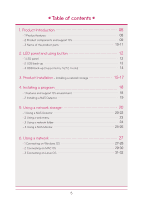LG N2A2DD2 Owner's Manual
LG N2A2DD2 Manual
 |
UPC - 058231298741
View all LG N2A2DD2 manuals
Add to My Manuals
Save this manual to your list of manuals |
LG N2A2DD2 manual content summary:
- LG N2A2DD2 | Owner's Manual - Page 1
1 - LG N2A2DD2 | Owner's Manual - Page 2
change the structure of the system in any way. This may cause electric shock. 5 When dealing with system components, strictly abide by the instruction manual. Physical contact with the soldering on the backside of components may cause severe injury. 6 When transporting the system, first turn off the - LG N2A2DD2 | Owner's Manual - Page 3
electrical shock or fire. 10 Keep the power cords and sockets clean at all times to avoid fire and electrical shock. 11 In the event of moisture entering the system, immediately disconnect the power and contact the service centre, to avoid the danger of system damage, electrical shock, and fire. 12 - LG N2A2DD2 | Owner's Manual - Page 4
Safety warning ! Warning 21 Do not disassemble the power supply, to avoid the danger of electric shock. 22 Keep children away from the system, as consuming any parts will cause serious injury. In the event of swal- lowing any parts, such as screws, immediately seek medical treatment. 23 Ensure that - LG N2A2DD2 | Owner's Manual - Page 5
a program - 1 Features and support OS environment - 2 Installing a NAS Detector 5. Using a network storage - 1 Using a NAS Detector - 2 Using a web menu - 3 Using a network folder - 4 Using a NAS Monitor 6. Using a network - 1 Connecting on Windows OS - 2 Connecting on MAC OS - 3 Connecting on Linux - LG N2A2DD2 | Owner's Manual - Page 6
LG Network Storage share set-up - 1 User set-up - 2 Folder creation/deletion/editing/authority set-up 9. File back-up service - 1 DVD (Supported by N2T2 model) - 2 USB back-up set-up - 3 Schedule Backup & Restoration (Supported by N2T2 model) - 4 Time machine 10. File share service - 1 File server - LG N2A2DD2 | Owner's Manual - Page 7
-99 100 13. Mobile UI - To Use on iPhone 100-101 14. Network storage management and self-diagnosis function 102-103 15. Setting up method of a network sharing device 104-105 16. Supplement - 1 Volume Construction & RAID Configuration - 2 Open source software information 106 106-107 108-110 7 - LG N2A2DD2 | Owner's Manual - Page 8
1-1. Product Introduction Product features ※ N2A2 model does not support ODD function. 8 - LG N2A2DD2 | Owner's Manual - Page 9
Multimedia User Guide Quick Installation Guide Power supply cord and adaptor LAN cable Pictures or photographs used in the user manual are subject to change in accordance with the components of the model. Support OS LG Network Storage - Windows XP, Server 2003, Vista, Windows 7 - Mac OS - LG N2A2DD2 | Owner's Manual - Page 10
to change in accordance with the product. ※ N2T2 model contains a slot-type DVD drive and does not support Blu-ray media / 8cm disc. USB port : USB 2.0 interface Back-up button : A button to back-up data of a disc or USB onto NAS. ODD eject button : A button to eject a disc LED panel (Refer to page - LG N2A2DD2 | Owner's Manual - Page 11
helps to fix an adaptor cable and prevents it from falling out. Kensington Lock : This is an antitheft lock ring. FAN ※ N2A2 model does not support ODD function. 11 - LG N2A2DD2 | Owner's Manual - Page 12
with network connection and switched off when it becomes inactive. ODD : This displays action states of reading/writing of an optical disc drive, disc When you press POWER button, which is located on the back side, LG Network Storage starts and an alarm sound rings when it becomes available to use. - LG N2A2DD2 | Owner's Manual - Page 13
and the whole content of the USB device is saved in LG Network Storage. Folder name is automatically created as in the following. Storage location service/backup/usb Name of the created folder Name of the manufacturer of the storage device, serial number/type of file back-up/dates on which - LG N2A2DD2 | Owner's Manual - Page 14
switched off at this time. Data back-up It is a function to back up the content of the disc as original onto LG Network Storage. When you choose the data back-up function, folders are created according to the back-up date and data of the user is backed up below /service/backup/disc-data folder - LG N2A2DD2 | Owner's Manual - Page 15
/ switch) using a LAN cable enclosed, or directly connect the LAN port of the PC. When using the network equipment (IP network sharing device/switch/hub) : Connect LG Network Storage to user's PC using hub/switch/router as in the following. * network sharing device (Shapes may vary depending on the - LG N2A2DD2 | Owner's Manual - Page 16
2. After checking the connection of the power supply cable of LG Network Storage, press the power button at the back and start LG Network Storage. When you turn on the power at the back of Network Storage, booting is completed with a cheerful alarm sound after approximately 40 seconds~1minute - LG N2A2DD2 | Owner's Manual - Page 17
change the IP of NAS using a NAS Detector. NAS Detector -> Change Network Info -> Click on 'apply change' after changing (5-1. Refer to Using Network Storage Using NAS Detector) Click OK after entering password. Enter the password, 'admin' ※ When you connect Network Storage directly with PC using - LG N2A2DD2 | Owner's Manual - Page 18
and support OS environment "LG Network Storage PC Software Installer" CD that is provided on purchasing LG Network Storage provides programs as in the following. 1. NAS Detector "NAS Detector" provides a function of easily and quickly finding LG Network Storage present on the user's network. 2. NAS - LG N2A2DD2 | Owner's Manual - Page 19
installation NAS Detector installation The name of Network Storage is 'LG Network Storage' on web UI. 1. Insert "LG Network Storage PC Software Installer" CD that is provided with the system into an optical drive (CD/DVD drive) of the user's PC. Cautions ※ You should not put in'Network Storage - LG N2A2DD2 | Owner's Manual - Page 20
Detector' icon created on a desktop. 2. 'NAS Detector' automatically finds LG Network Storage, which is connected to the user's network currently. Once the search is completed, it shows resulted 'MAC address', 'IP address', 'Host name' of LG Network Storage in order. A MAC address : It is a unique - LG N2A2DD2 | Owner's Manual - Page 21
user's PC should be connected to the same IP network sharing device / switch / hub as LG Network Storage. 4. You can change relevant information such as IP address etc. with a click on 'Change Network Info' button. ※ In case of an environment of IP network sharing device or a presence of DHCP server - LG N2A2DD2 | Owner's Manual - Page 22
5-1. Using Network Storage Using NAS Detectorlation 5. You can access a web menu of LG Network Storage when you click on 'Open Web Menu'. 6. You can access LG Network Storage network folder when you click on 'Open Network Folder'. 7. When you click on 'Open Web Menu' or 'Open Network Folder', you - LG N2A2DD2 | Owner's Manual - Page 23
Using web menu On web menu, you can manage LG Network Storage use including setting up a network information of LG Network Storage, share management, service management. You can also set up data storage using DVD drive, back-up of mobile device on this. A Click on 'open web menu' B Choose on a pop - LG N2A2DD2 | Owner's Manual - Page 24
to PC. 1. Double-click on a short-cut icon of LG Network Storage network folder. 2. DVD drive of LG Network Storage, 'service' / 'volume1_public' / 'volume2_public' are displayed. 3. access hard disk of LG Network Storage, double-click on ' volume1_public' or ' 'volume2_public' folder. ※ If the - LG N2A2DD2 | Owner's Manual - Page 25
5-4. Using Network Storage Using NAS Monitor NAS Monitor provides several functions for users to easily use LG Network Storage. For example, when opening a network folder or trying to access web page, one can perform the action easily by clicking on a menu of NAS monitor. A Basically NAS monitor - LG N2A2DD2 | Owner's Manual - Page 26
is used to connect to FTP server. - NAS Detector It is a menu used to operate NAS detector program, which is used to change IP address of LG Network Storage. In order to use this menu, NAS detector needs to be installed in advance. - Select NAS When one LG Network Storage is being used, IP address - LG N2A2DD2 | Owner's Manual - Page 27
share service is the most important function of LG Network Storage. In this chapter, a method to use LG Network Storage as a network drive for different OS such as Windows, Mac, Linux is explained. 1. PC applied program use After installing the NAS detector program of LG Network Storage PC Software - LG N2A2DD2 | Owner's Manual - Page 28
Network Storage [Using NAS Detector] if you do not know IP address. Set-up as a network drive after Tip server connection. ※ If you set up as a network drive, you can connect to LG Network Storage more conveniently next time. A "tool" -> network drive connection" or click on network drive using - LG N2A2DD2 | Owner's Manual - Page 29
of LG Network Storage as a format of {smb://LG Network Storage IPaddress}in a 'server address' field, and then click on a 'connect' button. Please refer to 5-1. Using Network Storage [Using NAS Detector] if you do not know the IP address of LG Network Storage. Enter the log in ID and password, and - LG N2A2DD2 | Owner's Manual - Page 30
6-2. Using network Connecting in MAC OS Select the volume (example: / device / service / volume1_public) you will use in the folder list of LG Network Storage, and click on "OK" button. The pertinent share folder opens and you can see the content of the folder. 30 - LG N2A2DD2 | Owner's Manual - Page 31
LG Network Storage supports Linux system through SMB service on top of Windows and MAC OS. A connecting method in Linux system is as follows. It is explained with ubuntu as a standard here. A After clicking on 'Place' on the menu bar, select 'Network B When you click on 'network', LG Network Storage - LG N2A2DD2 | Owner's Manual - Page 32
connect to LG Network Storage when you enter the ID and password. It is set up as ID: admin, password: admin on initial release. It is recommended to change the password after connecting to the web administrator page later on for the security reason. After logging in, LG Network Storage share folder - LG N2A2DD2 | Owner's Manual - Page 33
up may create a problem in connection. 1. System name A Click on 'system name' tab at the 'network' Enter the system name of LG Network Storage. For system name Name that can be used : LG-NAS, LGNAS-123 Name that can not be used : LG_NAS, -LGNAS, 123-LG, LG-#, LG/N Enter the explanation of the system - LG N2A2DD2 | Owner's Manual - Page 34
'manual IP setting' when you have received an assigned IP address from a network administrator network environment. - Default gateway address: It assigns a route to go outside When there is no standard gateway present on the network, enter the IP address. - DNS server address(Primary): DNS server - LG N2A2DD2 | Owner's Manual - Page 35
7-1. System set-up Network set-up 3. Workgroup A Set up a name of the workgroup Windows network supports. You can access LG Network Storage share folder on Windows through this. B Click on `Apply` button 35 - LG N2A2DD2 | Owner's Manual - Page 36
7-2. System set-up Remote access 1. [UPnP] It is possible that LG Network Storage directly receives the request being sent to network sharing device connected LG Network Storage using UPnP port forwarding. When connecting LG Network Storage from the outside via DDNS, it should be set up in a way - LG N2A2DD2 | Owner's Manual - Page 37
LG Network Storage with the domain name from the outside using DDNS..(example : http://myname.lgnas.com , or ftp://myname.lgnas.com) In case of using a fixed IP, it is possible to connect to the server domain name in other Network Storage. ※ Please be cautious not to lose password. 'DDNS is working - LG N2A2DD2 | Owner's Manual - Page 38
-up A If you want to change date and time, click on `Time` button B Click on 'Edit' button You can assign the region in which LG Network Storage is currently installed using 'time zone'. You should enter a correct value as a correct time zone set-up may have an impact on NTP action. Click 'Apply - LG N2A2DD2 | Owner's Manual - Page 39
to LG Network Storage, volume must be set up. If the volume is not configured, you cannot connect to the network drive nor use functions such as backing up using USB or an optical disk. This product provides the following 5 volume configuration methods for the user's requirement - RAID 0(Stripping - LG N2A2DD2 | Owner's Manual - Page 40
System set-up Hard drive set-up A There are 5 menus for new volume configuration, including "RAID 0(stripping)", "RAID 1(Mirroring) for important data", "Linear Volume(JBOB)" and "Individual disk(Disk 1, Disk 2)". B Select desired configuration and click "Apply". ※ RAID 1 (mirroring) + linear (JBOD - LG N2A2DD2 | Owner's Manual - Page 41
the below procedures. A Press the shutdown button in the web, system -> power -> shutdown. B Insert the second disk in the LG Network Storage and turn the power on. In the web, log in and open system -> Hard drive Press the "add/remove disk" button above the "change volume configuration". 41 - LG N2A2DD2 | Owner's Manual - Page 42
4. empty trashbox If you delete file or folder while working in the network drive, trashbox is created and deleted files are temporarily moved here. If you created at the every uppermost folder, if there have been a lot of user folders created, the same number of the trashbox is created. In this - LG N2A2DD2 | Owner's Manual - Page 43
the pertinent bad sector when the bad sector was detected while the user is reading the content of the hard disk. In general hard disk activates a function of Active BSR. Disable : it stops a function of Active BSR. (default) B Click on 'Apply' button For your information: - Even if you use the - LG N2A2DD2 | Owner's Manual - Page 44
certain folders, which allows data recovery even after the loss of source data. If SMB (Samba) and FTB is used to store data in the LG Network Storage and a change incurs in the source folder, the same change will apply to the destination folder and the source folder will be double protected. 1. Add - LG N2A2DD2 | Owner's Manual - Page 45
' button. B Edit the "source path" and the "destination path" and press "OK" to confirm the edited set-up. ※ Only one item can be edited at a time. 3. Edit Selective Mirror List A Checkbox the item to be deleted. B Press the "delete" button to confirm the deleted set-up. ※ More than one item at - LG N2A2DD2 | Owner's Manual - Page 46
to be in stand-by mode when there is no data transfer of LG Network Storage for a certain time period. If you read or write the data of LG Network Storage on stand-by mode, the hard disk of LG Network Storage becomes activated and you can operate it normally after 3-15 seconds. ※ It is recommended - LG N2A2DD2 | Owner's Manual - Page 47
of selecting 'Enable', please proceed to the next step. ※ LG Network Storage supports USB UPS affiliated with APC only. B Select as to whether you will shut down LG Network Storage after an assigned period of time, or you will shut down LG Network Stor age depending on the power state of the UPS - LG N2A2DD2 | Owner's Manual - Page 48
language is the standard language seen when the user access the web for the first time. ※ If you set up to use user. (example: FTP use) In order to use various languages simultaneously, please select Unicode. In case of selecting the Unicode, the user should use the program Unicode is supported - LG N2A2DD2 | Owner's Manual - Page 49
time may take 1 minute ~ several minutes. When you upgrade the firmware, please stop other actions, and be careful that the power is not turned off. In addition, warn in advance so that the client user does not access LG Network Storage during firmware upgrade. ※ N2A2 model does not support - LG N2A2DD2 | Owner's Manual - Page 50
the set-up information of LG Network Storage at a certain time point. Network set-up (system name, IP address, operation group), time set-up (date/time, NTP), email alert service set-up, service set-up value are backed up, and a separate back-up is necessary for the user's data. A Save : You can - LG N2A2DD2 | Owner's Manual - Page 51
7-11. System set-up Email alert service set-up You can check the usage of LG Network Storage periodically using the email alert service. In addition, it is possible to let the pertinent user know of the registration result after the new user registration. Select 'enable' to use a function of email - LG N2A2DD2 | Owner's Manual - Page 52
and other equipments of LG Network Storage. When you need rather detailed information or editing, you can move to the pertinent web page by clicking on icons on the bottom. Network : It displays information including MAC address, IP address, sub-net mask, gateway, DNS server, size of Ethernet frame - LG N2A2DD2 | Owner's Manual - Page 53
of all of the DVD drives installed in LG Network Storage. (Supported by N2T2 model) USB : It displays information of all of the USB devices connected to LG Network Storage. F Access Status : It displays the present condition of the users who are currently using LG Network Storage. (SMB , FTP) 53 - LG N2A2DD2 | Owner's Manual - Page 54
the history of the service relevant to LG Network Storage. System Log : it shows the history of the system. Samba Log : it shows the usage history of the share folder through Samba. FTP Log : it shows the usage history of FTP. DVD Log : it shows the history of the DVD. (Supported by N2T2 model) Self - LG N2A2DD2 | Owner's Manual - Page 55
8-1. LG Network Storage share set-up User set-up It shows currently registered users, and you can create a new user and modify or delete the information of the registered user. 1. Add user Click on 'User' Click on `Create User` whom you will share it with. After setting up the ID and password of - LG N2A2DD2 | Owner's Manual - Page 56
8-1. LG Network Storage share set-up User set-up 3. Group It shows registered groups at present, and you can create a new group, delete the group and add or remove users from the registered group. 4. Adding a new group Move to `Group` tab after clicking on `User` menu Click on 'Create a New Group' - LG N2A2DD2 | Owner's Manual - Page 57
LG Network Storage a new group, delete the group, and add or remove users from the registered group. Enter a name of the share network drive) in Windows / Mac / Unix. For more detailed method of connection, please refer to 6. Using network. - AFP(Mac): It activates folder access through AFP of the Mac - LG N2A2DD2 | Owner's Manual - Page 58
9-1. File back-up service DVD You can save data within a hard disk of LG Network Storage into an optical disc using an internal DVD drive. Such method enables a secondary back-up of the data, therefore is completed, it automatically ejects the disc. ※ N2A2 model does not support ODD function. 58 - LG N2A2DD2 | Owner's Manual - Page 59
9-1. File back-up service DVD 2. Image burning It is a function to write the image file saved in LG Network Storage to the disc. (iso front. - data back-up : Contents in the media are backed up as they are to Network Storage. - image back-up (iso file) : Contents in the media is backed up as one - LG N2A2DD2 | Owner's Manual - Page 60
USB list It displays the list of USB device connected to LG Network Storage Back-up set-up order Install USB device to LG Network Storage ※ LG Network Storage(N2T2/ N2A2) has 1 USB port in the front and 1 USB port in the back. File backup service ->'Click on 'USB Backup' -> It displays the list with - LG N2A2DD2 | Owner's Manual - Page 61
9-2. File back-up service USB back-up set-up Name : Save the operation name. (Automatic creation) can assign a specific folder, which is not a standard folder. USB auto sync : Every time USB is installed, it automatically recognizes, and automatically performs back-up operation according to the set- - LG N2A2DD2 | Owner's Manual - Page 62
File back-up service USB back-up set-up Incremental back-up and Full back-up LG Network Storage supports two types namely, incremental back-up and full backup for the back-up of mobile storage device. For the location in which mobile storage device is backed up, there are user assigned folder and - LG N2A2DD2 | Owner's Manual - Page 63
9-2. File back-up service USB back-up set-up On second back-up, (January 2nd 2009), a.txt and b.txt are deleted, d.txt and e.txt are added. At this time, USB contains files as follows. ex 2) A folder with the date of back-up is created and only added or changed files are saved there - LG N2A2DD2 | Owner's Manual - Page 64
9-2. File back-up service USB back-up set-up On third back-up (January 3rd 2009) it opens e.txt, edit the content and then saves. At this time, only e.txt is saved in a new folder. And c.txt, d.txt, e.txt currently present in USB are backed up as original in last backup. ex 3) ※ex - LG N2A2DD2 | Owner's Manual - Page 65
service Schedule Backup & Restoration This function allows you to back up and restore the data stored in LG Network Storage, using DVD drive. A folder needs to be selected to schedule backup. The user disc can be used to back up for the first time. To initialize a disc, click 'Erase Disc' button. - LG N2A2DD2 | Owner's Manual - Page 66
9-3. File back-up service Schedule Backup & Restoration 2. Create a Backup Schedule Click 'Create' button to create a backup schedule. Fill in the schedule as below. - Enter the name. - Enter description. - Select the folder in LG Network Storage to be backed up. - Select a back up cycle from 'Daily - LG N2A2DD2 | Owner's Manual - Page 67
9-3. File back-up service Schedule Backup & Restoration - Select a backup method. Backup is done by file, and it is possible to select 'Incremental Backup and 'Full Backup'. When backup is - LG N2A2DD2 | Owner's Manual - Page 68
9-3. File back-up service Schedule Backup & Restoration 4. Start Scheduled Backup You can backup cannot be done in the cases below. - When playing media using DVD drive - When a disc is not inserted at the designated time - When the inserted disc is not a writable disc or initialized disc. 5. - LG N2A2DD2 | Owner's Manual - Page 69
9-3. File back-up service Schedule Backup & Restoration Check the backup folder and database. To check, put a check on 'Verify after Burning' check box when setting backup. It may take more time to back up when using 'Verify' function. Even if you move to another webpage or log out during backup - LG N2A2DD2 | Owner's Manual - Page 70
9-3. File back-up service Schedule Backup & Restoration 6. Replace a Backup Disc If Backup List' menu and back them up consecutively, or insert a writable disk for automatic backup at a preset time. Screen below will pop up when you click 'Backup' button for consecutive backups. The file in red is - LG N2A2DD2 | Owner's Manual - Page 71
9-3. File back-up service Schedule Backup & Restoration 7. Reload Clicking 'Reload' button can lead to two situations below. Incremental Backup Files except ones that have been up will be loaded. Backup will finish upon completion of this process, and the screen below will pop up at this time. 71 - LG N2A2DD2 | Owner's Manual - Page 72
certain file or a folder from the disc that has been backed up to LG Network Storage. Restoration is done in the fixed folder(/LG Network Storage/Share/Restore), and a name of the folder will be the date and time of restoration, for example, '100217_173754'. 1. Restore a Folder or a File - LG N2A2DD2 | Owner's Manual - Page 73
9-3. File back-up service Schedule Backup & Restoration 'Select a file to restore Search' button. 2. Restore by Using Disc DB When scheduled backup database stored in NAS is deleted from initializing NAS system or backup schedule, it is possible to restore it by using the database - LG N2A2DD2 | Owner's Manual - Page 74
9-3. File back-up service Schedule Backup & Restoration You will see what's in the database in the disc on the bottom. File name in red means that there is a file - LG N2A2DD2 | Owner's Manual - Page 75
9-3. File back-up service Schedule Backup & Restoration The process below can be repeated in accordance with the number of the discs backed up. When the backup disc. Be cautioned during initialization as the previous backup database will be deleted and the disc in the drive will be initialized. 75 - LG N2A2DD2 | Owner's Manual - Page 76
9-3. File back-up service Schedule Backup & Restoration 4. Manage Restoration History You check and manage button to save database on backup history in the user's computer. Database for backup history saved in the user's computer can be restored in NAS. To restore backup history, first put a check - LG N2A2DD2 | Owner's Manual - Page 77
9-3. File back-up service Schedule Backup & Restoration 5. Backup history You can see Backup and Initialization history. 6. Backup Information You can see information on backup and initialization history from 'Backup - LG N2A2DD2 | Owner's Manual - Page 78
9-3. File back-up service Schedule Backup & Restoration In addition, you can see more details by searching for time information on 'Backup History' from 'System - Log - DVD log'. 78 - LG N2A2DD2 | Owner's Manual - Page 79
9-4. File back-up service Timemachine Time Machine service is a function of an automatic back-up which is internal in Mac OS X. It is a service that maintains the copy of Mac data as the up-to-date state in LG Network Storage. ※ This service supports Mac OS X version 10.5 Leopard or higher. 1. Web - LG N2A2DD2 | Owner's Manual - Page 80
IP address, please refer to 5-1. Using NAS Detector. The port number can be changed to a random value the user sets up. Default of FTP port number is 21. If you use the default (21), you can access while omitting 21. ※ When using DDNS service LG Network Storage provides, you can access using 'ftp - LG N2A2DD2 | Owner's Manual - Page 81
it is prohibited to operate FTP server on the local network using a firewall. In case of a problem with FTP access, it is recommended to refer to IP network sharing device manual or receive help from the network administrator. ※ LG Network Storage supports FTPS, which has been strengthened - LG N2A2DD2 | Owner's Manual - Page 82
10-2. File sharing service Web server Web Server is a function that allows the user to create his or her homepage in NAS. A When the web server is enabled, 'myweb' folder will be created in NAS, and the use can upload what he or she wants to put on the web, using SAMBA. When uploading by using FTP, - LG N2A2DD2 | Owner's Manual - Page 83
in advance. Or enter the route of the torrent file on URL. You can find completely downloaded file below \service\Torrent of the network folder. 2. Use Open : Register the torrent file of the file to download. Remove : Delete the file you chose from the list. The actual file is not deleted. Pause - LG N2A2DD2 | Owner's Manual - Page 84
USB printer as a network printer by connecting to LG Network Storage. 'File share service'-> Click on ' network printer 'Enable' Click on 'apply' 1. Windows users After you set up the network printer as "enable" on web menu, and connect to share folder of LG Network Storage, then the printer icon - LG N2A2DD2 | Owner's Manual - Page 85
10-4. File sharing service Network printer 2. Mac users OS X 10.4 Tiger Click on 'move>utility' from 'Windows printer through SAMBA'. iii. Enter URI of the printer. The format is [smb: //LG Network Storage IP address/ printer name]. You can find the printer name from a page 'equipment organization > - LG N2A2DD2 | Owner's Manual - Page 86
10-4. File sharing service Network printer Click on '+' button on the left botton. On a pop-up window : Click on Windows on the top. When 'workgroup' appear, choose workgroup -> Host name of LG Network Storage in use -> printer to be used in order. F Choose 'choose driver to be used..' from 'printer - LG N2A2DD2 | Owner's Manual - Page 87
LG NETWORK STORAGE and Rsync-server configuration on the source LG NETWORK STORAGE are needed. 1. RSYNC-server Configuration User may configure functions for data backup from another LG NETWORK STORAGE within the same network. For data backup from another LG NETWORK STORAGE within the same network - LG N2A2DD2 | Owner's Manual - Page 88
to the LG NETWORK STORAGE for data backup must refer to [Section8. Add User] to generate a new user account. Input user password. Configure target directory to save backed up data. F Select 'Save' to save. Check 'Enable' for the Rsync server to activate a remote data backup service as a server - LG N2A2DD2 | Owner's Manual - Page 89
name as configured for the Rsync-server. - Target Server IP : Enter IP address of the target LG NETWORK STORAGE (Rsync-server). - User ID : Enter the same ID as configured for the Rsync-server. - Password : Enter the same password as configured for the Rsync-server. - Click on the 'Choose Directory - LG N2A2DD2 | Owner's Manual - Page 90
the remote data backup service is successfully completed, the progress percentage will show 100 and a completion message will appear. ※ Complete Rsync-server configuration on target NAS and complete all Rsync-client configurations on source NAS before selecting 'Sync'. The machine may otherwise not - LG N2A2DD2 | Owner's Manual - Page 91
10-5. File sharing service RSYNC (Remote Data Backup Service) Restore Data Using Rsync The user's damaged data can be backed up from another LG NETWORK STORAGE containing the backed up data within the same network. For remote data restoration. Select the name of a remote data backup task performed - LG N2A2DD2 | Owner's Manual - Page 92
share multimedia data of LG Network Storage through the network. Operate windows search engine. Copy multimedia file to service\DLNA ※ Do not delete the original route established (default: \service\DLNA). Sharing multimedia may be stopped. ※ Please use supporting multimedia format file. A format - LG N2A2DD2 | Owner's Manual - Page 93
the multimedia information saved in LG Network Storage by choosing LG Media Server in Library. ※ For more details regarding use method of Windows Media Player 11, please refer to help function of Windows Media Player 11. ※ It is possible that an exclusive DLNA server software is installed on PC - LG N2A2DD2 | Owner's Manual - Page 94
when (set-up) > (network set-up) > (access media server) is activated. - Name of folder displayed varies according to the DLNA server. Default is LGNAS. - It is possible that some file cannot be played or there might be limited operation during play according to a machine in use. - You cannot - LG N2A2DD2 | Owner's Manual - Page 95
As for supporting photograph file form, photograph access and viewing method, please refer to the user manual of the digital photo frame. ※ For connection set-up between the digital frame and LG Network Storage, please refer to DMA user manual of the digital photo frame. 6. When using AV machine as - LG N2A2DD2 | Owner's Manual - Page 96
iTunes It is possible to play music file saved in LG Network Storage using iTunes service with iTunes program for PC/Mac. It does not affect a storage space of PC/Mac as all music are transferred with streaming type. 'Multimedia service' -> click on use 'iTunes' -> click on use 'Enable' ※ If you - LG N2A2DD2 | Owner's Manual - Page 97
11-3. Multimedia service Home Monitoring You can connect USB webcam to NAS to use a live view and screen might be charged with a high fee when connecting to a cellular network using a smart phone. ※ LG Network Storage supports UVC(USB Video Class) - compatible web camera only. Please check whether - LG N2A2DD2 | Owner's Manual - Page 98
of LG Network Storage server through using web browser. - Browser requirement specification IE 6 or higher , Firefox 3.5 or higher, Safari, Opera, - Download choose a file and click on a download button. ※ It is required to use 7zip when unzipping a downloaded zipfile. Please use 7zip in Mac OS - LG N2A2DD2 | Owner's Manual - Page 99
expiration date. (days) you can set up a password. (option) click on create button use a created link that is copied ※ An address of the open link creates IP address of LG Network Storage, which has been set up as a basis. When LG Network Storage is accessible from the outside, open link becomes - LG N2A2DD2 | Owner's Manual - Page 100
. ※ If you wish to change a password, enter a previous password in "user password" and then enter a password to which you want to change in "new password" and "new password confirmation". 13. Mobile UI To Use on iPhone By using mobile UI, you can access LG Network Storage anywhere with an internet - LG N2A2DD2 | Owner's Manual - Page 101
Screen Service and user-designated folder(default: volume1_public Network storage, on iPhone(iPod and iPad). 3. Setting Screen You can change the setting only when you log into the administrator's account. Auto Login Mode remembers ID and password on the login screen. You can change the time - LG N2A2DD2 | Owner's Manual - Page 102
to the explanation. Categories initialized with LG Network Storage default - system administrator ID password: admin, admin - network set-up/TCP/IP organization: DHCP mode set as a standard - organization information of the hard disk - set-up value of the service -user / folder / group list Log in - LG N2A2DD2 | Owner's Manual - Page 103
refer to 7-13 System set-up [checking system set-up log] 4. Operating self-diagnostic mode LG Network Storage helps users to be aware easily and take necessary measures if there is a problem created in the server using internal self-diagnostic mode. Volume needs to be organized in advance prior to - LG N2A2DD2 | Owner's Manual - Page 104
Case PC Internet line General network sharing device1 Network Storage - After connecting to the network sharing device, enter the internal IP of 'Network Storage' in DMZ. 2. Switch hub Case Network sharing device1 Switch hub Internet line PC Network Storage Set-top box IPTV Internet - LG N2A2DD2 | Owner's Manual - Page 105
Internet line Network sharing device1 Internet phone Network sharing device2 PC Network Storage A Check IP of network sharing device2 in PC. B Check WAN IP and gateway (IP of the network sharing device1 ) on the set-up screen of the network sharing device2. ※ Please refer to a manual of the - LG N2A2DD2 | Owner's Manual - Page 106
and supported RAID level. 1. Single Disk (None) volumes The volume can be configured to each Disk without configuring the RAID. This efficiently transferred, saved and backed up to another configured Disk. The volume's storage capacity is equal to that of the smallest Disk in the RAID1, as - LG N2A2DD2 | Owner's Manual - Page 107
& RAID Configuration are stored to each Disk, though the performance is excellent at this time. In order to secure data stored, Information is not read when Disk is damaged, saved date in the volume will be lost. The storage capacity of the volume as a whole is the sum of the capacities - LG N2A2DD2 | Owner's Manual - Page 108
16-2. Supplement Open source software information The following GPL executables and LGPL libraries used in quota readline scst-iscsi sed sg3-utils shadow smartmontools smbwebclient ssmtp sysklogd sysstat time tree transmission u-boot udev util-linux GPLv3.0 binutils gnupg parted rsync samba wget - LG N2A2DD2 | Owner's Manual - Page 109
the date of the distribution of this product by LG Electronics. 2. You can obtain a copy of Server under Apache License 2.0 Copyright 2006 The Apache Software Foundation. This product includes software developed at The Apache Software Foundation (http://www.apache. org/). Portions of this software - LG N2A2DD2 | Owner's Manual - Page 110
. dhcp3 : Copyright Internet Systems Consortium (ISC) dibi : Copyright 2005, 2008 David Grudl (http://davidgrudl.com : copyright 2004, Jan Kneschke, incremental Ncurses : Copyright 1998 Free Software Foundation, Inc. ntp : Copyright David L. Mills 1992-2006 pcre