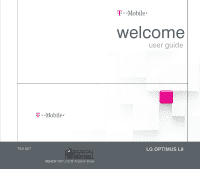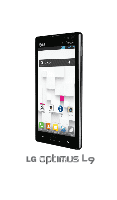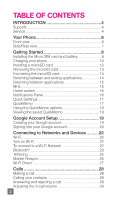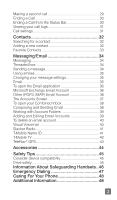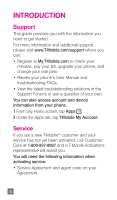LG P769 Quick Start Guide - English
LG P769 Manual
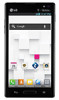 |
View all LG P769 manuals
Add to My Manuals
Save this manual to your list of manuals |
LG P769 manual content summary:
- LG P769 | Quick Start Guide - English - Page 1
welcome user guide TM1827 MBM63817901 (1.0) W Printed in Korea LG OPTIMUS L9 - LG P769 | Quick Start Guide - English - Page 2
- LG P769 | Quick Start Guide - English - Page 3
- LG P769 | Quick Start Guide - English - Page 4
OF CONTENTS INTRODUCTION 4 Support 4 Service 4 Your Phone 6 Front view 6 Side/Rear view 7 Getting Started 8 Installing the Micro SIM card and battery 8 Charging your phone 10 Inserting a microSD card 12 Removing the microSD card 13 Formatting the microSD card 14 Switching between and - LG P769 | Quick Start Guide - English - Page 5
40 Visual Voicemail 40 Slacker Radio 41 T-Mobile Name ID 41 T-Mobile TV 42 TeleNav® GPS 43 Accessories 44 Safety Tips 45 Consider device compatibility 45 Drive safely 45 Information About Safeguarding Handsets ..46 Emergency Dialing 47 Caring For Your Phone 48 Additional Information 48 3 - LG P769 | Quick Start Guide - English - Page 6
latest troubleshooting solutions in the Support Forums or ask a question of your own. You can also access account and device information from your phone. 1 From any Home screen, tap Apps . 2 Under the Apps tab, tap T-Mobile My Account. Service If you are a new T-Mobile® customer and your service has - LG P769 | Quick Start Guide - English - Page 7
or government agency, address, and tax ID. • Your Social Security number, current driver's license number, and date of birth for credit check purposes. • Your choice of T-Mobile rate plan and services (see www.T-Mobile.com for latest plan information). • Micro SIM serial number and IMEI number - LG P769 | Quick Start Guide - English - Page 8
Your Phone Front view 1 23 1 Earpiece 2 Front Camera Lens 3 Proximity Sensor 4 Back Key 5 Home Key 6 Menu Key 45 6 78 9 10 7 3.5mm Headset Jack 8 Microphone(Sub) 9 Charger/Accessory Port 10 Microphone(Main) 6 - LG P769 | Quick Start Guide - English - Page 9
Down Key to switch to silent mode. TIP: QuickMemo Press and hold the Volume Up and Volume Down Keys for one second to access QuickMemo (See on page 17). 2 Power/Lock Key 1 5 6 2 3 7 4 1 Back Cover 2 Fingertip Cutout 3 Battery 4 External Speaker 5 Back Camera Lens 6 Flash 7 MicroSD Card Slot 7 - LG P769 | Quick Start Guide - English - Page 10
Getting Started Installing the Micro SIM card and battery Before you can start exploring your new phone, you'll need to set it up. To insert the Micro SIM card and battery: 1 Hold the phone on your hand firmly. With the other hand, lift the back cover using the fingertip cutout located at the bottom - LG P769 | Quick Start Guide - English - Page 11
3 Insert the battery into place by aligning the gold contacts on the phone and the battery and press the battery down until it clicks into place . 4 Align the back cover over the battery compartment and press it down until it clicks into place . 9 - LG P769 | Quick Start Guide - English - Page 12
Charging your phone A rechargeable Li-ion battery is used to power your phone. A wall charger, which is included with your phone, is used to charge the battery. Ask your T-Mobile sales representative for further details regarding approved batteries and chargers. Before using your phone for the first - LG P769 | Quick Start Guide - English - Page 13
this rear area, as that will cause loss of performance. When charging your phone with a fully discharged battery, the keypad LED will briefly flash indicating charging is occurring in a mode designed to prevent battery damage. The blinking will stop and normal charging will commence once a sufficient - LG P769 | Quick Start Guide - English - Page 14
Internal Antenna Inserting a microSD card Insert a microSD™ card to use the camera and other multimedia features. Multimedia contents can be saved in the microSD card. NOTE This device supports up to a 32GB microSD card. 1 Remove the back cover as previously described. Fingertip Cutout 12 - LG P769 | Quick Start Guide - English - Page 15
downwards. Removing the microSD card To safely remove the microSD card from your phone, first you need to unmount it. 1 From the Home screen, tap the Menu Key and tap System settings > Storage > Unmount SD card > OK. 2 Remove the back cover and gently pull the microSD card from the slot. Warning - LG P769 | Quick Start Guide - English - Page 16
All files stored on your microSD card are deleted when you format the card. NOTE To format the microSD card, you must first unmount it. 1 From the Home screen, tap the Menu Key and tap System settings > Storage. 2 Tap Erase SD card (twice). 3 If you set an unlock pattern, enter it and tap Erase - LG P769 | Quick Start Guide - English - Page 17
the Home screen, tap the Menu Key and tap App settings and select the Running tab. 2 Tap the desired application and tap Stop to stop it. MHL MHL(Mobile High-Definition Link) is a mobile audio/video interface standard for connecting mobile phones and other portable consumer electronics devices - LG P769 | Quick Start Guide - English - Page 18
or right to view the different Home screen panels. You can also customize each panel with folders and widgets, which are shortcuts to your You can view and edit a list of all recent notifications. The Notifications Panel runs across the top of your screen. 1 Touch and drag the Status Bar to the bottom - LG P769 | Quick Start Guide - English - Page 19
set modes, including QuickMemo, Sound, Wi-Fi, Bluetooth, Accounts & sync, Airplane Mode, Auto-rotate screen, Brightness, Data enabled, and GPS. Tap easily and efficiently create memos during a call, with a saved picture or on the current phone screen. 1 While viewing the screen you want to capture - LG P769 | Quick Start Guide - English - Page 20
2 Select the desired menu option from Pen type, Color, Eraser, and create a memo. 3 Touch to save the memo. The image is saved into the QuickMemo album in the Gallery application. NOTE Please use a fingertip while using QuickMemo. Do not use your fingernail. 18 - LG P769 | Quick Start Guide - English - Page 21
the memo with others. - Save the memo. Viewing the saved QuickMemo From the Home screen, phone, you will be required to sign in with your existing Google account. If you do not have a Google account, you will be prompted to create one. Creating your Google account 1 From the Home screen, tap Apps - LG P769 | Quick Start Guide - English - Page 22
phone will communicate with Google servers and check for username availability. 5 Enter and re-enter your password. Then follow the instructions phone will sync with your Google services, such as GmailTM, Contacts, Google Calendar, and Picasa™ photo albums. You can also use Google MapsTM, download - LG P769 | Quick Start Guide - English - Page 23
, work only with the first Google Account you add. If you plan to use more than one Google Account with your phone, be and other information from these applications and services on the web are synchronized with your phone. If you don't sign into instructions on how to sign into that account. 21 - LG P769 | Quick Start Guide - English - Page 24
can simply connect to them. Others are hidden or implement other security features, so you must configure your phone in order to connect to them. Turn From the Home screen, tap the Menu Key and tap System settings > Wi-Fi. 2 Make sure Wi-Fi is on. Your phone will begin scanning for available Wi-Fi - LG P769 | Quick Start Guide - English - Page 25
a Wi-Fi network and use a network connection, additional data charges may apply. See Service Plan for details and restrictions. TIP Turn off Wi-Fi when you're not using it to extend the life of your battery. NOTE This device supports WEP, WPA/WPA2- PSK, WPA PSK, WPA2 Only PSK and 802.1x EAP - LG P769 | Quick Start Guide - English - Page 26
* Connecting to FTP (only if the FTP server is supported on your handset): From the Home screen, tap the Menu Key and tap System settings > Bluetooth. Make sure Bluetooth is turned on. Tap Make phone visible. Then search for other devices. Find the service you want and connect to the FTP server. 24 - LG P769 | Quick Start Guide - English - Page 27
fied devices. - If you want to search for this phone from other devices, from the Home screen, tap the Menu Key and tap System settings > Bluetooth. Make sure Bluetooth is turned on. Tap Make phone visible to other Bluetooth devices for 120 seconds. - Supported profiles are HFP/HSP, A2DP, AVRCP, OPP - LG P769 | Quick Start Guide - English - Page 28
HotSpot and set a password upon first use. NOTE To use your phone's HotSpot capability, you must have the Smartphone Mobile HotSpot service added to your rate plan. In addition, your Smartphone Mobile Hotspot service cannot be used at the same time as Wi-Fi. Please close your Wi-Fi connection prior - LG P769 | Quick Start Guide - English - Page 29
connect two devices via Wi-Fi without requiring an access point. Connect your device to another Wi-Fi device 1 From the Home screen, tap the Menu Key > System settings > More > Wi-Fi Direct. 2 Tap the Wi-Fi Direct checkbox to activate the function. 3 Select a device and then select Connect. When the - LG P769 | Quick Start Guide - English - Page 30
Home screen, tap Phone the keypad. to open 2 Enter the number on the keypad. To delete a digit, tap Clear . 3 Tap Call to make a call. 4 To end a call, tap End . TIP To enter "+" to make international calls, touch and hold . Calling your contacts 1 From the Home screen, tap Apps and then tap - LG P769 | Quick Start Guide - English - Page 31
unknown, the Quick msg icon is not available. When the screen is unlocked When your phone rings, tap Answer . Tap Decline to reject an incoming call. the Volume Keys on the left side of the phone. Making a second call 1 During your initial call, tap the Menu Key and select Add call. 2 Dial the - LG P769 | Quick Start Guide - English - Page 32
the current call screen and return to the Home screen, you will be notified that you are still on an active call by the green phone icon within the Status Bar. Active Call Notification Ending a Call from the Status Bar 1 Touch and drag the Status Bar down to open the Notifications - LG P769 | Quick Start Guide - English - Page 33
duration of the call. TIP Tap the Menu Key , then tap Clear all to delete all the recorded items. Call settings You can configure phone call settings, such as call forwarding, and other special features offered by T-Mobile. 1 From the Home screen, tap the Menu Key and tap System settings. 2 Tap Call - LG P769 | Quick Start Guide - English - Page 34
phone and synchronize them with the contacts in your Google Account or other accounts that support syncing contacts. Searching for a contact 1 From the Home screen, tap Apps letter. Adding a new contact 1 Tap Phone and enter the new contact's number. Tap the Menu Key > Add to Contacts > Create new - LG P769 | Quick Start Guide - English - Page 35
's name. The star turns gold and the contact is added to your favorites. To remove a contact from your favorites list 1 From the Home screen, tap Apps and then tap Contacts to open your contacts. 2 Tap the Favorites tab to view your favorite contacts. 3 Tap a contact to view its details. 4 Tap the - LG P769 | Quick Start Guide - English - Page 36
to start entering your message. 4 Tap the Menu Key to open the options menu. Choose from any of the available options. 5 Tap Send to send your message. Warning The 160-character limit may vary from country to country depending on how the text message is coded and the language used in the message - LG P769 | Quick Start Guide - English - Page 37
service plan will be decremented accordingly. NOTE When you get a text message during a call, there will be an audible notification. Using smilies Liven up your messages using smilies. When writing a new message, tap the Menu Key , then tap Insert smiley. Changing your message settings Your phone - LG P769 | Quick Start Guide - English - Page 38
To open the Email application ► From the Home screen, tap Apps Key > Email . The first time you open the Email application, a setup wizard opens to help you add an Email account. Microsoft Exchange Email Account Email - LG P769 | Quick Start Guide - English - Page 39
account's default number will be displayed. The Accounts Screen The Accounts screen lists your Combined Inbox and each of your email accounts. ► Tap Apps > Email > Menu Key > Accounts. The Account list appears. TIP To make a shortcut to the Inbox of an account: In the accounts list, touch and hold - LG P769 | Quick Start Guide - English - Page 40
the file you want to send with your message. 6 Tap Send . Touch a message in the Drafts folder to resume working on it. Your message will also be saved as a draft if you touch the Back Key before sending it. If you are not connected to a network, for example if you're working in airplane mode - LG P769 | Quick Start Guide - English - Page 41
the phone; they service provider supports, you may have additional folders. Adding and Editing Email Accounts To add an email account 1 Tap Apps > Email . 2 Select Microsoft Exchange or Other. If an email account is already set up, the wizard is not activated automatically. In this case, tap the Menu - LG P769 | Quick Start Guide - English - Page 42
the first time accessing Visual Voicemail, you may be prompted to enter a new PIN code and touch Next to activate Visual Voicemail. Note To use your phone's Visual Voicemail capability, you must have the Visual Voicemail service added to your rate plan. 3 Tap an on-screen voicemail message to play it - LG P769 | Quick Start Guide - English - Page 43
have not created an account. 3 Begin selecting the music you want to listen to. T-Mobile Name ID Lets you modify the on-screen Caller ID information. Name ID identifies unknown callers by Name, City, and State. 1 From the Home screen, tap Apps > T-Mobile Name ID . 2 Choose an on-screen option. 41 - LG P769 | Quick Start Guide - English - Page 44
live TV and Video on Demand on your phone. 1 From the Home screen, tap Apps Key > T-Mobile TV . The T-Mobile Terms and Conditions page will be shown. a free 30-day trial of the service. 5 Tap any of the available categories to begin viewing. Note T-Mobile TV must be configured over network before - LG P769 | Quick Start Guide - English - Page 45
provides driving assistance that offers both visual and voice navigation instructions for GPS navigation. 1 From the Home screen, tap Apps > TeleNav GPS . 2 If prompted, read the GPS Settings notification, tap OK and enable the necessary GPS location features. 3 Read the agreement and tap Accept to - LG P769 | Quick Start Guide - English - Page 46
a charger, a fashionable carrying case, a Bluetooth headset, or you just want to browse for fun extras, T-Mobile is the place to shop for all your phone accessories. Here are a few examples... Battery Boost Headset MicroUSB Car Charger To purchase accessories for your phone, visit T-Mobile.com - LG P769 | Quick Start Guide - English - Page 47
start moving. • Keep your phone close. If it rings and you discover it's in the back seat, do NOT crawl over the seat to answer it while driving. • Pre-program frequently used numbers into your phone for easy, one-touch dialing. • Remember that laws prohibiting or restricting the use of a cell phone - LG P769 | Quick Start Guide - English - Page 48
devices. Remote locking and wiping capabilities are also available to T-Mobile customers that have elected to subscribe to the Mobile Security service offered by our partner, Asurion, along with insurance to help replace lost or stolen devices. Lost or stolen devices should be immediately reported - LG P769 | Quick Start Guide - English - Page 49
solely to aid the PSAP in dispatching emergency assistance or to limit the search area for emergency services personnel. You should not rely solely on a phone for essential communications (such as a medical or other emergency). Please see T-Mobile's Terms and Conditions and Privacy Policy for - LG P769 | Quick Start Guide - English - Page 50
or by keeping it in a protective case. Use the original manufacturer's batteries and accessories. Non-approved batteries and accessories can harm you and damage your phone. Do not use damaged accessories. Do not attempt to charge your phone if the charger has received a sharp blow, been dropped - LG P769 | Quick Start Guide - English - Page 51
features of Mobile Security can cause your phone's battery life to diminish more quickly. Device must be powered on, have text messaging capability, and be within the T-Mobile coverage area for Mobile Security features to function. Data usage applies for download and use of Mobile Security. As - LG P769 | Quick Start Guide - English - Page 52
; duration of use may be limited and downloads may be stored solely for use with your phone. T-Mobile is not responsible for any download lost due to your error. T-Mobile is not responsible for Apps, including download, installation, use, transmission failure, interruption or delay, third party - LG P769 | Quick Start Guide - English - Page 53
, including important limitations on availability and reliability of 9-1-1 emergency service when using Wi-Fi calling. The Bluetooth® word mark and logo are owned by the Bluetooth SIG, Inc. and are used by T-Mobile under license. T-Mobile and the magenta color are registered trademarks of Deutsche - LG P769 | Quick Start Guide - English - Page 54
- LG P769 | Quick Start Guide - English - Page 55
- LG P769 | Quick Start Guide - English - Page 56
- LG P769 | Quick Start Guide - English - Page 57
- LG P769 | Quick Start Guide - English - Page 58
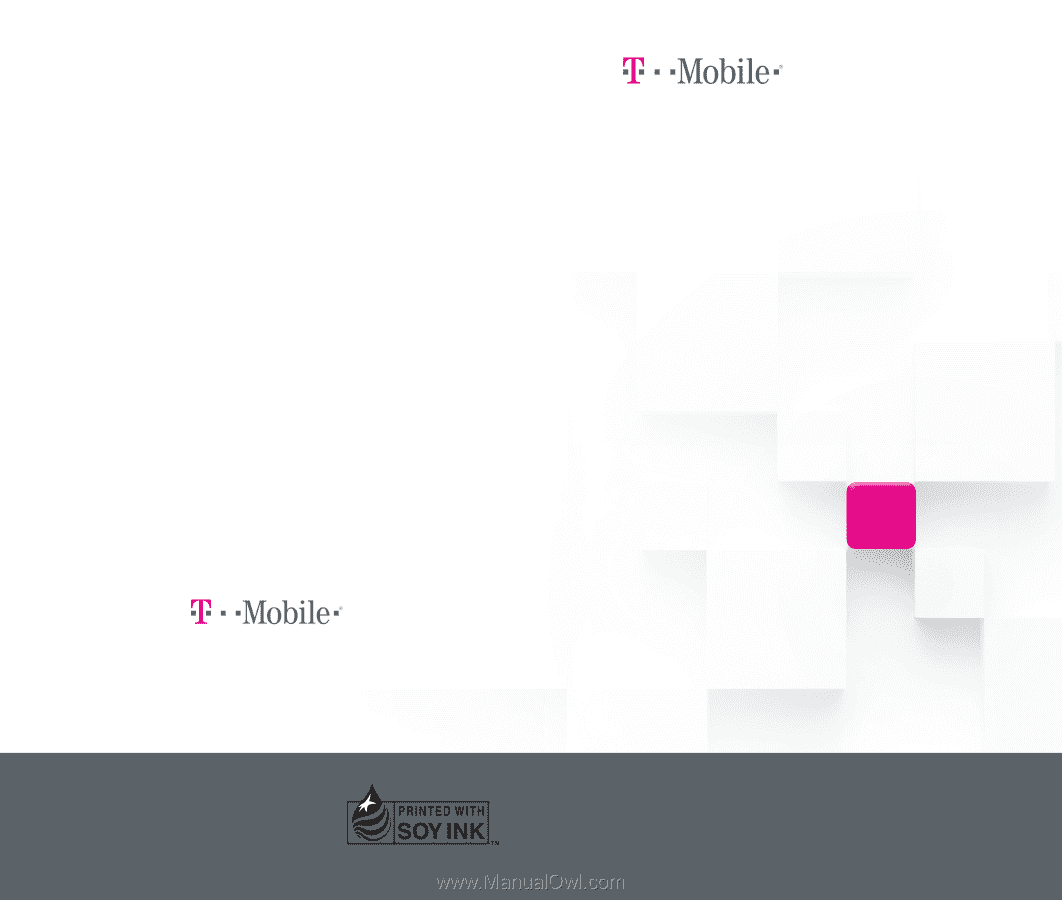
user guide
welcome
LG OPTIMUS L9
TM1827
MBM63817901 (1.0) W
Printed in Korea