LG RC199H Owners Manual
LG RC199H Manual
 |
View all LG RC199H manuals
Add to My Manuals
Save this manual to your list of manuals |
LG RC199H manual content summary:
- LG RC199H | Owners Manual - Page 1
RC199M_NA1ULL_52F DVD RECORDER/ VIDEO CASSETTE RECORDER OWNER'S MANUAL MODEL: RC199H Before connecting, operating or adjusting this product, please read this owner's manual carefully and completely. Call us and we will guide you through your first recording, for free. 1-800-243-0000 - LG RC199H | Owners Manual - Page 2
's instruction have been adhered to. CAUTION: This product employs a Laser System. To ensure proper use of this product, please read this owner's manual carefully and retain it for future reference. Should the unit require maintenance, contact an authorized service center. Performing controls - LG RC199H | Owners Manual - Page 3
instruction manual. The user could lose the authority to operate this equipment if an unauthorized change or modification is made. REGULATORY INFORMATION: FCC Part 15 This equipment has been tested and found to comply with the limits for a Class B digital device, pursuant to Part - LG RC199H | Owners Manual - Page 4
does not contain any parts that can be repaired by the user. DO NOT REMOVE THE CABINET COVER, OR YOU MAY BE EXPOSED TO DANGEROUS VOLTAGE. REFER SERVICING TO QUALIFIED SERVICE PERSONNEL ONLY. 1. Read these instructions. - All these safety and operating instructions should be read before the product - LG RC199H | Owners Manual - Page 5
displayed on other DVD Recorders or Players 50 Playing Your Recordings on Other DVD Players (Finalizing a Disc 50 REFERENCE Controlling Your TV with the Supplied Universal Remote Control 51 Language Code List 52 Area Codes List 52 Troubleshooting 53-55 Reset the Recorder 55 Specifications 56 - LG RC199H | Owners Manual - Page 6
read this owner's manual for making the task easier. Storing Discs After playing, store the disc in its case. Do DVD ALL All DVD discs listed below. -RWVR DVD-RW with VR recording mode -RWVideo DVD-RW with Video recording mode RAM DVD-RAM disc +RW DVD+RW disc -R DVD-R disc +R DVD+R (DL) disc DVD DVD - LG RC199H | Owners Manual - Page 7
only on VR mode compatible players (after finalization) [Video mode] Playable on regular DVD players (after finalization) Limited editing features DVD-R (DVD - Recordable) These Discs can be recorded only once. After you finalize a DVD-R, you cannot record on it or edit it. DVD-R discs can be only - LG RC199H | Owners Manual - Page 8
. Permission should always be sought from the copyright owner. Regional Code This unit has a regional code printed on the rear of the unit. This unit can play only DVD discs labeled same as the rear of the unit or "ALL". Notes on Regional Codes • Most DVD discs have a globe with one or more numbers - LG RC199H | Owners Manual - Page 9
IN THE PICTURE. IN CASE OF 525 PROGRESSIVE SCAN PICTURE PROBLEMS, IT IS RECOMMENDED THAT THE USER SWITCH THE CONNECTION TO THE 'STANDARD DEFINITION' OUTPUT. IF THERE ARE QUESTIONS REGARDING YOUR TV SET COMPATIBILITY WITH THIS MODEL 525p VCR/DVD RECORDER, PLEASE CONTACT OUR CUSTOMER SERVICE CENTER. 9 - LG RC199H | Owners Manual - Page 10
Cards • Compact Flash Card (CF) • Micro Drive (MD), ST1 MD • Secure Digital Card (SD), Mini SD • Multi Media Card recorder, depending on the formatting. • Do not extract the memory card while operating (play, copy, etc.). About the Remote Control Operation Range Point the Remote Control at the remote - LG RC199H | Owners Manual - Page 11
not displayed.) TV Indicates that TV mode is active. Indicates total playing time, elapsed time, remaining time or current deck status. n Remote Sensor Point the recorder Remote Control here. o DVD/VCR Toggles control between the DVD deck and the VCR deck. p RES. Sets the HDMI's output resolution - LG RC199H | Owners Manual - Page 12
Remote Control a b c d a POWER (1) Turns Recorder ON and OFF. EJECT, OPEN/CLOSE (Z) - Opens and closes the disc tray. - Ejects the tape in the VCR deck. DVD Select the Recorder's function mode to DVD. VCR Select the Recorder's function mode to VCR. INPUT Changes the input to use for recording ( - LG RC199H | Owners Manual - Page 13
OUT (VIDEO OUT / AUDIO OUT (Left/Right)) Connect to a TV with video and audio inputs. l HDMI OUT HDMI output providing a high quality interface for digital audio and video. Caution Do not touch the inner pins of the jacks on the rear panel. Electrostatic discharge may cause permanent damage to the - LG RC199H | Owners Manual - Page 14
there are various ways you can connect the a recorder. Please refer to the manuals of your TV, VCR, Stereo System or other devices not connect the Recorder's AUDIO OUT jack to the phono in jack (record deck) of your audio system. Do not connect the Recorder via another VCR. The DVD image could - LG RC199H | Owners Manual - Page 15
an optional S-Video cable (S). Component Video / Progressive Scan connection If your television is a high-definition or "digital ready" television, you may take advantage of the Recorder's progressive scan output for higher video resolution. Connect the COMPONENT/PROGRESSIVE SCAN VIDEO OUT jacks on - LG RC199H | Owners Manual - Page 16
body should face up for correct alignment with the connector on the recorder. (Type A) About HDMI HDMI (High Definition Multimedia Interface) supports both video and audio on a single digital connection for use with DVD Players, Set-Top Boxes, and other AV devices. HDMI was developed to provide - LG RC199H | Owners Manual - Page 17
Pro Logic Connect the Left and Right AUDIO OUT (or DVD/VCR AUDIO OUT) jacks on the Recorder to the audio left and right in jacks on your /Video receiver that supports one or more of the audio formats supported by your Recorder (MPEG 2, Dolby Digital and DTS). Check the receiver manual and the logos - LG RC199H | Owners Manual - Page 18
not available. Connecting a Digital Camcorder Use a DV cable (not supplied) to connect the DV in/out jack of your DV Digital Camcorder to the front panel DV IN jack of this Recorder. Note: This jack is for connection to DV equipment only. It is not compatible with digital satellite tuners or D-VHS - LG RC199H | Owners Manual - Page 19
the Initial Setup Wizard function sets the Language, Channels and Clock. 4. Select [Auto] or [Manual] Clock Set option then press ENTER. 1. Use v / V to select a language for the Setup Wizard. Note: You can reset the Initial Setup Wizard from the [Factory Set] in the setup menu.(see page 22). 19 - LG RC199H | Owners Manual - Page 20
Add/Del] menu. (See page 21) • Timer Record : Displays [Timer Record] menu. (See page 38) Movie • VCR: Plays back VHS cassette. • DISC: - Displays TITLE LIST menu for recordable disc (page 43) - Displays Movie menu for DivX disc. (page 32) - Plays back Video CD or DVD-Video disc (page 29-31). Photo - LG RC199H | Owners Manual - Page 21
Auto In the Auto option, the Recorder looks for a channel carrying XDS (Extended Data Services) information. XDS updates the clock using the Coordinated Universal Time. 1. Select the [Clock Set] > [Auto] option. 2. Press ENTER. 3. Use v / V to choose your Time Zone manually. When Timezone is set to - LG RC199H | Owners Manual - Page 22
set the clock manually. 1. Select the [Clock Set] > [Manual] option. 2. code, press CLEAR. [OFF] (for Disc Subtitle) : Turn off Subtitle. Audio Settings Each DVD disc has a variety of audio output options. Set the Recorder's Audio Output according to the type of audio system you use. Dolby Digital - LG RC199H | Owners Manual - Page 23
Parental Control) Settings Rating Blocks playback of rated DVDs based play the disc. Set Password You can enter or change password. 1. Select [Set Password] option then press B. 2. Follow step 2 as shown [Rating]. To change the password, select the [Change], press ENTER and input the new 4-digit code - LG RC199H | Owners Manual - Page 24
the picture quality for VCR recording; SP (Standard Play), SLP (Super Long Play). DV Record Audio You need to set this if you have a camcorder using 32kHz/12-bit sound connected to the front panel DV IN jack. Some digital camcorders have two stereo tracks for audio. One is recorded at the time of - LG RC199H | Owners Manual - Page 25
HOOKUP AND SETTINGS Finalize Finalizing 'fixes' the recordings in place so that the disc can be played on a regular DVD player or computer equipped with a suitable DVD-ROM drive. Finalizing a Video mode disc creates a menu screen for navigating the disc. This is accessed by pressing DISC MENU/LIST - LG RC199H | Owners Manual - Page 26
DVD-RW in VR mode is inserted. Indicates disc name and format. Indicates the record mode, free space, and elapsed time progress bar. Indicates channel number and audio input signal received by the tuner • [Time]: Elapsed playing time (page 31) • [Audio]: Selected audio language (DVD VIDEO only) or - LG RC199H | Owners Manual - Page 27
. Notes: S-VHS Quasi Playback (SQPB) • This Recorder can play back S-VHS recorded tapes, however, it cannot make recordings using S-VHS format tapes. • SQPB is an abbreviation for S-VHS Quasi Playback. Playing a DVD or Video CD 1. Press DVD to control the DVD deck. 2. Press OPEN/CLOSE (Z) to open - LG RC199H | Owners Manual - Page 28
mode the Recorder returns to PLAY mode to protect the tape and video heads. Resets the current tape counter position to 0:00:00. To automatically goto tape counter position 0:00:00, press RETURN while the tape is in Stop mode. Manually - LG RC199H | Owners Manual - Page 29
All Discs PAUSE/STEP (X) Pause playback. All Discs Press repeatedly to play Frame-by-Frame. You can also use b / B to step backward and forward while in Pause mode. • This function is forward only for Video CD. DVD ALL VCD BACKWARD (m) / FORWARD (M) During playback, press repeatedly to select - LG RC199H | Owners Manual - Page 30
. To listen to the DTS soundtrack, connect this recorder to a DTS decoder via one of the digital outputs. See page 17 for connection details. Press AUDIO then press b / B repeatedly during playback to hear a different audio channel. With DVD-RW discs recorded in VR mode that have both a main and - LG RC199H | Owners Manual - Page 31
the instructions on each menu screen. You may also set PBC to [OFF] (See page 25). Time Search DVD ALL DivX To start playing at 2. To turn off the 3D Surround effect, select [NORMAL]. Last Scene Memory DVD This Recorder memorizes last scene from the last disc that is viewed. The last scene remains - LG RC199H | Owners Manual - Page 32
Recorder can play Divx files. Before playing DivX files, read -R Format: ISO 9660 and JOLIET. DVD±R/RW Format: ISO 9660 (UDF Bridge is impossible code to express recorded file is not interleaved, returns to the menu screen. If the file is recorded with GMC, the unit supports only 1-point of the record - LG RC199H | Owners Manual - Page 33
Audio CD or MP3/WMA files The Recorder can play Audio CDs and MP3/WMA files. Before playing MP3/WMA files, read [MP3/WMA audio file requirement] on the "Folder" icon on the Music menu then press ENTER twice. • On CDs, DVDs or Memory Card with mixed content (Audio tracks, MP3/WMA files, DivX files or - LG RC199H | Owners Manual - Page 34
files This unit can play JPEG files. Before playing JPEG recordings, read "Photo file requirement" Card. Tip: You can create new folder in the Memory Card. Select [New Album] option then press ENTER. to the previous menu screen. • On CDs, DVDs or Memory Card with mixed content (Audio tracks, - LG RC199H | Owners Manual - Page 35
size: Less than 4MB recommended CD-R Format: ISO 9660 and JOLIET. DVD±R/RW Format: ISO 9660 (UDF Bridge format) Maximum Files/Disc: Less than ) Notes on JPEG file Progressive and lossless compression JPEG image files are not supported. Tips: • Use the CLEAR button to select all files, or cancel - LG RC199H | Owners Manual - Page 36
: pre-recorded DVD-Video discs, DVD-RW, DVD-R, DVD+RW, DVD+R(DL) and DVD-RAM discs. The disc format for DVD-R, DVD+R(DL), DVD+RW discs is always "Video format"-the same as prerecorded DVD-Video discs. This means that once finalized, you can play a DVD-R, DVD+R (DL), or DVD+RW in a regular DVD player - LG RC199H | Owners Manual - Page 37
a TV Instant Timer Recording Follow the instructions below to record a TV program. Recording starts immediately and continues until the disc or tape is full or you stop the recording. 1. Switch on the Recorder, select the device (VCR or DVD) for Recording and load a recordable disc or tape. Also - LG RC199H | Owners Manual - Page 38
according to the current TV tuner setting (Stereo, Mono or SAP). Use the AUDIO button to set the audio before switching the Recorder to Standby mode. • The Recorder will automatically power off when the Timer Recording ends. • If the unit is DVD mode when the VCR timer recording ends, the unit will - LG RC199H | Owners Manual - Page 39
Timer Recording Troubleshooting Even though the timer is set, the recorder will not record when: • There is no disc (or tape) loaded. • A non-recordable disc (or tape) is loaded. • Disc Protect is set to [ON] in the Disc menu (see page 25). • There are already 99 titles (DVD-RW, DVD-R, DVD-RAM - LG RC199H | Owners Manual - Page 40
must stop the dubbing process manually when the DVD movie ends, or the unit may replay and record over and over again. Note: If the DVD (or Discs) you are on the front panel. While in Pause mode, you can adjust the DVD playback position using PLAY, REW, FF, PAUSE/STEP, etc. The VCR deck will remain - LG RC199H | Owners Manual - Page 41
Play and Record You can play a DVD during the VCR playback or recording, press DVD to change DVD mode and perform the DVD playback. Notes: • You cannot play or record both DVD and VCR at the same time. • You can not change VCR mode during the DVD recording mode. • If you wish VCR playback or record - LG RC199H | Owners Manual - Page 42
by pressing PAUSE/STEP (X) or STOP (x). You cannot control the camcorder from this Remote Control during recording. In Video mode, the final frame of the recording may remain displayed on screen for a while after recording stops. Troubleshooting If you cannot get a picture and/or audio through - LG RC199H | Owners Manual - Page 43
are the menu options. The main part of the screen shows thumbnails of the titles (or chapter) on the DVD. You can change these thumbnails using • [Full Play] Starts playback of the selected title including the hidden chapters. 2. Current media. 3. Indicates the record mode, free space, and elapsed - LG RC199H | Owners Manual - Page 44
the original tape and another to record the edits. With DVD, you edit by making a 'Playlist' of what to play and when to play it. On playback, the Recorder plays the disc according to the Playlist. About word 'Original' and 'Playlist' -RWVR RAM Throughout this manual, you will often see the words - LG RC199H | Owners Manual - Page 45
V to select [Playlist Add] from menu options then press B. 3. Select [New Playlist] then press ENTER. The new title appears in the updated Playlist. All chapters of the title are added to the Playlist. 3. Choose /LIST to go back to the [Title List-Original] menu. RECORDING EDITTING REFERENCE 45 - LG RC199H | Owners Manual - Page 46
that are less than 3 seconds long. Deleting a Part -RWVR RAM You can delete a part which you do not want in the title. 1. new, updated menu is displayed. 5. Repeat steps 1 - 4 to continue to delete from the menu. 6. Press RETURN (O) repeatedly to exit the menu. Notes: • When DVD+RW recording - LG RC199H | Owners Manual - Page 47
recorder, you will see only a limited character set. • When recording on DVD-R, DVD+R or DVD+RW discs, the entered name is displayed on the DVD player only after finalization characters and exits the Keyboard menu. Remote control buttons for entering a name • PLAY (N): Inserts a space at the cursor - LG RC199H | Owners Manual - Page 48
RAM Use this function to protect against accidental recording, editing or deleting of the title. 1. DVD+RW) 4. Use b / B / v / V to choose the place you want to move the chapter then press ENTER. After pressing ENTER, the updated menu is displayed. Hide a Chapter/Title +RW +R You can skip playing - LG RC199H | Owners Manual - Page 49
indicator appears between the two chapters you want to combine. Example: Title List (DVD+RW) 3. Press ENTER. [Edit (Divide)] menu appears. Current picture The first title's thumbnail The second title's thumbnail 4. Use play, pause step, search and slow-motion to find the point you want to divide - LG RC199H | Owners Manual - Page 50
or not. Check the manual that came with the other player to check what formats of discs it will play. Finalizing 'fixes' the recordings and editings in place so that the disc can be played on a regular DVD player or computer equipped with a suitable DVD-ROM drive. Finalizing a Video mode disc - LG RC199H | Owners Manual - Page 51
a new code number, the code number previously entered will be erased. • When you replace the batteries of the remote, the code number you have set may be reset to the default setting. Set the appropriate code number again. You can control the sound level, input source, and power switch of non-LG - LG RC199H | Owners Manual - Page 52
Colombia Congo Costa Rica Croatia Czech Republic Denmark Ecuador Egypt El Salvador Code AF AR AU AT BE BT BO BR KH CA CL CN LY LU Area Code Malaysia MY Maldives MV Mexico MX Monaco MC Mongolia MN Morocco MA Nepal NP Netherlands NL Netherlands Antilles AN New Zealand NZ - LG RC199H | Owners Manual - Page 53
HOOKUP AND INTRODUCTION SETTINGS PLAYBACK Troubleshooting Check the following guide for the possible cause of a problem before contacting service. Symptom No power. Cause The power cord is disconnected. Abnormal or no picture. The TV is not set to receive Recorder signal output. The video - LG RC199H | Owners Manual - Page 54
and Regional code.) Place the disc with the playback side down. Place the disc on the disc tray correctly inside the guide. Clean the disc. Cancel the Rating function or change the rating level. Eject the tape in. Remove the obstacle. Replace the batteries with new ones. Point the Remote Control at - LG RC199H | Owners Manual - Page 55
or replace cable. Try [Tuning Band Select] options; see page 21 for details. Finalize the disc; see page 25. No solution. The other player must be RW compatible in order to play it. No solution. Use another disc. You cannot record the source. Select the channel on the Recorder's built-in TV tuner - LG RC199H | Owners Manual - Page 56
) 5˚C to 35˚C (41˚F to 95˚F) 5 % to 90 % NTSC Recording Recording format Recordable discs Recordable time DVD VideoRecording, DVD-VIDEO DVD-ReWritable, DVD-Recordable, DVD+ReWritable, DVD+Recordable (Double Layer), DVD-Random Access Memory DVD ; Approx. 1 hour (XP mode), 2 hours (SP mode), 4 hours - LG RC199H | Owners Manual - Page 57
laser, wavelength 650 nm DVD (PCM 48 kHz): 8 (PROGRESSIVE SCAN) HDMI video/audio output Audio output (digital audio) Audio output (optical audio) Audio output (analog 1 Batteries 2 Audio cable (L, R 1 Remote Control 1 RECORDING EDITTING REFERENCE Design and specifications are subject to - LG RC199H | Owners Manual - Page 58
Parts replaced are warranted for the remaining portion of the original warranty period. HOW SERVICE IS HANDLED: Call 1-800-243-0000 for instructions on getting the defective unit repaired or replaced. Please retain dated sales receipt and your box to return the unit to LG for repair or replacement

RC199M_NA1ULL_52F
Before connecting, operating or adjusting this product,
please read this owner’s manual carefully and completely.
DVD RECORDER/
VIDEO CASSETTE
RECORDER
OWNER’S MANUAL
MODEL: RC199H
Call us and we will
guide you through
your first recording,
for free.
1-800-243-0000









