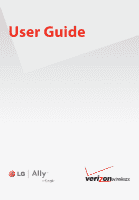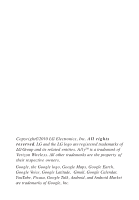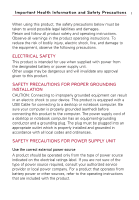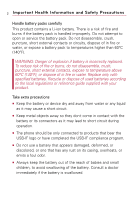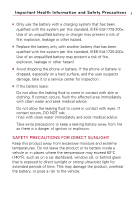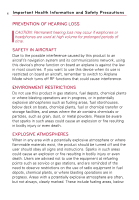LG SSAD0019901 Specification
LG SSAD0019901 Manual
 |
View all LG SSAD0019901 manuals
Add to My Manuals
Save this manual to your list of manuals |
LG SSAD0019901 manual content summary:
- LG SSAD0019901 | Specification - Page 1
User Guide - LG SSAD0019901 | Specification - Page 2
. AllyTM is a trademark of Verizon Wireless. All other trademarks are the property of their respective owners. Google, the Google logo, Google Maps, Google Earth, Google Voice, Google Latitude, Gmail, Google Calendar, YouTube, Picasa, Google Talk, Android, and Android Market are trademarks of Google - LG SSAD0019901 | Specification - Page 3
electric shock to your device. This product is equipped with a USB Cable for connecting to a desktop or notebook computer. Be sure your authorized service provider or local power company. For a product that operates from battery power or other sources, refer to the operating instructions that are - LG SSAD0019901 | Specification - Page 4
or its connectors as it may lead to short circuit during operation. G The phone should be only connected to products that bear the USB-IF logo or have completed the USB-IF compliance program. G Do not use a battery that appears damaged, deformed, or discolored, or one that has any rust on its - LG SSAD0019901 | Specification - Page 5
of fire, explosion, leakage or other hazard. G Avoid dropping the phone or battery. If the phone or battery is dropped, especially on a hard surface, and the user suspects damage, take it to a service center for inspection. G If the battery leaks: Do not allow the leaking fluid to come in contact - LG SSAD0019901 | Specification - Page 6
, using this device's phone function on board an turned off and the user should obey all signs and instructions . Sparks in such areas could cause an explosion or fire resulting in bodily injury or even death. Users are advised not to use the equipment at refueling points such as service - LG SSAD0019901 | Specification - Page 7
dust, or metal powders. ROAD SAFETY Vehicle drivers in motion are not permitted to use communication services with handheld devices, except in the case of in obtaining this information. Turn your phone OFF in health care facilities when any regulations posted in these areas instruct you to do so. - LG SSAD0019901 | Specification - Page 8
wireless phones may interfere with some hearing aids. In the event of such interference, you may want to consult your service provider, or call the customer service line needed. Avoiding contact with the antenna area when the phone is IN USE optimizes the antenna performance and the battery life. - LG SSAD0019901 | Specification - Page 9
.1 Important Customer Information 14 Technical Details 15 The Basics 19 Phone Overview 19 Installing the Battery and microSD Card 24 Charging the Phone 26 Turning the Phone On and Off 27 Getting started with your AndroidTM phone 29 Phone's Status Icons 30 Getting to Know the Home Screen 32 - LG SSAD0019901 | Specification - Page 10
8 Table of Contents Connecting to a Computer via USB 65 Connecting to Virtual Private Networks 68 Working With Secure Certificates 70 Placing and Receiving Calls 71 Placing and Ending Calls 71 Answering or Rejecting - LG SSAD0019901 | Specification - Page 11
Table of Contents 9 GmailTM 102 Gmail is Different 102 Opening Gmail and Your Inbox 103 Reading Your Messages 105 Composing and Sending a Message 108 Replying to or Forwarding a Message 109 Working with Conversations in Batches 110 Labeling a Conversation 111 Starring a Message 112 Viewing - LG SSAD0019901 | Specification - Page 12
10 Table of Contents Displaying and Synchronizing Calendars 130 Changing Calendar Settings 131 Google TalkTM 132 Signing in and Opening your Friends List 132 Chatting with Friends 134 Changing and Monitoring Online Status 137 Managing Your Friends List 138 Changing Google Talk Settings 141 - LG SSAD0019901 | Specification - Page 13
Maps and Viewing Your Location 180 Changing Map Layers 182 Searching For Locations and Places 185 Getting Directions 186 Navigating with Spoken, Turn-by-turn 215 Music 218 Transferring Music Files to Your Phone 218 Opening Music and Working with Your Library 219 Playing Music 221 Working - LG SSAD0019901 | Specification - Page 14
241 Opening Settings 241 Wireless & networks 241 Call settings 244 Sound & display 245 Location & security 247 Applications 248 Accounts & sync 251 Privacy 252 SD Card & Phone Storage 253 Search 254 Language & keyboard 255 Accessibility 256 Text-to-speech 257 Date & time 257 About - LG SSAD0019901 | Specification - Page 15
13 Safety 259 TIA Safety Information 259 Safety Information 263 Caution: Avoid potential hearing loss 267 FDA Consumer Update 269 10 Driver Safety Tips 277 Consumer Information on SAR(Specific Absorption Rate 279 FCC Hearing-Aid Compatibility (HAC) Regulations for Wireless Devices 282 - LG SSAD0019901 | Specification - Page 16
and application developers (e.g. GoogleTM, Motorola, Microsoft, Palm). If you use, link to or download such a service, or an application such as a non-Verizon Wireless location based GPS-type service, chat room, marketplace or social network from this device, you should carefully review the terms of - LG SSAD0019901 | Specification - Page 17
phone. Please read this guide carefully prior to using the phone to be able to use your phone phone that operates on both Code Division Multiple Access (CDMA) frequencies: cellular services at 800 MHz and Personal Communication Services IS95 include extending your device's battery life (up to twice as - LG SSAD0019901 | Specification - Page 18
IS-801 TIA/EIA/IS-707-A Speech CODEC Short Message Service Packet Data Position Determination Service (gpsOne) High Speed Packet Data 1x EV-DO Related RF Exposure Information WARNING! Read this information before operating the phone. In August 1996, the Federal Communications Commission (FCC) - LG SSAD0019901 | Specification - Page 19
79 inches (2.0 cm) distance between the user's body and the back of the phone and have not been tested for compliance with FCC RF exposure limits. Vehicle-Mounted External Any changes or modifications not expressly approved in this user guide could void your warranty for this equipment. Use only the - LG SSAD0019901 | Specification - Page 20
energy and, if not installed and used in accordance with the instructions, may cause harmful interference to radio communications. However, there is television), determine if this equipment is causing the harmful interference by turning the equipment off and then back on to see if the interference - LG SSAD0019901 | Specification - Page 21
previous screen. Also closes pop-up display items such as menus and dialog boxes. 3. Send Key places and answers calls. Press this key to access Phone dialpad, Call log, Contacts, and Favorites. 4. Home Key returns to the Home screen. If you're already viewing one of the Home screen extension panes - LG SSAD0019901 | Specification - Page 22
in headphones to listen to music. 13. Camera Flash helps picture quality when taking pictures in low light conditions. 14. Camera Lens use for taking pictures and recording videos. Keep clean for optimal performance. 15. Back Cover encloses the battery compartment. 16. Speaker lets you hear ringers - LG SSAD0019901 | Specification - Page 23
. 18. Accessory/Charger Port allows you to connect the phone charger, USB cable, or other compatible accessories. 19. microSD Slot accommodates the pre-installed 4GB microSDTM card (expandable up to 16GB) NOTE Insert a microSD card to use the camera and other multimedia features. Multimedia contents - LG SSAD0019901 | Specification - Page 24
. Also closes pop-up display items such as menus and dialog boxes. 2. Search Key opens Quick Search Box, from the Home screen, to search the phone and the web. In many applications, you may touch this key to search within the application itself. Touch twice to open the Quick Search Box - LG SSAD0019901 | Specification - Page 25
or character with each press. Press and hold to delete text more quickly. NOTES G All screen shots in this guide are simulated. Actual displays may vary. G Instructions to perform tasks in this guide are based on the default phone settings and may change depending on the software version on your - LG SSAD0019901 | Specification - Page 26
. 3. Replace the battery cover over the back of the phone (as demonstrated). Slide the battery cover downward while applying steady downward pressure until it clicks into place. Removing the battery Turn power off. Remove the battery cover (as demonstrated in the previous instructions). Then use - LG SSAD0019901 | Specification - Page 27
fingertip to release it from the slot. Carefully pull the microSD card out of the slot. NOTE To safely remove the microSD card from your phone, unmount it from your phone first, as described below. To unmount the microSD card 1. From the Home screen, press the Menu Key . 2. Touch Settings > (scroll - LG SSAD0019901 | Specification - Page 28
of the USB cable into the phone's charger port and the other end into an electrical outlet. The charge time varies depending upon the battery level. Battery temperature protection Though extremely rare, if the battery becomes overheated, the phone will automatically turn off. Battery charge level - LG SSAD0019901 | Specification - Page 29
Mobile Support > Select the Carrier(Verizon) > Select the Model (Ally) > Click USB Cable Driver to download. Turning the Phone On and Off Turning the phone on ᮣ Press and hold the Power/Lock Key seconds. for a couple of NOTE When you turn on your phone for the first time, follow the instructions - LG SSAD0019901 | Specification - Page 30
up the phone If you don't use the phone for a while, the screen and backlight will shut off to conserve battery power. To wake up the phone: 1. pattern. To turn the phone sounds off If you're in a place where your phone sounds may disturb others, you can quickly silence your phone from the lock - LG SSAD0019901 | Specification - Page 31
; and to take advantage of other Google services on your phone. If you don't have a Google Account, you will be prompted to create one. If you have an enterprise account through your company or other organization, your IT department may have special instructions on how to sign into that account - LG SSAD0019901 | Specification - Page 32
Bluetooth is on Connected to a Bluetooth device Airplane mode Alarm is set Signal strength Speakerphone is on GPS is on Receiving location data from GPS Roaming No signal No microSD card installed Vibrate mode Ringer is silenced Phone microphone is muted Battery is very low Battery is low Battery - LG SSAD0019901 | Specification - Page 33
using Bluetooth head-set New Google Talk message Missed call New voicemail Uploading data Upcoming event Downloading data Data is syncing Download finished Problem with sign-in or sync Connected to VPN microSD card is full An open Wi-Fi network is available Phone is connected via USB - LG SSAD0019901 | Specification - Page 34
your device. Android Home Status Bar Shows device status information including the time, signal strength, battery status, and notification icons. Search Bar Touch to search for items saved on your phone. It also searches the web. LG Home Application Icon Touch an icon (application, folder, etc - LG SSAD0019901 | Specification - Page 35
the bottom of the screen. If you choose Android Home as your display theme, these functionalities are moved onto the Home screen. : opens the Phone application which displays the dialpad so you can dial an unsaved number. Also provides additional tabs to access Call log, Contacts, and your Favorites - LG SSAD0019901 | Specification - Page 36
34 The Basics To view other Home screen panes ᮣ Slide your finger left or right across the Home screen. The Home screen spans five screen widths allowing more space for icons, widgets, shortcuts, and other items. The main pane is in the center with two extension panes on either side of it. For more - LG SSAD0019901 | Specification - Page 37
With the touch of your finger, you can download and use available applications, make menu selections, and access data saved to your phone. The following terms are used for describing the different available actions using the touchscreen: Touch A single finger touch selects items. For example, touch - LG SSAD0019901 | Specification - Page 38
. Dynamic touch Use your index finger and thumb in a pinch or spread motion to zoom in or out when using the browser, map or pictures. Rotate the screen From many applications, the orientation of the screen rotates with the phone as you turn it from upright to sideways and back again. Rotate the - LG SSAD0019901 | Specification - Page 39
Keyboard You can also enter text using the onscreen keyboard. The onscreen keyboard displays automatically on the screen when you need to enter text. To manually display the keyboard, simply touch a text field where you want to enter text. Shift Key Touch once to capitalize the next letter you type - LG SSAD0019901 | Specification - Page 40
entry mode. Using the onscreen keyboard 1. Touch a text field where you want to type. The onscreen keyboard will open automatically.Text fields for phone numbers and other special purposes may display numbers and symbols or other custom keyboards to make it easier to enter the required information - LG SSAD0019901 | Specification - Page 41
. Many people find the larger horizontal onscreen keyboard easier to use. You can control whether the screen changes orientation automatically when you turn the phone. See "Orientation" under "Sound & display settings screen" on page 245. Editing text You can edit the text you enter in text fields - LG SSAD0019901 | Specification - Page 42
pop-up menu opens, touch Paste. The text is inserted at the cursor. The text that you pasted also remains in a temporary area on the phone, so you can paste that same text in another location. To cut or copy and paste some of the text 1. Put the cursor on the - LG SSAD0019901 | Specification - Page 43
, so you can paste that same text in another location. Applications: How to View, Open and Switch All of the applications on your phone, including any applications that you downloaded and installed from Android MarketTM or other sources, are grouped together on one Launch screen that you access - LG SSAD0019901 | Specification - Page 44
the Launch screen Touch the Launch icon on your Home screen: ᮣ From Android Home, touch . ᮣ From LG Home, touch . Closing the Launch screen To manually close the Launch screen, press the Home Key , or: ᮣ From Android Home, touch . ᮣ From LG Home, touch . NOTE The Launch screen closes automatically - LG SSAD0019901 | Specification - Page 45
The Basics 43 Adding a category 1. From the Home screen, touch Launch icon . 2. Press the Menu Key and touch Add category. 3. Touch New category, enter a category name, then touch the OK button. Opening and Switching Applications Multi-tasking is easy with AndroidTM because open applications keep - LG SSAD0019901 | Specification - Page 46
44 The Basics Switching between multiple applications 1. Press and hold the Home Key . A small window opens with icons of applications that you've used recently. 2. Touch the application icon you want to open. Or touch the Back Key to return to the current application. Touch an icon to open an - LG SSAD0019901 | Specification - Page 47
The Basics 45 Working with Menus There are two kinds of Android menus: Options menus and Context menus. Options menus Options menus contain tools that apply to the activities of the current screen or application, not to any specific item on the screen. To open the available options menu, press the - LG SSAD0019901 | Specification - Page 48
can open the Notifications panel to view a list of all recent notifications. Depending on your settings, you may hear a notification sound, the phone may vibrate, and the Status Light may blink. NOTE Adjusting sound volume and other general notifications settings is described in "Sound & display" on - LG SSAD0019901 | Specification - Page 49
The Basics 47 To open the Notifications panel ᮣ Touch and drag the Status bar to the bottom of the screen. OR ᮣ From the Home screen, press the Menu Key and touch Notifications. The Notifications panel displays your wireless provider and a list of your current notifications, organized into ongoing - LG SSAD0019901 | Specification - Page 50
such as voice dialing, as described in "Dialing by Voice" on page 77. Phone and Web search using text entry 1. Touch the Search Key . When you touch the Search Key on the Home screen or in the other applications that support this, the Quick Search Box will open automatically. Voice Search Touch to - LG SSAD0019901 | Specification - Page 51
Box. 2. Enter the text you're searching for in the Quick Search Box. Touch to conduct the search. As you type, search results from your phone, previous search terms, and web search suggestions appear. Touch an item to search that term. You can use the Search preferences to configure some aspects - LG SSAD0019901 | Specification - Page 52
"Call," followed by a name from your contacts, followed by the kind of phone number ("mobile," "work," and so on). For example, "Call Mike home." of business, or other destination to get spoken, turn-by-turn directions to that destination. ● Say "Map of," followed by an address, name, business name - LG SSAD0019901 | Specification - Page 53
section of the settings). The first time you do this, you will see a tutorial with instructions on how to create an unlock pattern. 4. You're prompted to draw and redraw your then on, any time you wish to turn the phone on or unlock the screen, you will need to draw your unlock pattern to unlock - LG SSAD0019901 | Specification - Page 54
applications, a bookmarked webpage, a favorite contact, a destination in Google Maps, a Gmail label, a music playlist, and more. The shortcuts shortcuts and icons, or folders that contain all your contacts, contacts with phone numbers, or starred contacts. Your folders' contents are kept up to date - LG SSAD0019901 | Specification - Page 55
can. 2. Drag the item to the Trash Can icon. 3. When the icon turns red, lift your finger. To change the Home screen wallpaper 1. From the Home Touch Live wallpapers to open a list of animated wallpapers installed on your phone. Live wallpapers can change according to the time of day, respond to - LG SSAD0019901 | Specification - Page 56
Connecting Quickly With Your Contacts As you build up your list of contacts on your phone, you can use Quick Contact for Android to quickly chat, email, text message, application will open. For example, the Google Maps icon will be available if an address is saved in that contact entry. - LG SSAD0019901 | Specification - Page 57
can also monitor how applications and system resources consume battery power. Tips to extend the life of your battery ᮣ Turn off radio communications that you aren't using. If you aren't using Wi-Fi, Bluetooth, or GPS, use the Settings menu to turn them off. See "Wireless & networks" on page 241 and - LG SSAD0019901 | Specification - Page 58
screen up) > About phone > Battery use. The screen will display battery usage time. Either how long since last connected to a power source, if connected to a power source, and how long you were last running on battery power. The list of applications or services using battery power are displayed in - LG SSAD0019901 | Specification - Page 59
Connecting to Mobile Networks When you buy your phone and sign up for service, your phone is configured to use your provider's mobile can configure your phone to use only a slower 1X network for data, to extend the life of your battery, between charges. You can also configure your phone to access a - LG SSAD0019901 | Specification - Page 60
phone from transmitting data over other carriers' mobile networks when you leave an area that is covered by your carrier's networks. This is useful for controlling expenses if your cell data connection to 2G networks You can extend your battery life by limiting your data connections to 2G networks. - LG SSAD0019901 | Specification - Page 61
to them. Others are hidden or implement other security features, so you must configure your phone so it can connect to them. Turn off Wi-Fi when you're not using it, to extend the life of your battery. The following Status bar icon indicates your Wi-Fi status. Connected to the fastest - LG SSAD0019901 | Specification - Page 62
on, you receive notifications in the Status bar when your phone detects an open Wi-Fi network. 1. Turn on Wi-Fi, if it's not already on. 2. phone will remember it, along with any security credentials, and connect to it automatically when it is in range. You can also add a Wi-Fi network manually - LG SSAD0019901 | Specification - Page 63
Enter the required passwords and security credentials. 5. Touch Save. The phone will connect to the wireless network. Any credentials that you entered are example, if you don't want the phone to connect to it automatically or if it is a network that you no longer use. 1. Turn on Wi-Fi, if it's not - LG SSAD0019901 | Specification - Page 64
portable devices, including laptops and cell phones. There are several Bluetooth profiles that define the features and communications standards for Bluetooth devices. To connect to a Bluetooth device, you must turn on your phone's Bluetooth. To use your phone's Bluetooth with another device, you - LG SSAD0019901 | Specification - Page 65
1. From the Home screen, press the Menu Key . 2. Touch Settings > Wireless & networks > Bluetooth settings. ● If Bluetooth is off, touch Bluetooth to turn it on. ● Your phone will scan for and display the IDs of all available Bluetooth in-range devices. ● If the device you want to pair with isn't on - LG SSAD0019901 | Specification - Page 66
is off, touch Bluetooth to turn it on. 3. In the list of Bluetooth devices, touch the name for the paired device on the list. To configure the Bluetooth features you want to use Some Bluetooth devices have multiple profiles. Profiles can be the ability to transmit your phone conversations, to play - LG SSAD0019901 | Specification - Page 67
music, pictures, and other files between your phone's microSD card and the computer. WARNING! When connecting your phone to a computer (and mounting its microSD card), you must follow your computer's instructions for connecting and disconnecting USB devices, to avoid damaging or corrupting the - LG SSAD0019901 | Specification - Page 68
so you can't use applications that rely on the microSD card, such as Camera, Gallery, and Music. To disconnect your phone from the computer WARNING! Carefully follow your computer's instructions to unmount, remove, or disconnect any removable USB devices or disks, to avoid losing information on the - LG SSAD0019901 | Specification - Page 69
67 To safely remove the microSD card from your phone You can safely remove the microSD card from your phone any time the phone is turned off. If you need to remove the microSD card while the phone is on, you must unmount the storage card from the phone first, to prevent corrupting or damaging - LG SSAD0019901 | Specification - Page 70
Certificates" on page 70. To configure VPN access from your phone, you must obtain the details from your network administrator. To type of VPN to add. 5. In the screen that opens, follow the instructions from your network administrator to configure each component of the VPN settings. 6. Press - LG SSAD0019901 | Specification - Page 71
Connecting to Networks and Devices 69 To connect to a VPN 1. From the Home screen, press the Menu Key . 2. Touch Settings > Wireless & networks > VPN settings. The VPNs you've added are listed on the VPN settings screen. 3. Touch the VPN to which you want to connect. 4. In the dialog box that opens, - LG SSAD0019901 | Specification - Page 72
that VPN or Wi-Fi network on your phone. For specific instructions, contact your network administrator. For more information the microSD card. See "Connecting to a Computer via USB" on page 65 for information about connecting your phone to a computer and copying files to the microSD card. 2. From - LG SSAD0019901 | Specification - Page 73
Placing and Receiving Calls 71 Placing and Ending Calls You can place calls using the Phone application. You can dial calls manually using the Phone tab. You can dial using your phone's memory, using the Call log tab (see "Working with the Call Log" on page 74); the Contacts tab (see "Communicating - LG SSAD0019901 | Specification - Page 74
, touch and hold the 0 key to enter the plus ( + ) symbol. Then, enter the international prefix for the country; followed by the full phone number. 3. Touch the green phone button to dial the number that you entered. The duration of the call. Information from Contacts about the person you're calling - LG SSAD0019901 | Specification - Page 75
Placing and Receiving Calls 73 Airplane mode (to disable wireless communication) Some locations may require you to turn off your phone's wireless connections by placing your phone in Airplane mode. 1. Press and hold the Power/Lock Key . 2. Touch Airplane mode. You can set to Airplane mode with the - LG SSAD0019901 | Specification - Page 76
74 Placing and Receiving Calls To decline a call and divert it to voicemail ᮣ Drag the red Reject call button to the left. The caller is sent directly to your voicemail box to leave a message. Drag the red Reject call button to the left to reject the call and send to voicemail. ᮣ To silence the - LG SSAD0019901 | Specification - Page 77
Placing and Receiving Calls 75 To dial a number in the Call log ᮣ From the Call log, touch the green Dial button at the right of the entry. You can also touch and hold the entry to open a menu with more options, to communicate with that contact in other ways. To add an entry's number to your - LG SSAD0019901 | Specification - Page 78
and Receiving Calls Calling Your Contacts Instead of manually dialing phone numbers using the dialpad, you can use the Home screen, touch the Contacts icon . 2. Touch the contact to call. 3. Touch the phone number to use to call the contact. See "Communicating with your contacts" on page 90 for more - LG SSAD0019901 | Specification - Page 79
can search for and dial a contact by speaking, rather than by using the Phone tab or touching a contact's number. To place a call by speaking You icon will appear in the Status bar to remind you that the microphone is turned off. When viewing the current call screen, you can unmute the microphone - LG SSAD0019901 | Specification - Page 80
. WARNING! To avoid damage to your hearing, do not hold the phone against your ear when the speakerphone is turned on. To switch between a Bluetooth headset and the phone When a Bluetooth headset is paired and connected to your phone, you can conduct calls on the headset for hands-free conversation - LG SSAD0019901 | Specification - Page 81
set up a conference call Contact your wireless service provider to learn whether they support conference calls and how many participants you can prompted to dial the second caller. 3. Place the next call, using the Phone, Call log, Contacts, or Favorites tab. 4. After you're connected, touch - LG SSAD0019901 | Specification - Page 82
to notifications is described in "Managing Notifications" on page 46. OR ᮣ From the Home screen, touch the phone icon then touch the Voicemail button . Typically, your carrier's voicemail system guides you through the process of listening to and managing your voicemail. The first time you call your - LG SSAD0019901 | Specification - Page 83
greetings for your Voice Mailbox. To access your voice mail from your wireless device 1. Touch the Phone button on the Home screen or in the Launch screen. 2. Dial *86, then touch the green phone button .If you hear a system greeting or your own greeting, touch # immediately to interrupt the system - LG SSAD0019901 | Specification - Page 84
are displayed alphabetically in a list. If you have a new phone and haven't added any contacts yet, The Contacts application will display hints on how to start adding contacts to your phone. Touch to view only your favorite contacts. Touch a contact to view - LG SSAD0019901 | Specification - Page 85
. Touch an address to view it on Google MapsTM. Touch the green phone icon to call the number or touch the Text icon to start a text message. Touch an address to view it on Google Maps. See "Google MapsTM" on page 180. You can also press the Menu Key - LG SSAD0019901 | Specification - Page 86
support syncing contacts. The Contacts application tries to join new addresses with existing contacts, to create a single entry. You can also manage that process manually more than one entry for that category. For example, in the phone number category, add a work number and a home number. Touch the - LG SSAD0019901 | Specification - Page 87
a computer or other device or so you can send a contact via email. To import contacts from your microSD card You can copy contacts, in vCard format, onto your microSD card then import them into your phone. See "Connecting to a Computer via USB" on page 65 for details about copying files to a microSD - LG SSAD0019901 | Specification - Page 88
can export all of the contacts on your phone to your microSD card, as a vCard files. You can then copy this file to a computer or another device that is compatible with this format, such as an address book application. See "Connecting to a Computer via USB" on page 65. 1. From the Home screen, touch - LG SSAD0019901 | Specification - Page 89
Contacts 87 Adding a Contact to Your Favorites The Favorites tab contains a short list of the contacts you communicate with most often. To add a contact to your favorites 1. From the Home screen, touch Contacts . 2. Touch a contact to view its details. 3. Touch the star to the right of the contact's - LG SSAD0019901 | Specification - Page 90
calls from specific contacts are diverted to your voicemail. Some contact entries contain information from multiple sources: information that you added manually, information that Contacts joined from multiple accounts to consolidate duplicates, and so on. If you find duplicate entries in Contacts - LG SSAD0019901 | Specification - Page 91
. 3. Press the Menu Key and touch Options. 4. Touch Incoming Calls to checkmark it. 5. Touch the Back Key . When this contact calls you, your phone will not ring and the caller will be forwarded directly to your voicemail. To set a ringtone for a contact 1. From the Home screen, touch Contacts - LG SSAD0019901 | Specification - Page 92
with Your Contacts From the Contacts or Favorites tab, you can quickly call or send a text (SMS) or multimedia message (MMS) to a contact's default phone number. You can also open a list of all the ways you can communicate with that contact. This section describes ways to initiate communication when - LG SSAD0019901 | Specification - Page 93
Contacts 91 To connect by using Quick Contact for AndroidTM 1. Touch a contact's picture to open Quick Contact for Android. Touch a contact's picture. Touch the icon for the way you want to connect. 2. Touch the icon corresponding to the type of communication you want to start. Depending on the - LG SSAD0019901 | Specification - Page 94
Contacts . 2. Touch and hold the entry for the contact to call. 3. Touch Call contact in the menu that opens. For more information about placing phone calls, see "Placing and Ending Calls" on page 71. To send a text or multimedia message to a contact's default number 1. From the Home screen, touch - LG SSAD0019901 | Specification - Page 95
numbers. 1. From the Home screen, touch Contacts . 2. Press the Menu Key and touch Display options. 3. Touch Only contacts with phones to select or deselect this option. When selected, a gold checkmark will appear. To change which groups are displayed 1. Open your Contacts application. 2. Press - LG SSAD0019901 | Specification - Page 96
, such as by exchanging emails, the Contacts application attempts to avoid duplication by joining contact information automatically. You can also join contacts manually. To join contacts 1. From the Home screen, touch Contacts . 2. Touch the contact entry to which you want to add information. The - LG SSAD0019901 | Specification - Page 97
" on page 95 for information about how to separate contacts that were previously joined. Separating Contact Information Each contact entry on your phone may contain 'joined' information from a variety of sources. If contact information from different sources was joined in error, you can separate the - LG SSAD0019901 | Specification - Page 98
does not join that data on the accounts themselves; they are only displayed as a single contact on your phone. See "Joining Contacts" on page 94 for information about joining contacts manually. See "Configuring Account Sync and Display Options" on page 99 to learn how to separate contact information - LG SSAD0019901 | Specification - Page 99
. 5. Configure the account. Depending on the kind of account, you may be asked to configure what kinds of data you want to sync to the phone, name of the account, and other details. When you're finished, the account will be added to the list in the Accounts & sync settings screen - LG SSAD0019901 | Specification - Page 100
, settings, and so on. You can't remove some accounts, such the first Google Account you set up on the phone. That account can only be removed by resetting your phone entirely. 1. From the Home screen, press the Menu Key , touch Settings, and touch Accounts & sync. The Accounts & sync settings - LG SSAD0019901 | Specification - Page 101
accounts on the web or PC. Your Google Account synchronizes in a two-directional manner. Other accounts support only one-way sync; the information changed on your phone is only changed on your phone. To configure general sync settings 1. From the Home screen, press the Menu Key , touch Settings, and - LG SSAD0019901 | Specification - Page 102
Calendar applications will not automatically receive updates until they are manually refreshed (using their respective options menu). 3. Touch Auto-sync to checkmark it (or uncheck it) to control whether changes you make to information on the phone or on the web are automatically synced with each - LG SSAD0019901 | Specification - Page 103
green checkmark indicates that synchronization has been enabled. By disabling synchronization for an item, it will not remove the previously synchronized data from your phone, it will simply stop future syncs. To remove the information previously synced for the account, you must remove the account. - LG SSAD0019901 | Specification - Page 104
the Gmail application on your phone, or by using a web read a message in Gmail on your phone, it will be marked as read , is visible in Gmail on the phone. Gmail is conversation-based: Each message both. Gmail for the phone is optimized for mobile: Gmail application on the phone to create the labels - LG SSAD0019901 | Specification - Page 105
to any email address, and anyone can send email to you at your Gmail address. But if you want to read messages from another email service provider (using your AOL, Yahoo!, or other email account), you must use the Email application. See "Email" on page 143. Opening Gmail and Your Inbox - LG SSAD0019901 | Specification - Page 106
104 Gmail The number of unread messages in your Inbox. Bold subject lines indicate conversations with new (unread) messages. Touch a conversation to open it and read its messages. Recipient indicator (see below) Your account. The number in parentheses indicates the number of messages in the - LG SSAD0019901 | Specification - Page 107
Gmail 105 2. Touch the account that contains the email you want to read. Reading Your Messages When viewing a list of conversations in your Inbox or in any list of labeled conversations, you can open a conversation to read its messages. To read a message ᮣ Touch a conversation that contains the - LG SSAD0019901 | Specification - Page 108
106 Gmail The Google Talk online status will appear next to the name of the sender of each message if the sender has a Google account. Touch that status indicator to open Quick Contact. See "Connecting Quickly With Your Contacts" on page 54. When reading messages in a conversation, you can use the - LG SSAD0019901 | Specification - Page 109
Gmail 107 To reread a message When you open a conversation, messages that you've already read are minimized into a tab that indicates the number of hidden messages. 1. From the Home screen, touch Gmail , touch the conversation you want to view, then touch the tab indicating minimized messages. Touch - LG SSAD0019901 | Specification - Page 110
drafts). If you aren't connected to a network - for example, if you're working in Airplane mode - the messages that you send are stored on your phone with the Outbox label until you connect to a network again. - LG SSAD0019901 | Specification - Page 111
Gmail 109 Replying to or Forwarding a Message You can continue an email conversation by replying to a message or by forwarding it. To reply to or forward a message 1. Scroll to the bottom of a message. 2. Touch Reply, Reply to all, or Forward. Touch Reply to reply just to the sender of the message. - LG SSAD0019901 | Specification - Page 112
110 Gmail Working with Conversations in Batches You can archive, label, delete, or perform other actions on a batch of conversations at once, in your Inbox or in another label views. 1. From the Inbox or messages with another label, touch the checkmark for all the messages you want to include in the - LG SSAD0019901 | Specification - Page 113
Gmail 111 Labeling a Conversation As mentioned previously, conversations are organized by labels. Gmail has several default labels, but you can also add your own through Gmail on the web. Viewing labeled conversations is described, along with a list of standard labels, in "Viewing Conversations by - LG SSAD0019901 | Specification - Page 114
112 Gmail Starring a Message You can star an important message or conversation to make it easy to locate again. To view just conversations with starred messages, see "Viewing Conversations by Label" on page 113 and view the Starred-labeled messages and conversations. To star a message ᮣ When - LG SSAD0019901 | Specification - Page 115
Gmail 113 Viewing Conversations by Label You can view a list of the conversations that have the same label, including conversations with starred messages. See "Labeling a Conversation" on page 111 or "Starring a Message" on page 112 for information about assigning labels and stars. 1. When viewing - LG SSAD0019901 | Specification - Page 116
But when spam does make it through, you can help improve the Gmail service by reporting the conversation as spam. To report a conversation as spam ᮣ labeled Trash or Spam), not just those that you've synchronized onto your phone. You can also use the advanced search options as described on the - LG SSAD0019901 | Specification - Page 117
Gmail 115 2. Enter the word or words to search for then touch the Search icon to the right of the text field. A list of results will appear, displaying all of the conversations with emails that contain the words you searched for. You can open these emails as you would any email in your Inbox; you - LG SSAD0019901 | Specification - Page 118
116 Gmail Synchronizing Your Messages The Gmail webmail service has the resources to store all the messages you've ever sent or received; your phone does not. To save space, Gmail downloads only some of your messages to your phone. Use the Settings application to control how and when applications - LG SSAD0019901 | Specification - Page 119
to Your Messages You add information to every email you send, such as your name, contact information, or even "Sent from my AndroidTM phone". 1. From the Home screen, touch Gmail . 2. Press the Menu Key and touch Settings > Signature. Enter a signature to append your messages. 3. Enter a signature - LG SSAD0019901 | Specification - Page 120
46. Select ringtone Opens a dialog box to select the ringtone to sound when you receive a new email notification. Vibrate Checkmark this setting to vibrate the phone when you receive a new email notification. - LG SSAD0019901 | Specification - Page 121
Google CalendarTM on the web, events from each calendar are displayed in a different color. For information about which calendars are displayed on your phone, see "Displaying and Synchronizing Calendars" on page 130. Agenda view Day view Week view Month view In Agenda, Day, or Week view, touch - LG SSAD0019901 | Specification - Page 122
120 Calendar To change your Calendar view ᮣ Press the Menu Key and touch Agenda, Day, Week, or Month. Each view displays the events in your calendar for the period of time that you specify. For details, see: "Working in Agenda View" on page 121 "Working in Day View" on page 122 "Working in - LG SSAD0019901 | Specification - Page 123
Calendar 121 Working in Agenda View Agenda view is a list of your events in chronological order. All-day and multi-day events are listed at the start of each day. To switch to Agenda view ᮣ Press the Menu Key and touch Agenda. Touch an event to view its details. Drag the screen up or down to - LG SSAD0019901 | Specification - Page 124
122 Calendar Working in Day View Day view displays the events of one day, in a table of one-hour rows. All-day and multi-day events are displayed at the top. Part of the title of each event is displayed in the row(s) that correspond to when it occurs. To switch to Day view ᮣ Press the Menu Key - LG SSAD0019901 | Specification - Page 125
Calendar 123 Working in Week View Week view displays a chart of the events for one week. All-day and multi-day events are displayed at the top. To switch to Week view ᮣ Press the Menu Key and touch Week. Touch and hold a time slot or an event to create a new event at that time. Touch an event to - LG SSAD0019901 | Specification - Page 126
124 Calendar Working in Month View Month view displays a chart of the events of the month. Segments of each day with scheduled events are green in the day's vertical bar. To switch to Month view ᮣ Press the Menu Key and touch Month. Touch a day to view the events of that day. Drag the screen up - LG SSAD0019901 | Specification - Page 127
Calendar 125 Viewing Event Details You can view more information about an event in a number of ways, depending on the current view. To view information about an event ᮣ In Agenda, Day, or Week view, touch an event to view its details. ᮣ In Month view, touch a day to switch to Day view. Then touch an - LG SSAD0019901 | Specification - Page 128
126 Calendar Creating an Event You can use Calendar on your phone to create events that appear on your phone and in your Google Calendar on the web. To create an event 1. Open the Calendar, press the Menu Key and touch New event. You can - LG SSAD0019901 | Specification - Page 129
Calendar 127 Editing or Deleting an Event You can edit or delete an event that you created on the phone or on the web. You can also edit or delete events created by others, if they have given you permission. To edit an event 1. Open - LG SSAD0019901 | Specification - Page 130
128 Calendar Setting an Event Reminder You can set one or more reminders for an event, whether or not you created the event or have permission to edit its other details. To set an event reminder 1. Open Calendar and touch the event, to open it. See "Viewing Event Details" on page 125. 2. Touch the - LG SSAD0019901 | Specification - Page 131
Calendar 129 Responding to an Event Reminder If you set a reminder for an event, the Upcoming Event icon appears in the Notifications area of the Status bar when the reminder time arrives. See "Managing Notifications" on page 46. To respond to an event reminder ᮣ If you receive notifications in the - LG SSAD0019901 | Specification - Page 132
you remove from the My Calendars list are no longer synchronized on your phone. However, you will remain subscribed to them and will be able to use them through Google Calendar on the web. ᮣ To synchronize calendars to your phone, open the Calendar application, press the Menu Key , touch More > My - LG SSAD0019901 | Specification - Page 133
to be alerted, to be notified with a Status bar notification or to turn off notifications. See "Setting an Event Reminder" on page 128 and "Responding the Calendar event reminders. Vibrate Checkmark to vibrate the phone when you receive an event notification. Set default reminder Allows you - LG SSAD0019901 | Specification - Page 134
Friends list will be displayed. This list includes all of the friends you've added by using Google Talk on the web or on the phone. Adding friends to your Google Talk list is described in "Managing Your Friends List" on page 138. Inviting friends to chat and accepting invitations to - LG SSAD0019901 | Specification - Page 135
sign out of Google Talk. For example, if you want to limit Google Talk conversations to your computer. Also, signing out can also extend your battery life. ᮣ From your Friends list, press the Menu Key and touch More > Sign out. You will no longer receive chat notifications or see others' Google - LG SSAD0019901 | Specification - Page 136
134 Google Talk Chatting with Friends To chat with a friend 1. From the Home screen, open the Launch screen and touch Talk . If you're already chatting with someone, you can press the Menu Key and touch Friends list to return to the friend's list. 2. Touch the friend you want to chat with. - LG SSAD0019901 | Specification - Page 137
accept an invitation to chat When a friend sends you a Google Talk message, you will receive a notification. The friend's name in the Friends list turns white and displays the message. ᮣ Touch the friend in your Friends list. OR ᮣ Open the Notifications panel then touch the chat notification. A chat - LG SSAD0019901 | Specification - Page 138
136 Google Talk To invite a friend to join a group chat When you're chatting, you can invite additional friends to join a group chat. 1. On a chat screen, press the Menu Key to chat. and touch Add 2. Touch the name of the friend to invite. The friend you invited and the current participants will - LG SSAD0019901 | Specification - Page 139
Google Talk 137 Changing and Monitoring Online Status Google Talk allows you to change how you appear to others; you can change your online status and status messages, as well as the picture that appears next to your name on your friend's Friends list. To change your online status 1. From the Home - LG SSAD0019901 | Specification - Page 140
list. The Select Picture screen opens with all the pictures on your microSD card displayed as thumbnails. 2. Touch the picture you want to use. 3. status in Google Talk and other applications, such as in Gmail and Google Maps. The Google Talk Friends list is sorted by your friends' online status: - LG SSAD0019901 | Specification - Page 141
Google Talk 139 To add a friend to your Friends list You can invite anyone with a Google Account to become your friend in Google Talk, so you can chat with each other and stay up to date with each others' online status. 1. From the Friends list, press the Menu Key Add friend. and touch 2. Enter - LG SSAD0019901 | Specification - Page 142
140 Google Talk To add a friend to the 'Most popular' group You can set a friend to always appear in your Most popular Friends list. 1. From the Friends list, touch and hold a friend's name. If you don't see the friend's name, press the Menu Key and touch All friends. 2. Touch Always show friend in - LG SSAD0019901 | Specification - Page 143
contents of each message that you receive in a chat, and also to sound a ringtone or vibrate the phone. You can also configure Google Talk to sign you in automatically when you turn on your phone, and you can set whether the mobile indicator is displayed next to your name in other people's Friends - LG SSAD0019901 | Specification - Page 144
Key More > Settings. and touch 2. Checkmark or uncheck Automatically sign-in. When Automatically sign-in is checked, you are signed into Google Talk when you turn on your phone. Signing in and out of Google Talk is described in "Signing in and opening your Friends List" on page 132. - LG SSAD0019901 | Specification - Page 145
Email 143 Opening Email and the Accounts Screen You can use the Email application to read email from services other than GmailTM. The Email application supports the following account types: POP3, IMAP and Exchange. To open the Email application ᮣ From the Home screen, open the Launch screen and - LG SSAD0019901 | Specification - Page 146
144 Email Accounts Screen Touch to open your Combined Inbox, with messages sent to all of your accounts. Touch to open a list of just your starred messages. Touch an account to open its Inbox. Touch the folder icon to open the account's folders. Each folder and account on the Accounts screen - LG SSAD0019901 | Specification - Page 147
are color coded according to the account to which they were sent. A previously read message. Only your account's most recent emails are downloaded to your phone. To download more (earlier) email messages, touch Load more messages at the bottom of the emails list. - LG SSAD0019901 | Specification - Page 148
146 Email Reading Your Messages You can read messages from your Combined Inbox, from the Inbox, or from other folders from the individual accounts. To read a message 1. From the Home screen, open the Launch screen and touch Email . 2. Touch the message you want to read. The message opens in a screen - LG SSAD0019901 | Specification - Page 149
Email 147 Responding to a Message There are many options to how you can respond to a received email message. You can reply to it, forward it or even just delete it. To reply to or forward a message ᮣ While reading a message, touch the Reply button or the Reply all button (available at the end of - LG SSAD0019901 | Specification - Page 150
star a message ᮣ While reading a message, touch the star in its header. OR ᮣ From a list of messages in a folder, touch a message's star. The star turns gold . To unstar a message ᮣ Touch the star again. To view your starred messages You can open a folder that contains the starred messages from all - LG SSAD0019901 | Specification - Page 151
Email 149 Composing and Sending Email You can send email to your contacts or to other people or groups. To compose and send a message 1. While in the Email application, press the Menu Key and touch Compose. 2. Enter an address for the message's intended recipient. As you enter text, matching - LG SSAD0019901 | Specification - Page 152
sent using an Exchange account will not be located on the phone; they will, however, be located on the Exchange server itself Inbox, Outbox, Sent, and Drafts folders. Depending on the features supported by your account's service provider, you may have additional folders. To view an account's folders - LG SSAD0019901 | Specification - Page 153
can enter the necessary details manually, though you will typically need to contact your email service provider to determine the correct Microsoft Outlook. Email supports username and password authentication for Exchange ActiveSync accounts; it does not support other Exchange ActiveSync security - LG SSAD0019901 | Specification - Page 154
your email service provider. If the wizard determines that your service provider requires additional information, or if you touched the Manual setup button to synchronize your contacts from the Exchange ActiveSync server to your phone. You can change this setting later using the Contacts application - LG SSAD0019901 | Specification - Page 155
Email 153 To change an account's settings You can change a number of settings for an account, including how often email is checked and how you're notified of new mail. 1. Open the Accounts screen. See "Opening Email and the Accounts Screen" on page 143. 2. Touch and hold the account whose settings - LG SSAD0019901 | Specification - Page 156
new email sent to this account. Default account Use this account as the default account for when you want to send an email from your phone. Email notifications Set whether you want to receive notifications when you receive new email sent to this account. Select ringtone Select a ringtone to sound - LG SSAD0019901 | Specification - Page 157
date, or in some other way not accepted by the Email application. Settings for IMAP accounts: Username Depending on the requirements of your email service provider, your full email address or just your username (that is, the part before @example.com in your email address). Password The password - LG SSAD0019901 | Specification - Page 158
some other way not accepted by the Email application. Leave blank unless instructed to enter a specific prefix by your email service provider. Settings for POP3 accounts: Username Depending on the requirements of your email service provider, your full email address or just your username (that is - LG SSAD0019901 | Specification - Page 159
type Require sign-in Username Password The domain name of your email service provider's SMTP server; for example, smtp.example.com. Set the option to enter a username and password for your SMTP server, if your email service provider requires that you enter them to send email. Your username on the - LG SSAD0019901 | Specification - Page 160
158 Messaging Opening Messaging To open Messaging ᮣ From the Home screen, touch Messaging . The Messaging window will open, where you can create a new message or open an ongoing message thread. Touch to compose a new text or multimedia message. Touch to open an ongoing message thread. ᮣ Touch New - LG SSAD0019901 | Specification - Page 161
, or a picture slideshow. The Messaging application automatically converts a message into a multimedia message if you send it to an email address instead of a phone number, add a subject, or attach a media file. To send a text message 1. On the Messaging screen, touch New message. 2. Enter a mobile - LG SSAD0019901 | Specification - Page 162
window, creating a message thread with that contact. To create and send a multimedia message 1. On the Messaging screen, touch New message. 2. Enter a mobile phone number or email address in the To field. As you type, matching contacts appear. You can touch a suggested contact or continue typing - LG SSAD0019901 | Specification - Page 163
Messaging 161 ● If you touch Capture video, the Camcorder application opens so you can record a video and attach it. ● If you touch Audio, you're prompted to select an audio file from embedded audio files. ● If you touch Record audio, the voice recording function opens and allows you to record a - LG SSAD0019901 | Specification - Page 164
162 Messaging To respond to messages you receive If you're working in a message window, messages that you receive from that contact are displayed. Otherwise, you receive a new message notification and a new message icon appears in the Status bar. When you touch the new message notification, the - LG SSAD0019901 | Specification - Page 165
, open the Messaging window, press the Menu Key and touch Settings. Storage settings Delete old messages Touch to place a checkmark and allow the phone to delete older messages in a thread when the Text message limit or Multimedia message limit is reached. Uncheck to keep all messages. Text - LG SSAD0019901 | Specification - Page 166
you send. Read reports Touch to place a checkmark and allow your phone to receive reports when your messages are read or deleted. NOTE Please check with your service provider to see if Delivery reports and Read reports are supported. Auto-retrieve Touch to remove the checkmark to download only the - LG SSAD0019901 | Specification - Page 167
Browser 165 Opening Browser The Browser application allows you to surf the web. Navigation of the web varies from webpage to webpage depending on the format of the website. Some websites are in full-size format, which are designed for computer-based web browsers, while other websites are in mobile - LG SSAD0019901 | Specification - Page 168
166 Browser To go to a webpage 1. Touch the URL box at the top of the Browser screen. If the URL box isn't visible, scroll up until the URL box comes into view. 2. Enter the address (URL) of the webpage. As you enter the address, GoogleTM web search makes suggestions of webpages and queries. You - LG SSAD0019901 | Specification - Page 169
To set your home page Your home page opens when you open a new Browser window, and when you start the Browser application after restarting your phone or after not using it for a while. 1. On a Browser screen, press the Menu Key More > Settings > Set home page. and touch 2. Enter the address (URL - LG SSAD0019901 | Specification - Page 170
168 Browser To zoom in or out on a webpage You may not be able to zoom in or out on webpages that are designed for mobile devices. 1. Slide your finger lightly on the screen to reveal the Zoom control . 2. Touch the plus or minus side of the Zoom control to zoom in or out. To quickly zoom into - LG SSAD0019901 | Specification - Page 171
Browser 169 To find text on a webpage 1. Press the Menu Key and touch More > Find on page. 2. Enter the text you're looking for. As you type, the first word with matching characters is highlighted on the screen and subsequent matches are boxed. 3. Touch the left or right arrow to jump to and - LG SSAD0019901 | Specification - Page 172
170 Browser Navigating Among Webpages You can open links on a webpage, navigate back and forth, and review your browsing history just as in any web browser. To open a link ᮣ Touch a link to open it. Links that you touch are highlighted in orange until the webpage they refer to opens in the window. - LG SSAD0019901 | Specification - Page 173
open it. To follow shortcuts for links, phone numbers, and addresses The Browser recognizes links, as well as some phone numbers and addresses, as information that you may email, or text message. ᮣ Touch a phone number to open the Phone application with the number entered. ᮣ Touch a street address to - LG SSAD0019901 | Specification - Page 174
172 Browser Working with Multiple Browser Windows You can open up to eight Browser windows at once and switch among them. To open a new Browser window ᮣ Press the Menu Key and touch New Window. ᮣ Press the Menu Key and touch Windows. In the screen that opens, touch New window. New windows - LG SSAD0019901 | Specification - Page 175
that you download are stored on your microSD card. To allow installing applications from the web or email By default, your phone is configured to prevent you from installing applications that Save. If the file is in a format supported by an application on the phone, it is downloaded to your microSD - LG SSAD0019901 | Specification - Page 176
174 Browser To cancel a download If you change your mind about downloading a file, or start downloading one by accident, you can cancel the download in progress. 1. Press the Menu Key and touch More > Downloads. 2. Press the Menu Key downloads. again, then touch Cancel all To view the files you - LG SSAD0019901 | Specification - Page 177
Browser 175 Working with Bookmarks You can bookmark webpages so that you can quickly return to them. To bookmark a webpage 1. Open the webpage you wish to bookmark. 2. Touch the Bookmark icon at the top right side of the screen or press the Menu Key and touch Bookmarks. 3. Touch Add at the top - LG SSAD0019901 | Specification - Page 178
shortcut to the Home screen You can add a shortcut to your phone's Home screen that you can touch to open one of your bookmarks in a Browser window. 1. Touch and hold an empty spot on your phone's Home screen. 2. Touch Shortcut. 3. Touch Bookmarks. 4. Touch the desired bookmark - LG SSAD0019901 | Specification - Page 179
the character-encoding standard that the Browser uses when displaying text on a webpage. Block pop-up windows Touch to place a checkmark and allow the phone to block pop-up windows and prevent websites from opening windows unless you request it. Load images Touch to place a checkmark and allow the - LG SSAD0019901 | Specification - Page 180
allows webpages to store cookies. Remove checkmark to prevent webpages from storing cookies on your phone. Clear all cookie data Touch to delete all cookies from your phone. Remember form data When checkmarked, the Browser remembers what you enter in a form on a site and helps you reenter that text - LG SSAD0019901 | Specification - Page 181
content to ask whether you want to share your location, using your phone's location information. To provide a website with your location, you When checkmarked, the Browser warns you about websites with common security problems, such as outdated or invalid certificates. Remove checkmark to prevent - LG SSAD0019901 | Specification - Page 182
Maps. Then open the Google Maps application to view your location. To use location services with Google Maps You must have location services turned on to view your location in Google Maps . ● Checkmark Use GPS satellites to allow your phone to determine your location to street-level accuracy. - LG SSAD0019901 | Specification - Page 183
dot that indicates your location. A blue circle around the dot indicates that your actual location is within the circle. Drag the map to move in any direction. Your location. Zoom in or out. To move the map ᮣ Drag the map with your finger in the desired direction. To zoom in and out of - LG SSAD0019901 | Specification - Page 184
you can clear the markers that are left from those activities. ᮣ While viewing a map, press the Menu Key More > Clear Map. and touch Changing Map Layers Initially, Google Maps opens with a street map. You can also view a satellite image of a location, check on traffic, and even look at a location - LG SSAD0019901 | Specification - Page 185
old. Traffic layer offers real-time traffic conditions, displayed over roads as color-coded lines, from green through black. Not all locations have information to support all Map layers or all zoom levels. Visit Google Maps on the web to learn more about layers. - LG SSAD0019901 | Specification - Page 186
is not available for all areas. 1. Touch and hold a location on a map to open the balloon with the address and a Street View thumbnail. 2. Touch the Key and touch Compass mode to use the phone itself to navigate Street View. Tilt, pan, or turn the phone to change the view. Touch Compass mode - LG SSAD0019901 | Specification - Page 187
business or establishment. For example, "theater in New York". 3. Touch the Search icon . Markers with letter labels indicate search matches on the map. Touch a balloon to open a screen with more information about the location. Touch a marker to open a balloon with more information. Touch to open - LG SSAD0019901 | Specification - Page 188
Home screen so that you can simply touch the shortcut to get directions to that location from wherever you are. To get directions 1. While viewing a map, press the Menu Key Directions. and touch 2. Enter a starting point in the first text box and your destination in the second text box. You can - LG SSAD0019901 | Specification - Page 189
the Menu Key More > Clear map to clear the map. and touch Navigating with Spoken, Turn-by-turn Directions You can use Google Maps Navigation to get turn-by-turn driving directions, both spoken and displayed on your screen. To navigate with turn-by-turn directions ᮣ Get directions to a location - LG SSAD0019901 | Specification - Page 190
top. ● As you navigate your route, each direction is spoken in turn, and the next turn is displayed. ● The Google Maps application downloads and temporarily stores a copy of the directions and other information about your route on the phone, so if you lose your connection to a data network, you can - LG SSAD0019901 | Specification - Page 191
189 ᮣ Touch the Back Key to return to Navigation View. To return to Navigation View If you are navigating to a destination and use Google Maps to explore areas, you can quickly return to your current location in Navigation View. ᮣ Open the Notifications panel and touch the Navigation ongoing alert - LG SSAD0019901 | Specification - Page 192
for a high- level summary view of your route, with options for picking a new route, traffic information, and more. ᮣ Drag on the map to view adjacent areas or touch the map to see controls for zooming in and out. To search for locations along your route You can search for businesses, points of - LG SSAD0019901 | Specification - Page 193
Google Maps 191 To preview your route You can preview each turn on your route with Navigation, Satellite, and other views re finished previewing, touch the Navigation icon to return to your current location and next turn direction. To view traffic conditions on your route At the lower-left corner of - LG SSAD0019901 | Specification - Page 194
to try a different route, you can request an alternate route from the Google Maps Navigation service. 1. Press the Menu Key and touch Route Info. 2. Touch the Alternate others' locations on maps and share status messages with each other. You can also send messages and emails, make phone calls, and - LG SSAD0019901 | Specification - Page 195
changes to Latitude. To open Latitude After you join Latitude, you can open it to find your friends and view their updates. ᮣ While viewing a map, press the Menu Key Latitude. and touch To invite friends to share their locations After you join Latitude, you can start sharing your location with - LG SSAD0019901 | Specification - Page 196
194 Google Maps 3. Touch Add friends at the bottom of the screen. If your friends To view your friends' locations You can view your friends' locations on a map or in a list. When you open the Google Maps application, your friends' locations are shown. Each friend is represented by their picture - LG SSAD0019901 | Specification - Page 197
location. You can choose from the following options: ● Hide from this friend Stop sharing your location with this friend in Latitude, in a list, or on a map. ● Share only city-level location Share only the city you are in, not your street-level location. Your friend sees your picture in the middle - LG SSAD0019901 | Specification - Page 198
update frequency is determined by several factors, such as your phone's battery charge level and how recently your location has changed. Set spot on a map, or let Latitude share your actual location. Hide your location Latitude hides your location from all your friends. Turn off Latitude. Disables - LG SSAD0019901 | Specification - Page 199
. You can also view your pictures with the Gallery application. IMPORTANT Be sure to clean the protective lens cover with a microfiber cloth before taking pictures. A lens cover with smudges from fingers can cause blurry pictures with a "halo" effect. To open the Camera application ᮣ Touch the - LG SSAD0019901 | Specification - Page 200
Open the Camera application. 2. To control your picture exposure manually, touch the screen to open the camera settings. 3. Frame image into focus. When the image is in focus, the focus indicators in each corner turn green and the camera takes a picture. To take pictures with digital zoom ᮣ Touch - LG SSAD0019901 | Specification - Page 201
video 1. Open the Camera application and drag the control to the Video position. 2. To change the length of your video or control your video exposure manually, touch the screen to open the camcorder settings. 3. Point the lens to frame the scene where you want to start. 4. Touch the Start Video icon - LG SSAD0019901 | Specification - Page 202
200 Camera Reviewing Your Pictures You can review the pictures you've taken in the Camera application, view them in a slideshow, share them with your friends, and delete and edit them. To review your pictures 1. Open the Camera application. 2. Touch the Picture review icon . The picture review - LG SSAD0019901 | Specification - Page 203
Camera 201 Reviewing Your Videos You can review the videos you've recorded, share them with friends, delete them, or view them in a slideshow. 1. Open the Camera application. 2. Touch the Gallery icon . The main Gallery screen opens. Pictures and videos are displayed together. Videos are - LG SSAD0019901 | Specification - Page 204
to take quick point-and-shoot photographs and videos. It also has a number of ways to control your exposures, including controlling the focus, turning the flash on and off, and adjusting the white balance. You can even shoot negatives and other special effects. The Camera application also includes - LG SSAD0019901 | Specification - Page 205
settings, the current settings are indicated by icons along the left side of the screen. Flash mode Touch to set the Camera's flash mode. : Automatic : Off : On Image size Touch to set the size ( . Store location Touch On to use the phone's GPS to include the location of each picture you take. - LG SSAD0019901 | Specification - Page 206
204 Camera Camcorder settings In addition to the white balance and color effect controls that the camcorder shares with the camera the camcorder has its own distinct settings. Video quality Touch to set the video quality. Audio recording Touch to set your phone to record audio along with video. - LG SSAD0019901 | Specification - Page 207
The Gallery application presents the pictures and videos on your microSD card, including those you've taken with the Camera application and those locations. If you have a PicasaTM account associated with one of your phone's GoogleTM Accounts configured to sync with Picassa, you'll also see your - LG SSAD0019901 | Specification - Page 208
206 Gallery Working with Albums Albums are groups of images and videos in folders on your microSD card or in Picasa web albums. To open an album and view its contents ᮣ Open the Gallery application and touch the album whose contents you want - LG SSAD0019901 | Specification - Page 209
Gallery 207 To change how the contents of an album are displayed You can view the images and videos in your albums in a chronological grid or in stacks, sorted by the date and the location where they were taken. You switch album views with the Album View switch at the top right of the screen. ᮣ - LG SSAD0019901 | Specification - Page 210
208 Gallery To Work with Batches of Pictures or Videos In addition to working with whole albums and with individual pictures, you can select one or more pictures or videos in an album to work on them in batches. For example, to send a few pictures from an album to a friend. 1. Open the album to view - LG SSAD0019901 | Specification - Page 211
the screen, then touch Details from the pop-up menu. To delete an album You can delete an album and its contents from your microSD card. 1. Open the main Gallery window. 2. Press the Menu Key twice. 3. Checkmark or uncheck the album(s) you want to delete. 4. Touch the Delete button at the - LG SSAD0019901 | Specification - Page 212
210 Gallery ᮣ Turn the phone to view the picture in upright (portrait) or sideways (landscape) orientation. The picture is displayed (but not saved) in the new orientation. ᮣ Touch the picture - LG SSAD0019901 | Specification - Page 213
or touch Wallpaper to set the picture as your wallpaper. To crop a picture You can crop and save pictures that are stored on your microSD card. 1. Press the Menu Key while viewing the picture to crop. 2. Touch the More button. 3. Touch Crop. The cropping rectangle appears on top of the picture - LG SSAD0019901 | Specification - Page 214
a copy of the picture as you cropped it. The original uncropped version remains on your microSD card. To get details about a picture 1. Press the Menu Key while viewing a picture. 2. Touch you took the picture in Google Maps. 1. Press the Menu Key while viewing the picture you want to view its location - LG SSAD0019901 | Specification - Page 215
about addressing and sending the message, see the section about that application. To delete a picture You can delete a picture from your microSD card. 1. Press the Menu Key delete. while viewing the picture to 2. Touch the Delete button then touch Confirm Delete in the dialog box that - LG SSAD0019901 | Specification - Page 216
214 Gallery ᮣ Touch the video to view the playback controls. To share a video You can share a video by sending it in an email or with a multimedia (MMS) message. MMS messages have size limits, typically 1.2MB, or approximately 1 minute of low-quality video. In the case of hight-quality, the time - LG SSAD0019901 | Specification - Page 217
YouTubeTM 215 Opening YouTube and Watching Videos You can browse, search for, view, upload, and rank YouTube videos on your phone with the YouTube application. To open the YouTube application ᮣ Touch the YouTube icon on the Home screen or in the Launch screen. YouTube presents the - LG SSAD0019901 | Specification - Page 218
216 YouTube To watch and interact with YouTube videos ᮣ On a YouTube screen, touch a video to play it. ᮣ Touch the video to view the Playback controls. You can pause, skip forward or backward, or drag the slider to the point in the video you want to watch. ᮣ Touch the Back Key to stop playback and - LG SSAD0019901 | Specification - Page 219
First, you must create a YouTube account and sign into it on your phone. You can also share the videos you record with the Camera application by top right of main YouTube screen. 2. If you want to set any configurations manually, touch the screen to open the camcorder settings. 3. Point the lens to - LG SSAD0019901 | Specification - Page 220
folder on the microSD card and copy the playlists into it. 4. Unmount the microSD card from the computer and disconnect the phone. WARNING To prevent damage to the files on your microSD card, follow your computer's instructions and the instructions in "Connecting to a Computer via USB" on page 65. - LG SSAD0019901 | Specification - Page 221
contained in each music file. This can take from a few seconds to several minutes, depending on how may files you have copied onto the microSD card. When the catalog is complete, the Music library screen opens, with tabs that you can touch to view your music library organized by Artists, Albums - LG SSAD0019901 | Specification - Page 222
that opens, touch Delete. OR ᮣ On the Playback screen, press the Menu Key Delete. and touch You can also delete music files from the microSD card when your phone is connected to the computer. To do this, browse for the music files you wish to delete and delete them from the folder. - LG SSAD0019901 | Specification - Page 223
Music 221 Playing Music You can listen to music by using the phone's built-in speaker, through a wired headset, or through a wireless Bluetooth stereo headset that supports the A2DP profile. To play music ᮣ Touch a song in your library to listen to it. OR ᮣ While viewing a list of tracks in an - LG SSAD0019901 | Specification - Page 224
for setting media volume described in "Sound & display" on page 245, you can control the volume of music in the Music application. ᮣ Press the phone's Volume Up/Down keys. A panel opens to show the current media volume. Some headsets include their own volume controls or ways to pause and resume - LG SSAD0019901 | Specification - Page 225
shuffle When you turn on Party Shuffle, the Music application plays tracks from your microSD card in random until Party Shuffle is turned off. ᮣ In as a ringtone You can use a song as your phone ringtone, in place of one of the ringtones that come with the phone. ᮣ Touch and hold a song in a library - LG SSAD0019901 | Specification - Page 226
224 Music Working with Playlists You can create playlists to organize your music files into sets of songs, which you can play in the order you set or in a shuffle. To create a playlist 1. When viewing a list of songs in the library, touch and hold the first song you want to add to the new playlist. - LG SSAD0019901 | Specification - Page 227
use in the Music application. The Music application is compatible with pre-saved playlists that you can save, from your computer to your microSD card, in the .m3u, .wpl, and .pls formats. If you don't have a dedicated application on your computer that can create playlists, you can create a playlist - LG SSAD0019901 | Specification - Page 228
with your local weather and other useful information. Touch to dim the screen. The time when the next alarm is set. Displays the battery charge level when the phone is plugged into a charger. Touch an icon to set an alarm, view a slideshow, listen to music, or go to the Home screen. When - LG SSAD0019901 | Specification - Page 229
Clock 227 To play a slideshow You can play a slideshow of the pictures in your Gallery albums from the Clock application. ᮣ Touch the Slideshow icon at the bottom of the Clock screen. ᮣ Press the Back Key to end the show. To play music You can play music while the Clock is displayed. ᮣ Touch the - LG SSAD0019901 | Specification - Page 230
To dim the Clock display ᮣ If you want to use your phone as a bedside clock, you can set the screen brightness very low the Alarm icon at the bottom of the Clock screen. Touch to add an alarm. Touch to turn an alarm on or off. Touch to open a screen where you can set an alarm. Touch to return - LG SSAD0019901 | Specification - Page 231
the one day. 5. Touch Ringtone to select a ringtone for the alarm. The ringtone plays briefly when you select it. 6. Touch Vibrate to have the phone vibrate, in addition to playing the ringtone. 7. Touch Label to enter a name for the alarm. 8. When you're finished, touch the Done button. 9. Press - LG SSAD0019901 | Specification - Page 232
at the bottom of the Clock screen, press the Menu Key , and touch Settings. Alarm in silent mode Touch to place a checkmark and allow your phone to play alarms even when it is in Silent mode. Alarm volume Allows you to set the volume of alarms. Snooze duration Allows you to - LG SSAD0019901 | Specification - Page 233
application whether or not you have a LG ALLY car dock (the optional accessory.) ᮣ Insert the phone into the LG ALLY car dock. OR ᮣ Touch the Car the Home screen. Touch an icon to access that application or service while driving. When the phone is in the car dock, the Car Home notification icon is - LG SSAD0019901 | Specification - Page 234
232 Calculator Using the Calculator Use the Calculator application to solve math problems. To open and use the Calculator ᮣ Touch the Calculator icon on the Home screen or in the Launch screen. Drag to switch between basic and - LG SSAD0019901 | Specification - Page 235
screen or in the Launch screen. When you open Android Market application for the first time, you must read and accept the terms of service to continue. Touch to search Market for specific applications. Touch a category to view its contents. Touch a featured application to view more information. To - LG SSAD0019901 | Specification - Page 236
You can browse applications by category and sort them in different ways. 1. On Android Market home page, touch a top-level category, such as Apps or Games. 2. Scroll to view subcategories and touch the one you want to explore. Touch a subcategory to view its list of applications. 3. Touch - LG SSAD0019901 | Specification - Page 237
Android Market 235 To open a screen with details about an application ᮣ At any time while browsing Android Market, touch an application to open its details screen. The Application details screens include a description, ratings, comments, and related information about the application. From this - LG SSAD0019901 | Specification - Page 238
236 Android Market Downloading and Installing Applications When you find an application you want, you can install it on your phone. To download and install an application Before you can download a paid application, you must set up a billing arrangement. 1. Find an application you want and open - LG SSAD0019901 | Specification - Page 239
to a significant amount of your data. Once you touch OK on this screen, you are responsible for the results of using this item on your phone. 4. If you agree to the application's access requirements, touch OK. ● If you selected a paid application, you're redirected to the GoogleTM Checkout screen to - LG SSAD0019901 | Specification - Page 240
Google Checkout once to purchase an application from Android Market, the phone remembers your password, so you don't need to enter it the next time. For this reason, you should secure your phone to prevent others from using it without your permission. See "Locking the - LG SSAD0019901 | Specification - Page 241
you are not satisfied with an application, you can ask for a refund within 24 hours of the purchase. Your credit card is not charged and the application is uninstalled from your phone. If you change your mind, you can install the application again, but you can't request a refund a second time. 1. On - LG SSAD0019901 | Specification - Page 242
240 Android Market To rate an application You can award an application from one to five stars and share what you think about the application with other shoppers. 1. Open the details screen for an application. 2. Touch the stars under My review. 3. Touch the number of stars to award the application, - LG SSAD0019901 | Specification - Page 243
contains most of the tools for customizing and configuring your phone. All of the settings in the Settings application are settings screen" on page 242. Bluetooth Checkmark to turn Bluetooth functionality to connect to Bluetooth devices. Bluetooth settings See "Bluetooth settings screen" on page 243 - LG SSAD0019901 | Specification - Page 244
Fi Checkmark to turn on Wi-Fi battery power. MAC address Displays the Media Access Control (MAC) address of your phone when connecting to Wi-Fi networks. IP settings If you checkmark Use static IP, you can use IP settings to enter an IP address and other network settings for your phone manually - LG SSAD0019901 | Specification - Page 245
Bluetooth settings screen Bluetooth Checkmark to turn on Bluetooth so you can connect to Bluetooth devices. Device name Allows you to view and edit the name your phone displays to other Bluetooth devices when trying to pair. Discoverable Checkmark to make your phone discoverable to other Bluetooth - LG SSAD0019901 | Specification - Page 246
, such as Google VoiceTM. Voicemail settings If you are using your carrier's voicemail service, this option allows you to enter the phone number to use for listening to and managing your voicemail. You can enter a comma (,) to insert a pause into the number. For example, to add a password - LG SSAD0019901 | Specification - Page 247
separately. Media volume Allows you to set the volume for music, videos, and other media. Phone ringtone Allows you to set your default incoming call ringtone. Phone vibrate Allows you to set your phone to vibrate when you receive an incoming call, independent of your ringtone or volume settings - LG SSAD0019901 | Specification - Page 248
landscape mode or portrait mode when you turn the phone sideways or upright. Animation Allows you to set animated transitions when navigating from screen to screen. Brightness Allows you to adjust the brightness of the screen. For the best battery performance, use the dimmest comfortable brightness - LG SSAD0019901 | Specification - Page 249
and mobile networks to determine your approximate location, for use in Google Maps, when you search, and others. When you checkmark this option, you your location anonymously with Google's location service. Use GPS satellites Allows you to use your phone's global positioning system (GPS) satellite - LG SSAD0019901 | Specification - Page 250
this setting is dimmed. Install from SD card Allows you to install encrypted certificates from a microSD card. Set password Allows you to set or change a list of all the applications and other software installed on your phone, along with their sizes. By default, only downloaded applications are - LG SSAD0019901 | Specification - Page 251
Running services Allows you to view and control currently running services and applications. This option displays what processes each running service needs from the phone. Cache Allows you to view how much data is stored in the phone's cache memory and clear the data from your phone's memory. - LG SSAD0019901 | Specification - Page 252
development tools, see the Android developer web site (http://developer.android.com). USB debugging Permits debugging tools on a computer to communicate with your phone via a USB connection. Stay awake Allows you to set the phone to prevent the screen from dimming and locking when it is connected to - LG SSAD0019901 | Specification - Page 253
add, remove, and manage your GoogleTM and other supported accounts. You also use these settings to control how are actively working in them. Unchecking this setting can save battery power and lowers (but does not eliminate) data use. phone. If you touch an account in this screen, its account screen - LG SSAD0019901 | Specification - Page 254
it lists the kinds of data you can synchronize to the phone, with checkboxes so you can turn synchronizing on and off for each kind. You can also these services. Back up my settings Allows you to back up your phone's settings to Google servers, with your Google Account. If you replace your phone, - LG SSAD0019901 | Specification - Page 255
settings to monitor the used and available space on your phone and on your microSD card, to manage your microSD card, and if necessary, to reset the phone, erasing all of your personal information. SD card & phone storage screen SD card, Total space and Available space Lists the amount of space - LG SSAD0019901 | Specification - Page 256
254 Settings Search You use the Search settings to configure Google search, Quick Search Box, and the data on the phone that you want to include in searches. Search settings screen Google search settings Opens a screen where you can set your preferences for whether Google search - LG SSAD0019901 | Specification - Page 257
, including words that you've added to its dictionary. Language & Keyboard screen Select locale Allows you to choose a language to use on your phone. Android keyboard Allows you to use the onscreen touch keyboard and adjust its settings. Device keyboard Allows you to configure the settings for your - LG SSAD0019901 | Specification - Page 258
Space key twice in a row. Accessibility You use the Accessibility settings to configure any accessibility plug-ins you have installed on your phone. Accessibility Allows you to enable all installed accessibility plug-ins. TalkBack Allows an installed speech synthesizer to speak the labels or names - LG SSAD0019901 | Specification - Page 259
a brief sample of the speech synthesizer, using your current settings. Install voice data If your phone does not have speech synthesizer data installed, this option connects to Android Market and guides you through the process of downloading and installing the data. This setting is not available if - LG SSAD0019901 | Specification - Page 260
258 Settings About phone About phone includes information about your phone. About phone screen System updates Allows you to check for Android system software updates. Status Allows to view a list of information about your battery, mobile network connection, and other details. Battery use Opens a - LG SSAD0019901 | Specification - Page 261
FCC) adopted RF exposure guidelines with safety levels for handheld wireless phones. Those guidelines are consistent with the safety standards previously set by to develop the ANSI Standard (C95.1). The design of your phone complies with the FCC guidelines (and those standards). Antenna Care Use - LG SSAD0019901 | Specification - Page 262
a higher power level than otherwise needed. Driving Check the laws and regulations on the use of wireless phones in the areas where you drive and always obey them. Also, if using your phone while driving, please observe the following: G Give full attention to driving -- driving safely is your first - LG SSAD0019901 | Specification - Page 263
phones may interfere with some hearing aids. In the event of such interference, you may want to consult your service provider (or call the customer service . Health Care Facilities Turn your phone OFF in health care facilities when any regulations posted in these areas instruct you to do so - LG SSAD0019901 | Specification - Page 264
. Blasting Areas To avoid interfering with blasting operations, turn your phone OFF when in a "blasting area" or in areas posted: "Turn off two-way radio". Obey all signs and instructions. Potentially Explosive Atmosphere Turn your phone OFF when in any area with a potentially explosive atmosphere - LG SSAD0019901 | Specification - Page 265
read and observe the following information for safe and proper use of your phone and to prevent damage. Also, keep the user guide in an accessible place at all times after reading it. Caution Violation of the instructions may cause minor or serious damage to the product. G Do not disassemble or - LG SSAD0019901 | Specification - Page 266
source, check the host device's user manual for the USB-IF logo or some other means to ensure that it has completed the USB-IF compliance program. Charger and Adapter Safety G The charger and adapter are intended for indoor use only. G Insert the battery pack charger vertically into the wall power - LG SSAD0019901 | Specification - Page 267
remove the battery from the phone, reinstall it, and turn the phone on. Explosion, Shock, and Fire Hazards G Do not put your phone in a paperclip or pen) may short-circuit the phone. Always cover the receptacle when not in use. G Don't short-circuit the battery. Metallic articles such as a coin, - LG SSAD0019901 | Specification - Page 268
the damaged antenna. G Do not immerse your phone in water. If this happens, turn it off immediately and remove the battery. If the phone does not work, take it to an LG Authorized Service Center. G Do not paint your phone. G The data saved in your phone might be deleted due to careless use, repair - LG SSAD0019901 | Specification - Page 269
G Do not turn your phone on or off includes the use of headphones (including headsets, earbuds and Bluetooth® or other wireless devices). Exposure to very loud sound susceptibility to noise-induced hearing loss and other potential hearing problems varies. The amount of sound produced by a portable - LG SSAD0019901 | Specification - Page 270
268 Safety G Do not turn the volume up to block out noisy surroundings. If you choose to listen to your portable device in a noisy environment, use noise-cancelling headphones to - LG SSAD0019901 | Specification - Page 271
pose a health hazard? The available scientific evidence does not show that any health problems are associated with using wireless phones. There is no proof, however, that wireless phones are absolutely safe. Wireless phones emit low levels of Radio Frequency (RF) energy in the microwave range while - LG SSAD0019901 | Specification - Page 272
hazard no longer exists. Although the existing scientific data does not justify FDA regulatory actions, the FDA has urged the wireless phone industry to take a number of steps, including the following: G Support needed research into possible biological effects of RF of the type emitted by wireless - LG SSAD0019901 | Specification - Page 273
discussed in this document. 3. What kinds of phones are the subject of this update? The term "wireless phone" refers here to handheld wireless phones with built-in antennas, often called "cell", "mobile", or "PCS" phones. These types of wireless phones can expose the user to measurable Radio - LG SSAD0019901 | Specification - Page 274
These conditions are not similar to the conditions under which people use wireless phones, so we do not know with certainty what the results of such studies investigated any possible association between the use of wireless phones and primary brain cancer, glioma, meningioma, or acoustic neuroma - LG SSAD0019901 | Specification - Page 275
research developments around the world. 7. How can I find out how much Radio Frequency energy exposure I can get by using my wireless phone? All phones sold in the United States must comply with Federal Communications Commission (FCC) guidelines that limit Radio Frequency (RF) energy exposures. The - LG SSAD0019901 | Specification - Page 276
model of the human head. Standardized SAR test methodology is expected to greatly improve the consistency of measurements made at different laboratories on the same phone. SAR is the measurement of the amount of energy absorbed in tissue, either by the whole body or a small part of the body. It is - LG SSAD0019901 | Specification - Page 277
to lower exposure to Radio Frequency (RF) energy, the measures described above would apply to children and teenagers using wireless phones. Reducing the time of wireless phone use and increasing the distance between the user and the RF source will reduce RF exposure. Some groups sponsored by other - LG SSAD0019901 | Specification - Page 278
testing to assess the interference and work to resolve the problem. 12. Where can I find additional information? For additional information, please refer to the following resources: FDA web page on wireless phones (http://www.fda.gov), under "C" in the subject index, select Cell Phones > Research. - LG SSAD0019901 | Specification - Page 279
Protection Agency (http://www.hpa.org.uk/) 10 Driver Safety Tips Your wireless phone gives you the powerful ability to communicate by voice instruction manual and learn to take advantage of valuable features most phones offer, including automatic redial and memory. Also, work to memorize the phone - LG SSAD0019901 | Specification - Page 280
snow, and ice can be hazardous, but so is heavy traffic. As a driver, your first responsibility is to pay attention to the road. 5. Don't take notes or look up phone numbers while driving. If you are reading an address book or business card, or writing a "todo" list while driving a car, you are not - LG SSAD0019901 | Specification - Page 281
but are not urgent enough to merit a call for emergency services. But you can still use your wireless phone to lend a hand. If you see a broken-down which a driver may use his or her phone while operating a vehicle. Consumer Information on SAR (Specific Absorption Rate) This Model Phone Meets the - LG SSAD0019901 | Specification - Page 282
expressed in units of watts per kilogram (W/kg). The FCC requires wireless phones to comply with a safety limit of 1.6 watts per kilogram (1.6 W/ to a wireless base station antenna, the lower the power output. Before a phone model is available for sale to the public, it must be tested and certified - LG SSAD0019901 | Specification - Page 283
in this user's manual, is 0.74 W/kg. While there may be differences between SAR levels of various phones and at various positions phone. Sometimes it may be necessary to remove the battery pack to find the number. Once you have the FCC ID number for a particular phone, follow the instructions - LG SSAD0019901 | Specification - Page 284
be compatible with hearing-aids. The intent of the HAC Act is to ensure reasonable access to telecommunications services for persons with hearing disabilities. While some wireless phones are used near some hearing devices (hearing aids and cochlear implants), users may detect a buzzing, humming, or - LG SSAD0019901 | Specification - Page 285
the left, if a hearing aid meets the M2 level rating and the wireless phone meets the M3 level rating, the sum of the two values equal M5. cell phone, it's recommended that you turn the BT (Bluetooth) mode off for HAC. For information about hearing aids and digital wireless phones Wireless Phones - LG SSAD0019901 | Specification - Page 286
284 Specifications The LG ALLY phone and AndroidTM 2.1 mobile platform feature the following specifications. Physical dimensions Height: 4.56 inches Width: 2.22 inches Depth: 0.62 inches Weight: 5.57 oz. Storage Internal Memory: 102MB microSD card: 4GB microSD card included (expandable to 32GB) - LG SSAD0019901 | Specification - Page 287
card slot Micro USB port Proximity sensor Ambient light sensor RGB color LED for battery charge status and notification alert Earpiece Speaker Microphone Location Assisted global positioning system (AGPS) receiver Cell tower and Wi-Fi positioning Digital compass Accelerometer Camera and flash - LG SSAD0019901 | Specification - Page 288
check to see if any problems you have encountered with your phone are described in this section, before taking the phone in for service or calling a service representative. Category SubCategory Question Answer Connecting to Stereo/Mono BT What are the Bluetooth functions Devices available via - LG SSAD0019901 | Specification - Page 289
it possible to transfer Synchroniz ation Contacts data from a feature phone to AndroidTM phone? Yes, if your contacts can be extracted into a .CSV be notified through a pop-up message. Should I have to GoogleTM Service Gmail LogIn log into Gmail whenever I want to access Once you log into - LG SSAD0019901 | Specification - Page 290
288 FAQ Category SubCategory Question Answer Google Service Google Is it possible to No, email filtering is not Account filter emails? supported via the phone. Is it possible to Phone Function YouTubeTM play YouTube videos? Yes, YouTube videos are supported but may have to be viewed through - LG SSAD0019901 | Specification - Page 291
289 Category SubCategory Question Answer Phone Function microSD Card What is the maximum supported size for a memory card? 32GB memory cards are compatible. Phone Function Is it possible to install another Navigation navigation application on my phone? Any application that is available - LG SSAD0019901 | Specification - Page 292
I didn't create the Google account on the phone? Caution: If you perform a factory reset, all user applications and user data will be deleted. Please remember to back up any important data before performing a factory reset. How to perform a factory reset: 1. Turn the power off. 2. Press and hold - LG SSAD0019901 | Specification - Page 293
an Unlock Pattern appears. 4. Set up by drawing your pattern once, then again for confirmation. Phone Function Speed Dial Is Speed Dialing supported? Speed dialing, as available in other feature phones, is not available. However, you are able to directly save a contact to your Home screen - LG SSAD0019901 | Specification - Page 294
Function Memory Will I know when my memory is full? Yes, you will receive a notification. Phone Function Language Support Is it possible to change the language? The phone has bilingual capabilities (Spanish and English). To change the language: 1. From the Home screen, press the Menu Key - LG SSAD0019901 | Specification - Page 295
timeout time. Phone Function Phone Function Tactile feedback I've turned off haptic feedback on my phone. However, when I dial a number, the phone still vibrates. How do I turn this off? When Wi-Fi and 3G are both Wi-Fi & 3G available, which service will my phone use? Your phone is designed to - LG SSAD0019901 | Specification - Page 296
and says "No SD Card or SD card is not A microSD card must be inserted in order to use the phone's camera. ready!". Why doesn't it work? Phone Function Charger Is it possible to charge my phone by USB data cable without installing the necessary USB driver? The USB Driver will need to be - LG SSAD0019901 | Specification - Page 297
is turned off? No, this is not supported. Phone Function Alarm If my Ringer Volume is set to Off or Vibrate, will I hear my Your Alarm is programmed to be audible even in these scenarios. Alarm? Phone Spec Phone Spec Battery Time Band What is the maximum amount of time my phone's battery - LG SSAD0019901 | Specification - Page 298
to back up any important data before performing a factory reset. Recovery Solution Factory Reset How can I perform a factory reset if I can't access the phone's setting menu? How to perform a factory reset: 1. Turn the power off. 2. Press and hold: Home Key + Power Key + Up or Down Volume Key - LG SSAD0019901 | Specification - Page 299
10 Driver Safety Tips 277 A About phone 258 About phone screen Conversations 115 B Battery charge level 26 Battery temperature protection 26 Bluetooth settings screen 243 Map Layers 182 Changing Messaging Settings 163 Changing which Contacts are Displayed 93 Charging the Phone 26 Charging with USB - LG SSAD0019901 | Specification - Page 300
Getting Directions 186 Getting started with your AndroidTM phone 29 Getting to Know the Home Screen 32 Gmail the microSD card 25 Installing the battery 24 Installing the Battery and microSD Card 24 J Among Webpages 170 Navigating with Spoken, Turn-by-turn Directions 187 Navigating within a webpage - LG SSAD0019901 | Specification - Page 301
Opening Google Maps and Viewing Phone Overview 19 Phone's Status Icons 30 Placing and Ending Calls 71 Placing and Receiving Calls 71 Playing Music 221 Privacy 252 Privacy settings 178 Q QWERTY Keyboard 36 R Reading Your Messages 105, 146 Rear View 20 Removing the battery 24 Removing the microSD card - LG SSAD0019901 | Specification - Page 302
your calendar view 120 To change your online status 137 To change your phone's Bluetooth name 63 To change your picture 138 To change your status message 138 friend 134 To check the battery charge level 56 To clear all notifications 47 To clear the Call log 75 To clear the map 182 To clear your - LG SSAD0019901 | Specification - Page 303
Bluetooth device 64 To connect to a VPN 69 To connect with and manage connections with your friends 195 To connect your phone to a computer via USB card 86 To extend the life of your battery 55 To find text on a webpage 169 To flag inappropriate applications 240 To follow shortcuts for links, phone - LG SSAD0019901 | Specification - Page 304
card 85 To install a secure certificate from the microSD card battery 56 To move an item on the Home screen 53 To move the map 181 To mute the microphone during a call 77 To navigate in Street View 184 To navigate with turn running 104 To pair your phone with a Bluetooth device 63 To place a call - LG SSAD0019901 | Specification - Page 305
list 133 To review your pictures 200 To rotate a picture 210 To safely remove the microSD card from your phone 67 To scroll a webpage 167 To search for a contact 87 To search for a 166 To switch accounts 104 To switch between a Bluetooth headset and the phone 78 To switch between active chats 135 - LG SSAD0019901 | Specification - Page 306
pictures with digital zoom 198 To turn Bluetooth on or off 62 To turn the phone sounds off 28 To turn the speakerphone on or off 78 To turn Wi-Fi on and connect to a Wi-Fi network 59 To uninstall an application 238 To unmount the microSD card 25 To unpair a Bluetooth device 65 To unstar a message - LG SSAD0019901 | Specification - Page 307
U Using Car Home 231 Using the Calculator 232 Using the onscreen keyboard 38 Using the QWERTY keyboard 37 V Viewing Conversations by Label 113 Viewing Event Details 125 Viewing the Date, Time, and Other Information 226 Viewing Your Calendar and Events 119 VPN settings screen 243 W Web search using
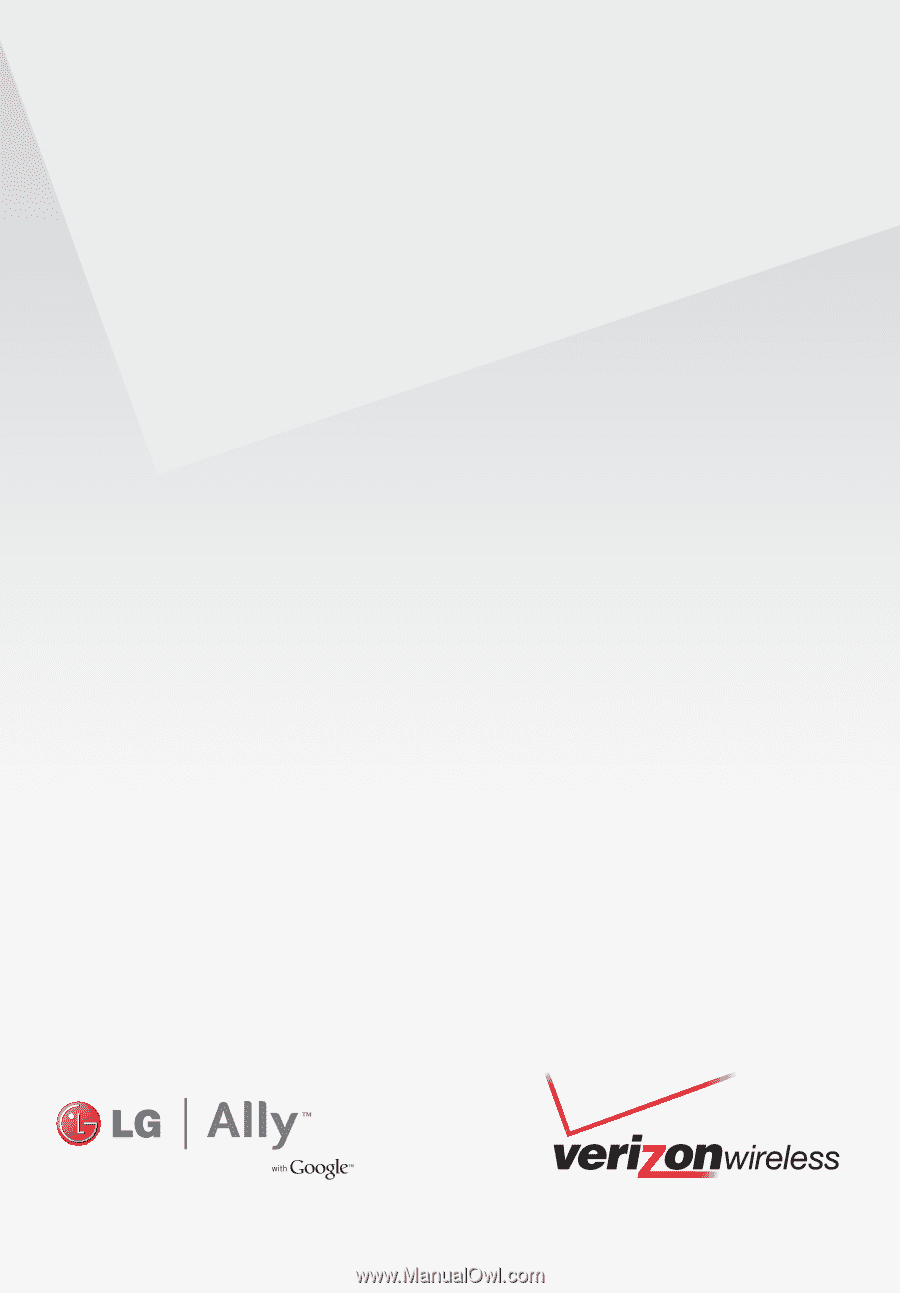
User Guide